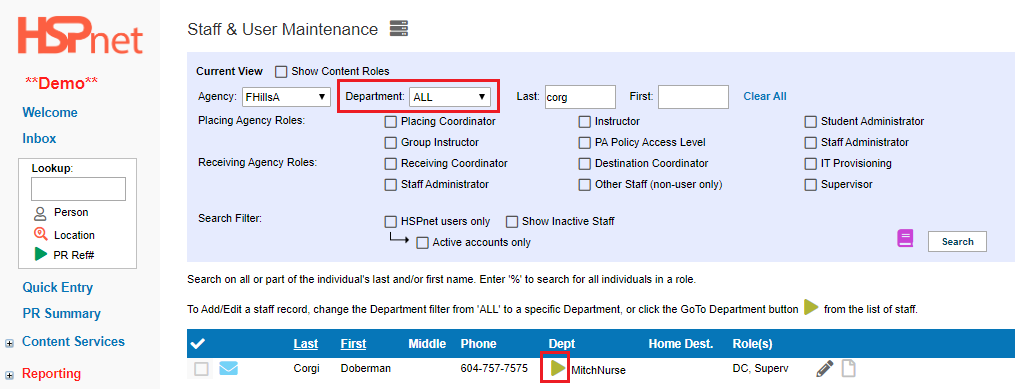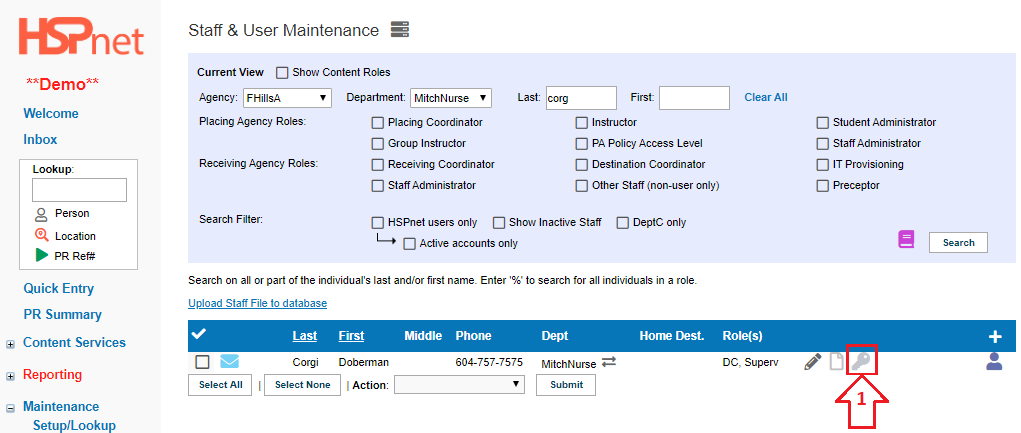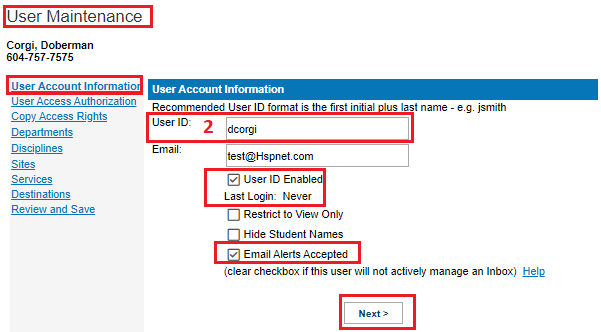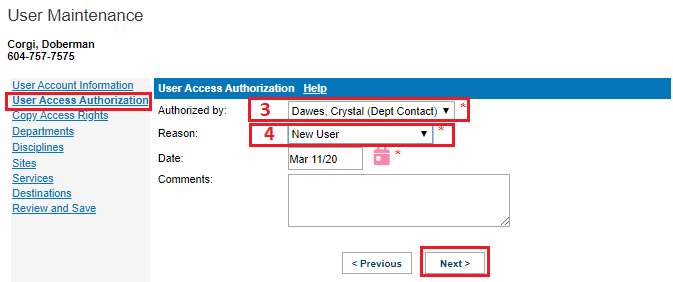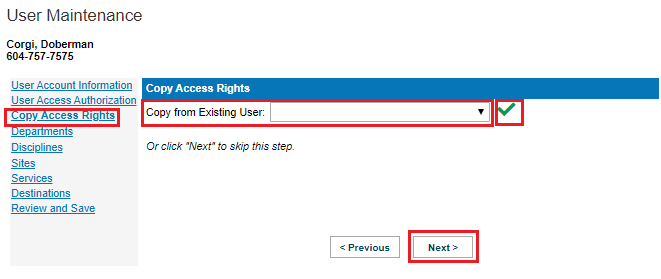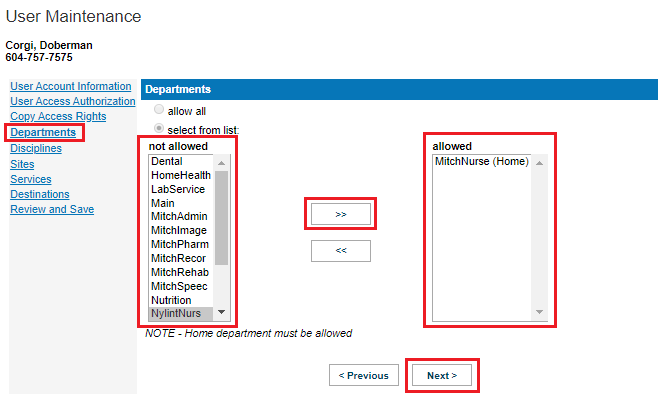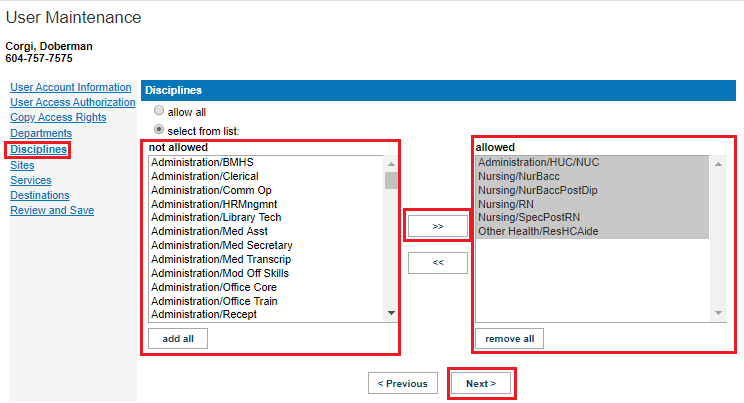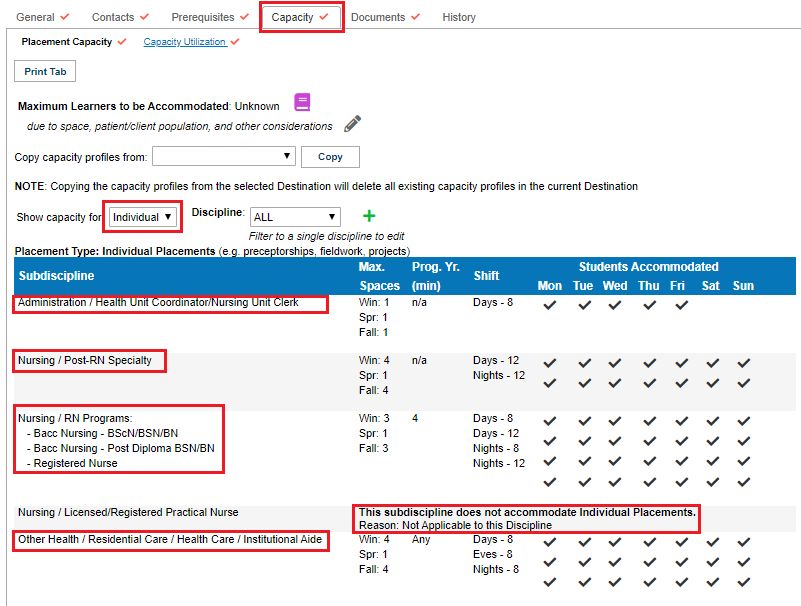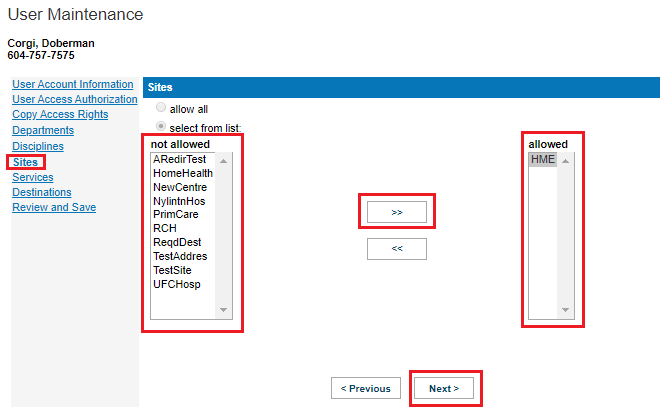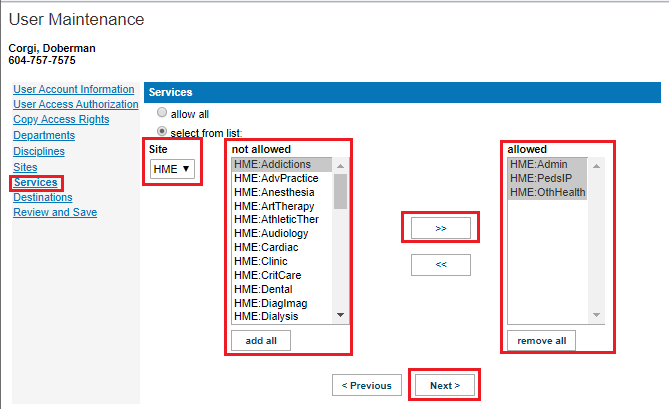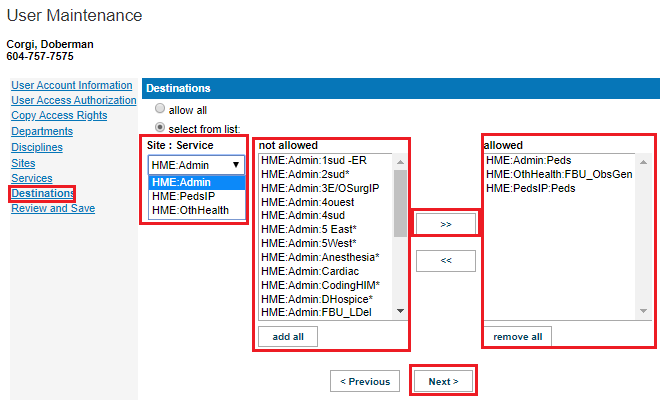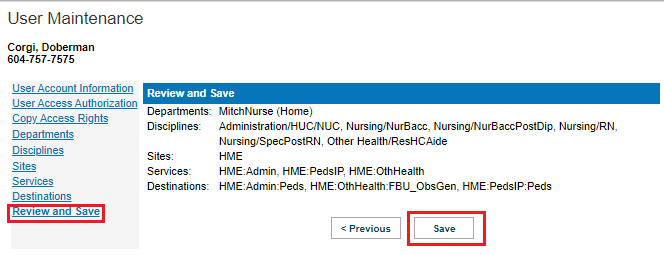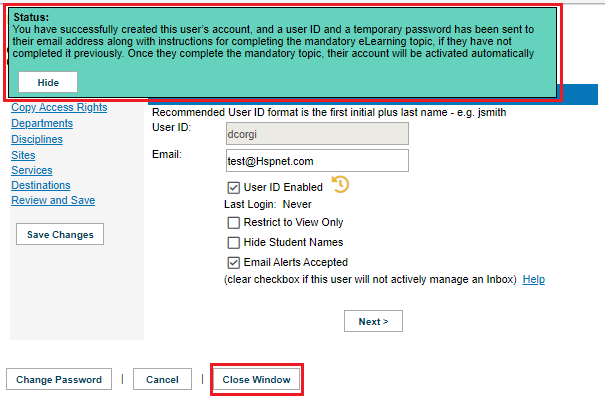Staff/Users - User Account - Receiving Agency New User Setup and Editing
Receiving Agency Related Guide (RARG)
Summary:
- This guide explains how to create new user accounts at your agency from an existing staff record.
- If the staff record has not been created yet, follow the directions on this knowledge base page first: Staff/Users - Staff Record - Create (or edit) a new staff record (non-user - no User ID)
- You may copy an existing user access rights. Even when the access is copied from a local HSPnet administrator, all new user accounts will initially be at the regular level only, which is normal for destination coordinators (yellow user key).
- Users in the RC role need to attend additional training (webinar and/or classroom training) to obtain the level of Local Administrator, which is added by HSPnet support on completion of the additional training. The Local Administrator level provides additional editing icons to the user.
|
Step by Step instructions:
Create A User Account: Receiving Agency Instructions for Receiving Coordinators.
Receiving Agency user roles are all compatible, so multiple roles of Receiving Coordinator, Destination Coordinator, and Supervisor are possible in one user account. There is a warning that Receiving and Destination coordinators are not normally combined, but you can still click: Okay and proceed.
Click: Maintenance/Staff/Users.
Search the database (including inactive staff) to locate the staff record. When you locate the staff record, use the Department drop down list or the go to
|
|
If there is a user account already, the key can still be opened to edit the user account; the keys will be:
|
|
|
2. Create a user ID, normally first initial and last name. If that user ID is already in use you will be alerted and you can resolve this by adding a number to the standard format such as dcorgi2. User ID's are not case sensitive. An e-mail address could also work as a user ID, but "forgotten password help" gives the hint the user ID will be first initial and last name. Potentially, you may see your own user ID appear when you click on the blank field - this is your auto-fill from your browser - backspace/overwrite it - type in the user ID you plan to assign to this user.
Click: Next |
|
|
3. Indicate who authorized the access (normally a department contact from the department drop down list) or you can add a text entry when you select "other," from the drop down list. If your department contacts are out of date HSPnet support can remove the outdated names for you. 4. A reason for issuing this user account must also be selected from the drop down list.
Click: Next. |
|
Copying access from a local administrator to a new user will provide the same agency access (Sites, Services, Destinations and Disciplines) but as a regular user only; additional training is required for local administrator level access, which HSPnet support will add when RC training is complete.
If you have copied a user access, this is your final step; please continue if you are not copying a user to set up a new user correctly. |
|
| 5. The department where the user record is located becomes the user's home department. If the user requires access to other departments click to highlight and select those departments in the not allowed box: then click arrow key to move the department over to the allowed box. Departments on HSPnet are collections of staff records/names. Access to these departments is required for anyone assigning staff names on HSPnet from that department. A Receiving Coordinator may have access to all or most departments. Most Destination coordinators would only need (and should only get) access to their home department. Departments that show in light grey lettering only, are departments you do not have access to. Another RC with access could provide access to you or edit this account afterward to add it to this user's access. An example of someone who would need more than one department would be a nurse that may coordinate maternity placements at two different hospitals. In the screen capture sample, Doberman's home department is at Mitchel Hospital Nursing; Nylint Hospital Nursing could also be added if required. |
|
|
6. User access is on a need to know basis. Receiving Coordinators may need "all disciplines," but a Destination Coordinator's access is normally restricted. Only the disciplines coordinated by the user should be included, and these should correspond to the sub-disciplines identified on the capacity tab of the Destination Coordinator's destination profile in the services the DC is assigned to. You need to check individual and group capacity to identify all of the disciplines/sub-disciplines required, and on all of the destination profiles the destination coordinator is assigned to on destination maintenance (these can be assigned by service, so it is possible for example to have one destination coordinator assigned to the services of administration and nursing on one destination profile, while another destination coordinator may be assigned to the same destination profile, but to the service of Physiotherapy).
To assign access to disciplines, click to highlight and select them in the not allowed box, and click the arrow to move them to the allowed box. The second screen capture shows the Destination Profile Capacity tab for the above coordinator. Doberman does not have access to Nursing/Practical Nursing, as the unit does not consider this type of student, as they have no LPN's on the unit that could supervise LPN students. Click: next |
The destination profile capacity matches the access given above.
|
|
7. Determine the sites the destination coordinator needs access to. Select them from the "not allowed" box by clicking to highlight them, and then lick the right facing arrow to move them to the "allowed" box.
When ready, click: Next |
|
|
8. The services needed by the destination coordinator should only be those the destination coordinator will be coordinating. In this model Doberman coordinates Unit Clerk students, so needs the service of Administration; Doberman also coordinates all of the nursing students, and the main nursing service at this destination is Pediatrics, so Peds/IP needs to be included. Doberman also coordinates the Health Care Assistants, which at this destination are under the service of "Other Health." Important: This guide still shows how to set up a new user, but when you assign a destination coordinator on the destination maintenance screen (second screen capture): the assigned services and destinations will automatically be added to the DC user access.
However, should you ever move this destination coordinator from an old assigned destination to a new destination on the destination maintenance page, the new destination's site service(s) and destination is also automatically added to this DC' access - the old site/service/destination is not automatically removed, this must be done manually in the reverse order.
How to is shown adding them here: eg edit this profile again and use the left facing arrow to remove unneeded destinations, services and sites from this user access, or they will continue to see all of the placement requests and messages for their old destination. Why does it work this way? HSPnet is not like a private e-mail account. You can assign the same access to back up destination coordinators and even though they are not listed as the destination contact, they also can have identical access to the person who is assigned as the contact.
Click "Next." |
|
|
9. When you set up Destination access, you also need to do this in conjunction with the drop down list on the left: Site: Service. 10. When you select HME: Admin on the Site: Service drop down, you can select the destination Admin: FBU_ObsGen from the "Not allowed" box; when you select HME ObstGen on the Site: Service drop down, you can select: HME: ObstGenFBU_ObsGen; Finally, select HME: OthHealth on the Site: Service drop down in order to select and move HME: OthHealth: MHComHME from the "Not Allowed" box to the "Allowed" box.
Click "Next" when done. |
|
|
11. Review the information; if everything is correct: use one of the save buttons (or click the previous button to go back and edit). An automated message sends the new user ID and temporary password. A message with a green background appears and confirms this for you. Click: Close Window. |
|
|
|
Receiving Coordinator Training:
Destination Coordinator Training: HSPnet does not have a formal training program for Destination Coordinator users. User guides are linked into their account under online help, including training videos. Receiving Coordinators may choose to create their own training programs for destination coordinators that could cover their agency policies, responsibilities, etc, of which HSPnet is a portion of the training agenda. Destination Coordinator Training Video Index: https://kben.hspnetapp.ca/link/279
Supervisor Training: Not required. On the welcome screen, the guide: HSPnet Overview for Preceptors shows Supervisors how to use HSPnet |
|
Link to: Receiving Coordinator Orientation to Data structure in HSPnet, including User Accounts. This link is for reference and reinforcement of training but is not part of the required training in the links above. |