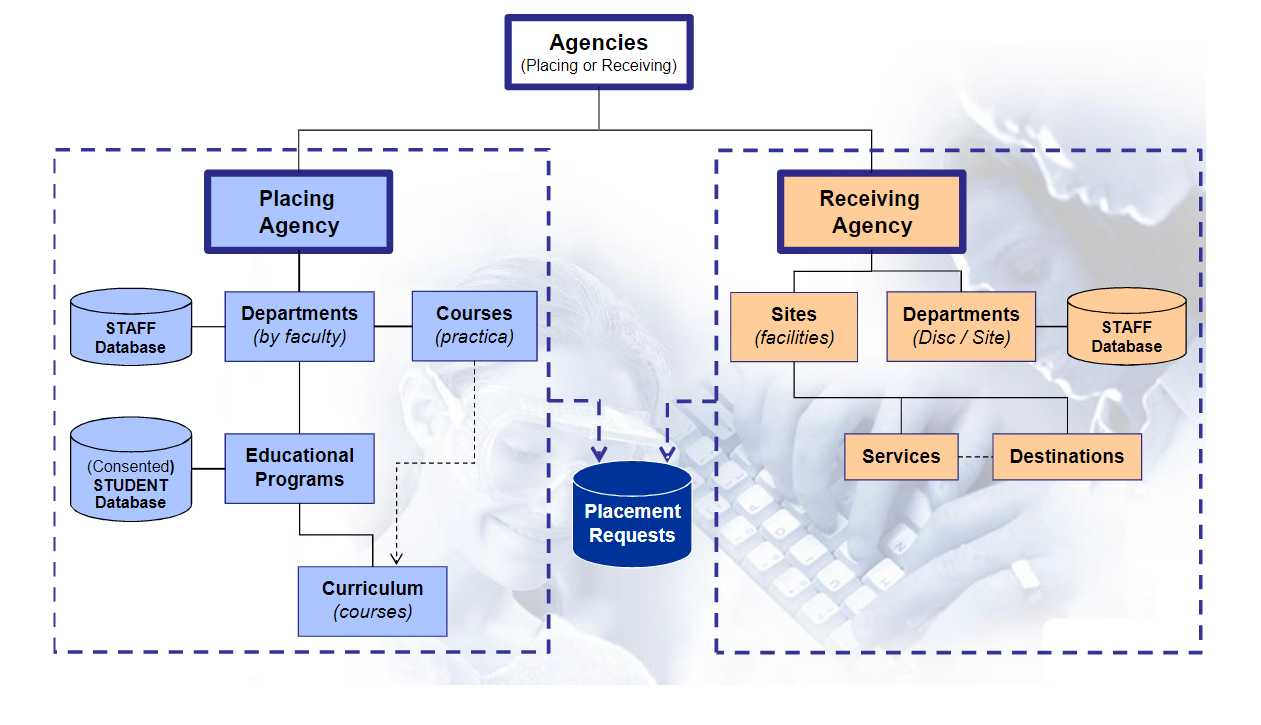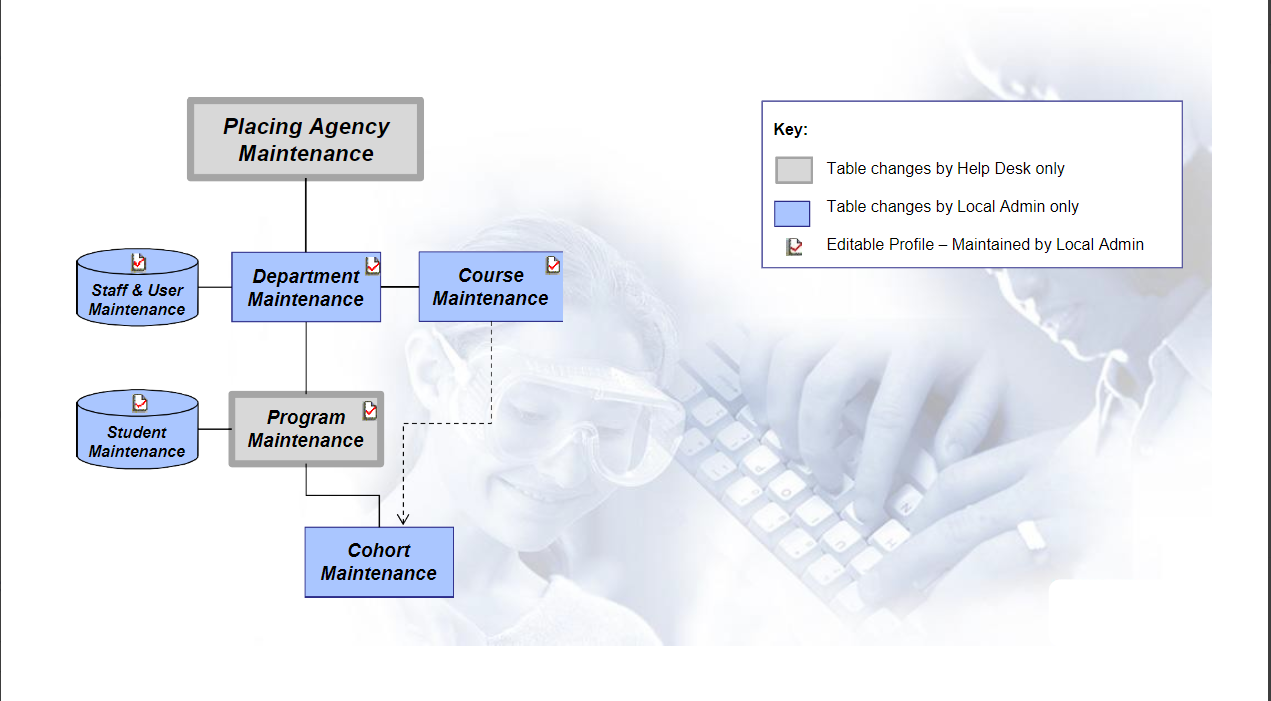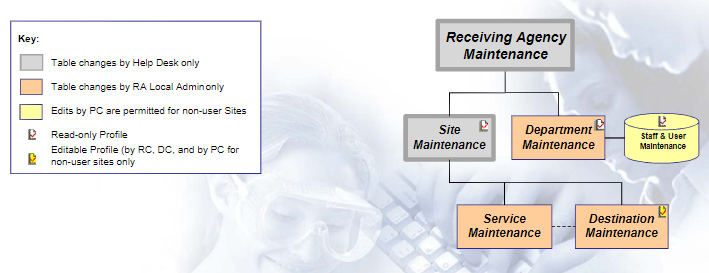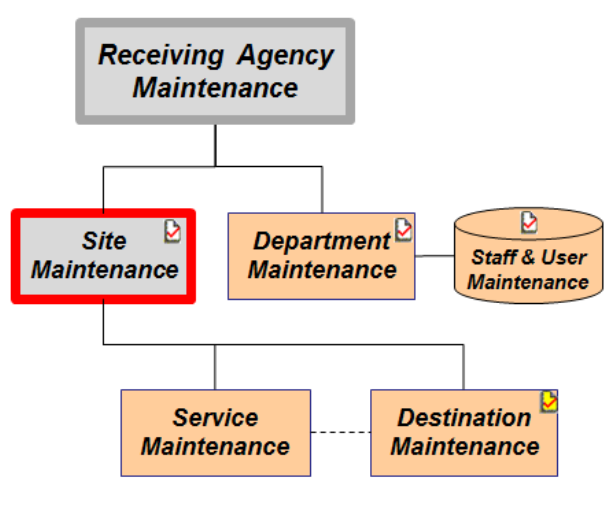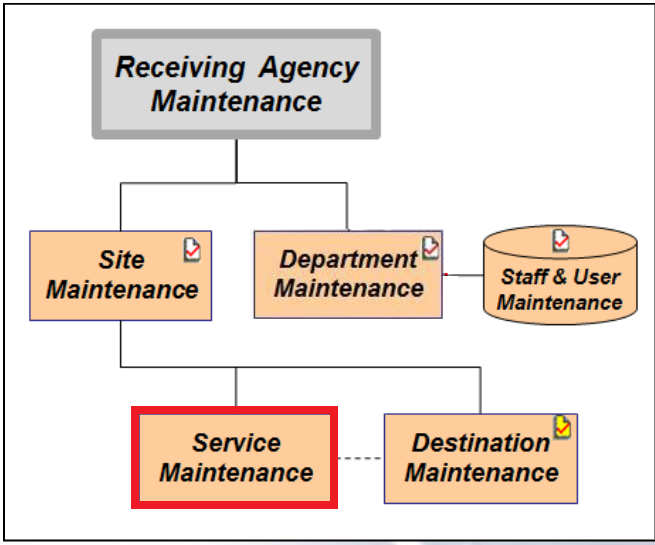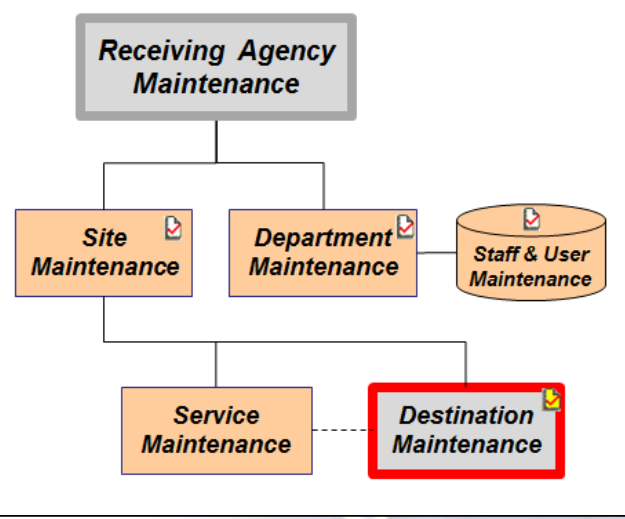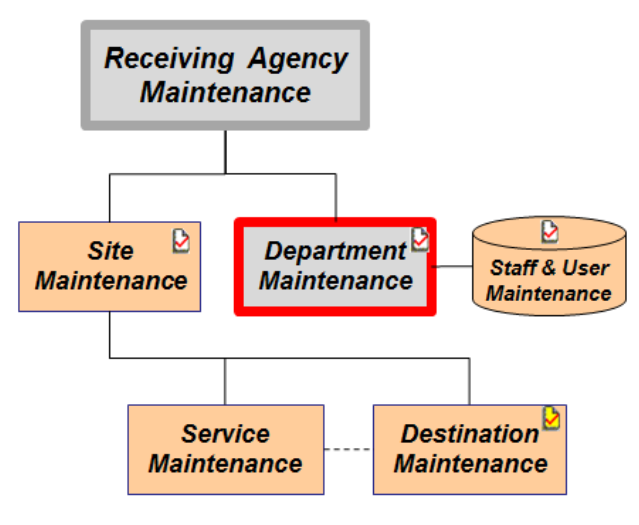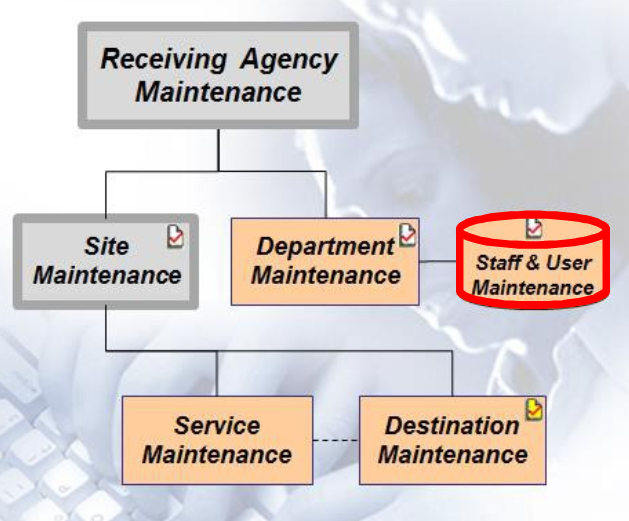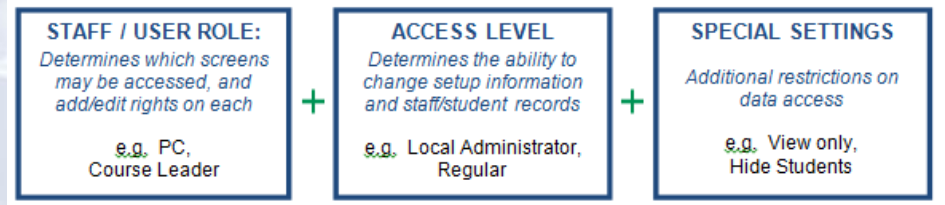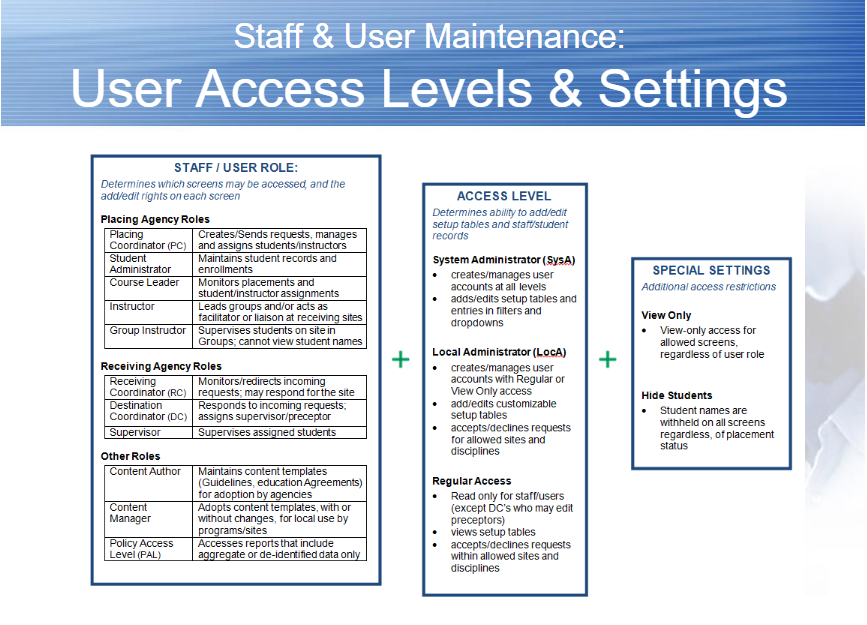Receiving Coordinator - Orientation to Data Structure on HSPnet
Receiving Agency Related Guide (RARG)
Summary:
Managing Setup Tables for Receiving Agencies.
Local Administrators are responsible for staff records, and the setup tables that define your placement locations: Sites, Services and Destinations.
Placement data in HSPnet is dependent on setup tables that define each placement including the Placing and Receiving agencies, Program and Site information, and placement contacts. Setup tables are therefore critical for effective coordination of placements and for collecting accurate data to be used by your receiving sites, by educational programs, and by governing bodies and committees that are involved in practice education.
Contents of this Guide:
1. Introduction to HSPnet Data Structure:
• Overview of Placing Agency LOOKUP tables
• Overview of Receiving Agency SETUP tables
• Managing setup tables for Receiving Agencies
2. Staff / User Management:
• Staff Records & User Management
|
1. Introduction to HSPnet Data Structure |
|
|
PLACING Agencies (PA) have the following data tables:
• Departments – a staff database, typically one for each faculty or discipline in a Placing Agency. Includes records for Placing Coordinators, Student
• Courses (practica) – represents a requirement for a placement in an educational Program.
• Programs – a set of activities leading to a degree or certification such as Bachelor of Nursing or Pharmacy Technician.
• Curriculum – the set of practicum courses that are required to complete an educational Program. |
|
|
RECEIVING Agencies (RA) have the following data tables:
• Departments – a staff database, typically one for each major site and/or discipline. Includes records for Receiving Coordinators, Destination contacts, and Supervisors/preceptors.
• Locations – separate but related tables for – Sites (e.g. ABC Hospital) – Services (e.g. Home Care or Pharmacy), and – Destinations (e.g. Community Mental Health Team or ICU) |
|
|
Managing Setup Tables: Site Maintenance
Definition: A Site is typically a building or placement location with a unique address, such as a hospital, health centre, or office. If an agency has a large number of similar sites, such as public health offices or mental health teams, these may be combined under an “umbrella” site rather than listing each physical location separately.
Examples:
• “Community Health” is setup as an umbrella site, and each health centre is setup as a Destination (Centre1, Centre2). Guidelines for Setup of Sites:
• New sites can be added by HSPnet Help Desk only. Once a site is added, the Receiving Coordinator/Local Administrator can modify the site setup, for example to update the site name or correct the address. Duplicate sites became an issue in some jurisdictions, which is why HSPnet support now has this role: to prevent duplication of sites.
• Each Site has an online profile, to be maintained by a Receiving Coordinator/Local Administrator.
• Health authorities may request to add a Site to their agency if it is owned/operated by the authority (i.e. under the legal responsibility of the health authority’s board). Independent sites, that may receive health authority funding but have their own governing board, should NOT be added under the health authority; these Independent or “affiliate” sites should be maintained under their legal entity (e.g. Providence Health) or under a separate umbrella agency such as “Long Term Care – ABC Region."
• Creation of duplicate sites or destinations, especially for a specific discipline or organizational portfolio, is NOT recommended. Duplicate Sites and Destinations cause confusion for educational programs and affect reporting and data analysis for all users.
The best practice set up is to add additional services to a single destination so that each type of student is documented as being placed at the one destination.
For example: at the 5 East Medicine inpatient unit, RN and LPN Program student nurses would be placed under the service Medicine; Administration can be added to the destination to facilitate finding, placing and tracking Unit Clerk students; Advanced Practice may be used for the Nurse Practitioner students, and Physiotherapy may be added as the service used to place Physiotherapy students who are placed on the unit 3East. The document: Reporting: Portfolio Roll Up provides a way to handle the reporting function. |
|
|
Managing Setup Tables: Service Maintenance
Definition: A Service is defined as an area of practice or activity at a site. In other words, a Service is the type of work done on a given Unit.. An HSPnet service can be associated with one or more placement destinations such as a nursing unit, clinic, or administrative area. Destinations may also have multiple students, depending on the students they consider.
Guidelines for Setup of Services:
• In their role as RC, Local Administrators add and remove Services from a Site.
• A Service should be added to a Site as needed, so that it can be added to destinations that consider students in that specific service. Please see the Service Glossary for guidance. Schools may search for placements based on service, so it is important to add a service to a destination, such as administration if they consider clerical placements, even though the primary service on the unit may be MedicineIP. Another example: The unit may be obstetricsIP, but they may also consider Massage Therapy students, so the service of Massage Therapy should be added too.
How to Documents:
|
|
|
Managing Setup Tables: Destination Maintenance
Definition: A Destination is typically a physical location where students are placed, for example:
Each site has a master list of Destinations, and each Destination is then added to one or more Services. For example a multi-disciplinary health clinic can be added to the Service of Clinics, where nursing students are placed, and to the Service of Physiotherapy, where students from Physio and Rehab Assistants are placed; and Administration may be added to process the Medical Office Assistants, and advanced practice may be added for Nurse Practitioner students.
Guidelines for Setup of Destinations:
How To Documents:
|
|
|
Managing Setup Tables: Department Maintenance
Definition: A Department in HSPnet represents a staff database within an agency.
In a Receiving Agency, a Department encompasses:
Guidelines for Setup of Departments: How To Documents: |
|
|
2. Staff & User Management
Staff records may be entered without consent from the staff member. Staff Records have some mandatory fields:
• First & last name. (if the staff has only one name, put the name in both fields). The following additional fields are highly recommended to support communications within and between agencies:
Only business contact information may be entered unless you have staff consent to enter their personal email address or phone number in HSPnet. Staff Profiles:
User accounts may be created on a "need to know" basis only, based on the individual’s organizational role (Receiving Coordinator, Destination Coordinator or Supervisor) and limited to disciplines and Sites/Services/Destinations where they are involved on a day-to-day basis. User access is determined through a combination of Role + Access Level + Special Settings. RC Local Administrators are permitted to create user accounts at the Regular level.
Training materials for Destination coordinators and Supervisors will be linked to their online help when they log in. New Receiving Coordinator users need to complete the RC online training. Only Help Desk can upgrade a Receiving Coordinator account to Local Administrator, upon completion of the new RC training quiz.
Related Guides:
Create a Staff Record (no user ID). Create a User Account (Issue a user ID to log into HSPnet). |
|