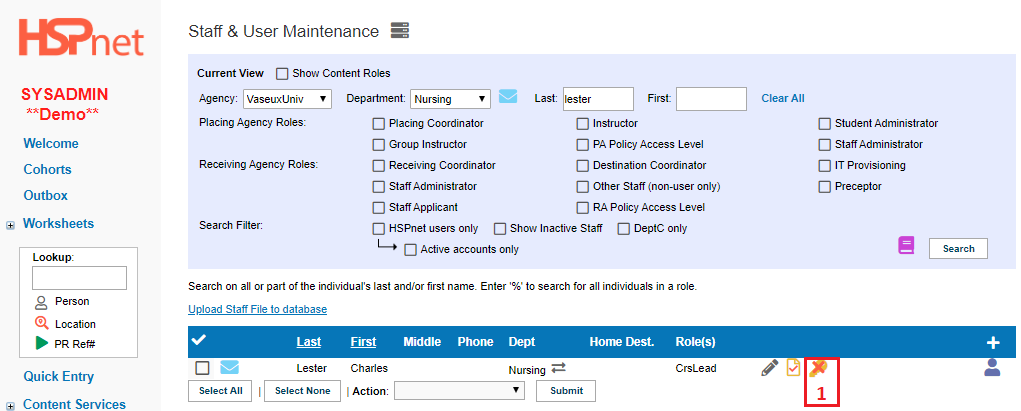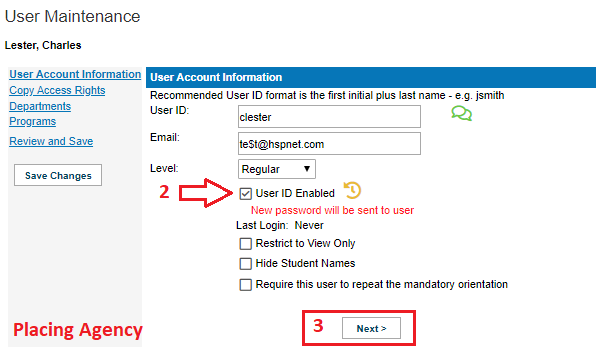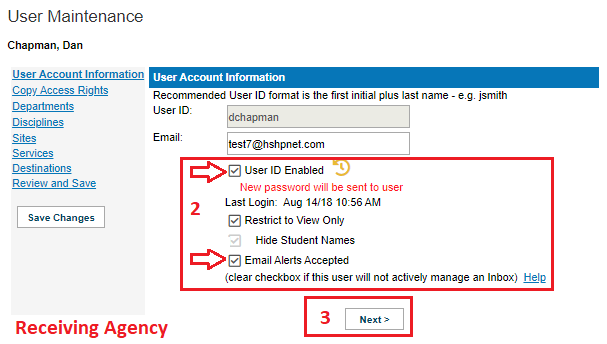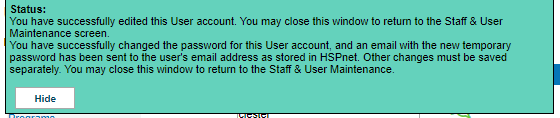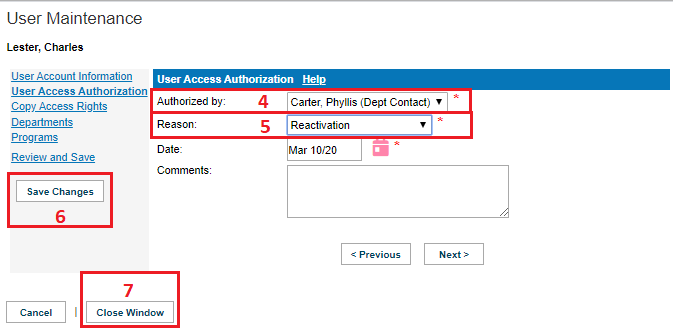Staff/Users - User Account - Re-enable a Staff User Account That Was Disabled for Local Administrators
Related pages:
Scribe - How to Search and Re-enable a User in HSPnet
Scribe - How to Disable (Temporary) a User Account
Staff/Users - Staff Record - Search for staff
Training for PCs - Part 9 - Staff/Users - Passwords / Inactivate / Re-activate Video
Training for RCs - Module 7 - Part B - Staff & User Management - Creating Staff Records
|
Reactivate A Disabled User Account
A user account will time out after 180 days (six months) as a security measure, if the user does not log in. To re-enable a disabled user account: |
|
|
Placing Coordinators
Receiving Coordinators
|
|
|
|