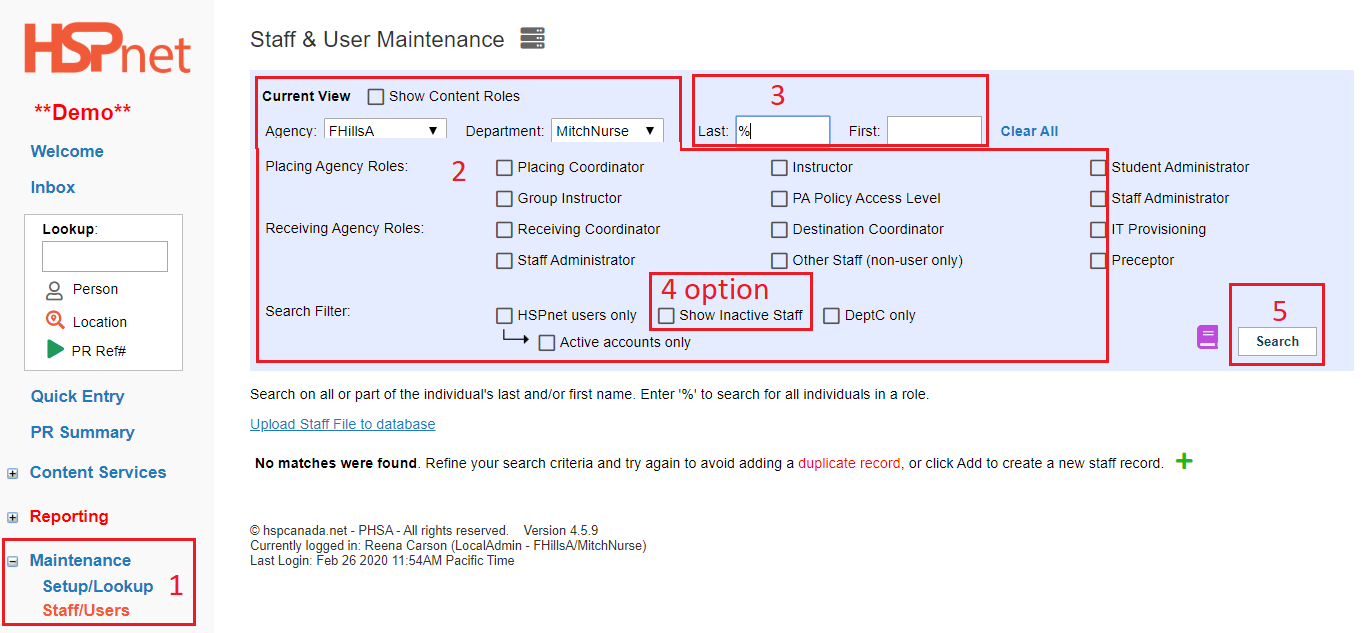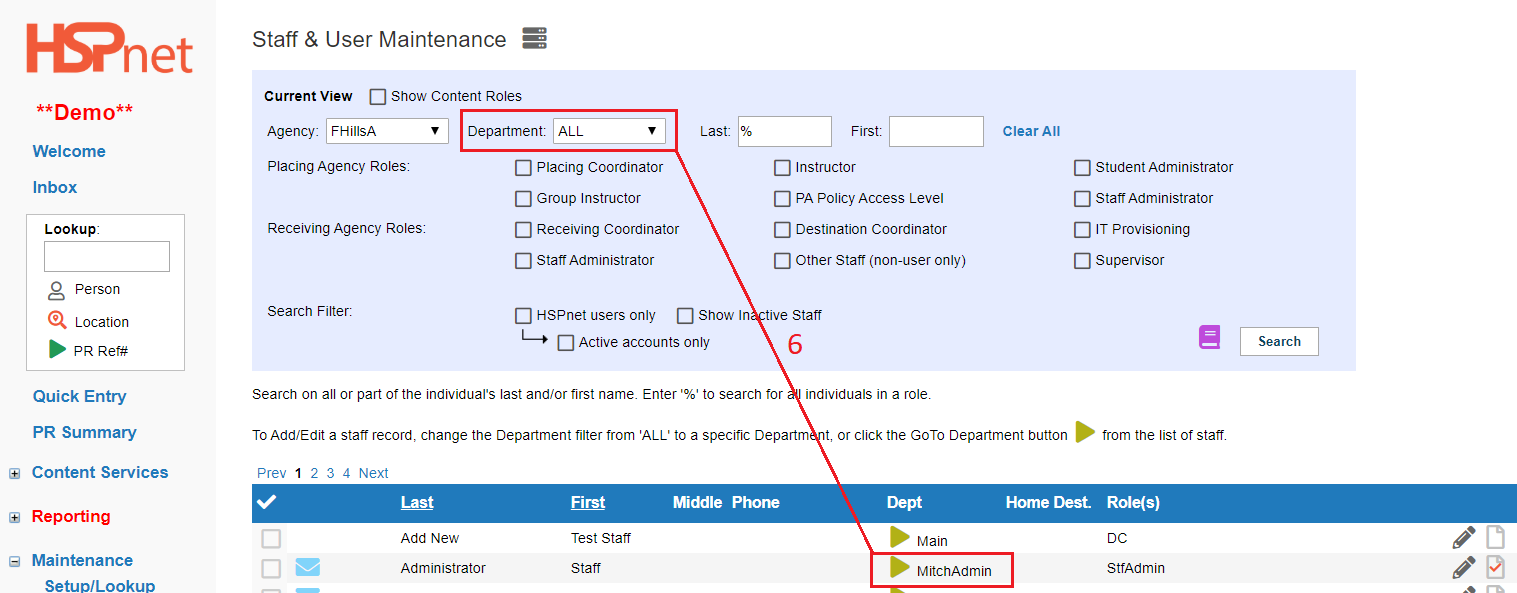Staff/Users - Staff Record - Search for Staff
Placing & Receiving Agency Related Guide (PARG RARG)
Related pages:
Staff/Users - User Account - Re-enable a staff user account for Local Administrators
Scribe - How to Search and Re-enable a User in HSPnet
Training for PCs - Part 9 - Staff/Users - Passwords / Inactivate / Re-activate Video
Training for RCs - Module 7 - Part B - Staff & User Management - Creating Staff Records
|
Search for a staff record.
|
|
| Return to the: Staff/Users - Instructor/Faculty Prerequisites (FPRE) document. |