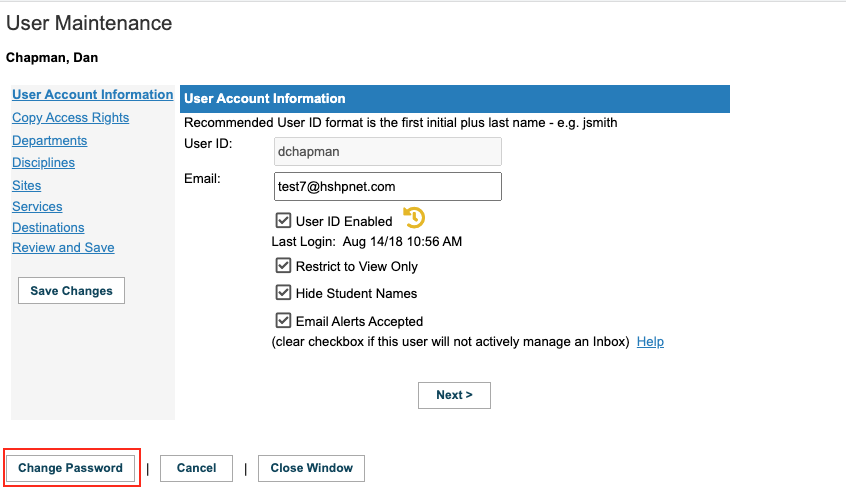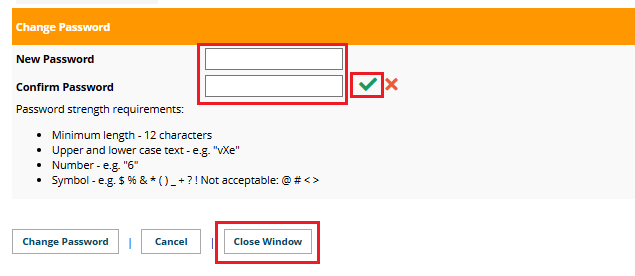Staff/Users - Password Reset - Manually - (for Local Administrators)
Placing & Receiving Agency Related Guide (PARG RARG)
Summary:
If an end user is not receiving their password via e-mail (dispatched automatically from our servers), HSPnet Local Administrators (RC and PC) can do a manual reset for staff; and PC's can do a manual reset for students. With automated password resets, the system randomly generates a temporary password. With manual resets, the local administrator must make up a password that meets the security requirements for that password. The advantage of making one up, is you can telephone, text, or communicate the password by some other means than through the automated servers.
- Click to open the user key icon
|
  
|
- Click the button: Change Password
|
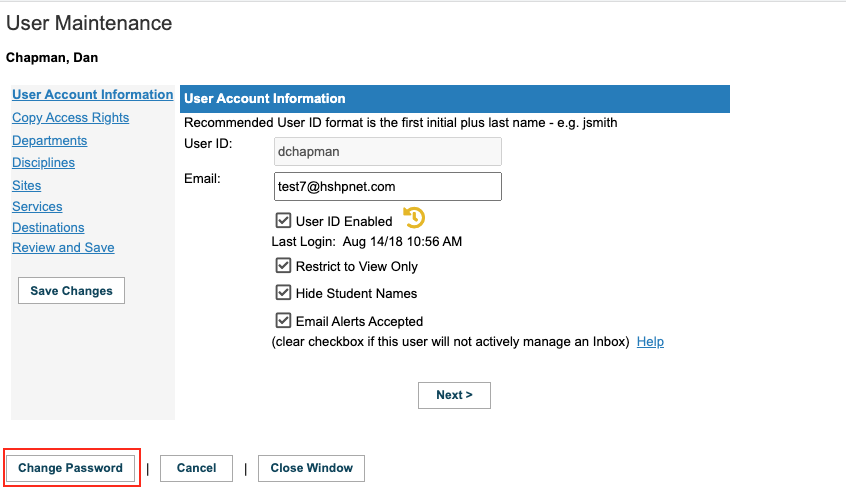 |
|
Enter a temporary password:
- Password length must be min 12 characters long
- Must include upper and lowercase letters AND numbers AND symbols (e.g. HSPnet97345! or Wintertime24!)
- re-enter the temporary password to confirm.
- Click the green check mark
 to save. to save.
- Click: The Close Window button.
- An automated message will still be sent to the user, but as you made up the password, you can inform the user (by phone or some other means) exactly what the temporary password is (if they are not receiving e-mail messages from HSPnet for some reason).
|
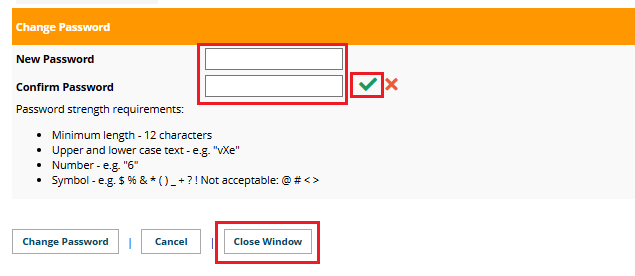
|
|
A disabled user key requires additional steps outlined in “Resetting Disabled Staff user Accounts (for local administrators) but can also be manually reset (click to place check marks in front of User ID enabled, and Email alerts accepted).
|

|
|
A Light grey key icon indicates no user account has been created for this staff record; you cannot reset a password if no account exists. You must first create a user account: please see: Creating a user Account for Placing Agency staff or Creating a User Account for Receiving Agency staff.
|

|