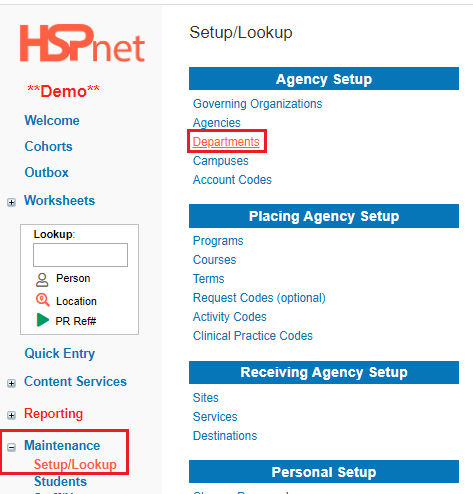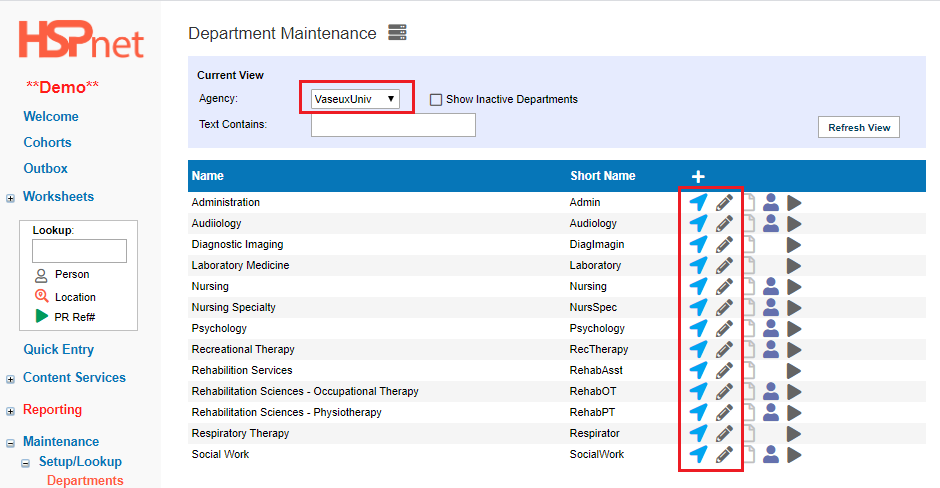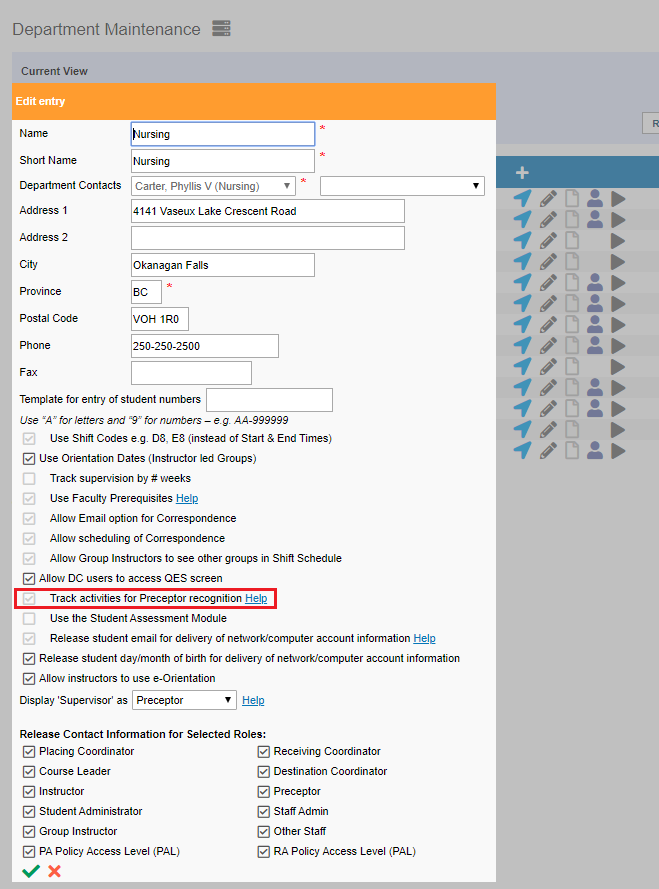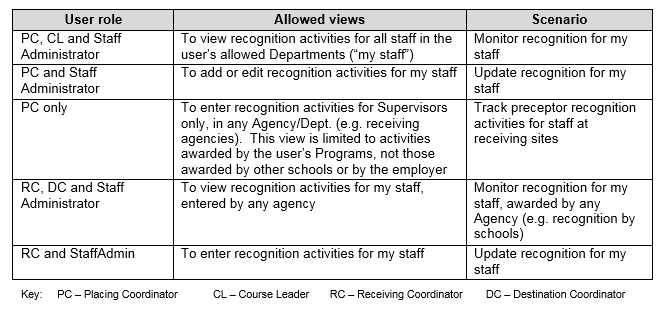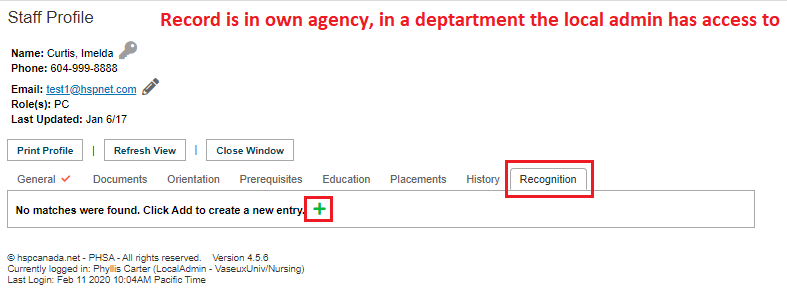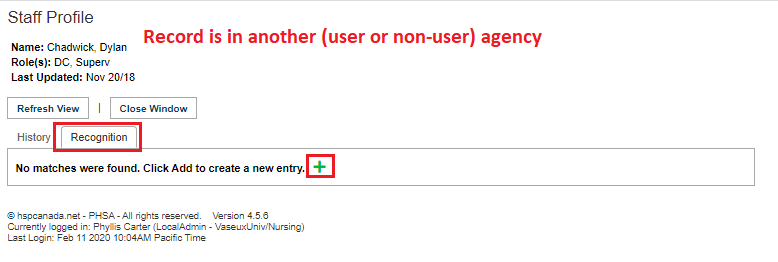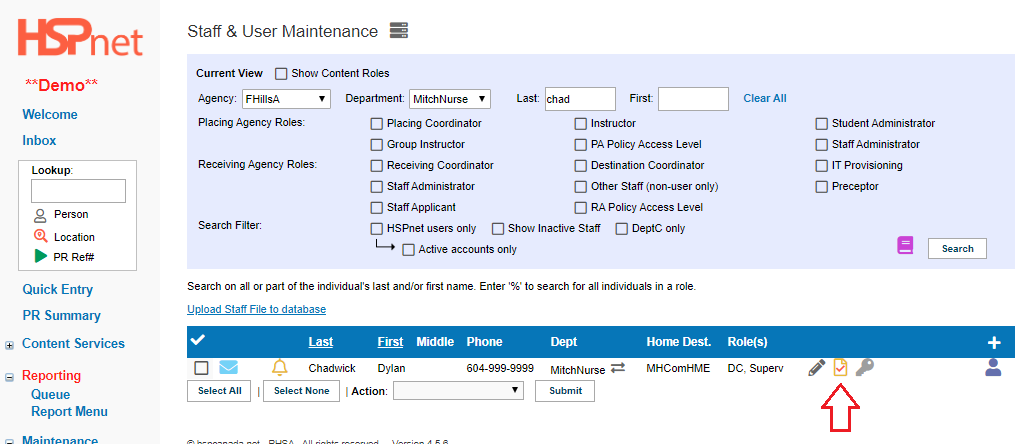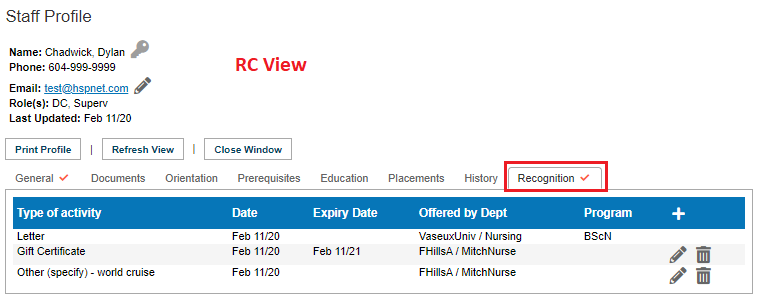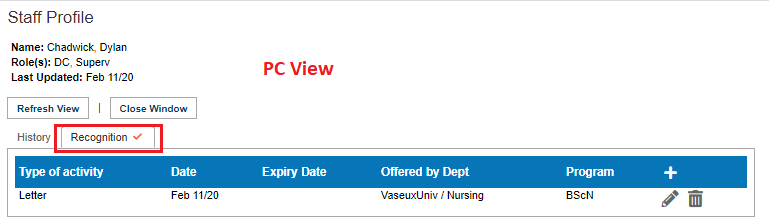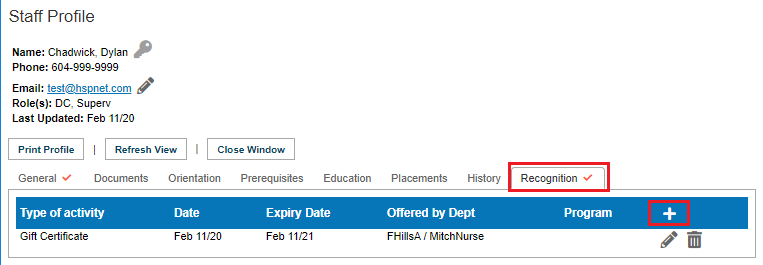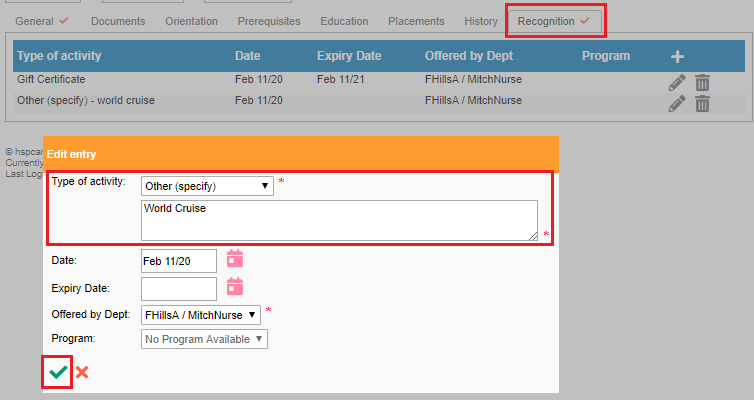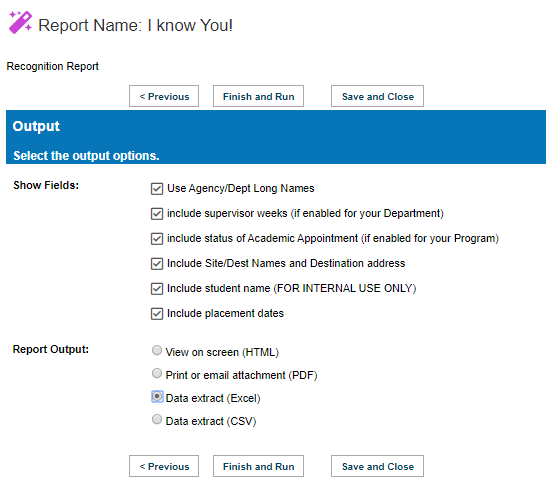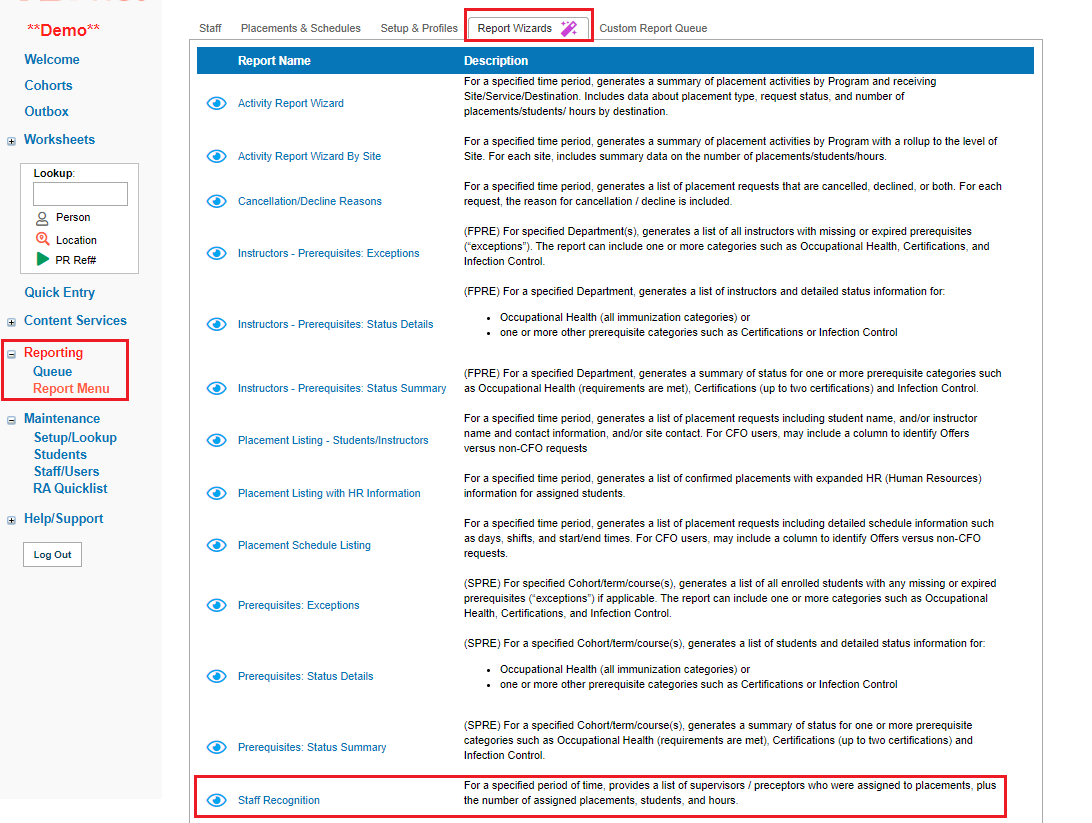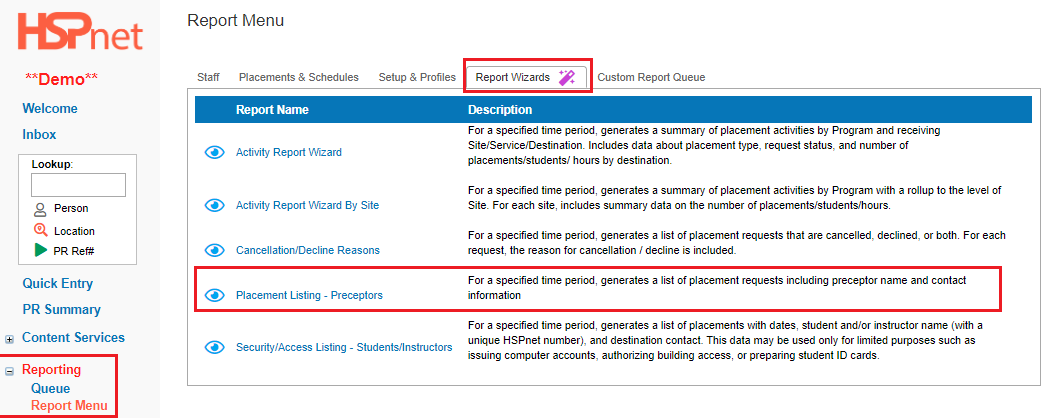Staff/Users - Staff Recognition Tracker (SRT)
Placing & Receiving Agency Related Guide (PARG RARG)
Summary:
The Staff Recognition Tracker:
- Tracks recognition data such as: thank you letters, certificates, and academic appointments.
- Can be used by placing or receiving agencies for their own staff, or by placing agencies for tracking supervisor recognition in a receiving agency.
- When turned on in Department maintenance, staff profiles will have an additional tab called: recognition where recognition activities are tracked.
Usage:
- View Information.
- Enter Information.
- Run Reports.
Placing or Receiving Coordinators can check to see whether the Staff Recognition Tracker has been turned on for the department where they want to use it.
|
Check Department Maintenance to see if the feature is turned on:
- Click: Maintenance/Setup/Lookup/Departments.
- Click the Pencil icon
 or the or the  blue icon for the department you wish to check. You can also change agency drop down to view departments in other agencies. blue icon for the department you wish to check. You can also change agency drop down to view departments in other agencies.
- Look to see if there is a check mark in front of: Track activities for Preceptor recognition.
- If there is no check box: click the e-mail help link to request it be turned on. Please specify the agency and the department(s).
|
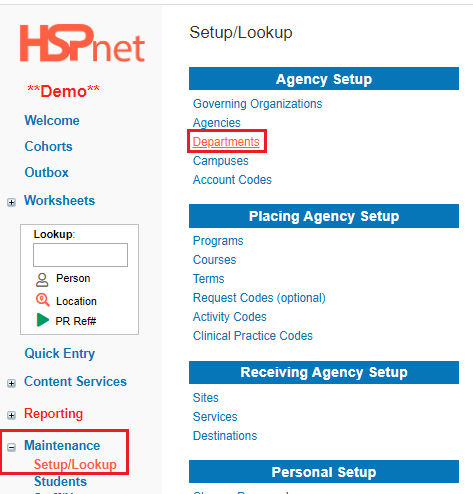
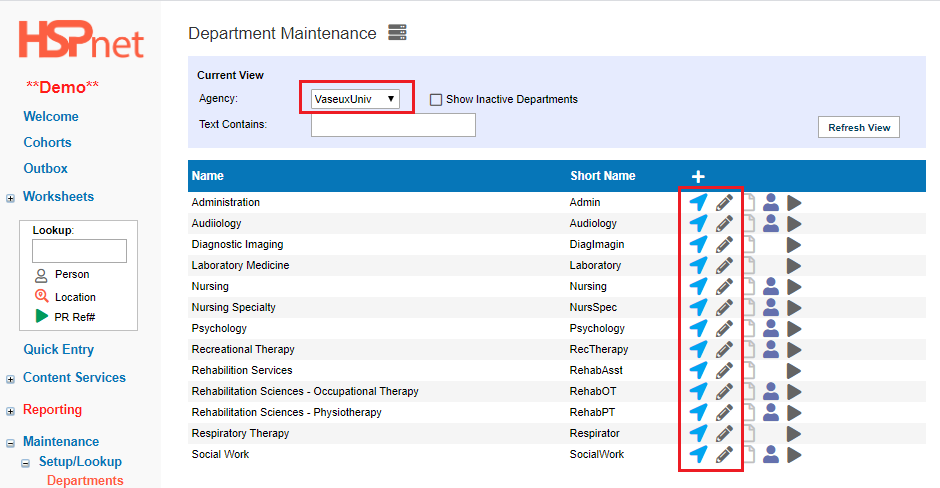
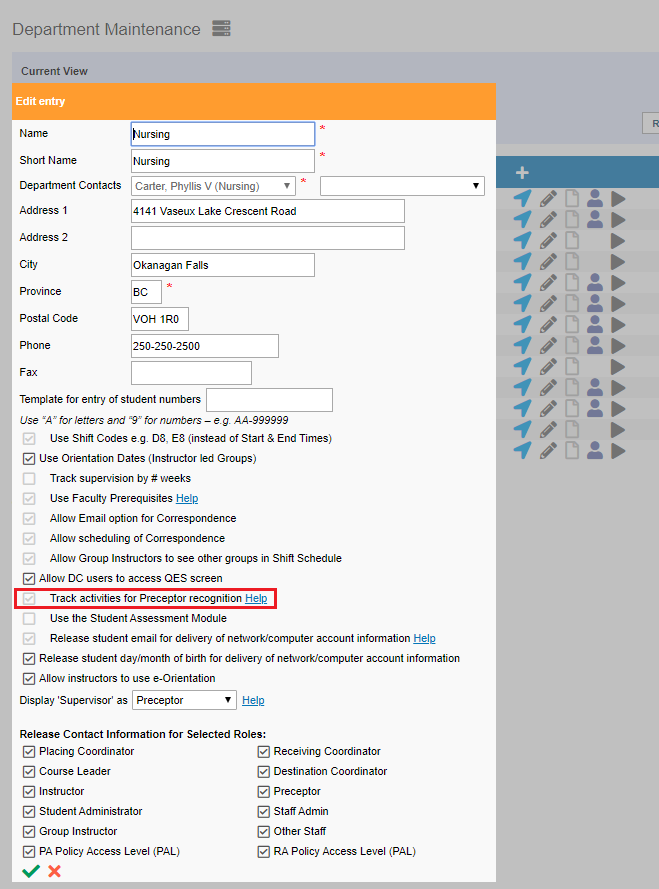
|
|
Access to staff information is controlled carefully in HSPnet.
The Staff Recognition Tracker feature limits access to the Recognition Tab of the Staff Profile to local administrators, course leaders, and staff administrators only. Instructors and destination coordinators cannot see this tab.
The Recognition tab is visible:
- only for staff within the user's allowed Departments within their agency. A PC can see the recognition tabs in her department, but not in another department.
- At other Agencies: only the Recognition tab is visible and only activities entered by that user's program (not the activities of the employer or other schools). Example: PC can see previous entries made by her program on the recognition tab, but cannot see entries made by PC's at other schools, or information entered by the Receiving Coordinator where the supervisor works. PC's only see staff profiles with the role of supervisor (preceptor).
- RC's are able to see all entries made by other agencies, but can only edit information if the RC has access to the supervisor's home department.
Access Summary Table: (Information regarding DC's below is not accurate: they cannot see the recognition tab.
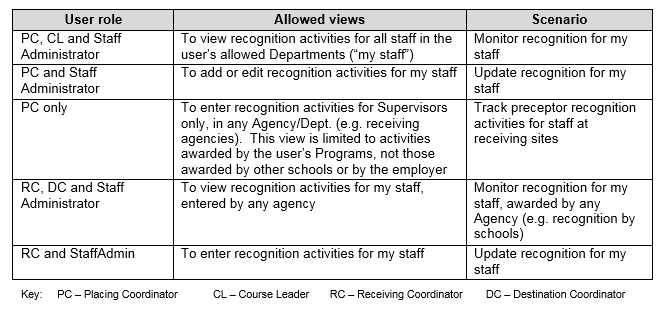
|
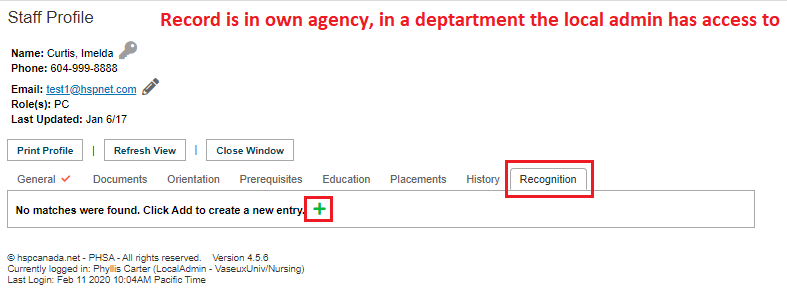
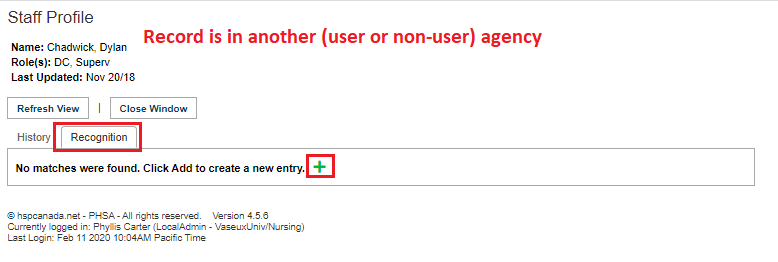
|
|
Usage: View Information:
- Open the staff profile in staff & user Management.
 (You must be filtered to a single department to see this icon). (You must be filtered to a single department to see this icon).
- Select the Recognition tab. There will be a red check mark in the tab if any information has been entered.
- View information
|
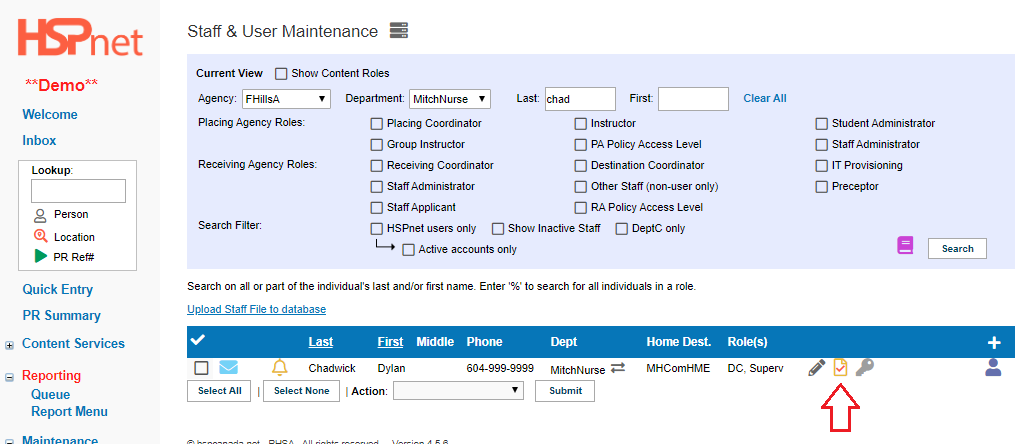
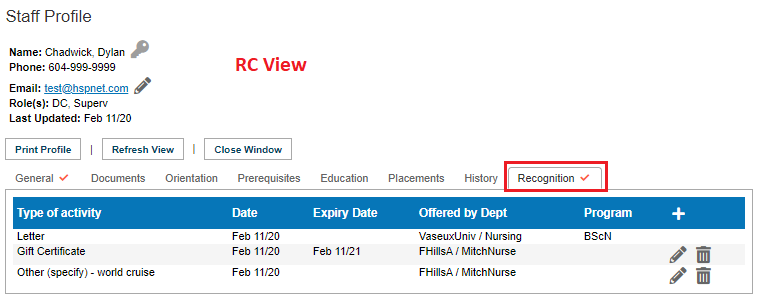
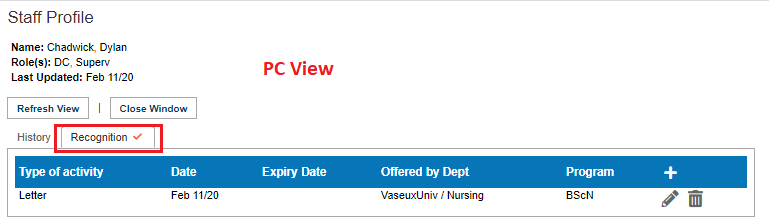
|
|
Usage: Enter Information.
- Open the staff profile in staff & user Management.
 (You must be filtered to a single department to see this icon). (You must be filtered to a single department to see this icon).
- Select the Recognition tab.
- Click the add icon.
- At the Type of activity drop down list, select one of:
- Letter
- Certificate
- Gift Certificate
- Academic Appointment
- Other & enter text field to specify
- Enter the date and expiry date (if there is one, or leave blank).
- Select a department from the drop down list.
- Select a Program if one is available.
- Save the changes with the green check mark.

Use the garbage can icon to delete old entries if desired.
|
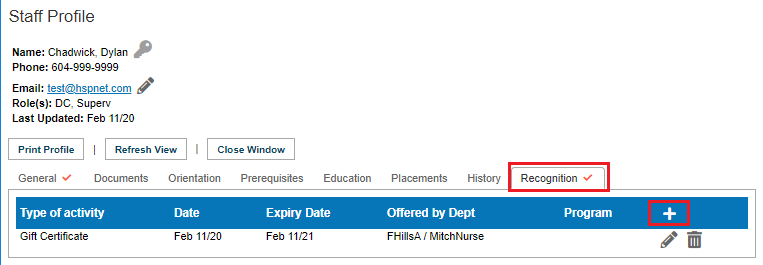
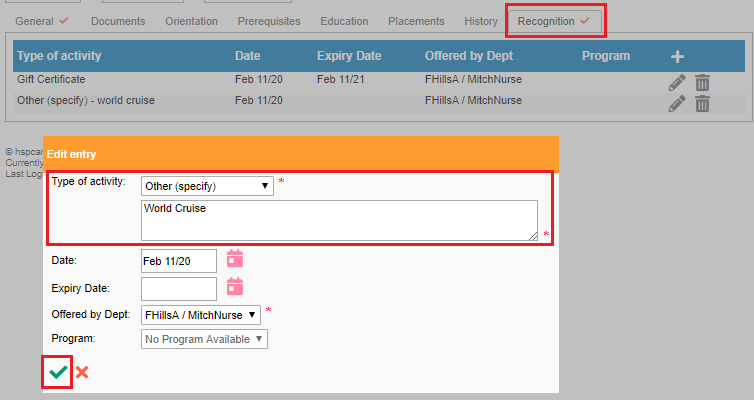
|
|
Usage: Create Reports:
- Placing Coordinators can build a Staff Recognition report using the Report Wizards feature.
- Receiving Coordinators can build a report that could be used to identify staff recognition activities from the Report Wizards feature: Placement Listing - Preceptors report.
|
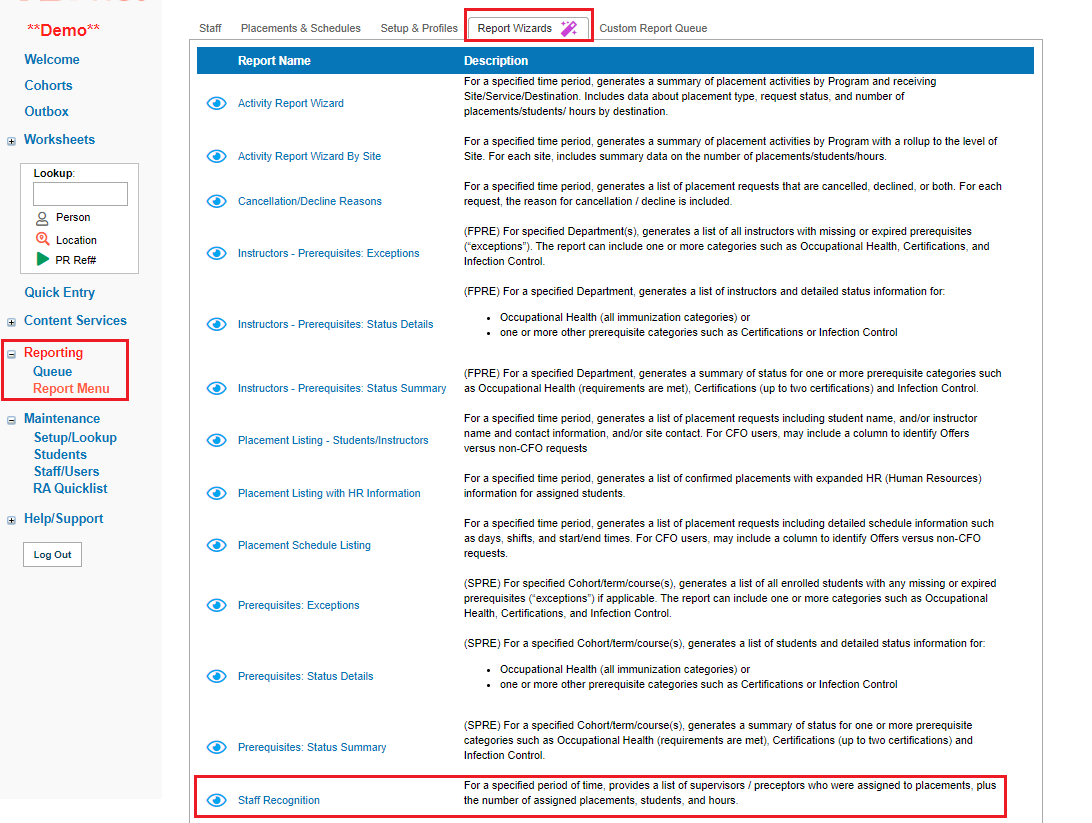
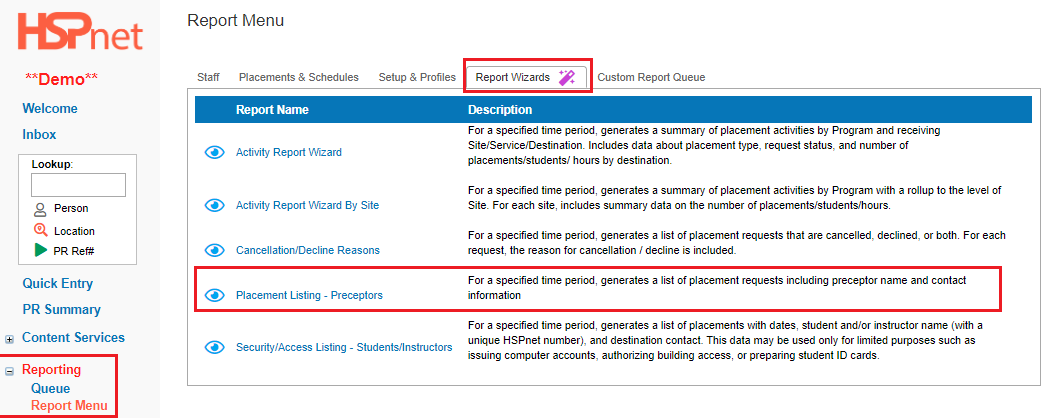
|