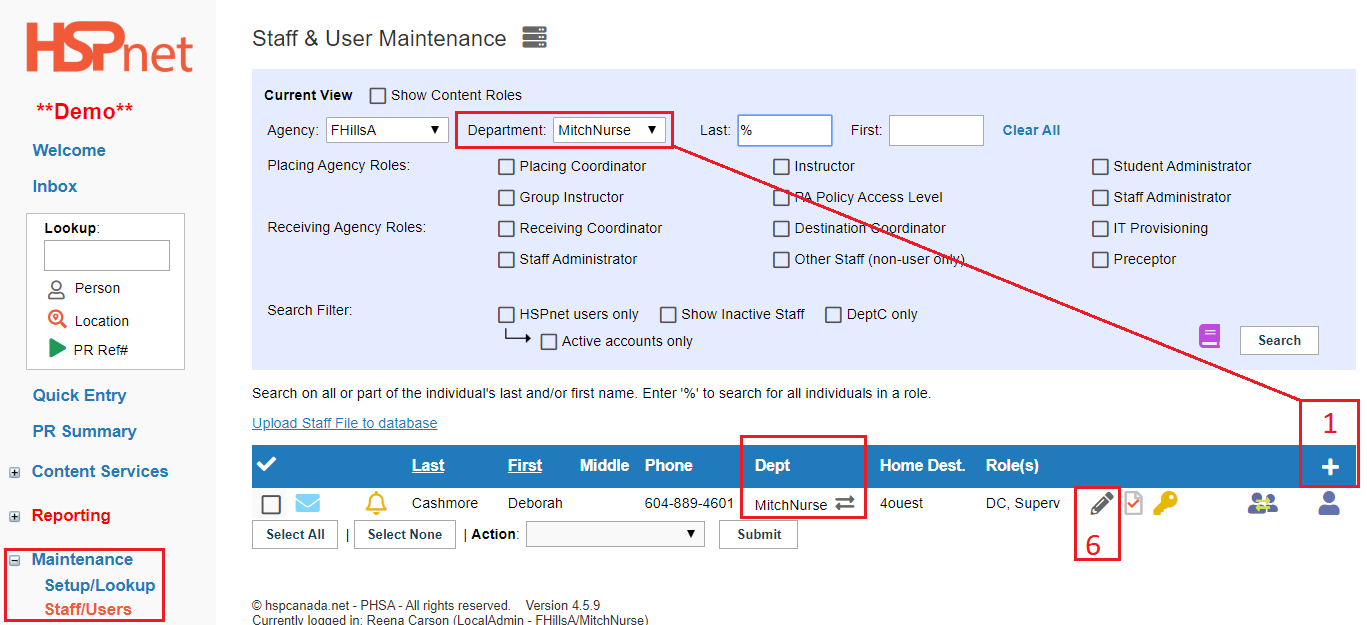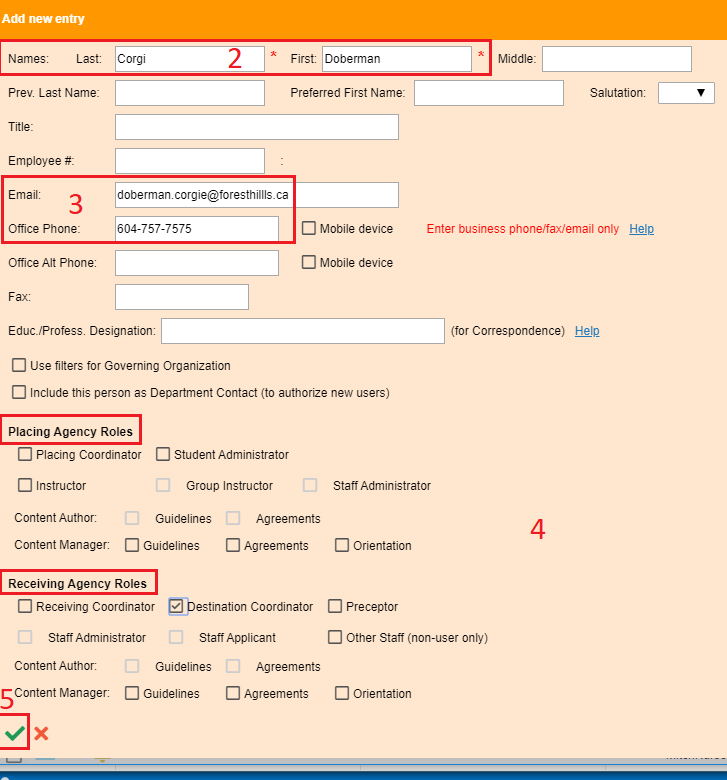Staff/Users - Staff Record - Create (or Edit) a New Staff Record (Non-User - No User ID)
Placing & Receiving Agency Related Guide (PARG RARG)
Summary:
This guide explains how to create or edit a staff record.
|
Add a Staff Record: (to edit/update role or contact information - see step 6).
Best Practice: search the database first, including inactive staff to make sure this record is not already in the database! (see steps in link).
Click: Maintenance/Staff/Users. (5 steps).
- Click the add
 icon. (You MUST be filtered to a single department (notAll) for the add icon to appear; if you are going to edit an existing staff record, you MUST also first select the specific department before clicking the pencil icon, or the role check boxes will be greyed out when the record opens; if this happens: close the record, go back and select the department from the drop down list and when the screen refreshes, click the pencil icon to open the record again). The staff record will be added to the department where you create the entry. icon. (You MUST be filtered to a single department (notAll) for the add icon to appear; if you are going to edit an existing staff record, you MUST also first select the specific department before clicking the pencil icon, or the role check boxes will be greyed out when the record opens; if this happens: close the record, go back and select the department from the drop down list and when the screen refreshes, click the pencil icon to open the record again). The staff record will be added to the department where you create the entry.
- First and Last name fields are mandatory. If the person only has one name: please enter that name in both fields.
- We strongly recommend you add an e-mail address and or contact phone number.
- At least one role must be entered. See setting HSPnet roles, below.
- Save the changes with the green check mark.

- To edit or update any role or contact information click the pencil icon
 to reopen this screen. to reopen this screen.
Setting HSPnet roles:
- The Placing Coordinator role already includes student and staff administrator roles - these do not need to be added. Please see the document: Multiple PC Roles if this person will also be a course leader or instructor with a user account in each role, as we recommend creating separate records for those two roles if user accounts are going to be issued.
- Content roles are advanced roles used for Practice Education Guidelines, Affiliation Agreements or e-orientation.
- Student and/or Staff Administrator are roles with specific functions that tend to be used by larger agencies.
- Receiving Coordinator also includes all of the functions a Staff Administrator would have and does not need that role to be added. You may add Destination Coordinator if you intend to also assign this record as a destination contact; and you can add Supervisor/Preceptor if this record is to be assigned to placement requests as a student practice supervisor. Placing agencies who are entering staff at non user receiving agencies, should not create a record with the RC role unless this person is coordinating placements at multiple sites. Instead, just create destination coordinator records to be assigned in destination Maintenance.
- Destination Coordinator role needs to be checked in order to for this record to be on the destination coordinator drop down list in destination maintenance, or on the drop down list to add this record as another contact on the contacts tab of a destination profile. It is okay to also add the role of supervisor/preceptor if this person is likely to supervise a student.
- Supervisor/Preceptor needs to be checked for this record to be on the drop down list to be assigned to a placement request to supervise a student practice experience.
- Other Staff: this is seldom used and only should be used if no other role fits and the person is not going to use HSPnet.
For further information you may wish to see the HSPnet glossary of roles. From your Welcome Screen click: Help/Support/Glossaries.
Link to: Receiving Coordinator Orientation to Data structure in HSPnet, including Staff Records.
|
 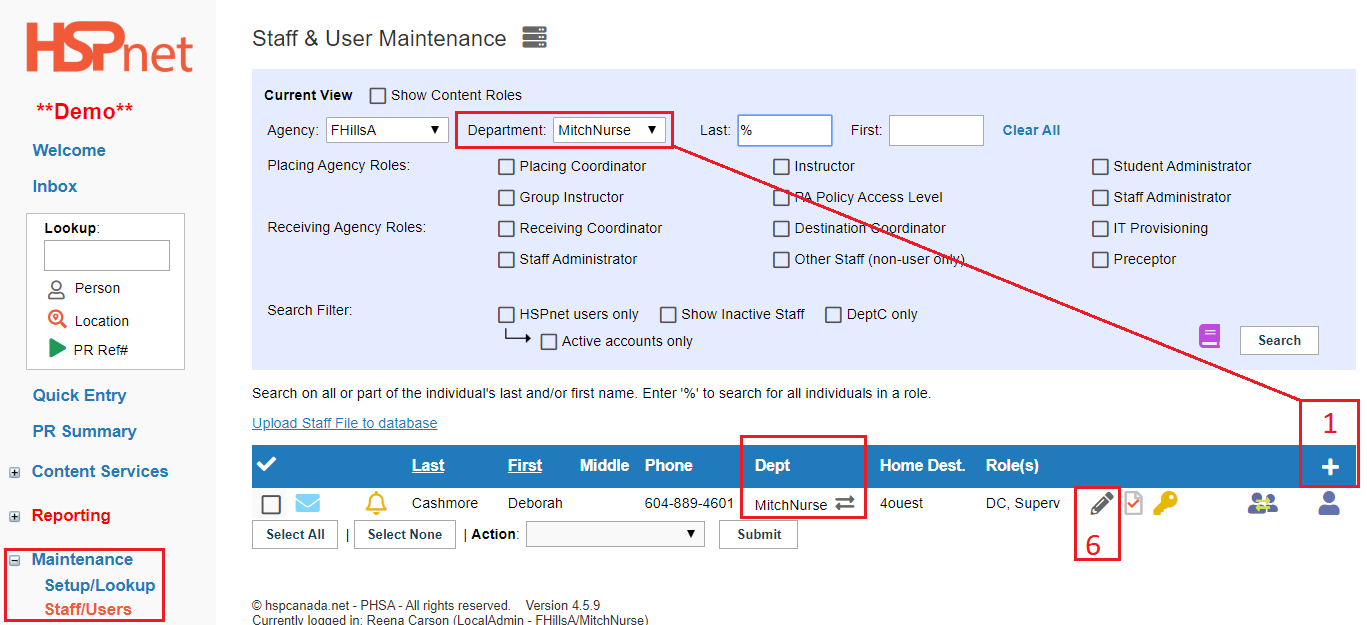
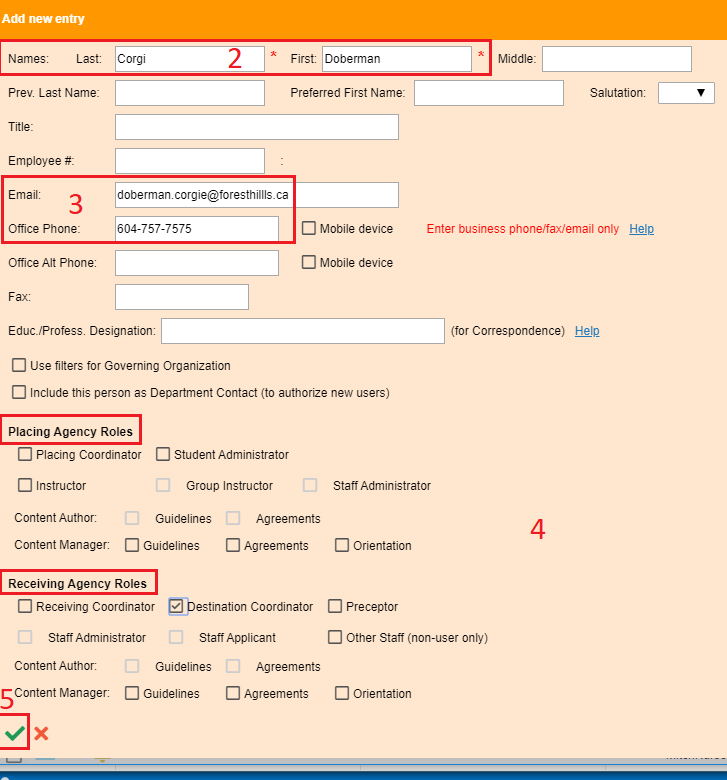 
|
|
Staff Profile:
- You may add additional information to a staff record by clicking on the adjacent profile icon.
|
|
|
If you wish to create a user account, this record is ready for you to take that next step.
(see Create User Account for PA or Create User Account for RA).
|
|