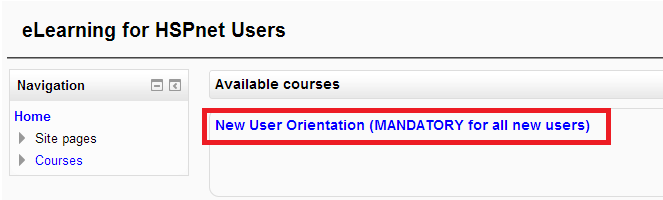Staff/Users - Quick Start Guide for HSPnet New Users
Placing & Receiving Agency Related Guide (PARG RARG)
This Quick Start Guide explains how to:
1. Log in to HSPnet for the first time
2. Access online orientation to review mandatory information on our eLearning website
Welcome to HSPnet
HSPnet is the Health Sciences Placement Network for managing practice education in your province. HSPnet is used by more than 60,000 users in eight Canadian provinces to coordinate the placement process and to improve communications amongst those involved in practice education:
- Placing Coordinators, Course Leaders, Instructors, and Students in educational institutions
- Receiving Coordinators, Destination Coordinators (unit or program managers), and Supervisors (Preceptors) in receiving sites.
Step 1 – Login to HSPnet for the First Time
- Upon receipt of your user ID and password sent by email, visit www.hspcanada.net to view the HSPnet Canada homepage.
- Click your province on the map of Canada to visit the News and Login page for your province.
- Enter your User ID and temporary password from the Welcome email sent by HSPnet Support. Upon login for the first time you will need to complete these steps before proceeding to your Welcome screen:
-
- Enter a new personal password (twice). Password Requirements:
- Password length must be 8 to 12 characters long
- Must include letters AND numbers (e.g. zlat9734 or samuel1952)
- Enter a new personal password (twice). Password Requirements:
-
- Enter a Forgotten Password question and answer in case you need to request a new password in future.
-
- Read the User Responsibilities and click the checkbox to indicate that you understand and accept your responsibilities as an HSPnet User
- Read the User Responsibilities and click the checkbox to indicate that you understand and accept your responsibilities as an HSPnet User
-
- Click to continue.
Step 2 – Complete online HSPnet Orientation
- Select your preferred language from the dropdown in the top right corner:
2. From the list of available topics, click the MANDATORY orientation topic for users.
After completing the module, you will need to wait 2 minutes and then re-login into your provincial log in page to enter HSPnet.
Step 3 – Review your Welcome Screen
After login, your Welcome Screen is filtered automatically to show placement information for the two year period starting Today, but you can select a different time period (such as Winter or a past term).