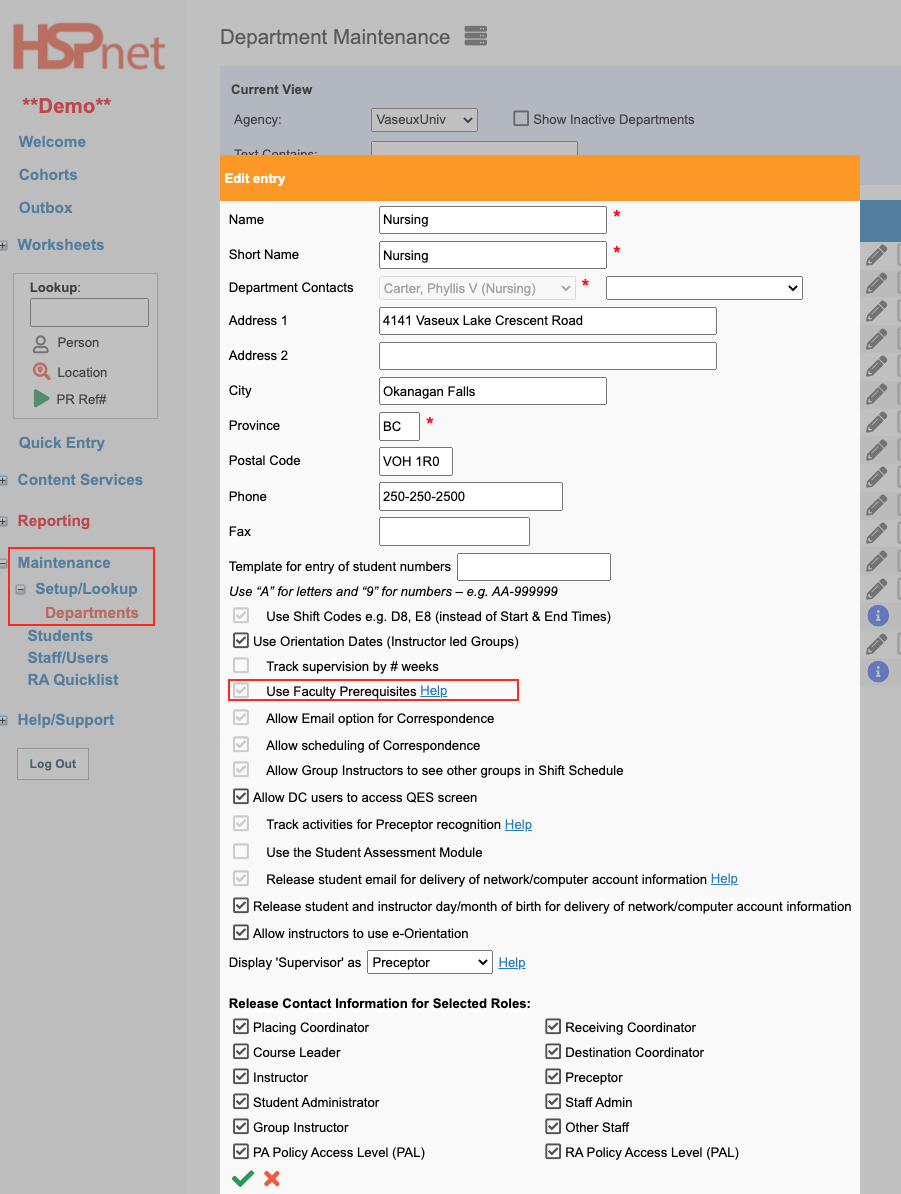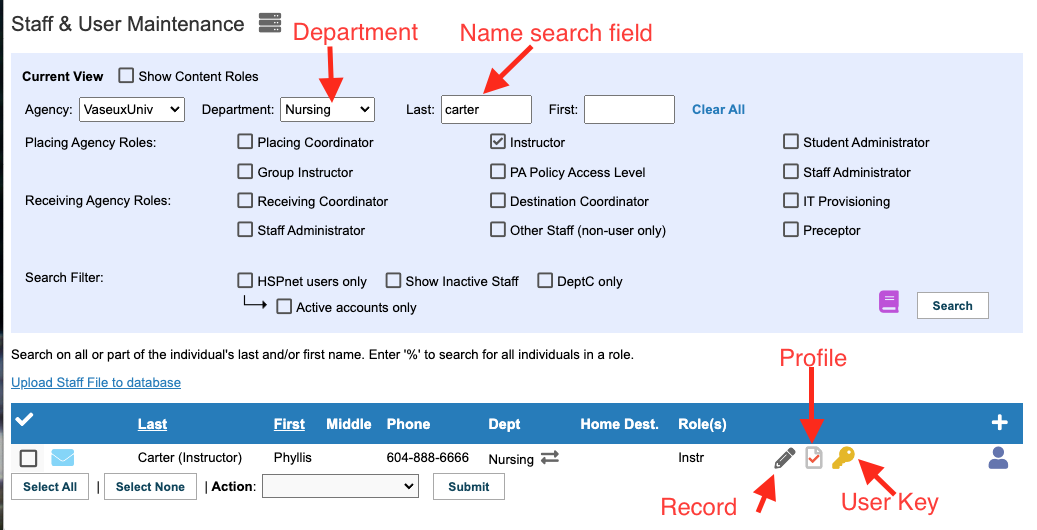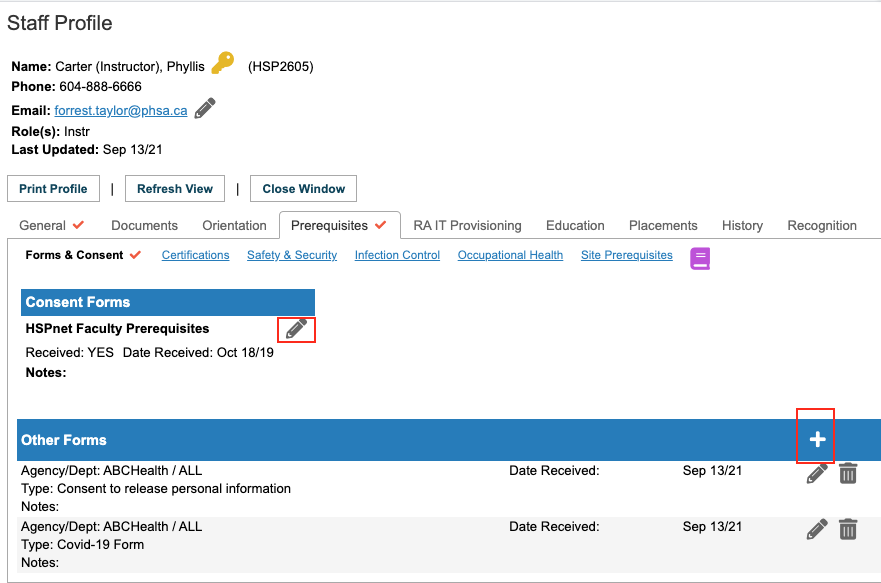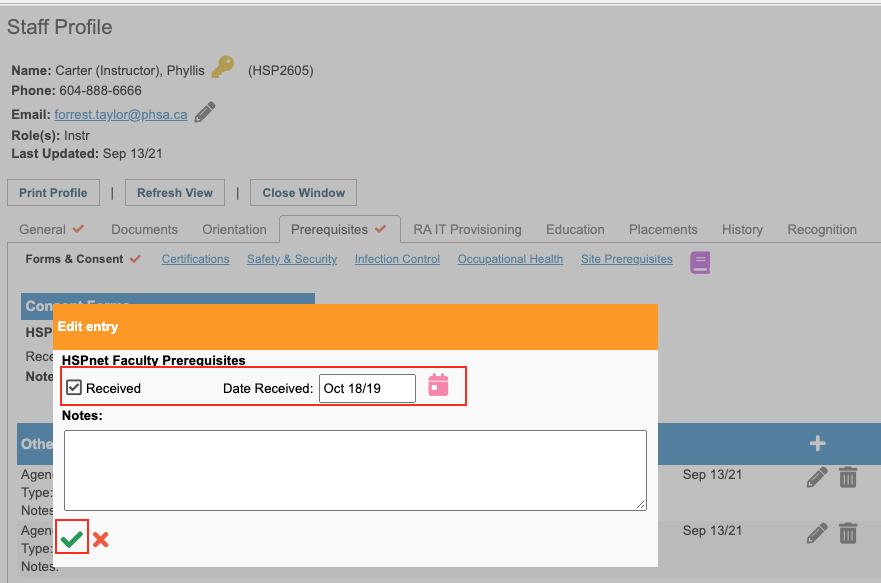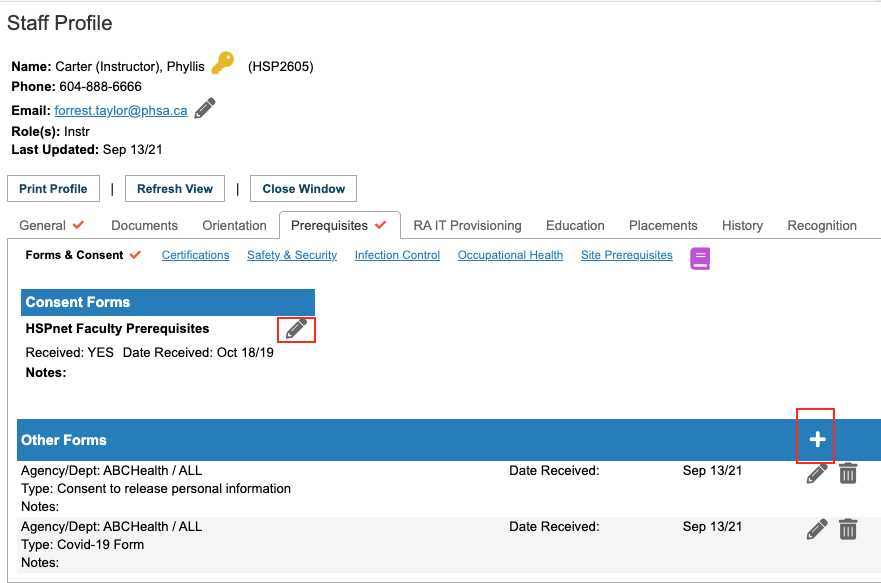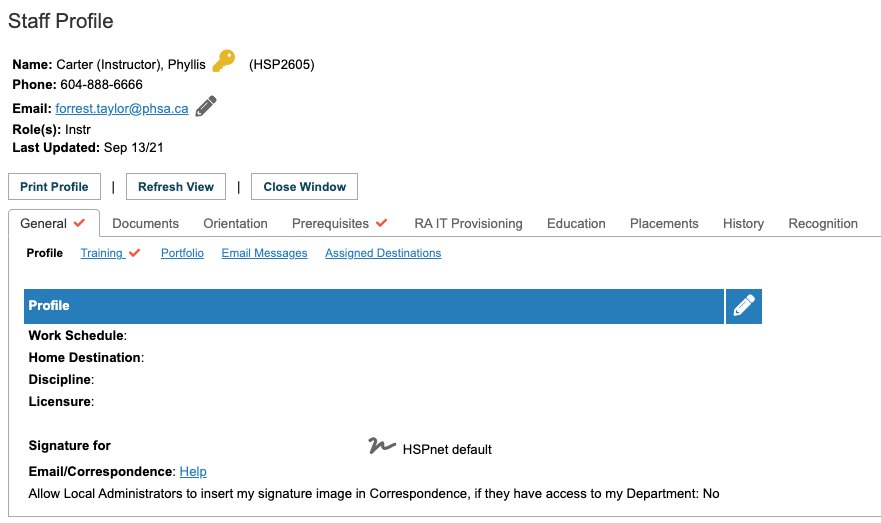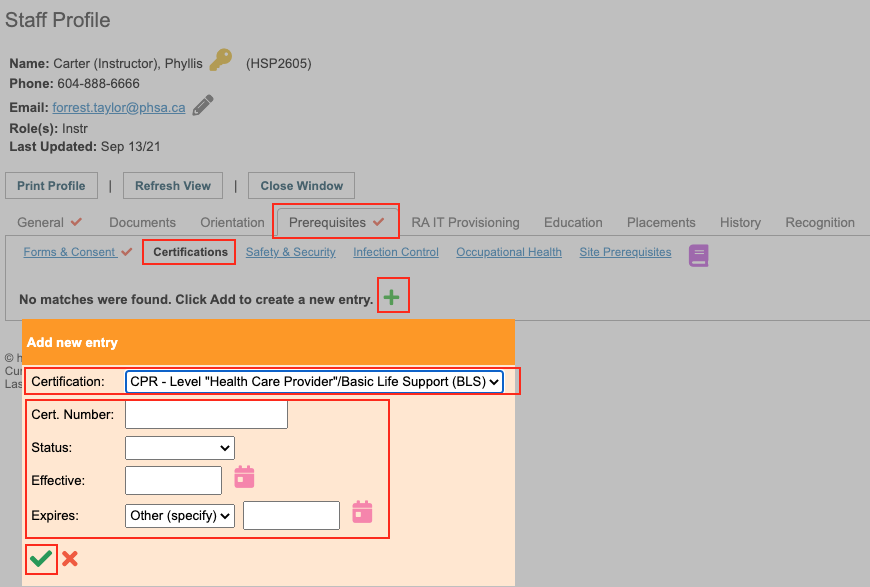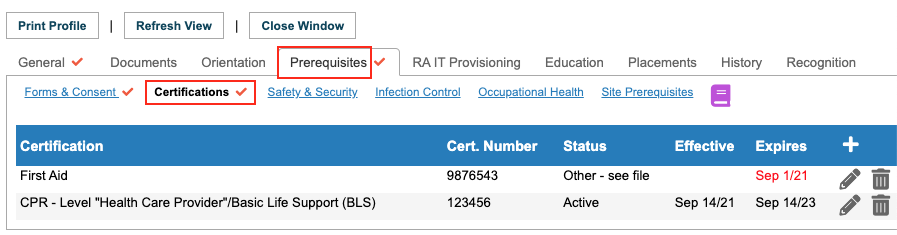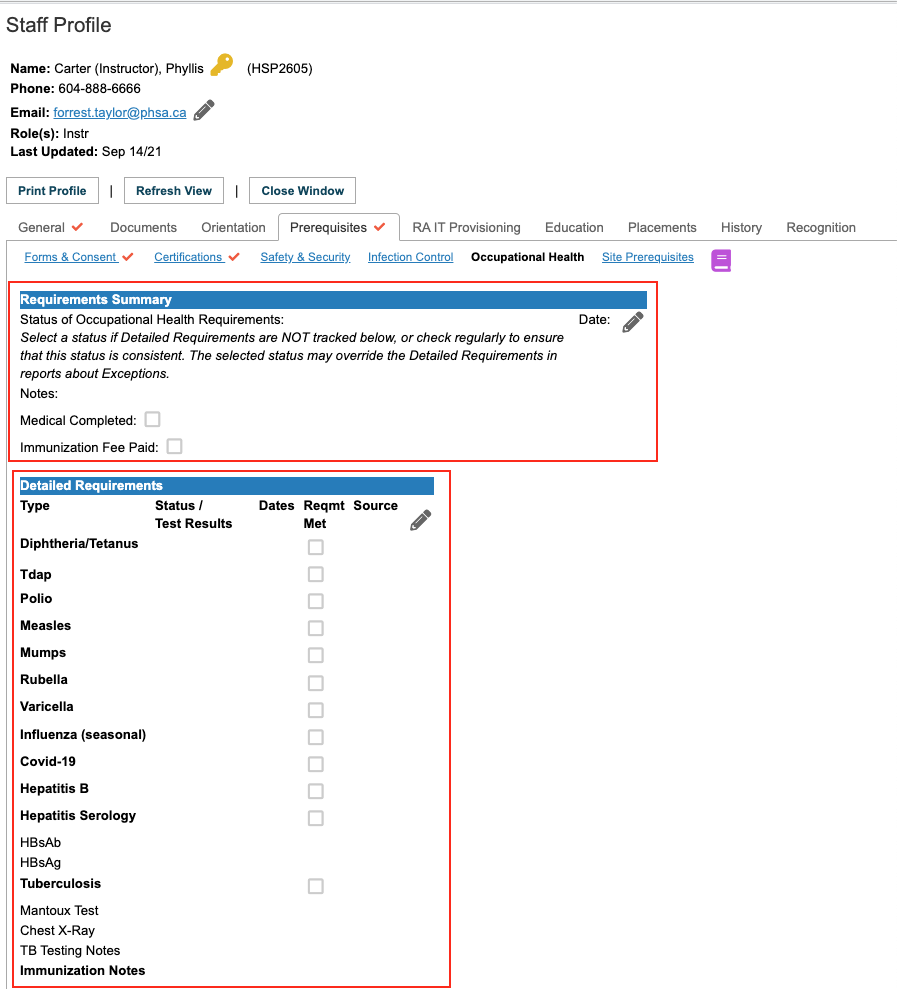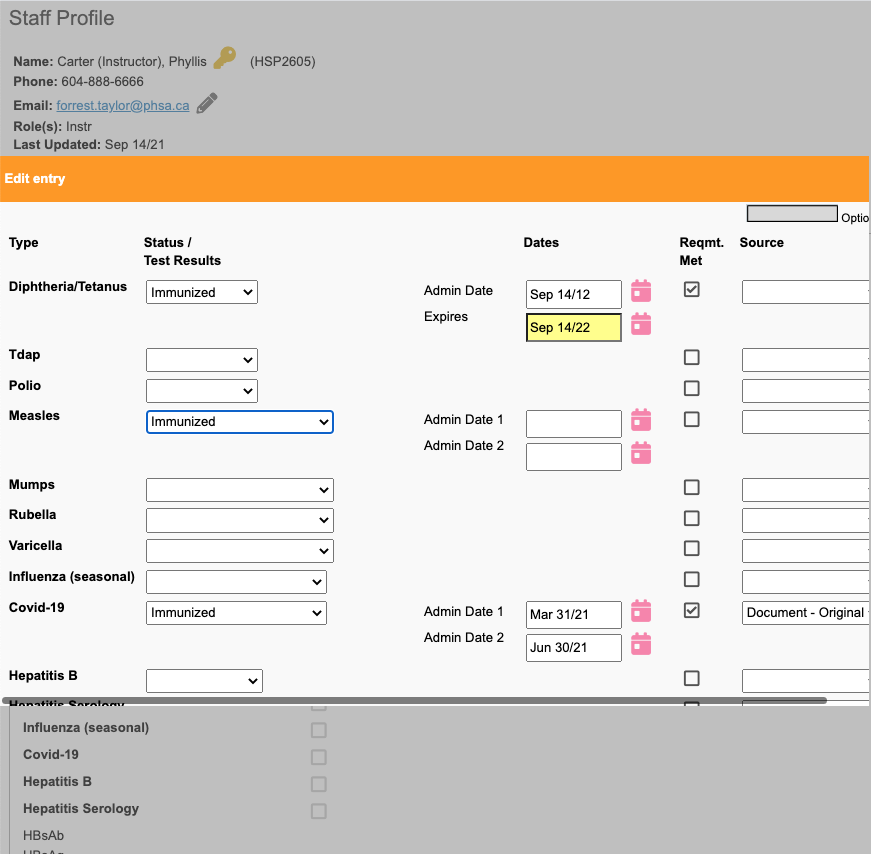Staff/Users - Instructor/Faculty Prerequisites (FPRE)
Placing Agency Related Guide (PARG)
Summary:
Faculty Prerequisites, like Student Prerequisites, can be used to track the Receiving Agency placement requirements of staff, such as up-to-date criminal records check, CPR or other certifications, and immunizations. The FPRE module allows Placing Agencies to maintain this information for staff and contractors who serve an instructional or supervisory role for Students at receiving sites, and to track the status of compliance with such requirements. Consent forms are required before you can enter this information on a staff profile, and it is the responsibility of user agencies to obtain and document instructor consent to enter this information on HSPnet. Only Placing Coordinators are able to enter this information; instructors do not have access to enter this information themselves.
Important - In BC, for Covid reporting, only the Covid-19 Status and Covid-19 Requirement Met fields need to be filled out. All other fields are optional if you want to track your data.
You do not need to upload the consent form into HSpnet.
|
Step 1: Department Set up
You can check to see whether your department is set up to use Faculty Prerequisites:
Consent forms are required before you can enter this additional information on a staff profile. (no consent is needed for basic information that may be on a door or business card such as first and last name, title, and contact information, but when you start recording personal information, such as CRC or immunizations, a consent form must be obtained from the staff member and must be entered (step 2) or the required fields will not show up on the staff profile, even when the feature is activated).
A consent form template and accompanying handout are available on the HSPnet website at https://hspcanada.net/p-s-resources/ under "Staff Consent Materials." You may request the HSPnet consent form be customized to include the name and/or logo of your educational program. |
|
|
Locate the staff profiles:
If you are unfamiliar with the staff database, you may want to see the document: Staff/Users - Staff Record - Search For Staff.
|
|
|
Step 2: Documenting Consent / Notification
Faculty pre-requisites will not appear on a staff profile for any staff record that does not include the role of instructor. We (the following link goes to another document) do not recommend combining PC and Instructor in a single record when there are user accounts, however if there is no user account, this combination will permit the entry of faculty prerequisites in the staff role(where the PC role alone, will not).
Documenting the consent/notification process is mandatory for each employed/contracted instructor before entering their FPRE data. Click the Forms & Consent area of their Staff Profile. That the individual's consent has been obtained must be checked Yes in order to enter this information in HSPnet.
You do not need to upload the consent form into HSPnet
If you don't know how to search the staff and user database for individual staff members, please see the document: Staff/Users - Staff Record - Search For Staff. Process:
Documents may be uploaded to the lower portion of this tab under Other Forms.
|
|
|
Step 3: Review Expanded Staff Profile
In the example to the right, we are viewing the General tab. The General tab now includes a sublink for Portfolio. In the example pictured directly above, we are on the site Prerequisites tab, which has expanded to include links similar to those found on a student profile where this information may be tracked:
|
|
|
Step 4: Updating Categories/Sub links:
|
|
|
Each Category is organized to add or update information in various ways. Some screens, such as Occupational Health, are organized as an online form and permit the update of detailed requirements in multiple records all at once (e.g. status and dates for Hepatitis, Influenza, TB testing, etc.) or the option to update a requirements summary: check a single checkbox if all Occupational Health requirements are met (as documented by paper or in another system). |
|
|
Step 5: Printing the Staff Profile
The Staff Profile offers a Print profile button that generates a PDF version of the Staff Profile including information on the status of all profile Categories. |
|