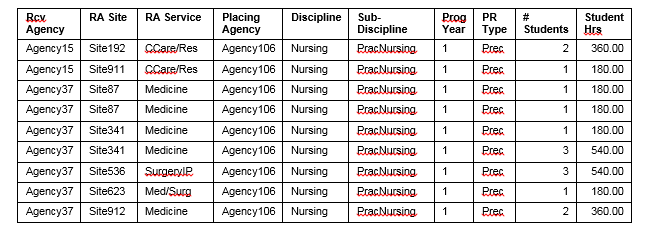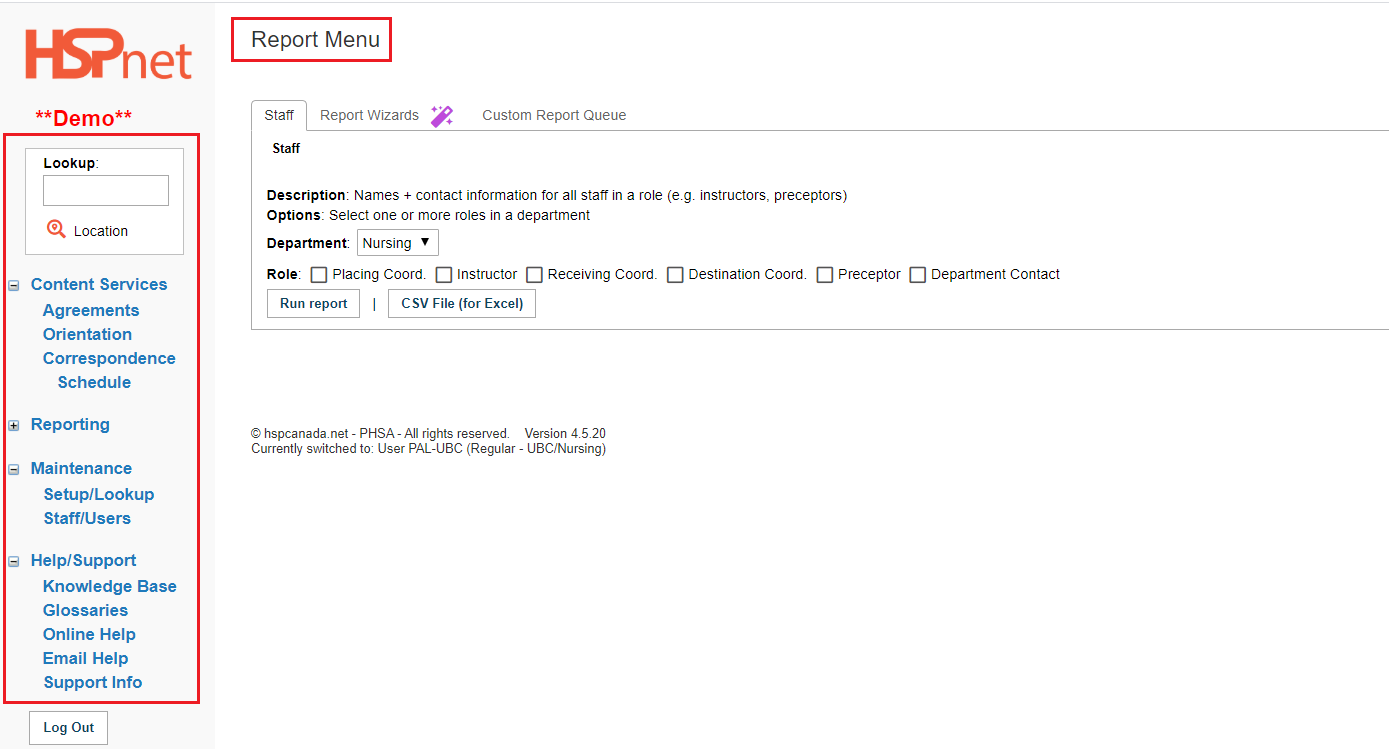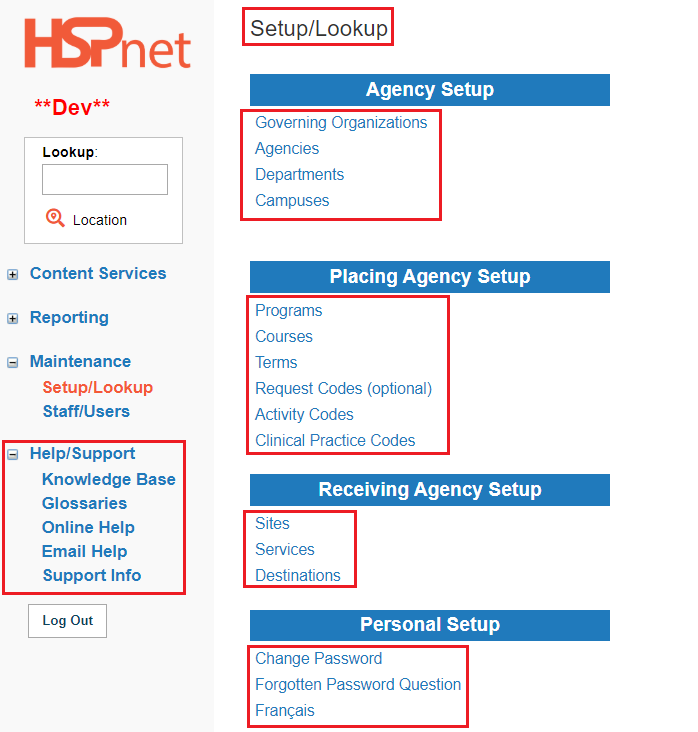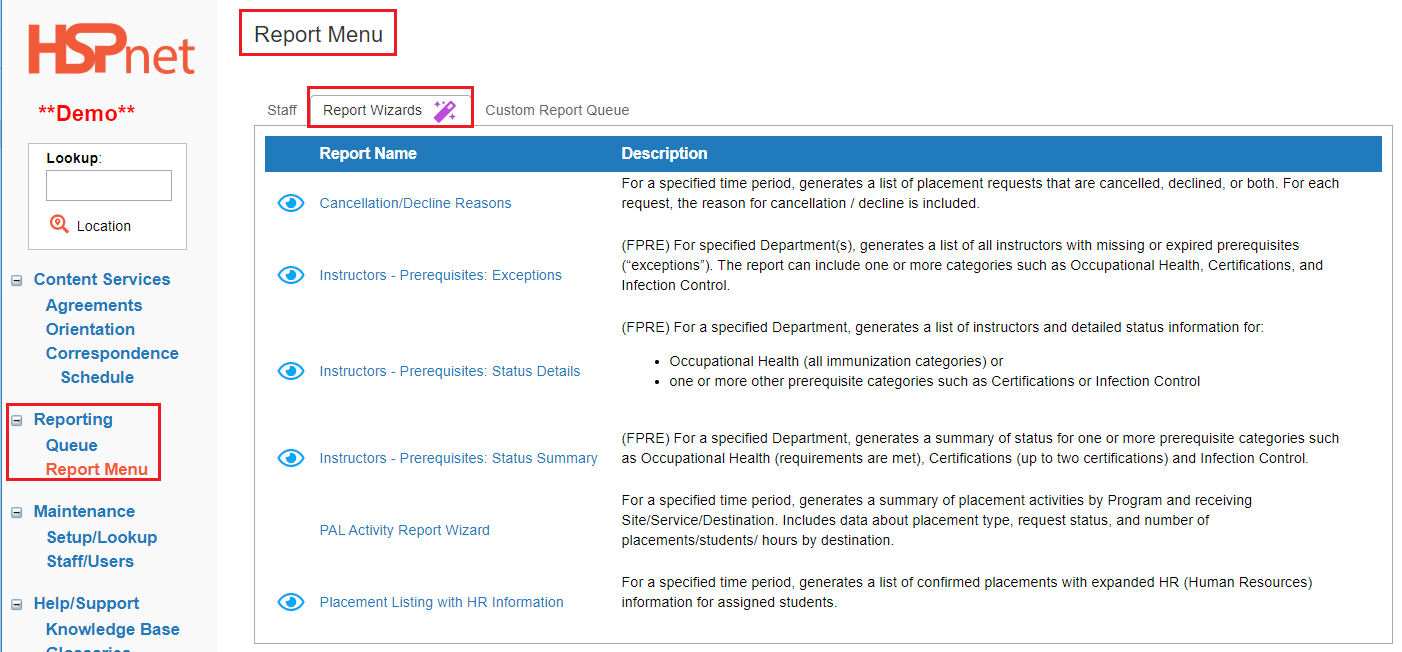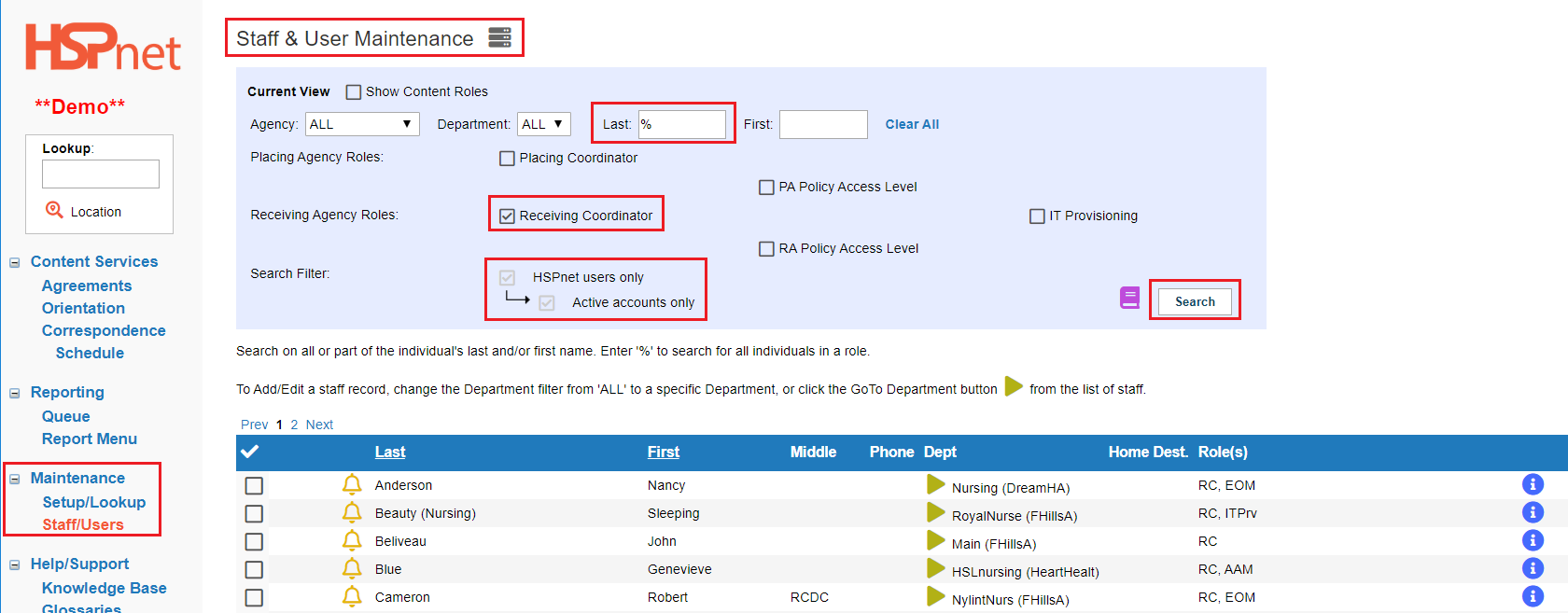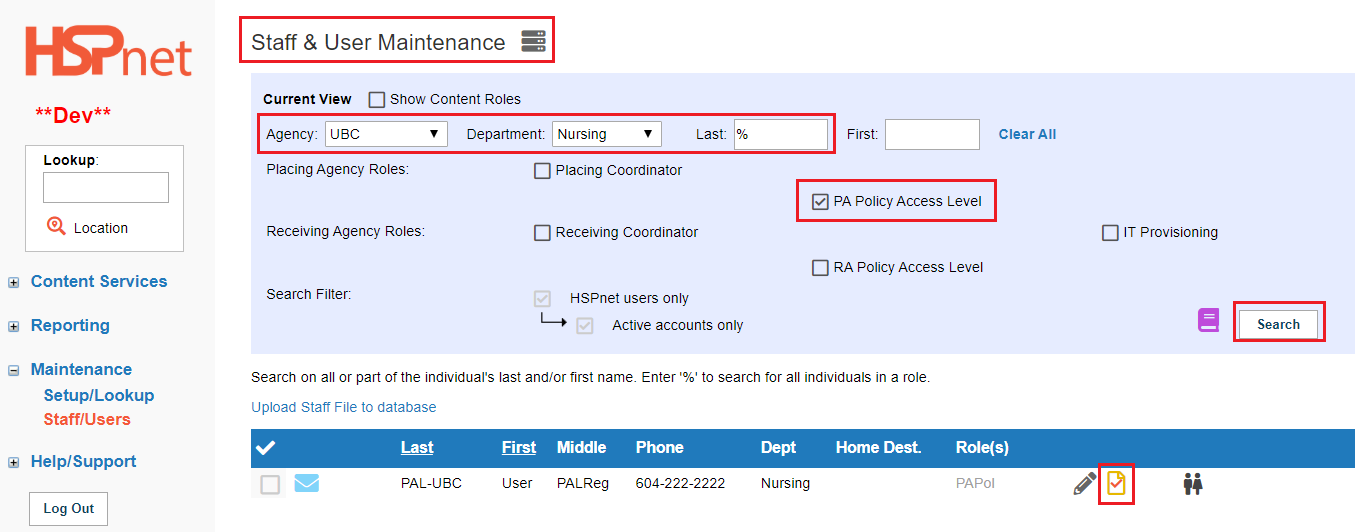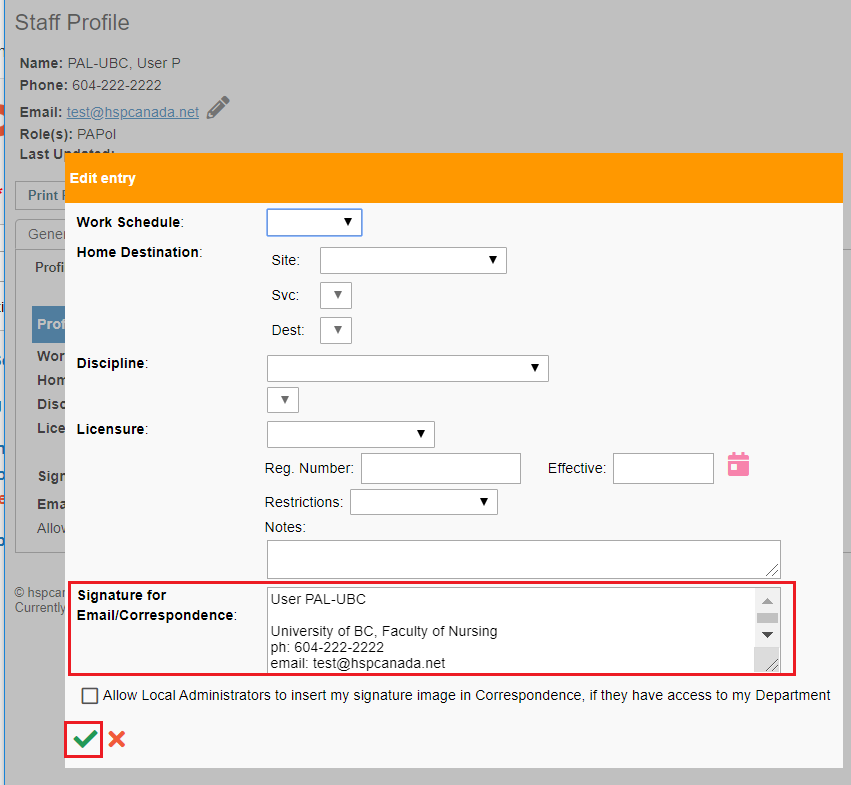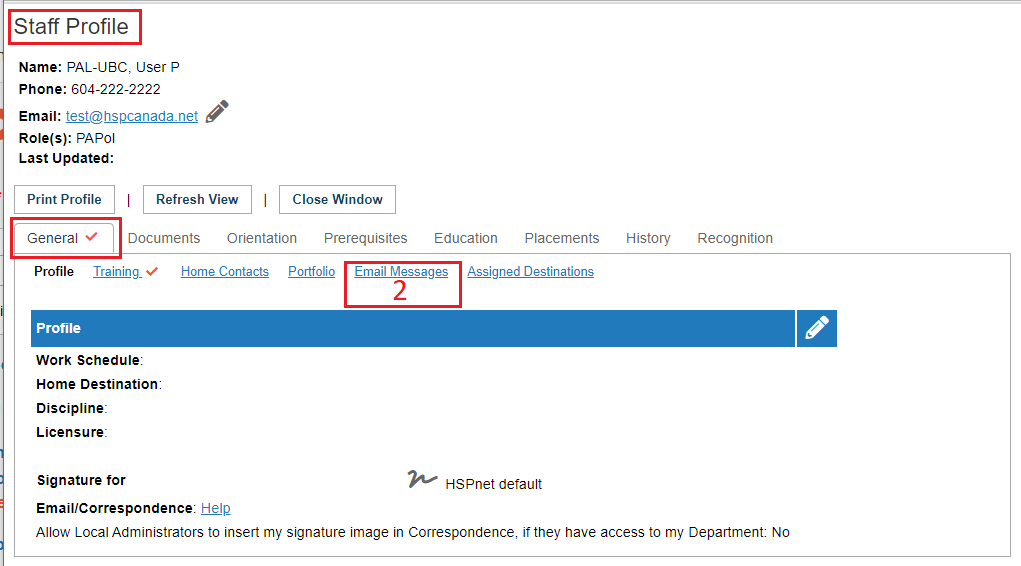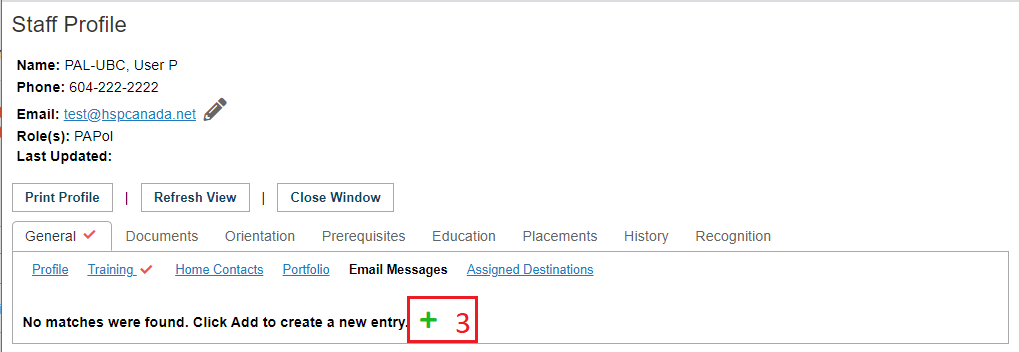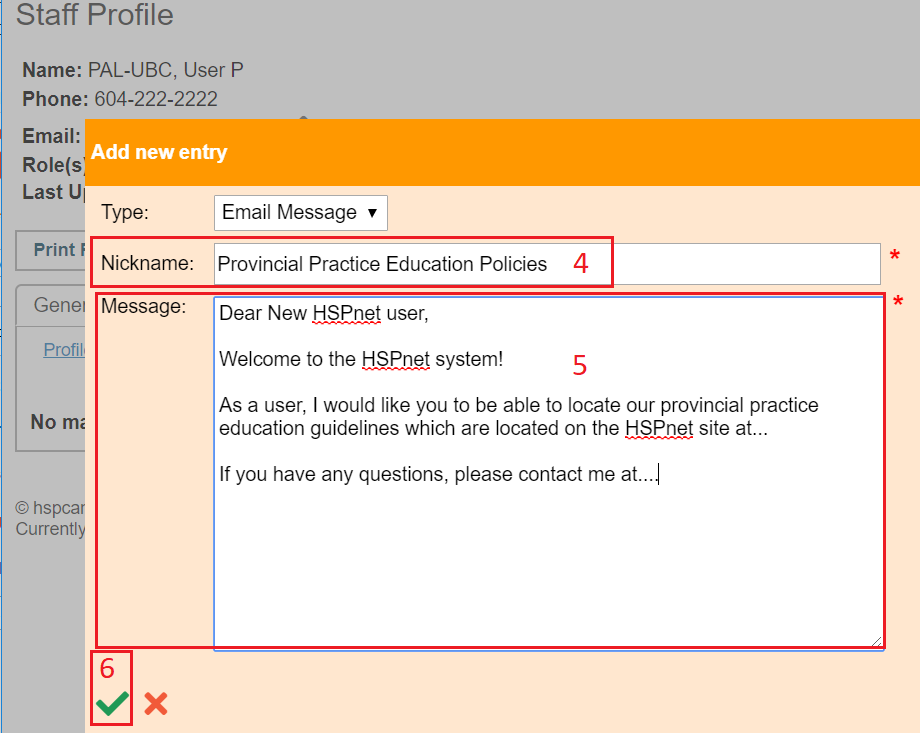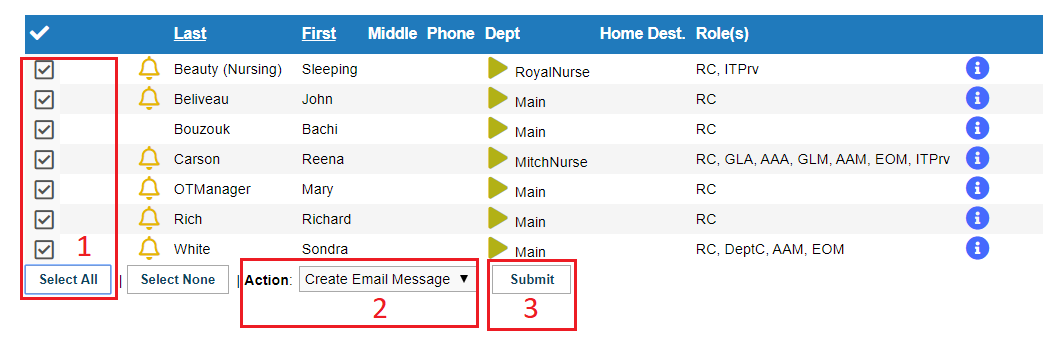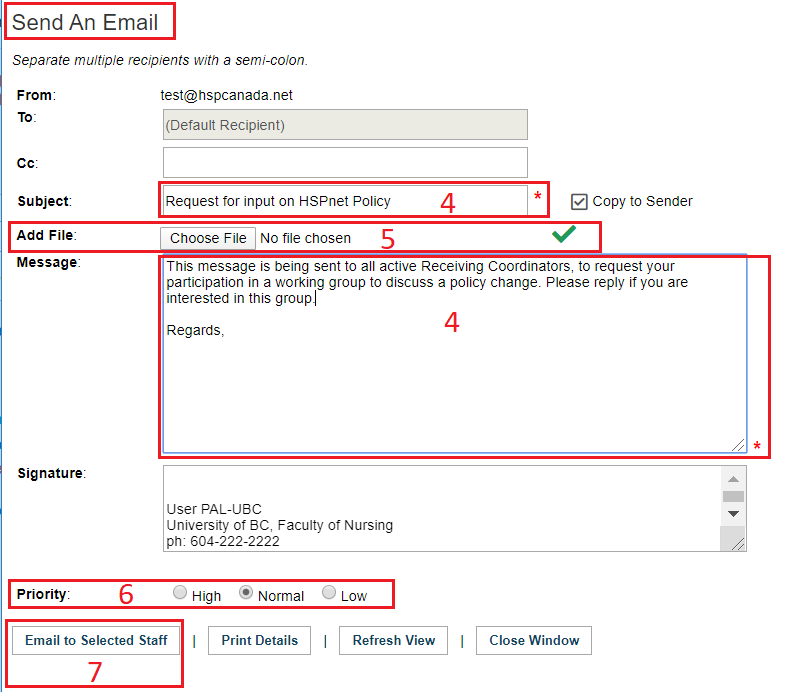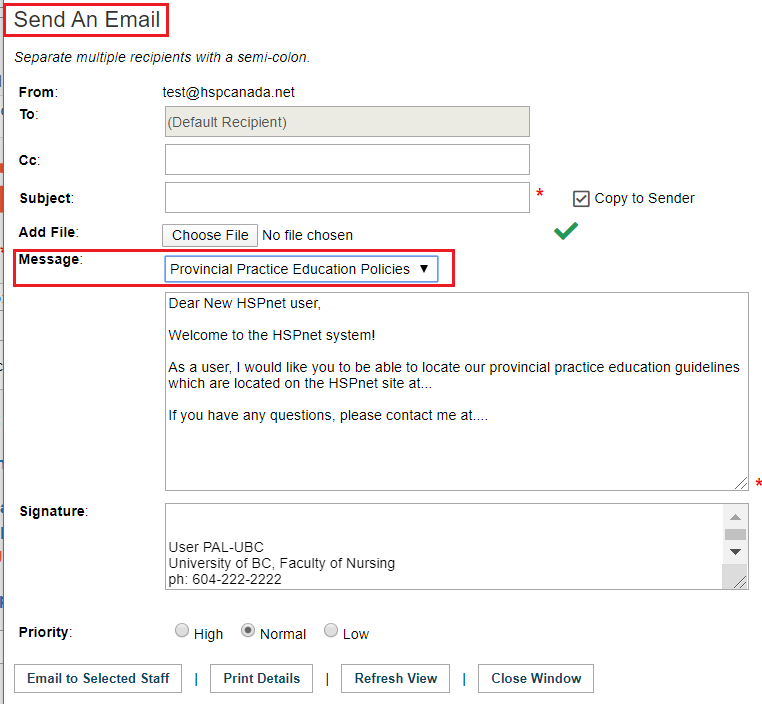|
Default Screen:
Upon successful login you will be greeted by the Report Menu screen.
Screen Navigation: PAL Features
PAL users have access to the following features in your left navigation:
- Lookup tools for searching receiving sites in your province, and in other provinces that use HSPnet. To learn more about this feature, please see the document: Look up Feature. PAL users can access the Location Lookup, but not the lookup by reference number or for a person.
- Content Services: access to online policy and contract templates as published for your province. In provinces where e-orientation is turned on, access to view e-orientation modules is also available.
- Reporting
- The Report Menu of pre-defined reports, Wizards for building custom reports, and an online form to submit requests to the Custom Report Queue
- Your Queue of submitted reports that are awaiting generation or ready for viewing/printing. Reports can take up to 2 minutes to generate.
- Maintenance
- Click: Setup/lookup to view screens for agencies, educational programs, and receiving agencies/sites that are entered in HSPnet.
- Agency Setup includes links to Governing Organizations, the Agency, Departments and Campuses.
- Placing Agency Setup includes links to all Programs, Courses, Terms, Request Codes, Activity Codes and Clinical Practice Codes.
- Receiving Agency Set up includes links to Sites, Services and Destinations.
- Personal Set Up: provides links so you can: change your password, change your answer for your forgotten password question, or switch to French.
- Click Staff/Users to locate staff entered into HSPnet.
- Search features are available to support communications with active users with an HSPnet role of Placing Coordinator, Receiving Coordinator, or PAL. Detailed instructions are outlined below, under the heading: Looking up and Communicating with Users.
- Help/Support has five links:
- Knowledge Base: This guide is one of many in the HSPnet database. Use keywords to search for instructions, and a number of links are provided in this guide. How to use the knowledge base (video guide).
- Glossaries: Click this link to look at HSPnet terminology, role descriptions, placement request types, services, disciplines, etc.
- Online Help: Click this link when you are on a screen already, to bring up the help that is specific to that screen.
- Email Help: Clicking this link will open an e-mail message to the HSPnet support desk (when you can't find the answers you need about the HSPnet software). Responses are normally within 4 business hours.
- Support Info: This link takes you to a public part of the website where you can click again under Privacy & Security Polices and Procedures to access consent forms and hand outs, including student and faculty consents and the Identified Purposes hand outs that goes with the consent forms.
|
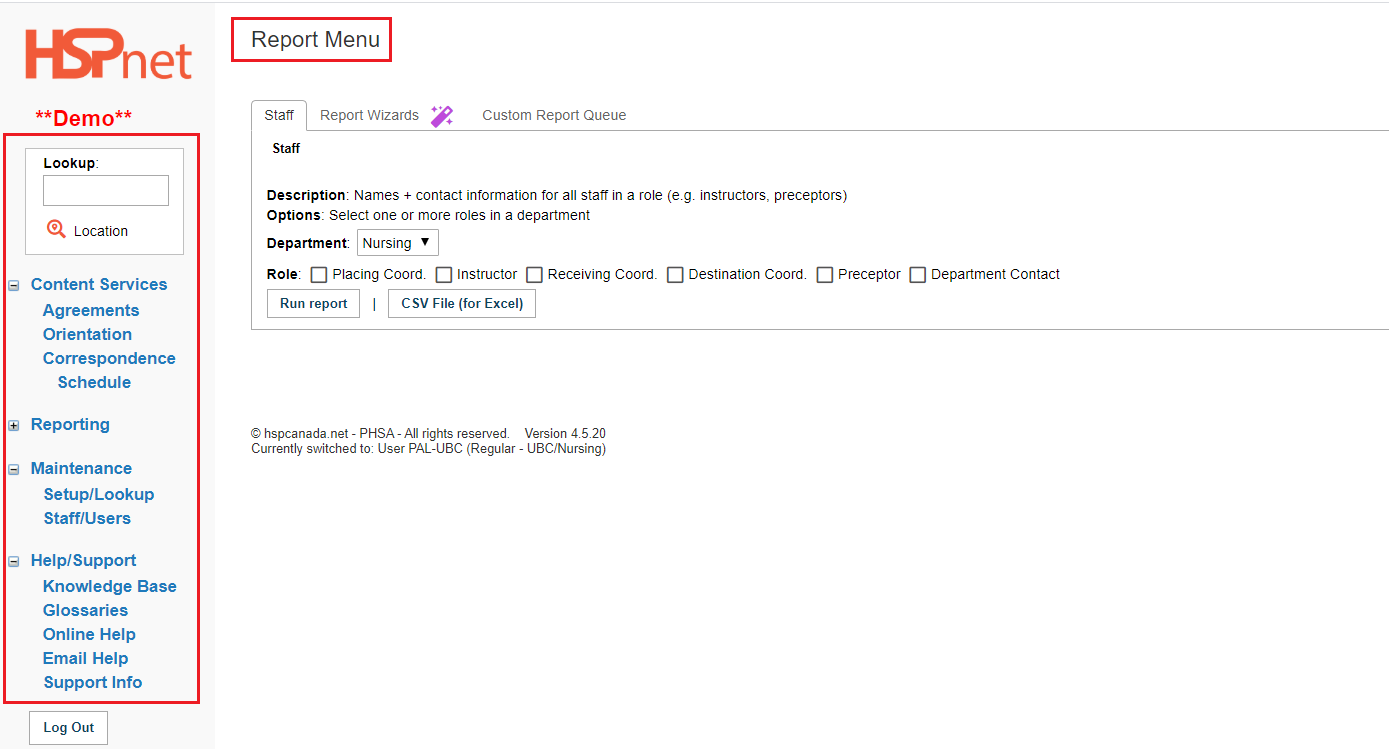 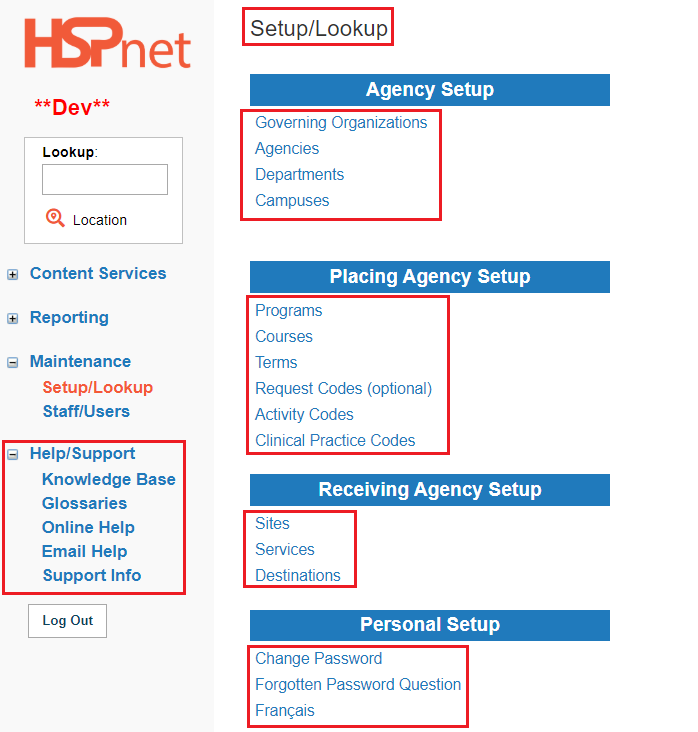
|
|
Generating Reports
PAL users have access to three types of reports listed under 3 tabs:
- Staff Tab: Pre-defined reports by Category such as "Students & Staff."
- Report Wizards: has a menu and tools for developing customized reports.
- Custom Report Queue – for submitting a request to Help Desk when there is no report that can deliver the report required.
Reports generated from the Report Menu are submitted to your Queue, where a national Report Server processes submitted reports every 1-2 minutes. Once processed, a report's status will change from "Submitted" to "Ready".
- Click Preview
 to view the PDF report. to view the PDF report.
- An email option
 allows delivery of the report to one or more recipients along with additional uploaded attachments as needed. allows delivery of the report to one or more recipients along with additional uploaded attachments as needed.
- Reports generated via a Wizard will include only activities from within your allowed view of HSPnet data. For example, your Placing Agency drop down lists may be limited only to specific universities or colleges, or to receiving sites in a specific health authority.
- If you require a report that is outside of your access rights, such as cross-agency data to support research or committee activities, or a report that includes options not offered as a Wizard, you will need to submit a request via the Custom Report Queue. Refer to the Quick Reference Guide for detailed instructions.
- Wizard reports use complex queries that consume database and network resources, and high reporting volumes could cause performance impacts for other HSPnet users. If you experience problems with a report, please contact Help Desk at e-mail help support@hspcanada.net rather than running it multiple times unsuccessfully.
Additional Guides to using the report features are available in the HSPnet knowledge base.
For a video on best practice reporting and making use of the data: Reporting Webinar Recording - Using HSPnet Data for Managing Practice Education (Receiving Agencies).
|
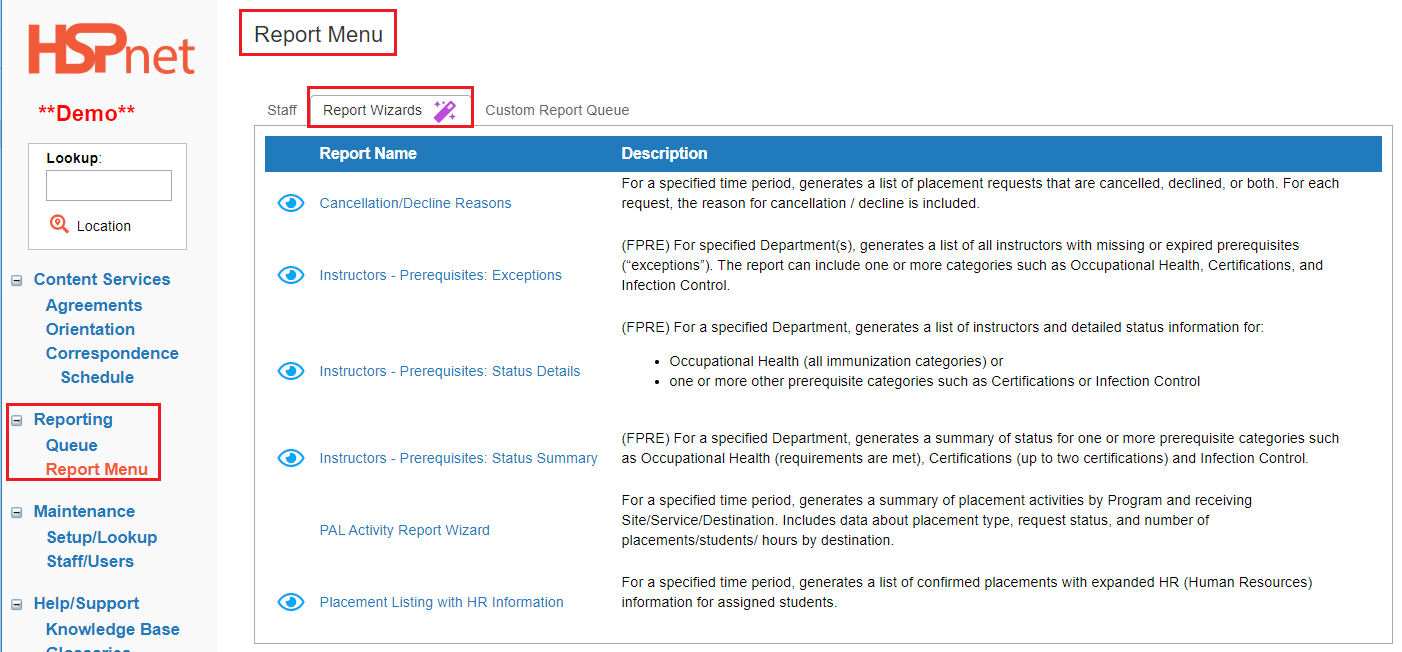
|
|
Looking up and Communicating with Users
The Staff & User Maintenance screen allows you to search for a specific user by first or last name, or to enter "%" to search for all users in a role. The adjacent example shows how to search for all Receiving Coordinators in ALL agencies across the province. The search filters are automatically set to show only HSPnet users with an active account.
The search results provide a read-only list of matching users.
- Click Details
 to view contact information for an individual. to view contact information for an individual.
|
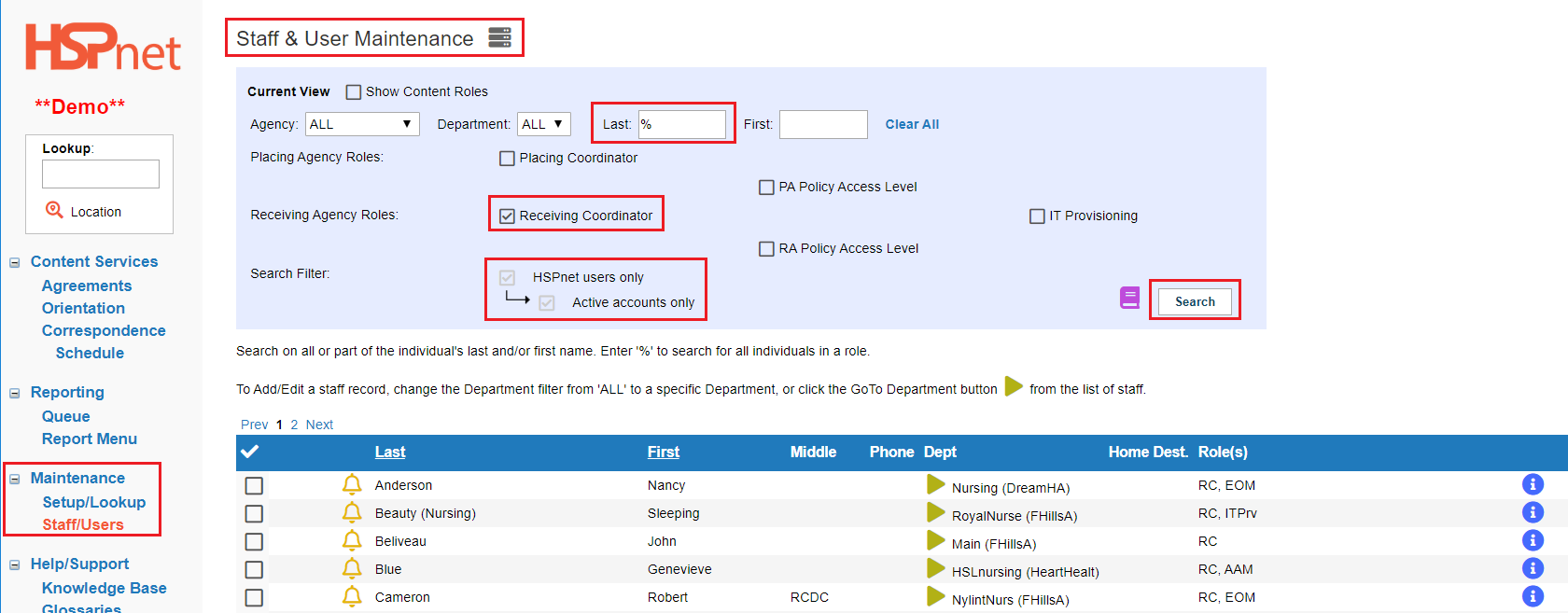
|
|
Look up your own profile to customize it for communications:
- Edit your closing signature.
- Create a list of stock messages if desired.
- Click to open your profile icon:
 or or  or or 
|
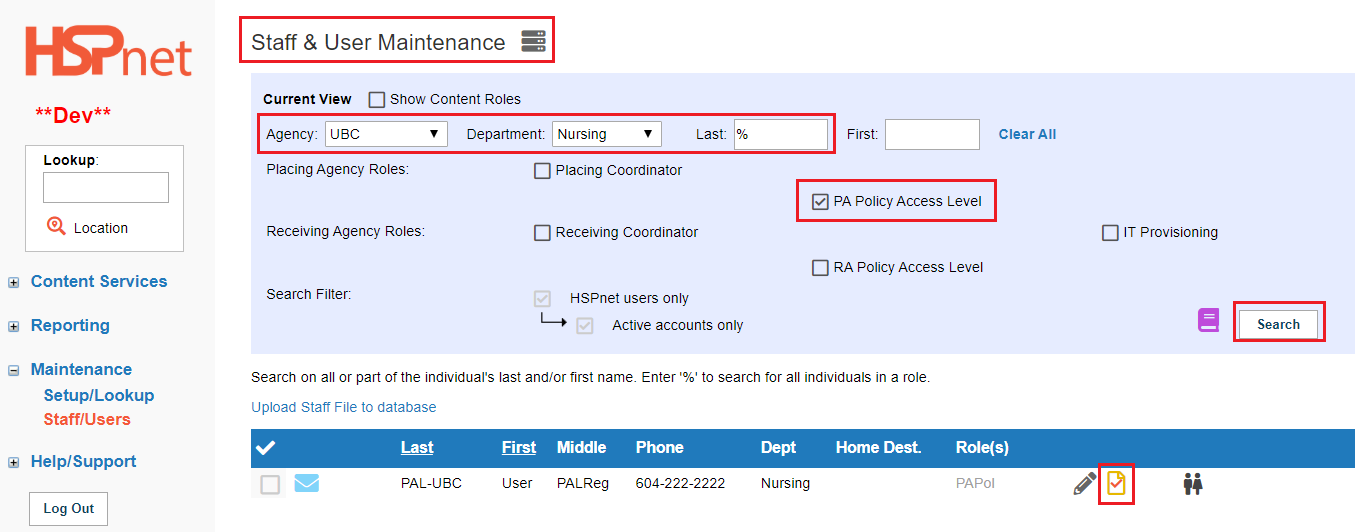
|
|
Edit your closing signature.
- On the General Tab, on the Profile sub-link, click the edit (pencil) icon.
- Fill in the text field: Signature for Email Correspondence.
- Save the changes with the green check mark.
Please stay on this screen if you wish to create any stock e-mail messages as described in the next set of instructions.
|
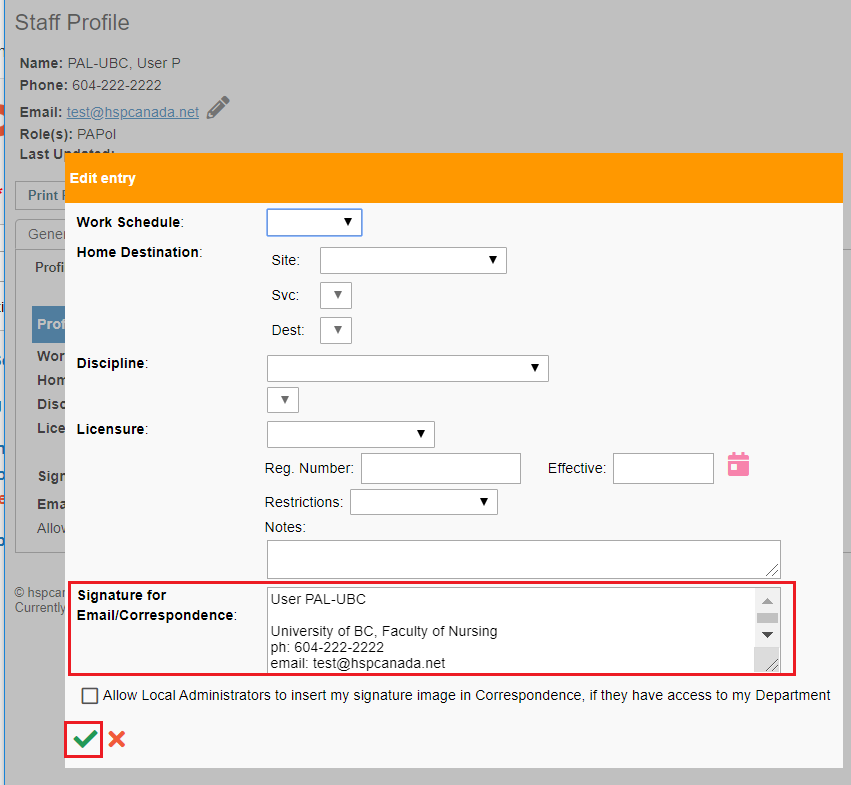
|
|
Create stored Message scripts: (Optional tool).
In your profile you can also create and store messages that you may reuse multiple times.
- Reopen your profile (if you closed it) and go to the General tab again.
- Click the sub-link: e-mail messages.
- Click the add
 icon. icon.
- Give your stock message a name.
- Enter the text of your message.
- Save the stock message with the green check mark.

|
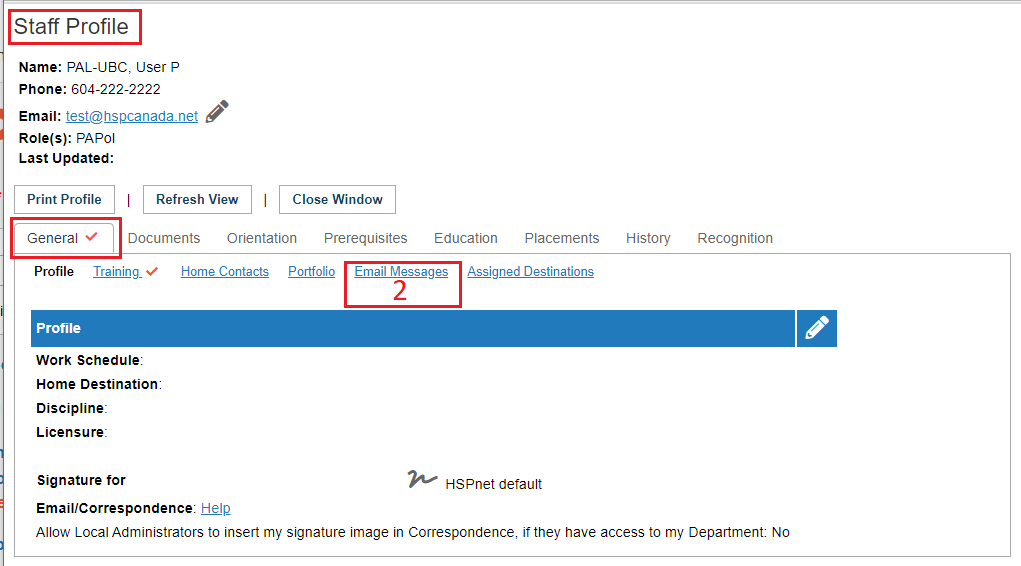
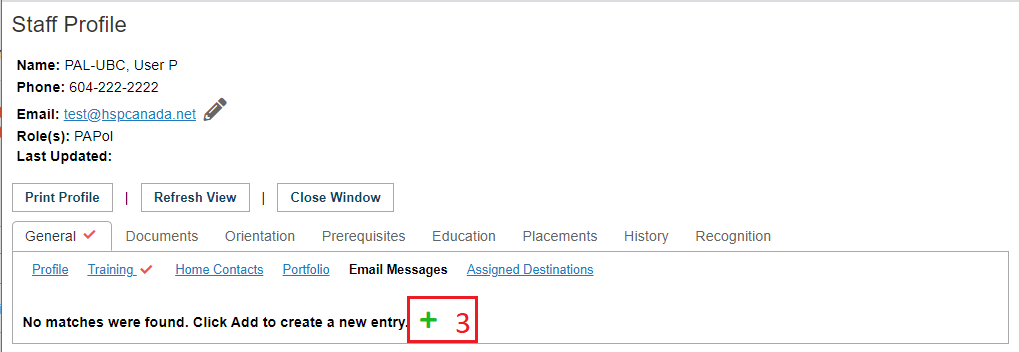 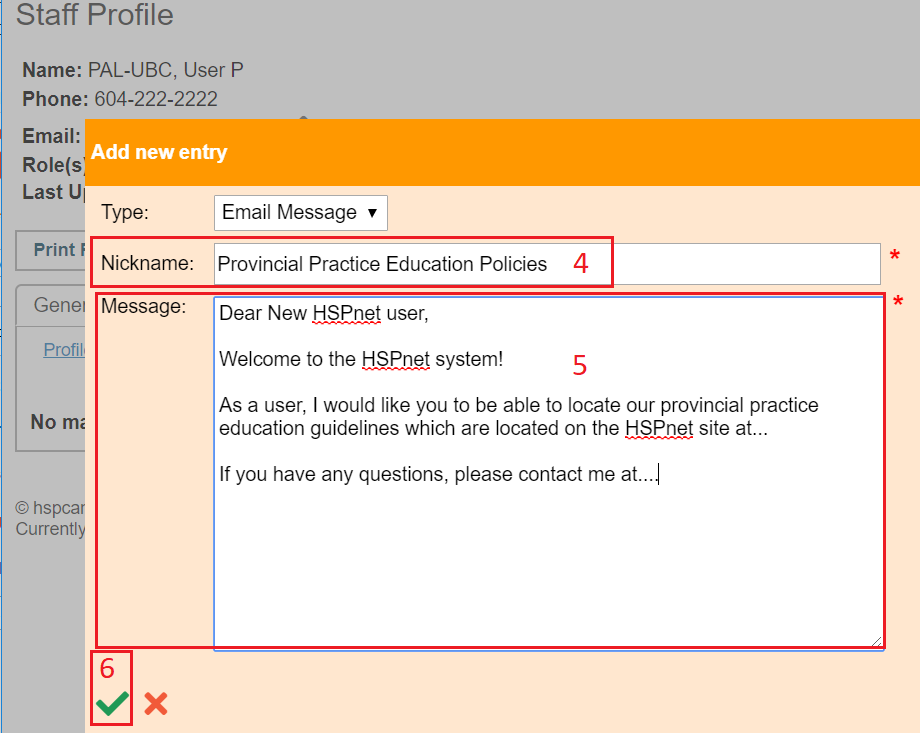
|
|
Message Multiple Users:
- Click to place a check mark in the box to select the individuals you wish to message, or click Select All.
- At the Action Drop down list select: Create Email Message.
- Click: Submit.
The Send an e-mail window should open. If that window does not open, most likely it will be due to your pop up blocker in your browser.
|
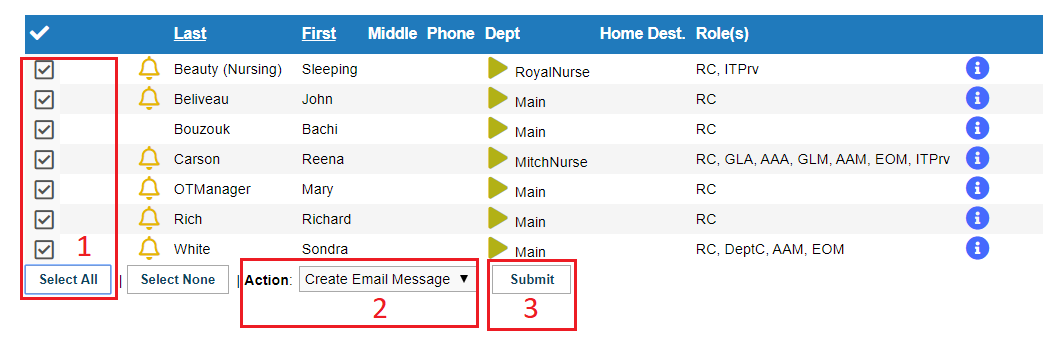
|
|
Send an Email Message screen:
-
Complete the Send an Email screen including all mandatory fields (marked with a red star: *).
-
Upload an attachment by clicking the "Choose file" button and click Save  . Repeat as needed to add additional files. . Repeat as needed to add additional files.
-
Choose a priority level – high, medium or low.
-
Click: Email to Selected Staff when ready to send the broadcast.
If you leave the "Copy to Sender" checkbox marked (recommended), you will receive a copy of the email as sent.
|
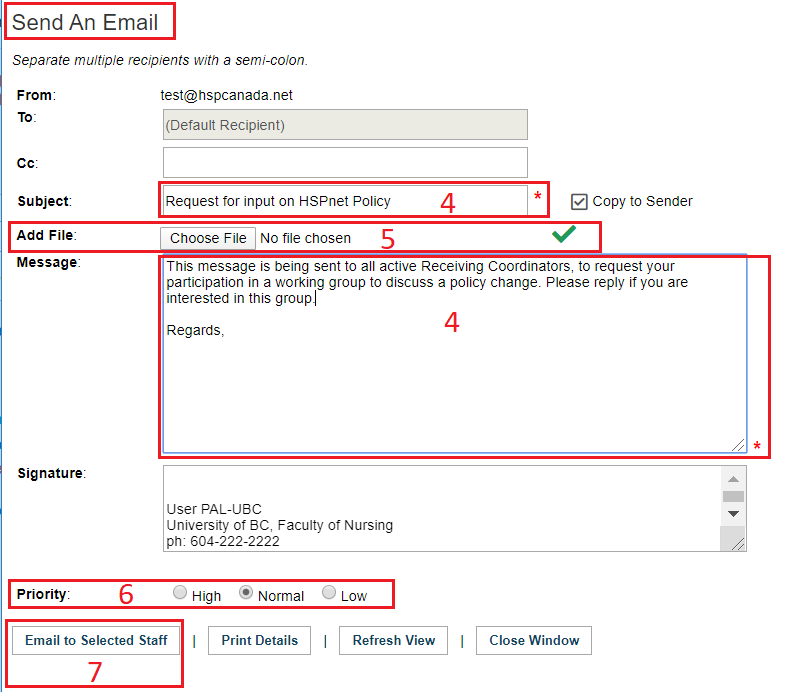
|
|
Use a stored e-mailed message script:
All of the directions above apply. The only difference is a new drop down list that appears under Add File and now next to Message.
- Select any of your stock messages from your drop down list and complete all of the other steps outlined above.
|
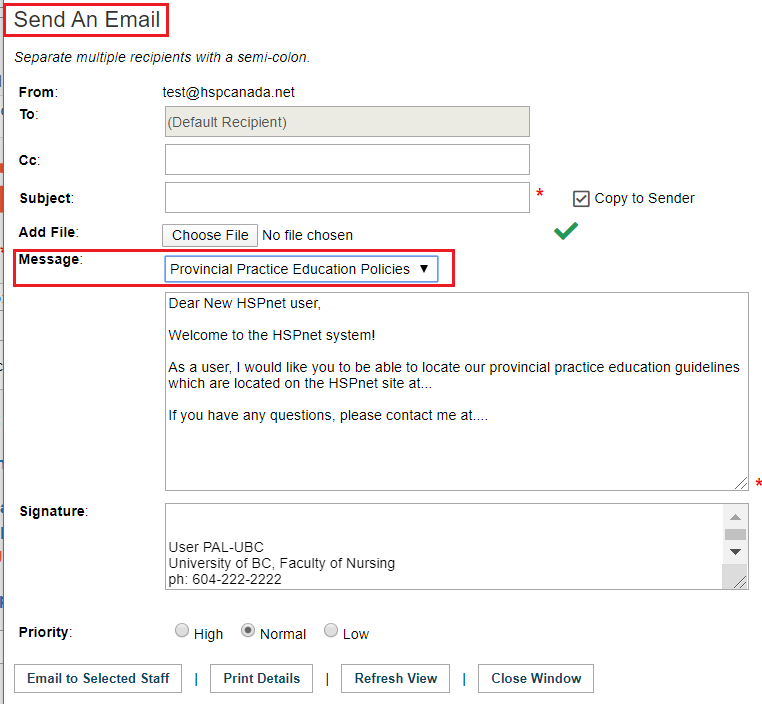
|