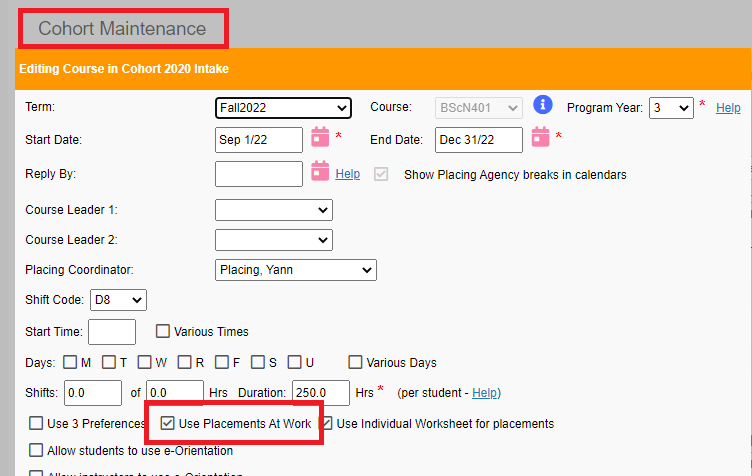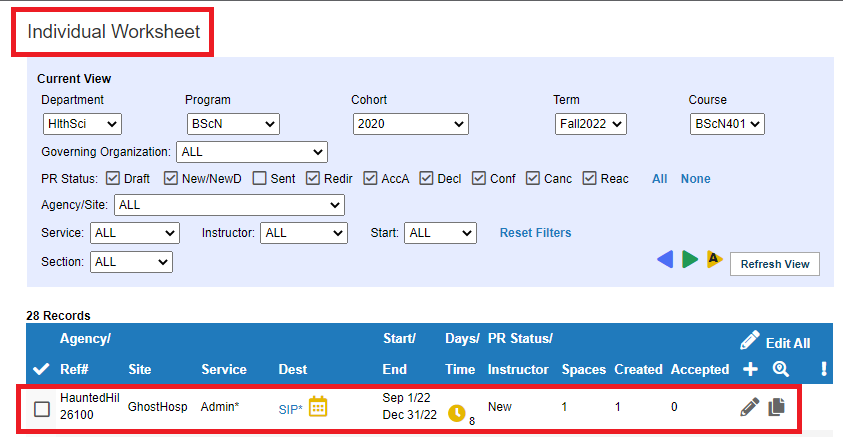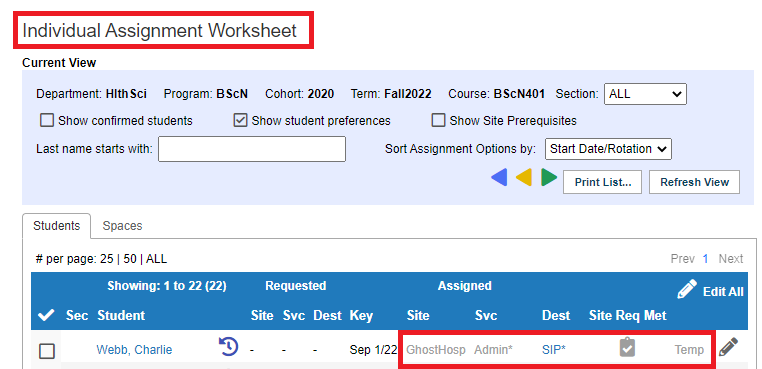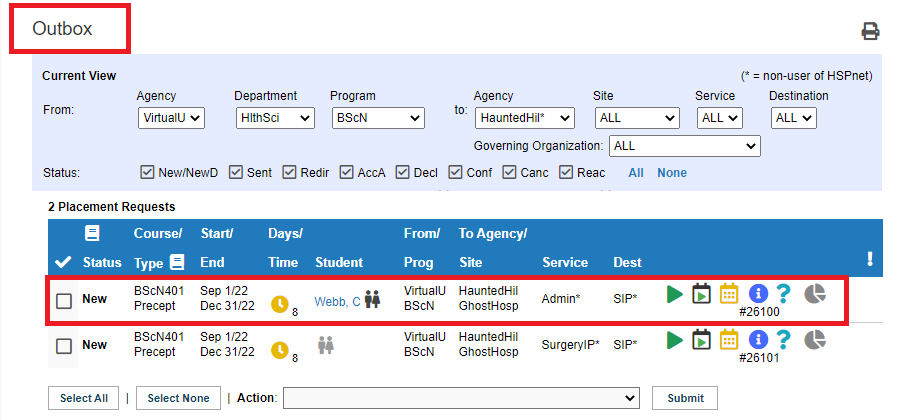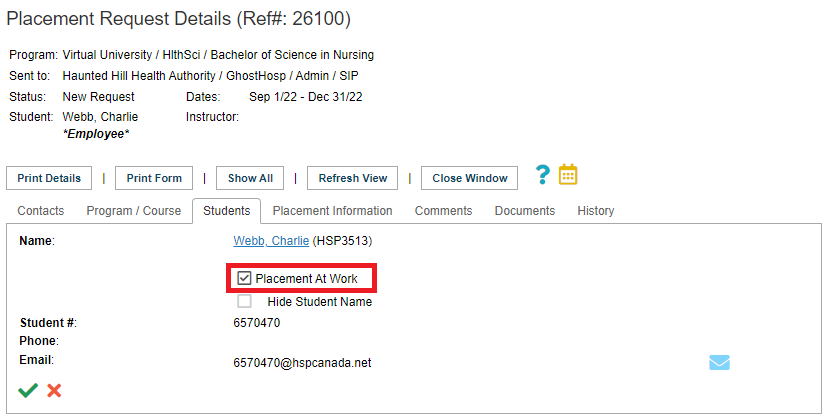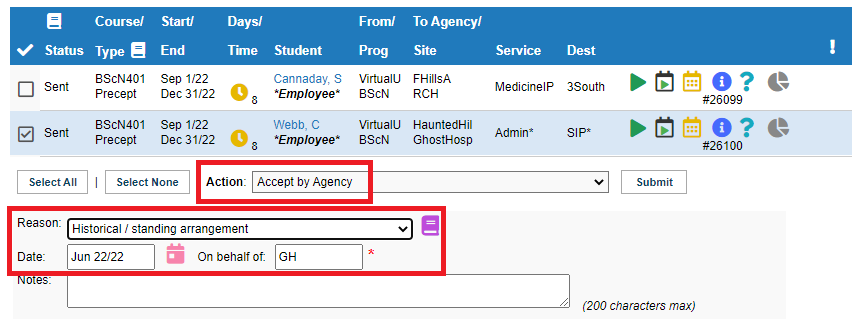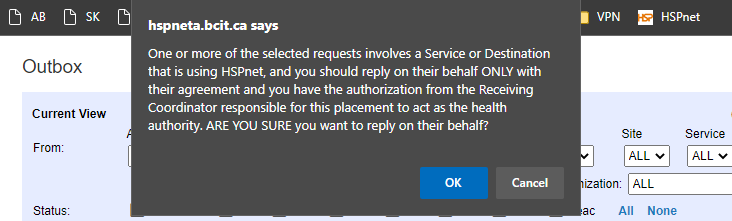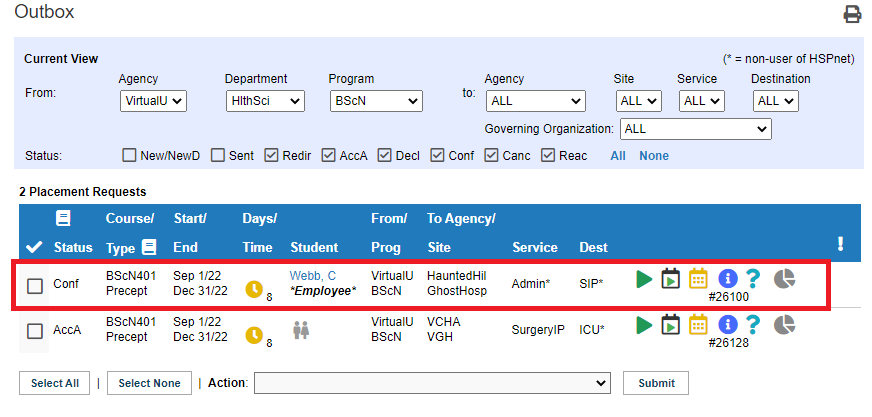Placement Requests - (PA) - Entering Placements with Standing Agreement with Site
Placing Agency Related Guide (PARG)
Summary:
In some situations, such as for Placements at Work (PAW) where the student is an employee of the site where they are placed, the placement may be coordinated in advance with the site and entered by the placing agency without requiring the request to be accepted via HSPnet. In this case, it is appropriate for the placing coordinator to accept and confirm the placement on behalf of the site contact. You may wish to consult the Placements at Work guide to use in conjunction with this process.
Instructions for Placing Agencies:
|
In Cohorts, ensure the Course is enabled to use Placements At Work if the student is employed by the site
Refer to the Placements at Work guide. |
|
|
Create the placement for the student on the Individual Worksheet
Copy the worksheet placement entry to the Outbox. |
|
|
Assign the student to the placement on the Individual Assignment Worksheet
Assign the student to the placement and submit the Temporarily Assign Student action. |
|
|
Access the Outbox and locate the placement, which is still unsent (New status)
The student name will appear on the placement at this point. |
|
|
If the student is employed by the site, enable the Placements at Work option
|
|
|
Send, Accept, and Confirm the placement
NOTE: ONLY submit the action of accepting the placement on behalf of the site if you have an agreement with the receiving coordinator for the site to enter the placement, even if pre arranged with the destination coordinator. |
|
| The placement is now confirmed (finalized) and visible to the site contacts, with student name and employee status displayed when applicable. |
|