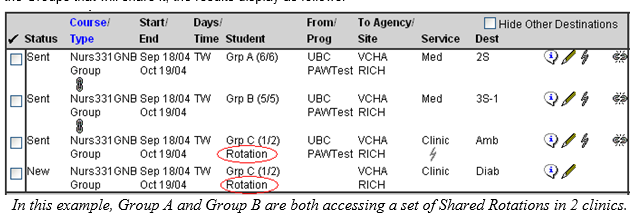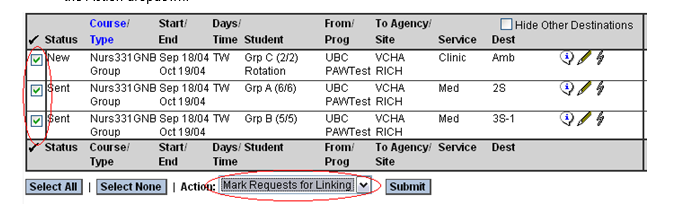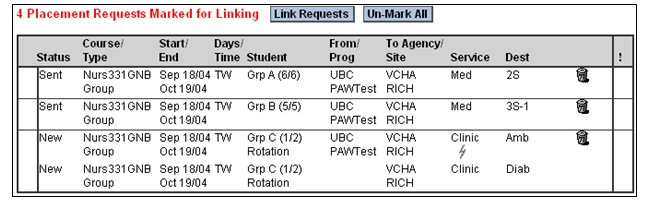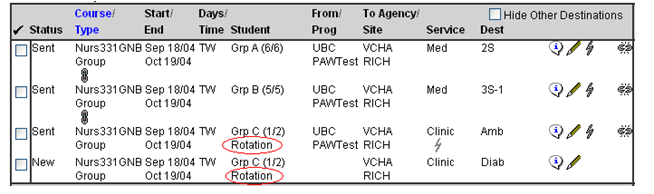Placement Requests - (PA) - Rotations - Shared Rotation Groups
Placing Agency Related Guide (PARG)
Summary:
Rotation Groups are a special type of Group, created in the Groups Worksheet. Rotation Groups allow two or more student groups to share access to a rotation or set of rotations.
Summary:
Rotation Groups are a special type of Group, created in the Groups Worksheet. Rotation Groups allow two or more student groups to share access to a rotation or set of rotations.
Associated HSPnet Icons:
|
|
Other things to keep in mind when using Rotation Groups:
- Students are not assigned to Rotation Groups; students are assigned only to their "home" group (in the above example, to Groups A or B).
- Because students are not assigned to Rotation Groups, the Assignment dropdown in the GWS-Assignment screen does not include any of the Rotation Groups you created.
- In your Welcome Screen, only "home" groups will appear in the reminder for "XX Upcoming Placements with No Students Assigned."