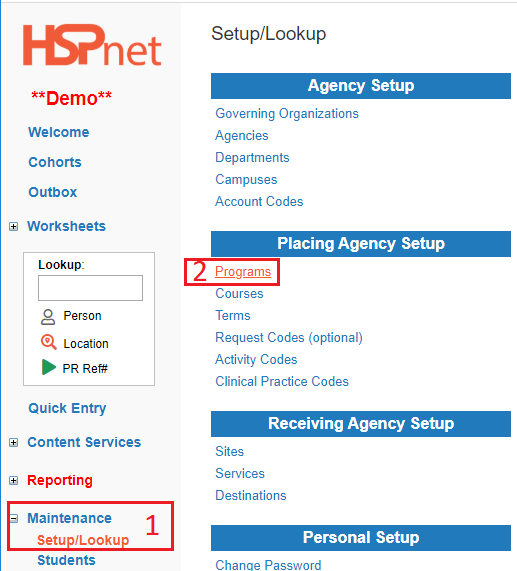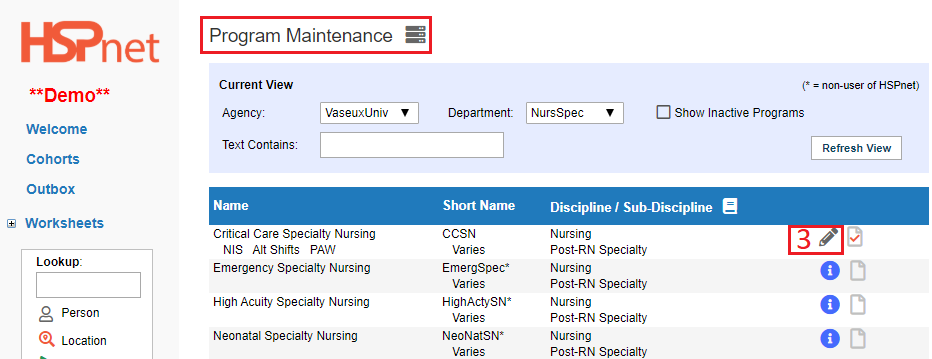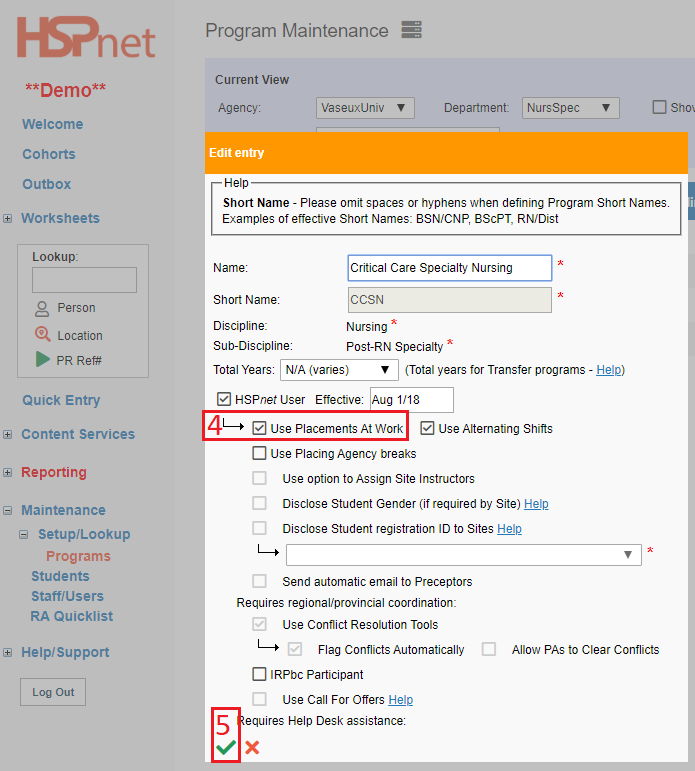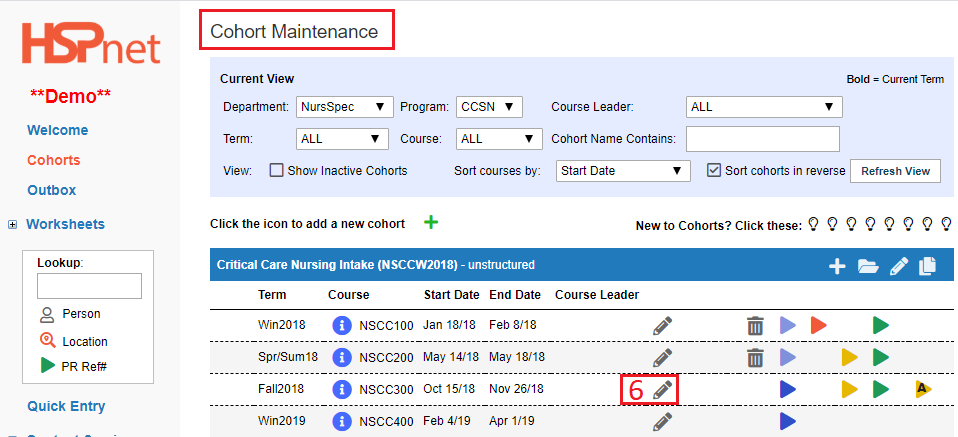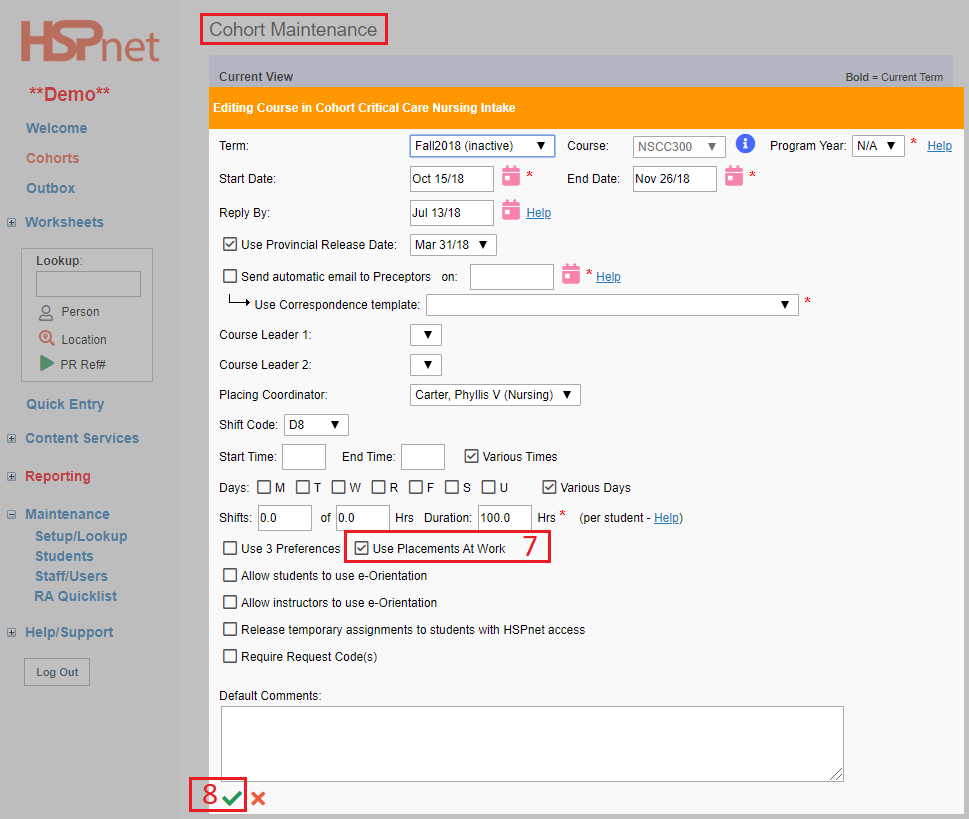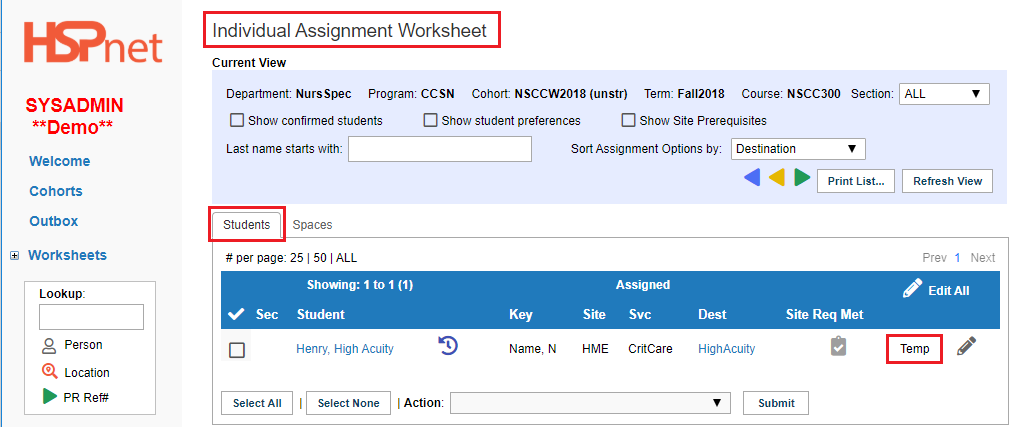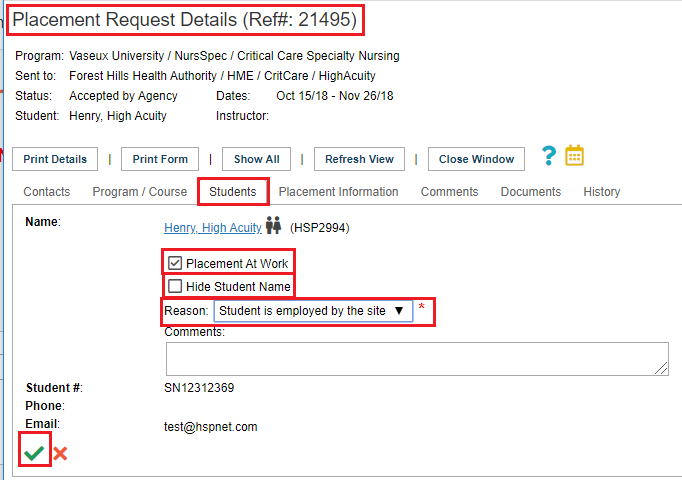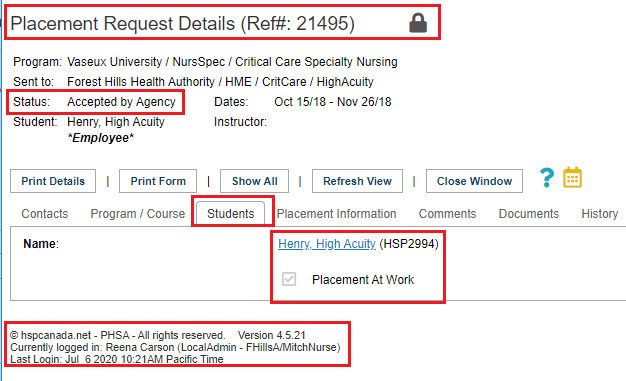Placement Requests - (PA) - Placements at Work (PAW)
Placing Agency Related Guide (PARG)
NOTE - The PAW Feature is not available for placements entered through the Quick Entry Screen. This feature is only available to use through Cohorts using individual student placements with Individual Worksheets. A student in a group placement on a Group Worksheet cannot be identified as an employee with PAW.
Summary:
The Placements at Work (PAW) feature is used by various programs to identify that a student is also an employee of the organization or health authority. As an example - a Licensed Practical Nurse staff, who is also a Bachelor of Science in Nursing student can be identified in HSPnet as an employee. This feature overrides our Privacy rules, releases the student’s name immediately, and clearly identifies the student as an Employee in the HSPnet Inbox/Outbox.Receiving Agencies may also find this document useful in understanding how this feature works, so the employees of their organization are clearly identified in the database.
Background:
| The need for Placement at Work is not a common requirement. PAW check boxes only appear when the Program is enabled to use this feature. If a Program and Course are designated to use PAW, and if the PAW checkbox is enabled in the Details screen for a placement request, then that request will appear to both Placing and Receiving agencies as: |

|
Instructions for Placing Agencies:
|
Turn on the feature: Placements at Work (PAW) in Program Maintenance.
- Click: Maintenance/Setup/Lookup.
- Programs.
|
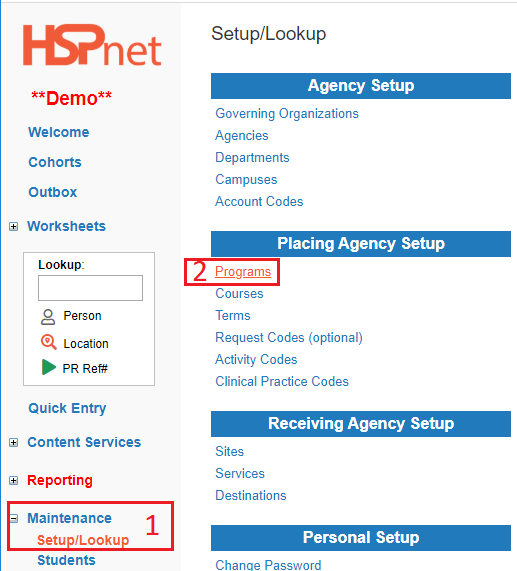
|
|
3. Click the edit icon  to open the Program edit screen. to open the Program edit screen.
|
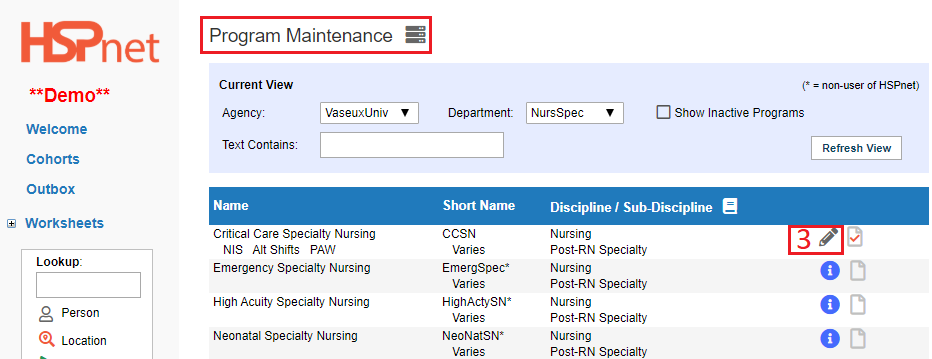
|
-
Click to place a check mark in the box in front of: "Use Placements at Work Option"
-
Save the changes with the green check mark. 
|
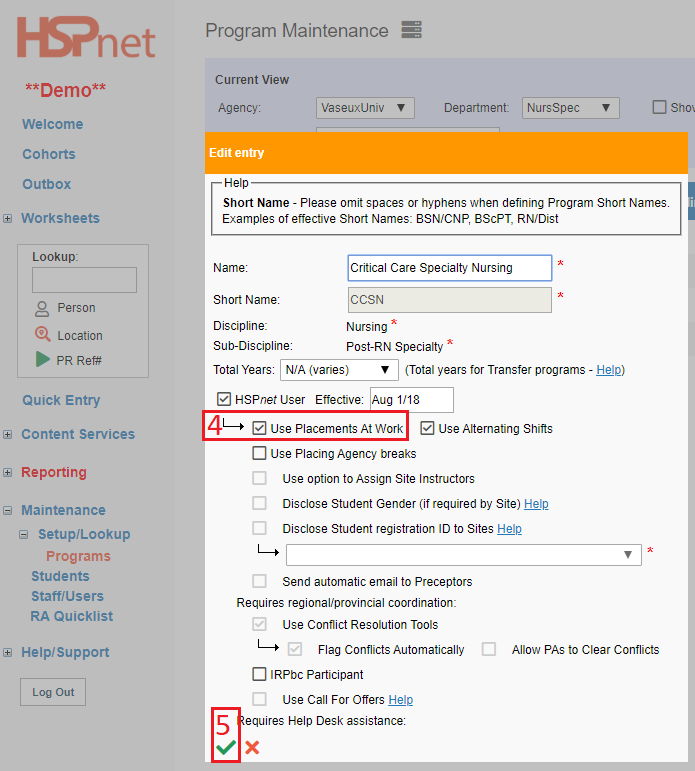
|
|
In Cohorts, enable the Course to use Placements At Work.
- In Cohort Maintenance, click the pencil icon to edit the Course.
|
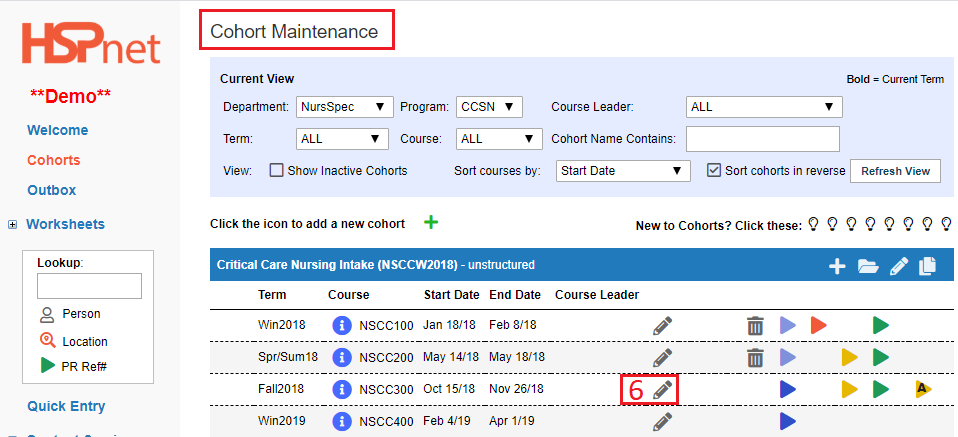
|
|
7. Click to place a check mark in front of: Use Placements at Work.
8. Click the green check mark to save the changes.
|
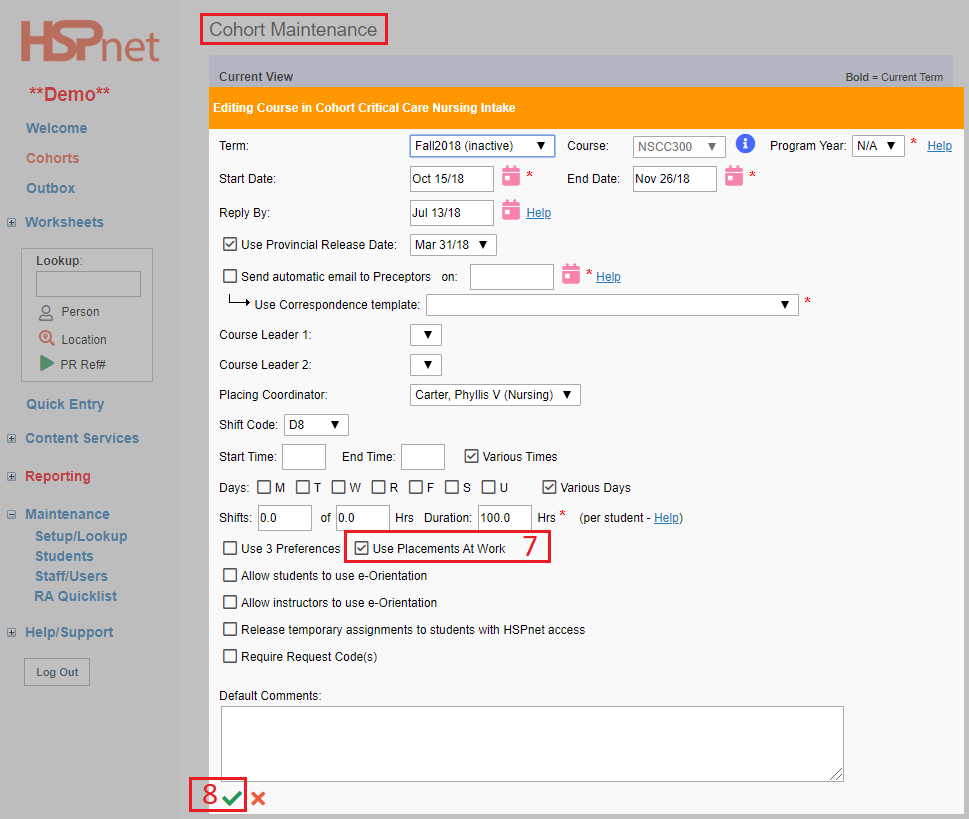
|
|
Assign the Student on the assignment worksheet.
A student must be assigned to the request before the Placement At Work feature can be used, because the Placement At Work tool will automatically release the student's name, when the placement request is sent.
Individual Worksheet requests are initially created with no student assigned. A student must therefore be temporarily assigned in the Individual Worksheet Assignment screen first.
|
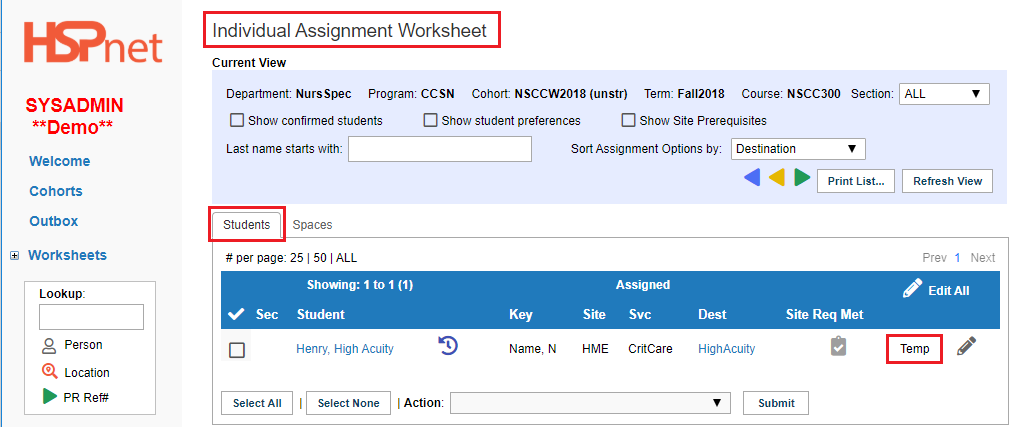
|
|
Enable the Placements At Work Checkbox in the details icon  on the students tab. on the students tab.
When the student is temporarily assigned:
- In the outbox, open the Placement Request details
 icon. icon.
- Select: the Students tab.
- Click to place a check mark in the box in front of Placement at Work.
- Click to un-check the box: *Hide Student Name.*This can be done at any point before you confirm the placement in order for the receiving agency to see the student name (otherwise it will only say Placement At Work -- until the placement request is confirmed and the student is assigned and finalized.
- You must select a reason from the drop down list for releasing the name prior to confirming the placement request. You must add comments if Other is the reason selected.
- Save the changes with the green check mark.

|
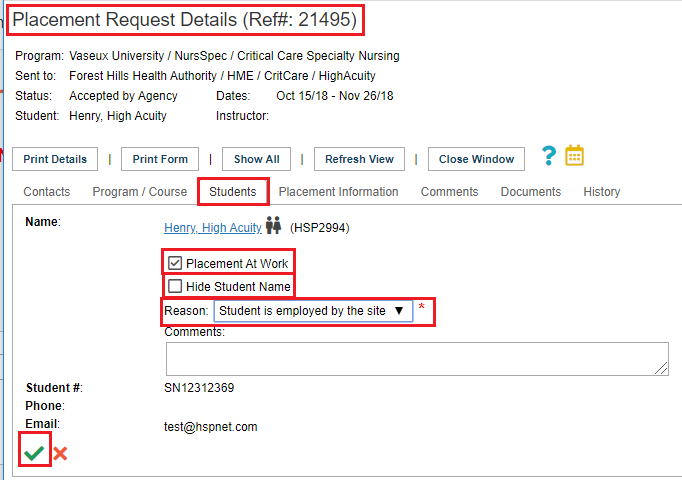
|
|
Receiving Agency View
In this example the status of the placement request is accepted by the agency. In this example, when the status of the placement request is changed to confirmed, the screen remains as is displayed here.
|
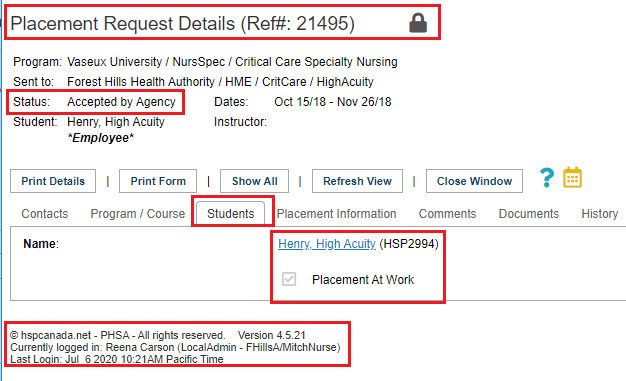
|
Other things to keep in mind when using Placements at Work:
- If you later disable the PAW checkbox, the hide student name checkbox will automatically be reset and the student's name withheld.
- If you unassign a student from a PAW placement, the PAW checkbox will automatically be disabled.
- All split destinations added to a PAW placement will also be designated as PAW, and the Student name will automatically be visible to the split destinations as well.
We hope you enjoy the new Placements at Work feature. Please send us a Feedback message to share your comments and suggestions, or at any time if you need assistance with this or any feature of HSPnet.