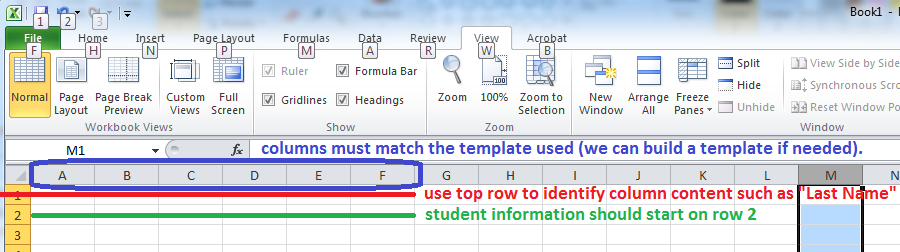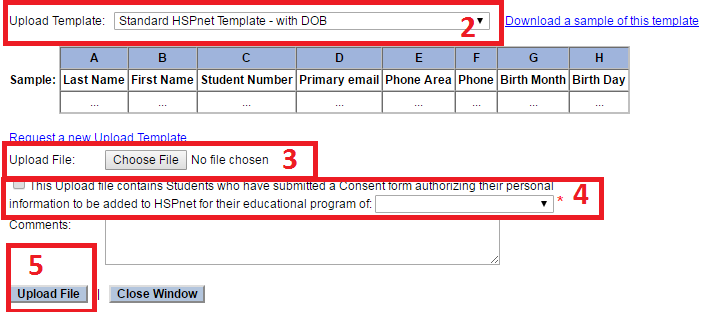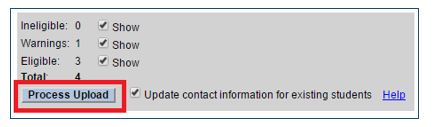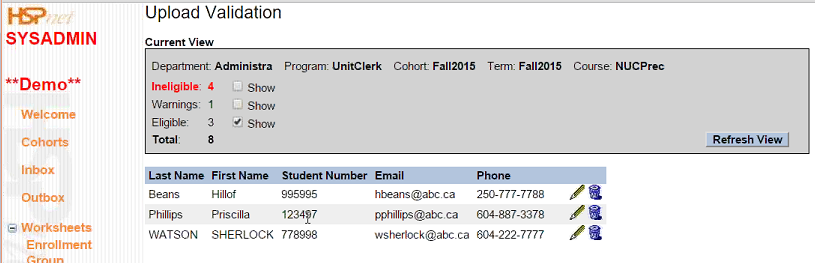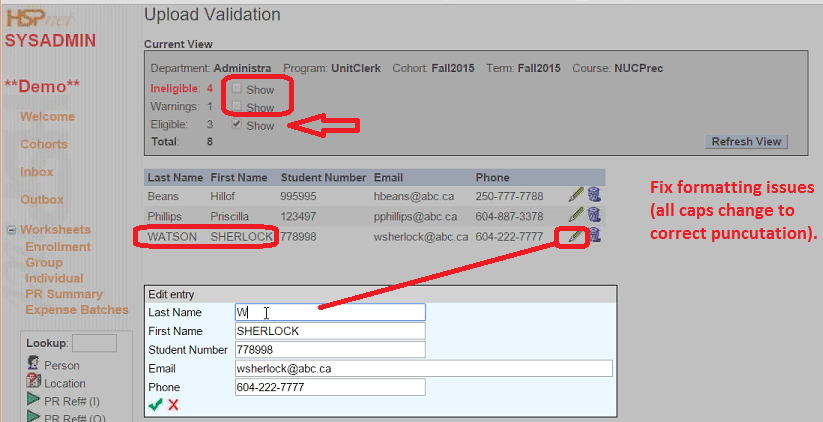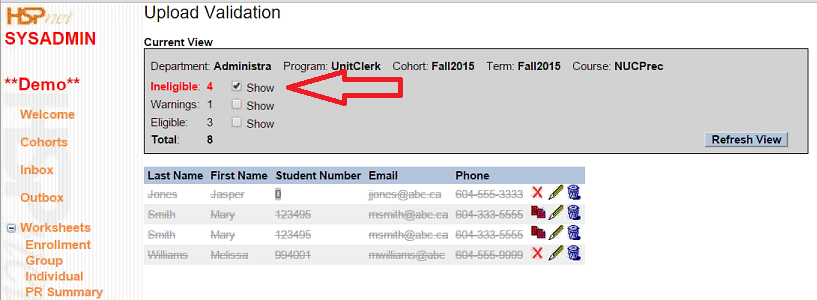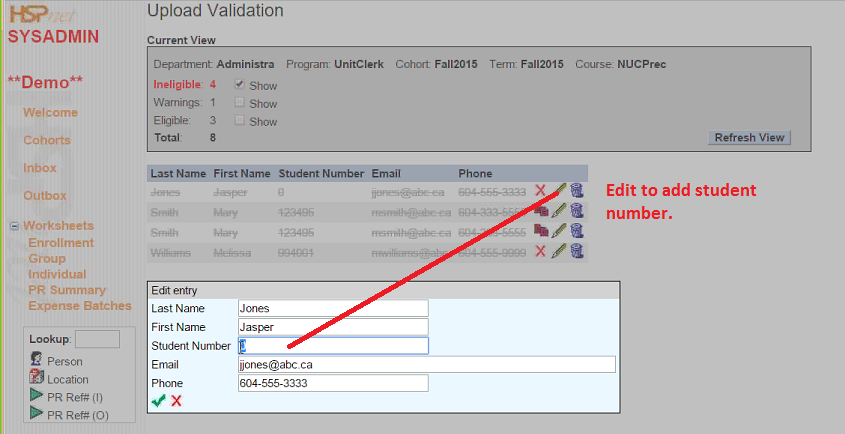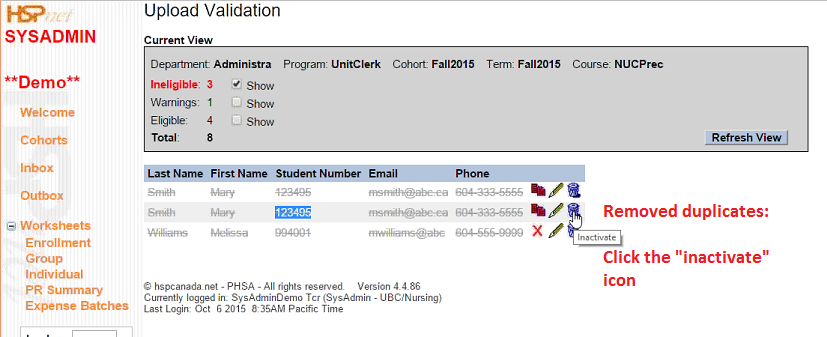Student Admin - Automated Student Uploads for D.O.B. Uploads
Placing Agency Related Guide (PARG)
Summary:
This step by step guide explains how to perform an upload or mass update of demographic information for Students (e.g. name, contact information, DOB) by direct upload of an Excel file to HSPnet.
|
Prepare your Excel Spreadsheet.
|
|
|
You can use the Standard HSPnet Template with DOB now available in your school's drop-down menu.
You can download a sample of the template by clicking the blue link on the right. As you are updating existing student information into HSPnet, you must ensure the information entered on the spreadsheet completely and exactly matches all fields filled currently entered on the student record (e.g. last name, first name, student number). |
|
|
|
|
If the data file matches the selected Upload Template, a success message will appear and the Upload Validation screen will open in a new browser tab.
The Upload Validation Screen opens. If all is well, and you see the button: click "Process Upload."
The student records will be uploaded with DOB information. |
|
|
If the button does not appear the upload cannot proceed until corrections are made.
The validation screen after uploading our sample Excel file of 8 records has:
It is showing 3 as only the Eligible show has been checked. |
|
|
|
|
(Warning) - a student with the same name already exists in the database, but with a different student number. This is a warning only and can be ignored if appropriate (e.g. duplicate students may exist with a common name like John Smith). However this may be an error to be corrected – e.g. if the student in the upload file has an incorrect student number and is in fact the same student as the one already entered in the database. |
|
|
(Error) - a student with the same student number but a different name already exists, and this number cannot be used again. Solution: If the upload file has an incorrect student number, click Edit to correct the student number before continuing. ---- (Error) - the student email address is incorrect (e.g. missing ".ca" at the end) or the phone number is incorrect (missing or extra digits). ---- (Error – not shown in the above example) – a student appears more than once in the upload file. ---- (Warning – not shown in this example) – the student is already enrolled in the Cohort and will be skipped when processing the upload. However their contact information will be updated if you mark the checkbox to "Update contact information for existing students"
|
|
|
|
If the upload file contains any students that were previously entered in HSPnet, mark the checkbox if you want to "Update contact information for existing students".
The student records will be uploaded with DOB information. |
|