Student Admin - Create a Student Demo Account for Testing or Demonstration Purposes
Placing Agency Related Guide (PARG)
Related pages:
Student Admin - Adding Students to the Database One at a Time
Training for PCs - Part 10 - Students - How to Create and Add Video
Scribe - How to create a single Student account in Student Maintenance
Summary:
Activating a “Demo” Student in HSPnet is recommended in limited situations, such as for demonstrating
the student view or testing the student site selector. A Demo student account will also allow the Placing
Coordinator to assist any students that require help with HSPnet features for students.Activating a Student User Account for Testing or Demonstration purposes
|
Step 1 - Creating a Demo Student
- Click Maintenance / Students from left navigation
- Search by Last Name = "demo" to ensure there is no existing test student for your program – it is essential to avoid multiple test students in the live system to avoid impacting provincial statistics.
- If an existing Demo student is found, proceed to Step 2. If not, create a new student by clicking Add

-
- Last Name = DemoXxxx (where "xxx" is your department e.g. "DemoRehab")
- First Name = Yyyy (where "Yyyy" is your program e.g. "MScPT")
- Student Number = Demo+ Program (e.g. DemoMScPT)
- Email = your business email address
-
 Click to Save. Click to Save.
|
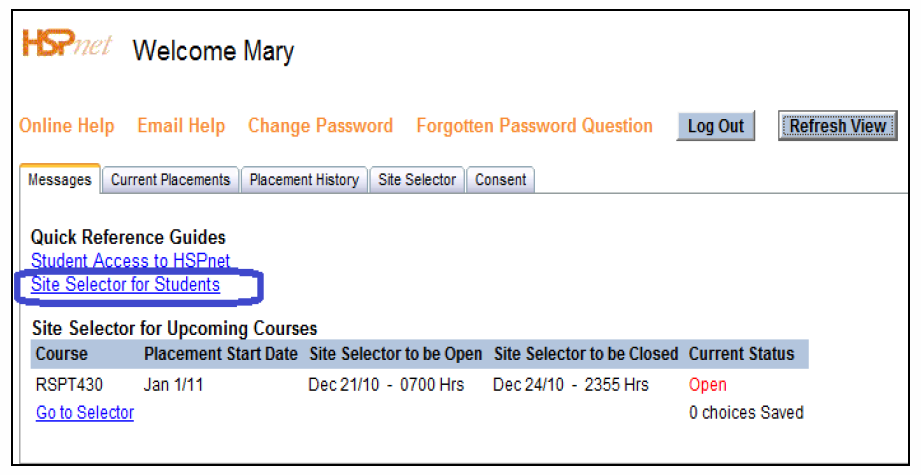 |
|
Step 2 – Enrolling the Demo Student in a Cohort/Course
- Navigate to Cohorts from the left navigation
 for the course to be tested (e.g. for use of the Student Site Sector) for the course to be tested (e.g. for use of the Student Site Sector)- Enroll the Demo student by using Find Student
 to search. to search.
- Activate the Demo Student by selecting the checkbox and choose Activate Student Access from the Action dropdown. Click the Submit button to complete activation.
|
|
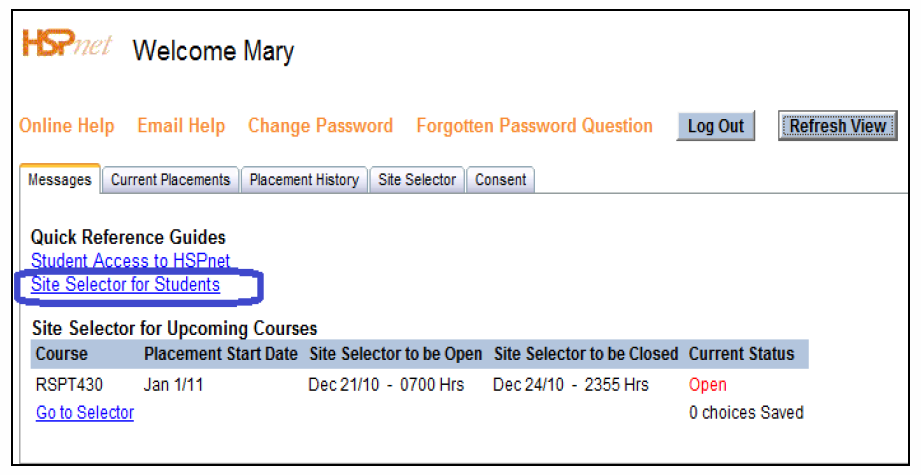

 Click to Save.
Click to Save.
