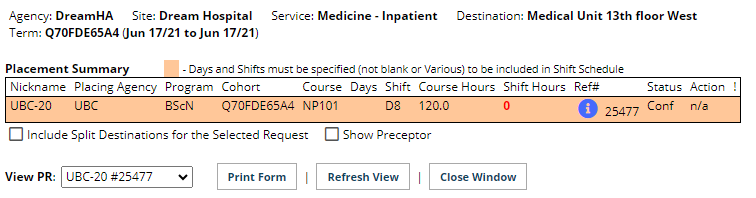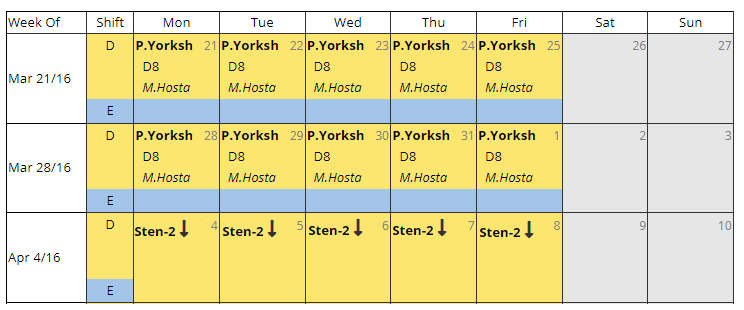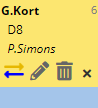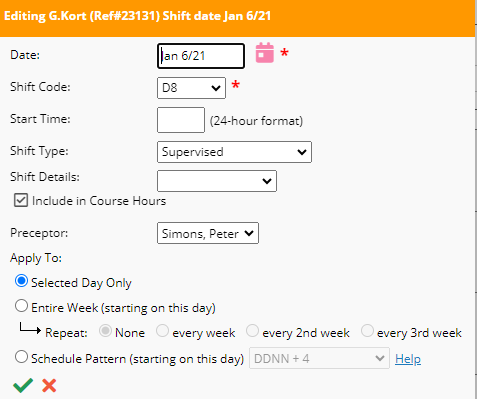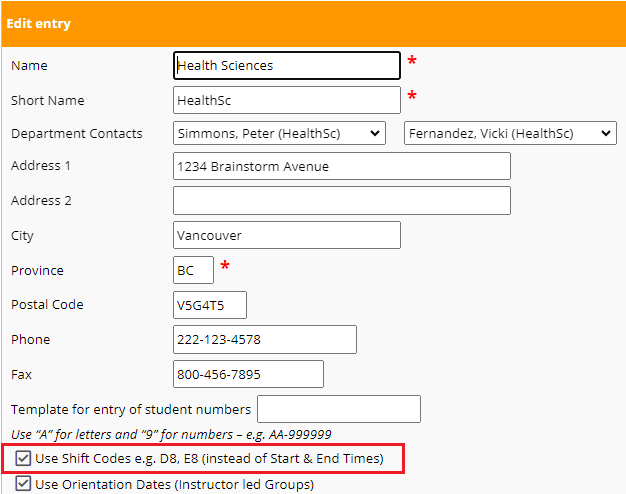Placement Requests - Individual Shift Schedule (ISS) (for Non-Group Placements)
Placing & Receiving Agency Related Guide (PARG RARG)
Summary:
The Individual Shift Schedule provides a daily schedule of all Groups on a unit, allowing shift- by-shift scheduling of Day/Evening shifts, weekends, and other efforts to resolve scheduling overlaps.
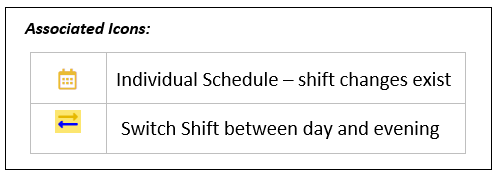
Background:
Detailed shift scheduling is useful for individual placements such as preceptorships or fieldwork, to communicate schedule information among coordinators, instructors, preceptors and students.
Examples:
- A student will follow the schedule of his or her preceptor, and needs to know the shift rotation;
- A student will rotate through several areas of a program, spending a few days in each area.
|
Activating the Shift Schedule (All Users)
1. In Details, click the Individual Shift Schedule icon to open the Schedule window.
2. The Schedule will automatically be filtered to a single placement (student). If you want to view other students in the same Destination during that period, select ALL from the ViewPR dropdown.
3. Placement Nicknames- Each request is displayed by its "nickname". If the student hasn't been assigned or if student name hasn't yet been released, the nickname is the first few letters of the school name and a number (e.g. UBC-1, UOtt-2).
4. Placement Summary - This table lists all students on the unit and key information such as default shift schedule (D8), days of the week (if not "Various"), and Reference #. If the default schedule is "Various", then the table row is shaded orange and no shifts will be drawn on the schedule until actual shifts are added. |
|
|
5. 12-hour Shifts - An indicator appears if a shift is 12 hours (and occupies both Day and Eve spaces). |
|
|
Editing the Shift Schedule (Placing and Receiving Coordinators)
If a placement nickname on the schedule is bold, that placement is editable by the current user.
o Change the shift Date (to another day of the week)
|
|
|
Important Points to Remember
|
|