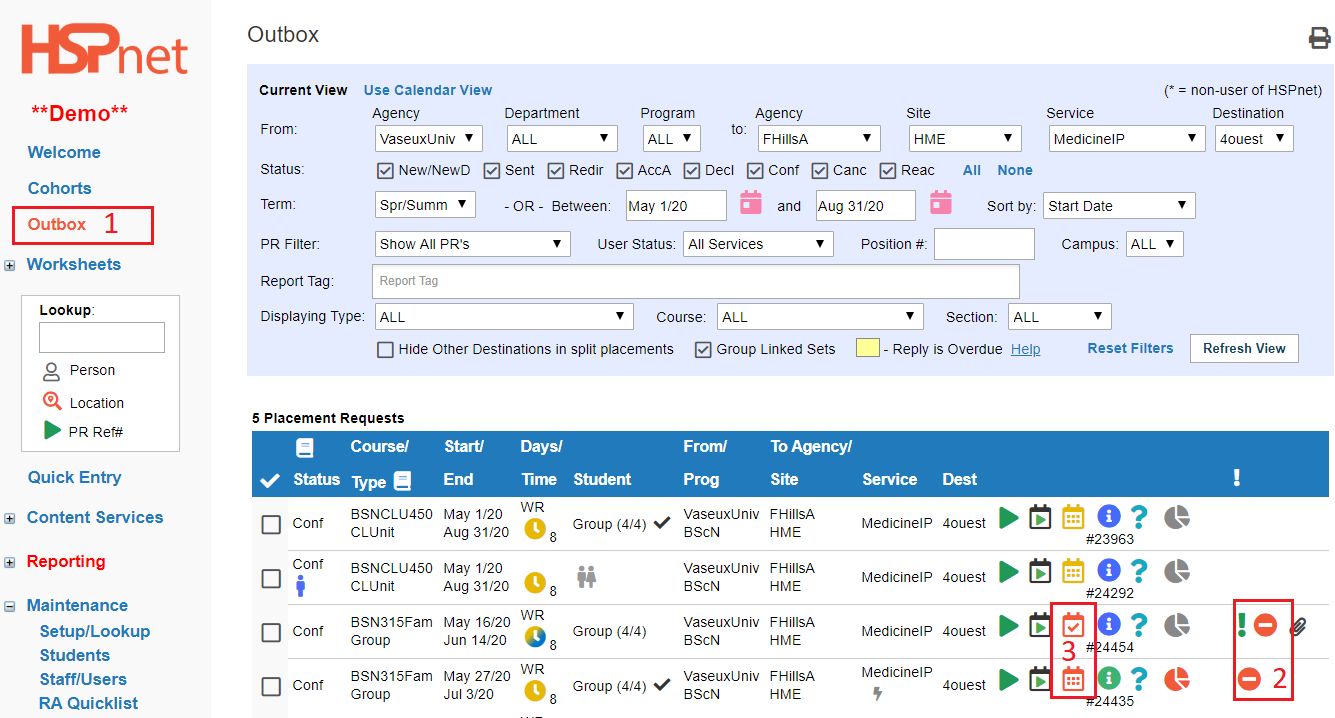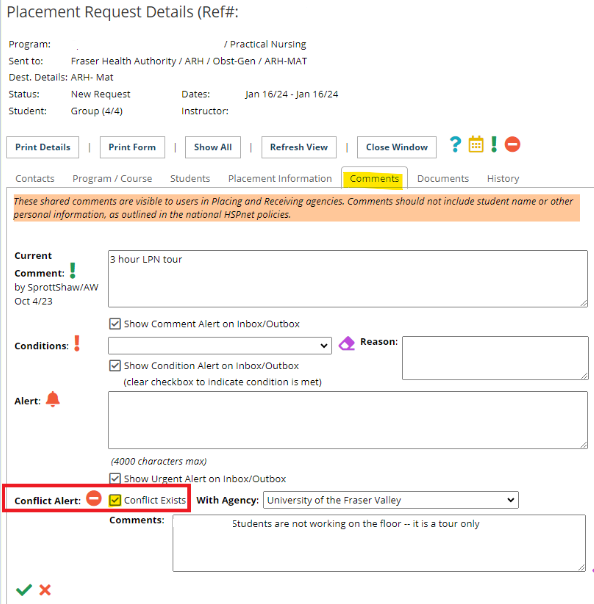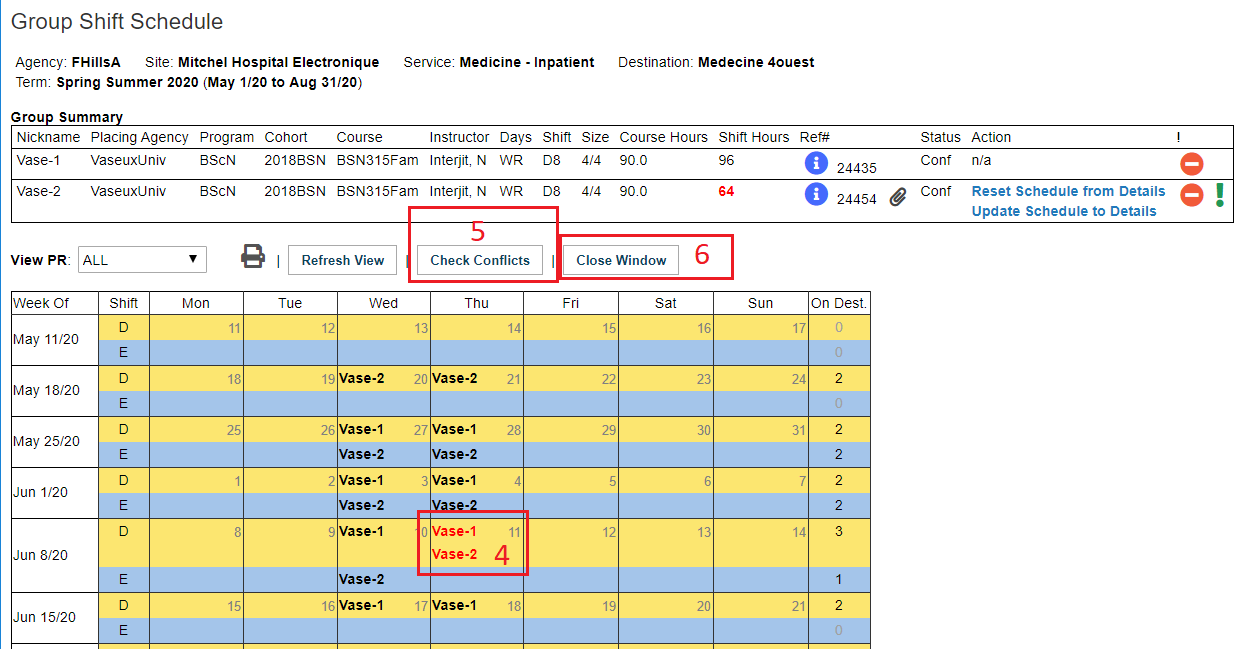Placement Requests - (PA) - Conflict Flag (Group Overlap Alert) - Remove
Placing Agency Related Guide (PARG)
Summary:
Remove a conflict flag
Best Practice:
Placing Coordinators are responsible for resolving their conflicts in conjunction with other programs, typically as part of a regional coordination process. Conflicts should be resolved prior to the placement requests being sent to and considered by the Receiving Agency. To this effect, the action of sending placement requests in the Outbox by the Placing Coordinator will be restricted to only requests without conflicts.
|
Background
Where the Group Overlap Feature is activated among different schools in the same geographic area, when the same days and same shifts are entered on different Group placement requests on the same destination in the same time period on the same service, the conflict alert flag will come on to flag overlaps.
|
|
|
When the school tries to send a New request to a receiving agency, and the Overlap warning flag is on, the request will not be sent. An orange background message will indicate there is a conflict that must be resolved first. |
|
|
A request that is already released to a receiving agency could be edited so that a conflict flag appears after it has been released. This scenario is less likely at an HSPnet user receiving agency, as only the receiving agency can change the destination once the request is released, but the placing agency could also cause this by changing the shifts or the days of the week, or changing the destination after sending a request to a non user site. |
|
|
Remove the Conflict Flag Alert:
|
|
|
Remove the Conflict Flag Alert: (continued) 4. Edit to remove conflicts (if needed). See the Group Shift Schedule document if needed. 5. Click: "Check Conflicts" button
6. Click "close window" In most situations, the Conflict Flag is to be removed through the Group Shift Schedule, by changing the days/shifts. In rare circumstances the destination might approve a group with the conflict - for instance, an observation, a different discipline, or other situation in which the destination has approved. The Conflict can be removed in this circumstance, in the Placement Request Details, Comments tab, then remove the check mark Conflicts Exist:
|
|