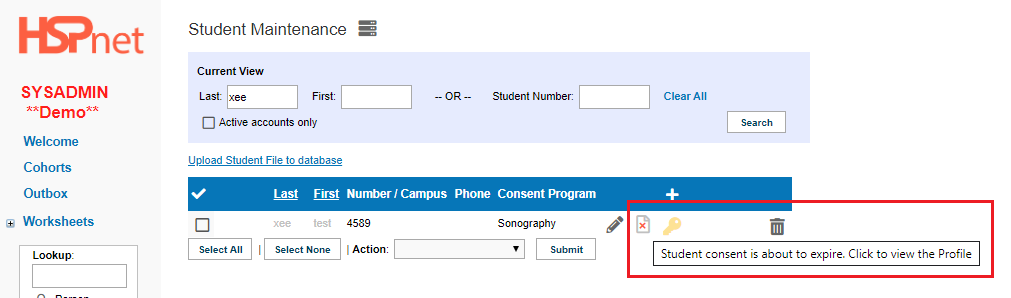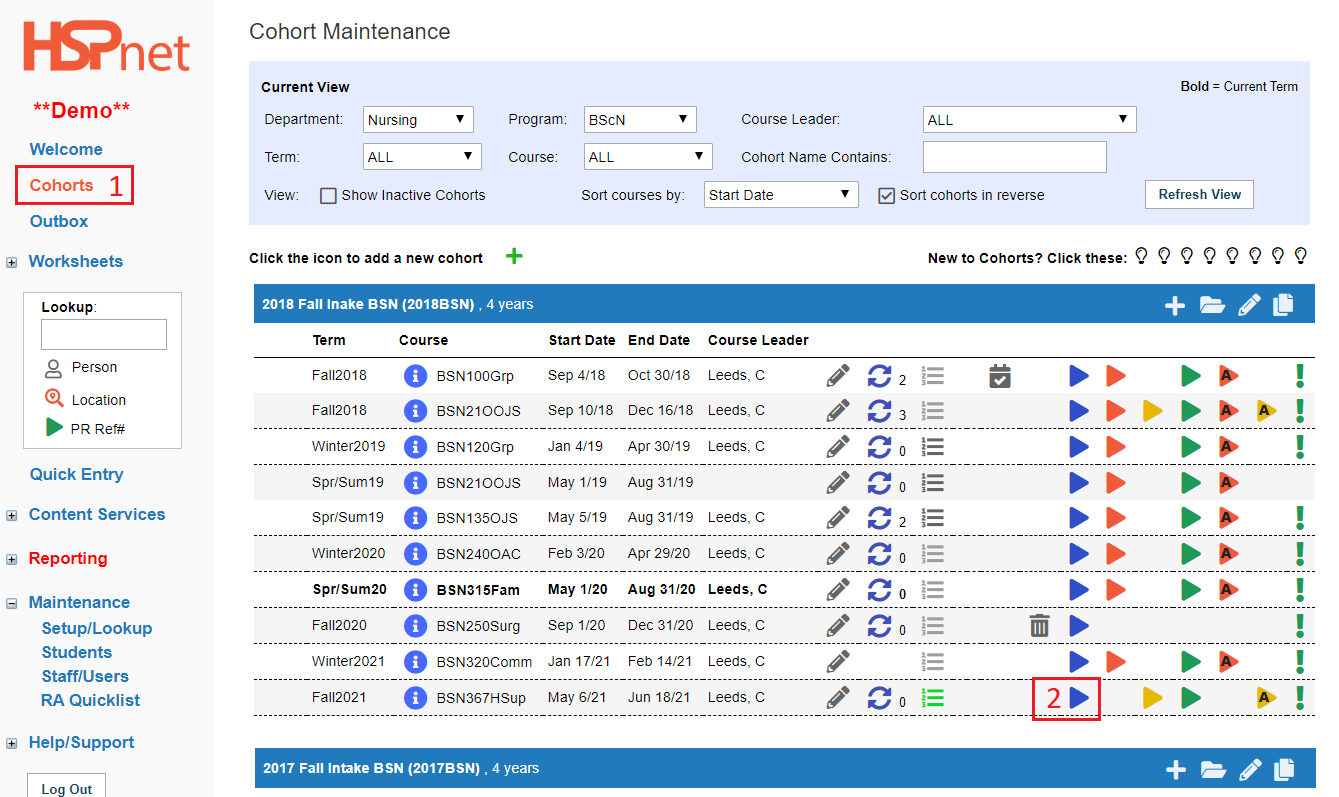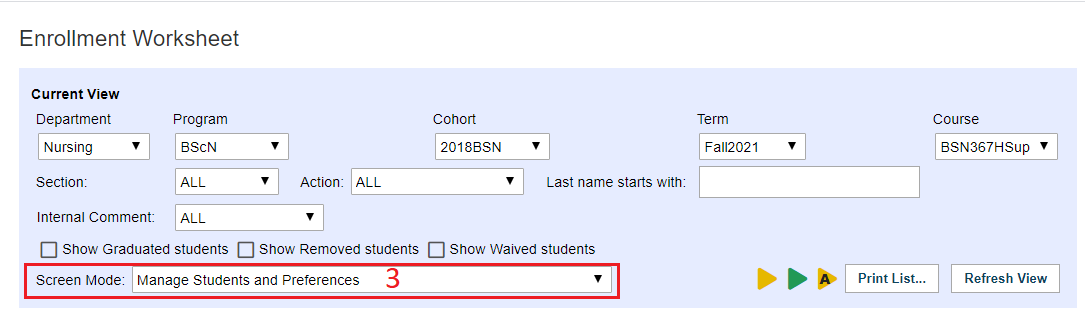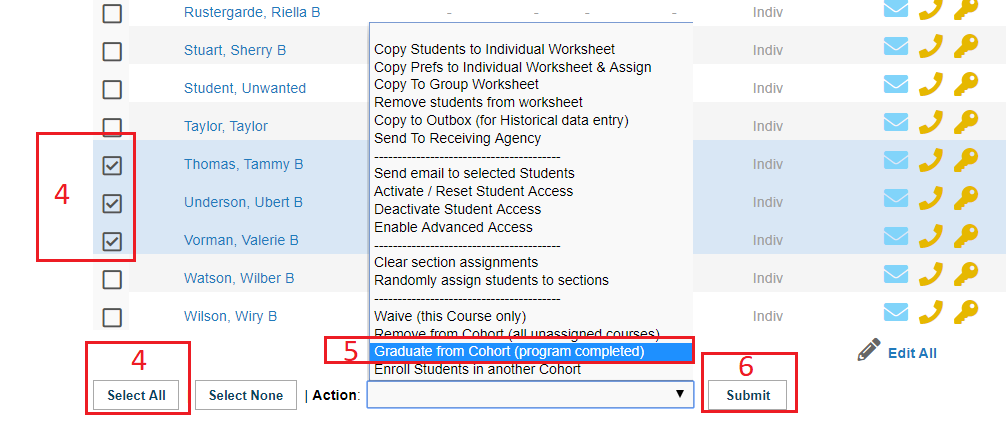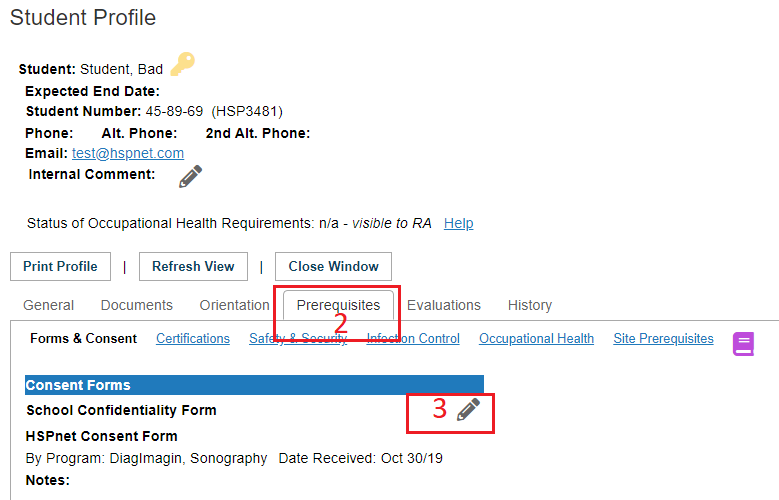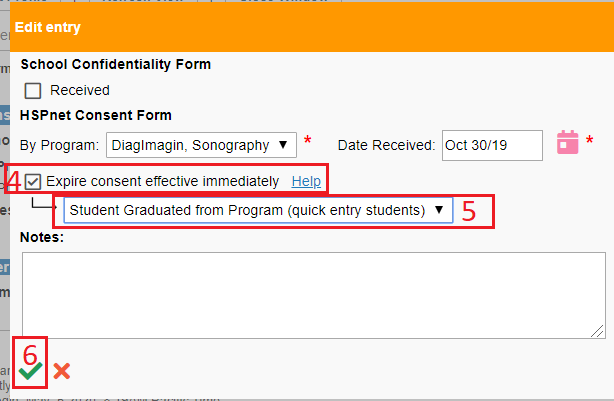Student Admin - Graduation
Placing Agency Related Guide (PARG)
Summary:
This guide explains how to graduate your students upon completion of their Program. Students in Cohorts may be graduated. Students in quick entry can have their consent expired with the reason that they have graduated.
Student Consent within HSPnet is valid for 6 years, after which a student's profile will be automatically hidden to all users. Placing Coordinators have the option to perform the action of graduating their students prior to the 6 year timeline, which will hide student's names and information earlier. Once consent is expired, only a consent expired icon displays where the student's name was previously listed. If the action of graduating students is not submitted, a warning of upcoming expiry will display 180 days prior to the 6 year expiry date, in order to remind placing coordinators that these student records will disappear from view.
It is advisable for schools to downloaded student records and reports prior to graduating the students.
A custom report will need to be requested for any student records after graduation and the consent of the student will also need to be obtained.
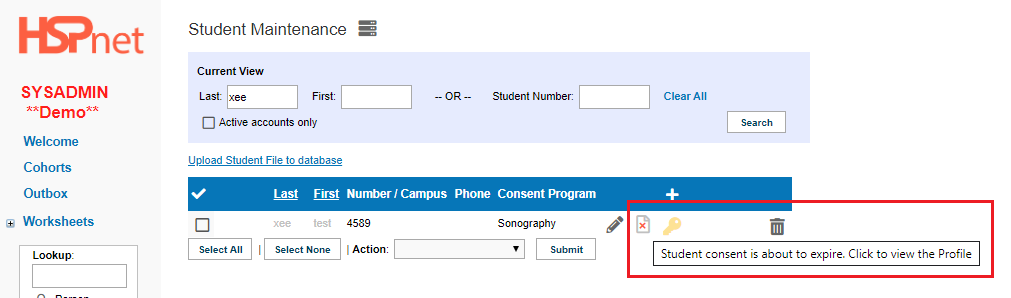 |
|
Cohorts:
- Go to the Cohort Maintenance screen
- Go to the Enrolment Worksheet for the last Course in the appropriate Cohort – if you are working in an unstructured Cohort, go to the appropriate Course within the Cohort, not necessarily that last Course
|
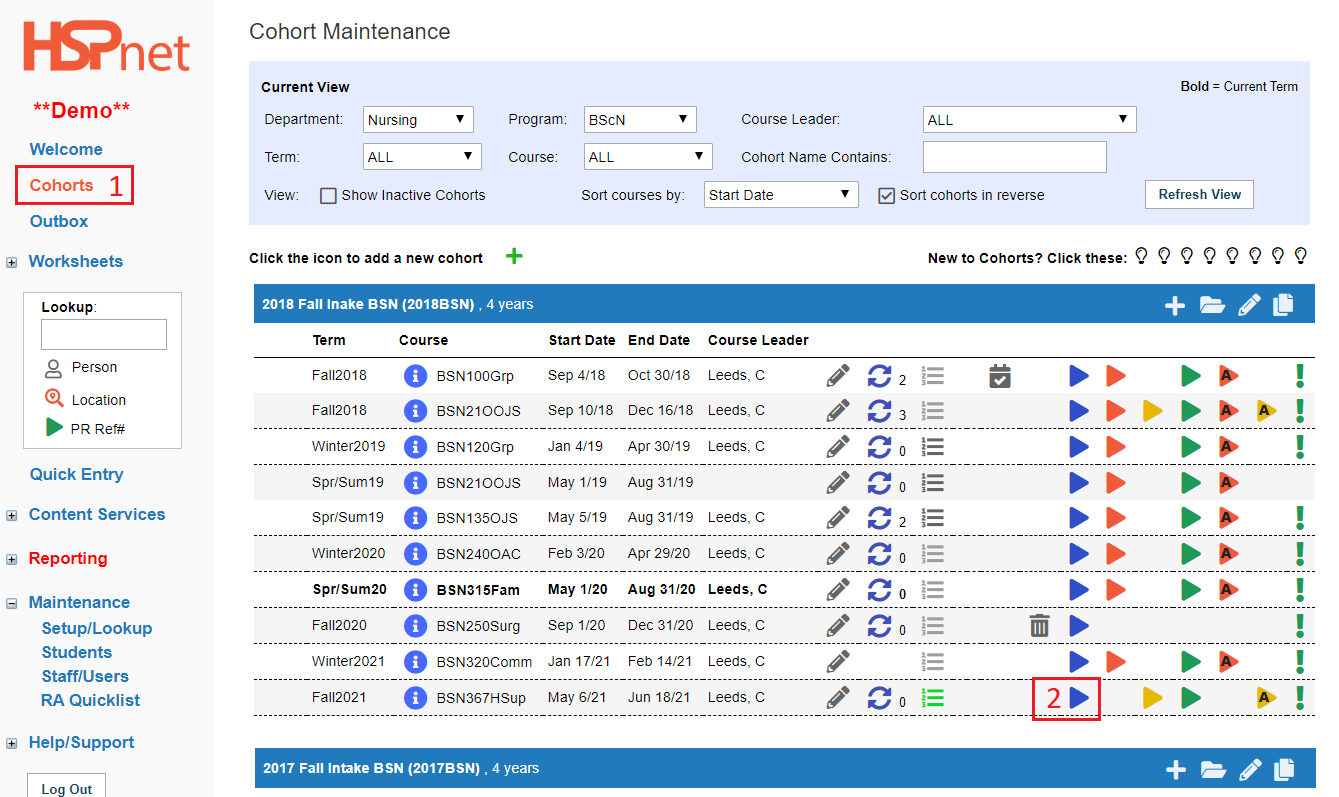
|
|
3. In the Current View, select at the Screen Mode drop down list: Manage Students and Preferences. Refresh view if needed.
|
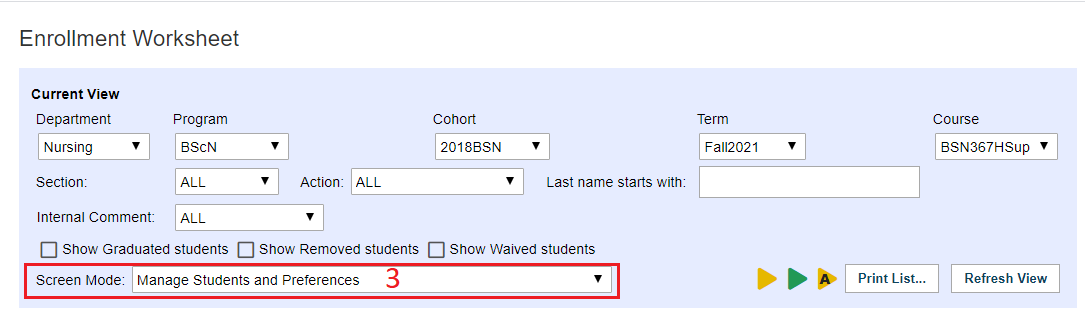
|
|
4. Click to place a check mark in the checkbox to the left of the students who need to be graduated, or click Select All to enable the whole list.
5. From the Action dropdown select Graduate from Cohort (program completed).
6. Click: Submit. Click: OK in the pop-up that appears to confirm this action.
|
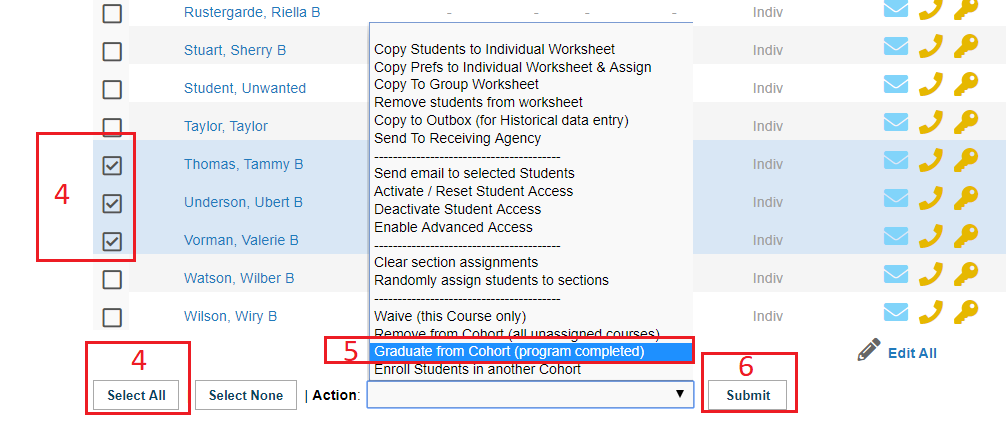
|
|
Quick Entry students (students never enrolled in a cohort) cannot be graduated, but you can expire their consent with a reason (graduated from program).
- Click to open the student profile.
- Select the prerequisites tab.
- Click the edit (pencil) icon
 next to School Confidentiality Form/HSPnet Consent. next to School Confidentiality Form/HSPnet Consent.
- Click to place a check mark in the box in front of "Expire consent effective immediately."
- Select a reason from the drop down list: (options below)
- Student Graduated from Program (Quick Entry Students).
- Student Applicant did not start the program
- Consent revoked by the student
- Other Reason - see student file.
- Click the green check mark
 to save this change. to save this change.
|
|