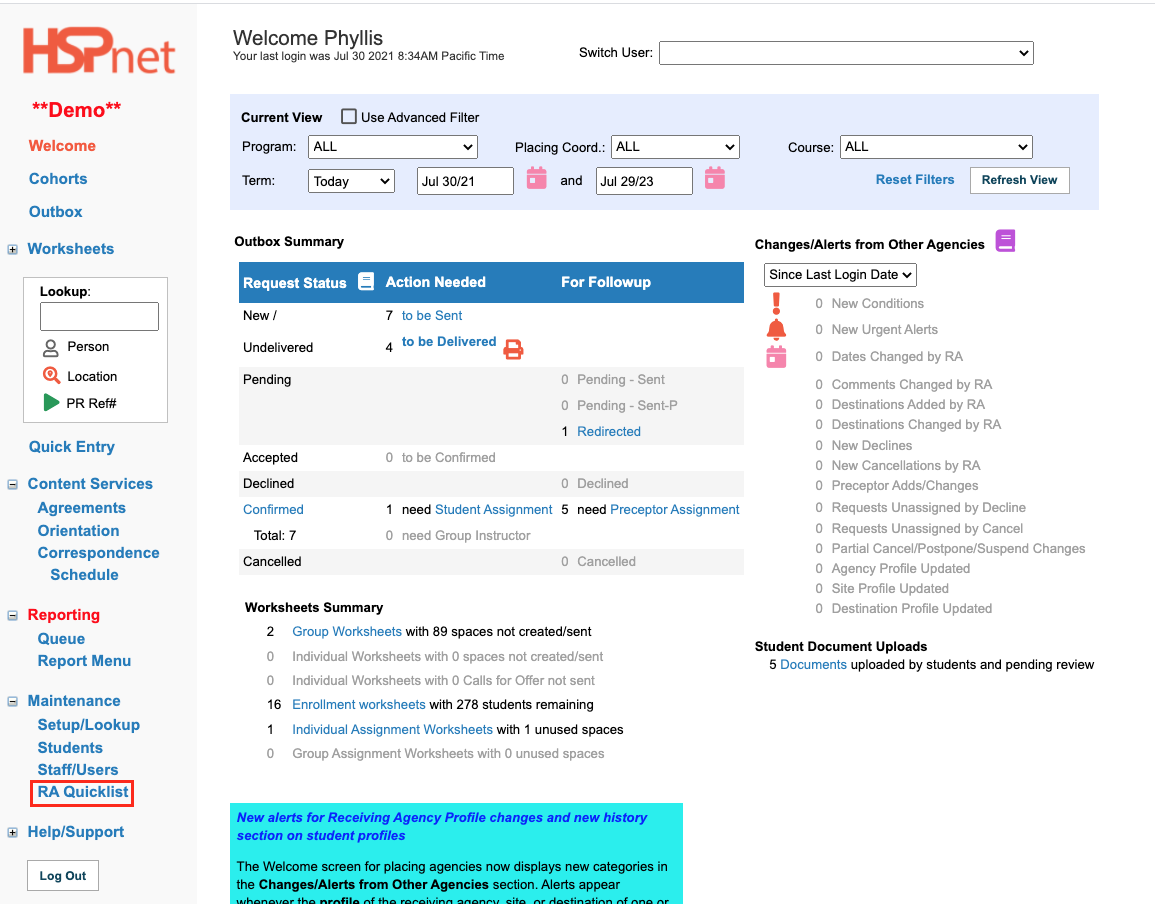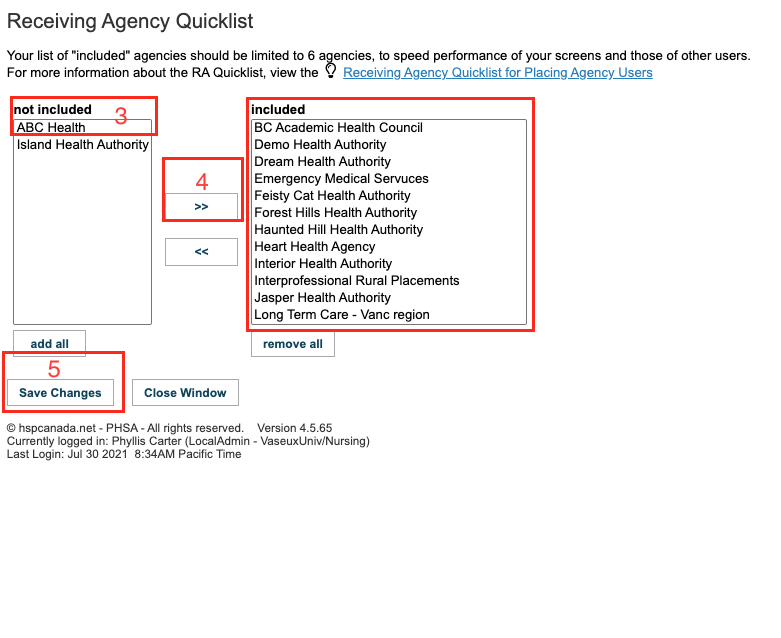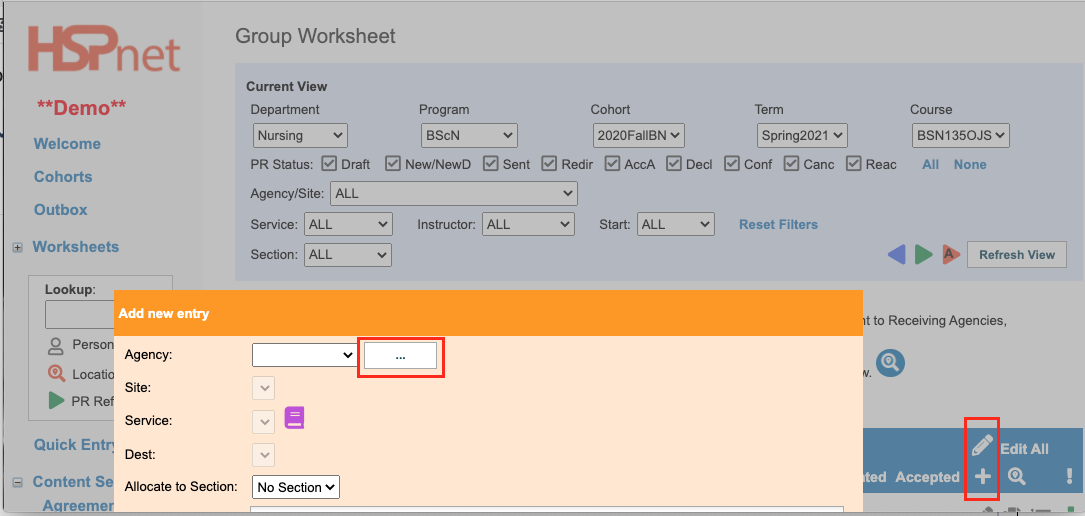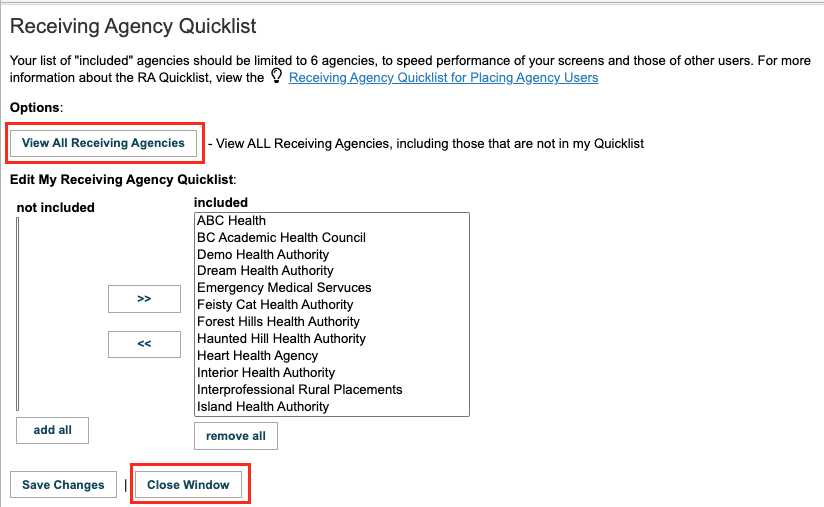Placing Coordinator - Receiving Agency Quicklist
Placing Agency Related Guide (PARG)
Summary:
The RA Quicklist allows each Placing Agency user to manage their Receiving Agency (RA) dropdown, ideally limiting its contents to their most commonly used agencies. The shorter RA list improves efficiency when adding or editing Placement Requests, and dramatically improves performance of screens such as Enrollment, Worksheets, and the Outbox; however, it will limit the number of receiving agencies you view, to those on your list - which you can override temporarily from a worksheet. (See the last instructions on this document).
- The RA Quicklist is unique to each user, so a user that places students in community-based courses may have a very different RA Quicklist from his or her colleague that focuses on acute care placements.
Background
Screens such as Enrollment, Group and Individual Worksheets, and Outbox (in edit mode) have editable drop down lists for Agency / Site / Service / Destination, which are populated with thousands of Destinations on every screen refresh. This action places a heavy load on the servers as the RA dropdown becomes very long over time, and the dropdown is cumbersome to navigate because it contains many agencies that are rarely or never used by a program. (A list of only 4-8 agencies will make your screens run 5 to 10 times faster). The RA Quicklist allows each user to limit their RA dropdown contents to commonly used agencies only, resulting in dramatic performance improvement on their own screens while contributing to faster network performance for all users.
|
Initial Setup of RA Quicklist
On the left navigation screen:
|
|
|
Select your commonly used agencies:
You can add Agencies to your Quicklist at any time, on a temporary basis (for a specific course or placement) or to permanently add an agency for frequent use. Remove agencies by highlighting them in the Included box, then click the button that points to the Not Included box and save the changes. . |
|
|
Updating your Quicklist
While adding or editing a Placement Request on a Worksheet, you can modify your Quicklist at any time with the button next to each RA dropdown.
|
|
|
To temporarily expand your RA dropdown to include all agencies in HSPnet (e.g. while creating requests for a course that uses a variety of agencies):
|
|