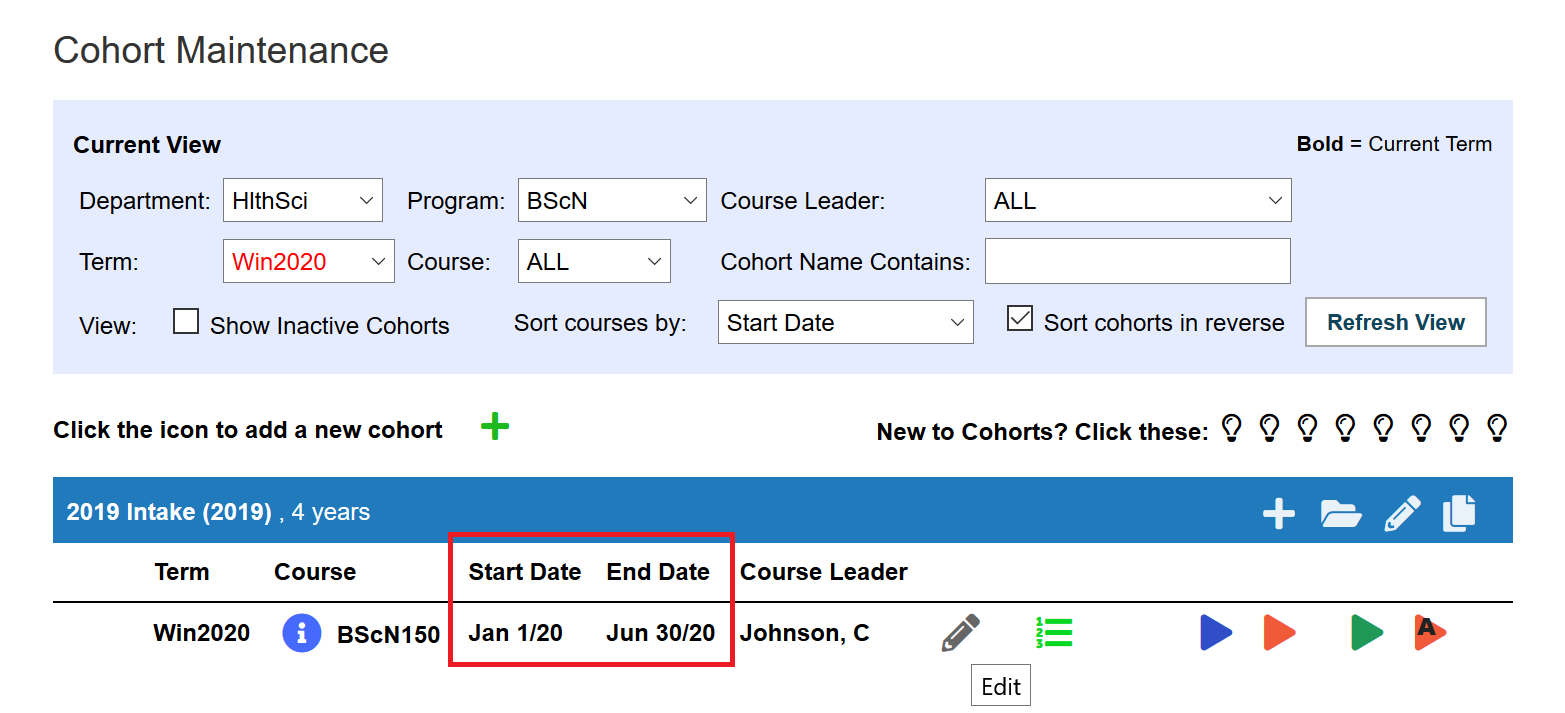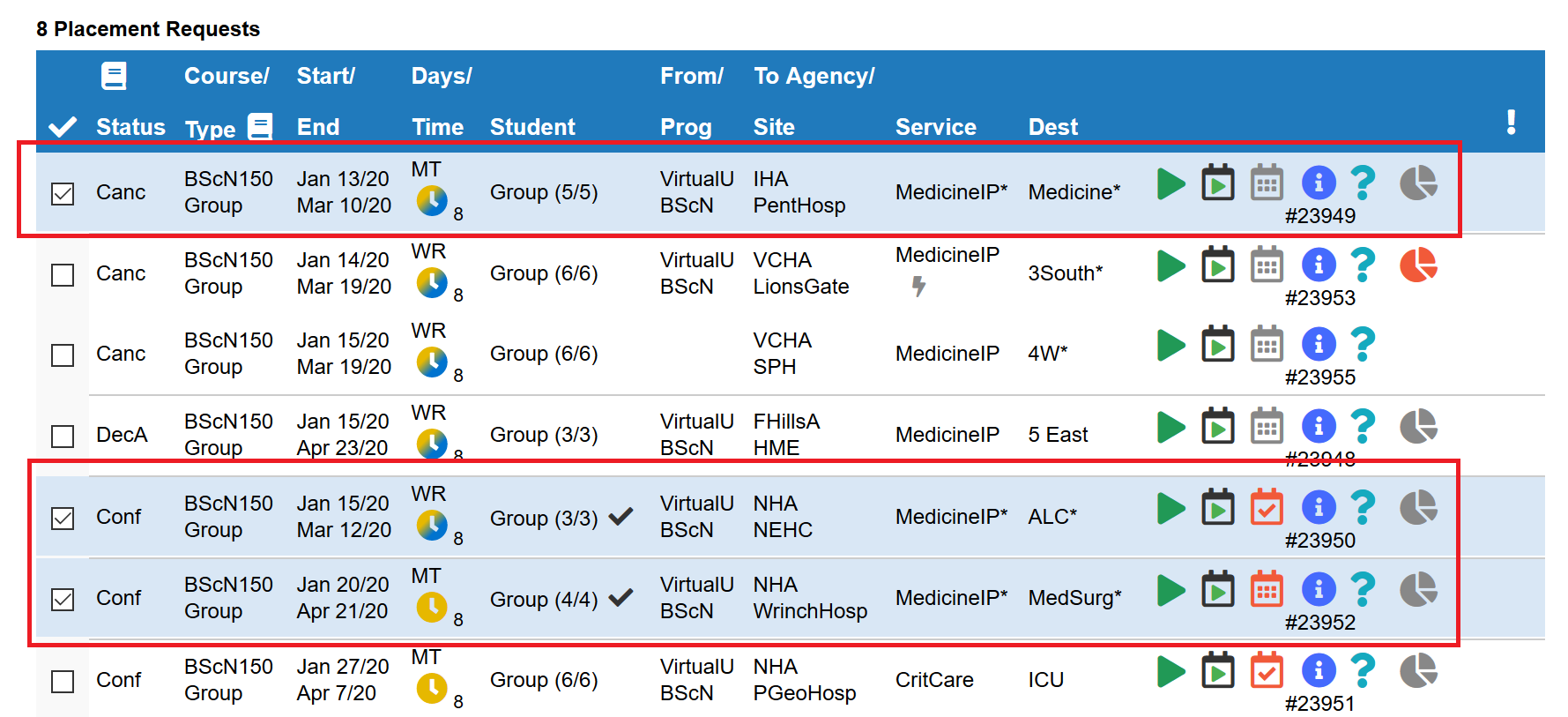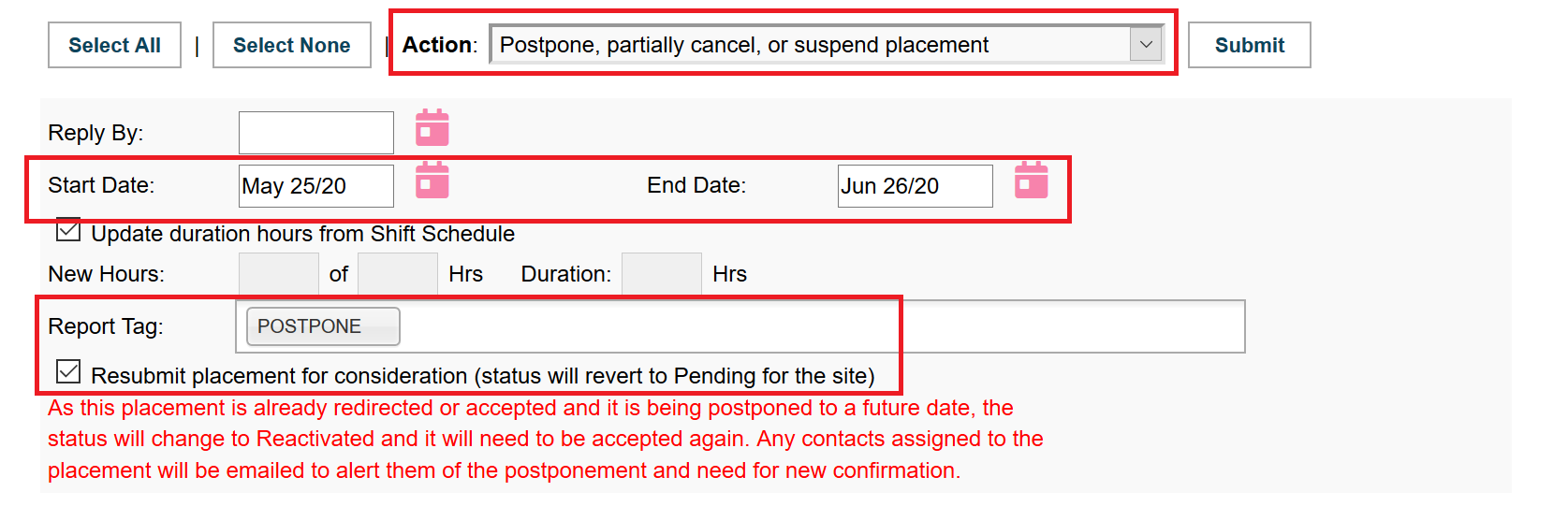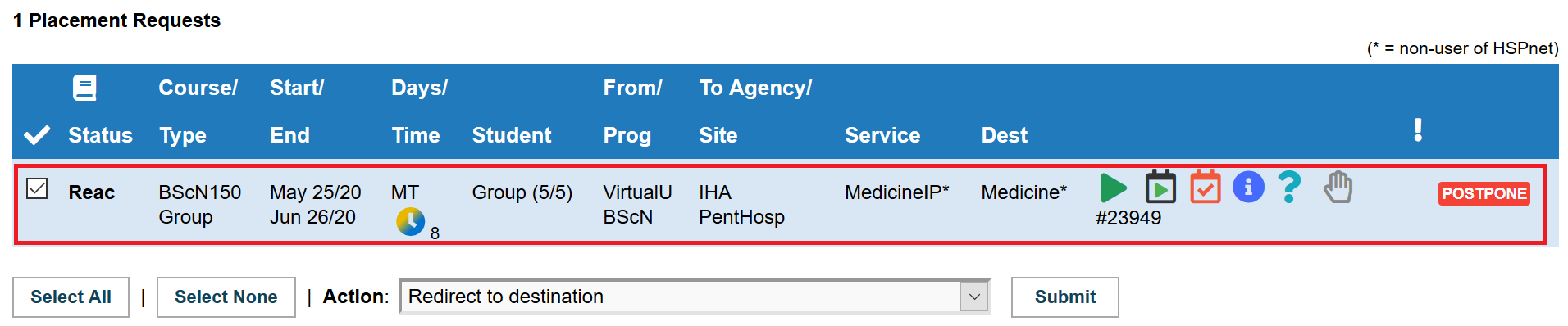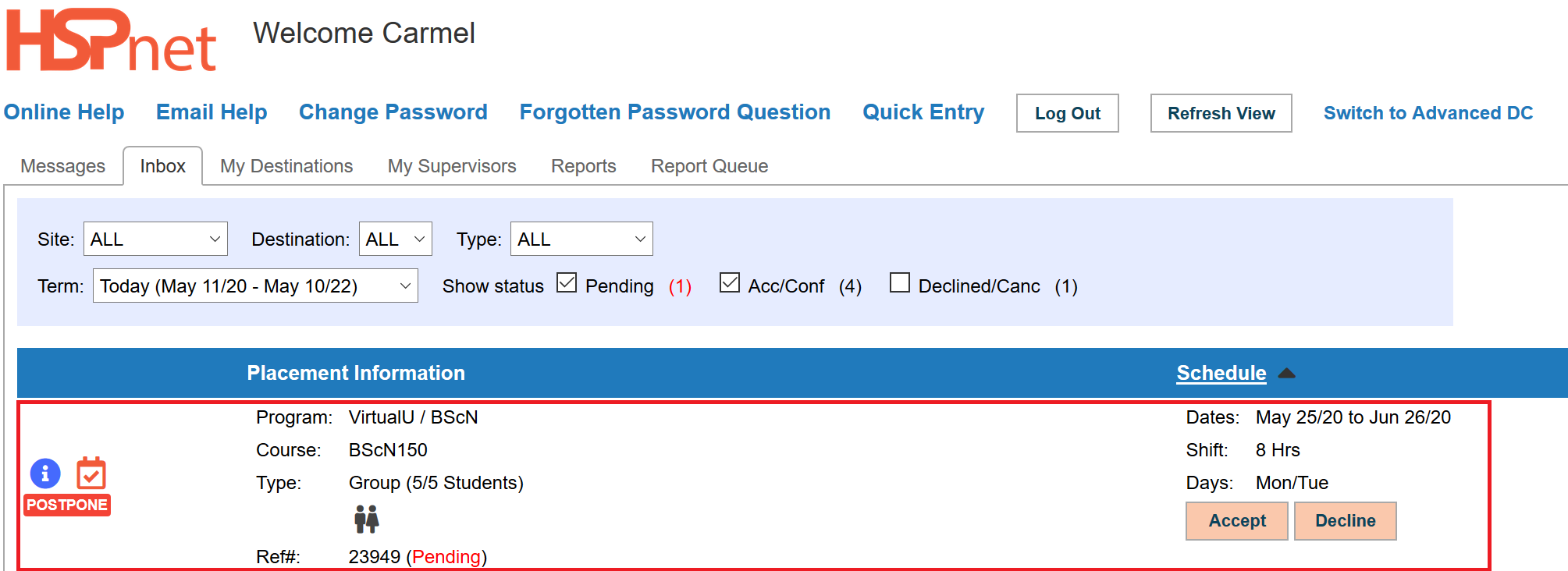Placement Requests - Postponing Placements
Placing and Receiving Agency Related Guide (PARG RARG)
Summary:
How to submit placements to a Receiving Agency by postponing existing placements which could not occur at the original time.
Webinar: Special Webinar for PCs and RCs - New Enhancement Demo: Postponed, Suspended & Partially-Cancelled Placements
Background
- Active Placements which are cancelled due to unforeseen circumstances may need to be resubmitted on a different time-frame
- Since availability of the destination and of supervising staff needs to be coordinated on the new schedule, placements need to be accepted again by the receiving site
- The postponing action may be submitted on placements in all statuses
- Upon submitting the Postpone action, placements will revert to the Reactivated status unless still in Sent/Pending.
- In provinces where Automated Cancellation Emails are enabled, a Postpone Email notification is automatically sent to all staff assigned to the placement
- Reactivated placements function in all ways as Pending placements from the site's point of view; they need to be redirected and accepted again
- All placement history is retained on the postponed placement
Note: It may be more convenient to create new placements from scratch than to postpone existing cancelled placements. Whether new placements are created and sent or existing placements are postponed, the process for the receiving agency remains the same: the placements appear as Pending and follow the regular placement cycle for coordination with the destination and acceptance/decline by the receiving coordinator.
|
Review the existing cohort and course setup (Placing Agencies)
Note: If placements are postponed past the current course end date, the date will be extended automatically |
|
|
Review the placements in the Outbox (Placing Agencies)
Note: It is possible to only postpone a subset of all placements in a course, or to submit the action separately on different sets of placement. |
|
|
Enter the new dates (Placing Agencies)
Note: If you have already coordinated new dates and wish to maintain a current status (e.g. Accepted or Confirmed), it is possible to skip the reactivation of the placement requests by clearing the check-box. This should only occur with agreement of the site. |
|
|
Postpone the placements (Placing Agencies)
|
|
|
Review and process the new Pending placements in the Inbox (Receiving Agencies)
|
|
|
Things to remember
|
|