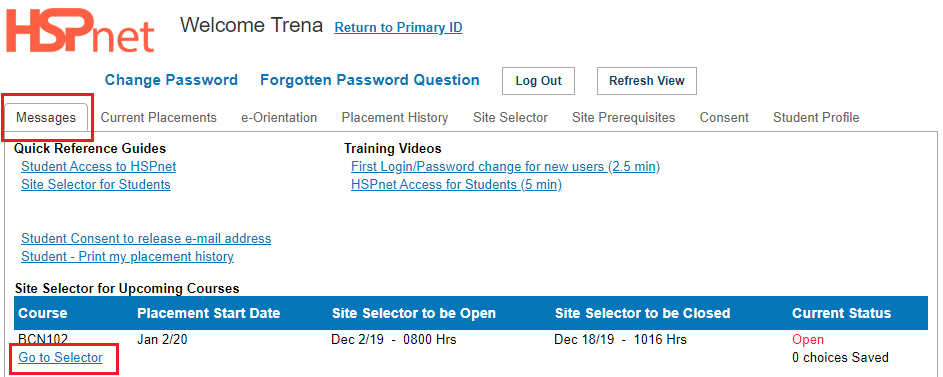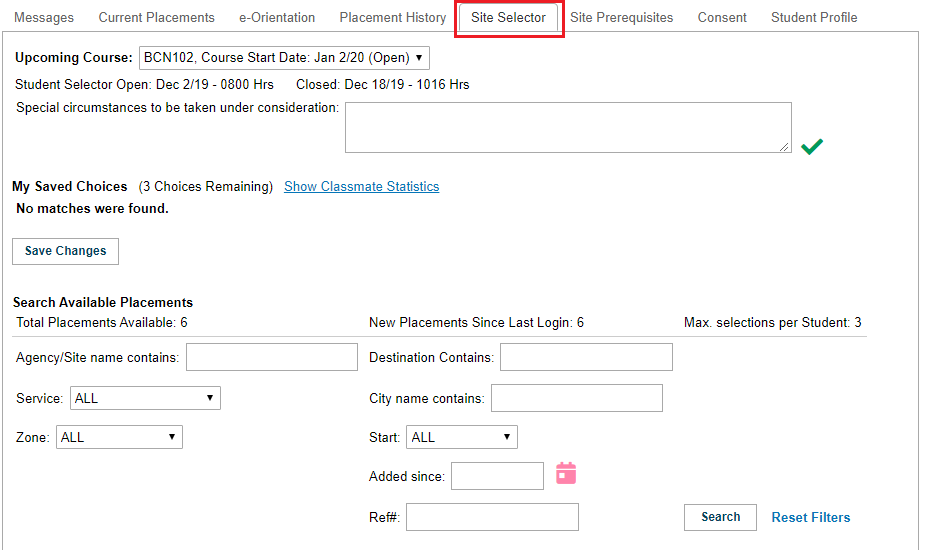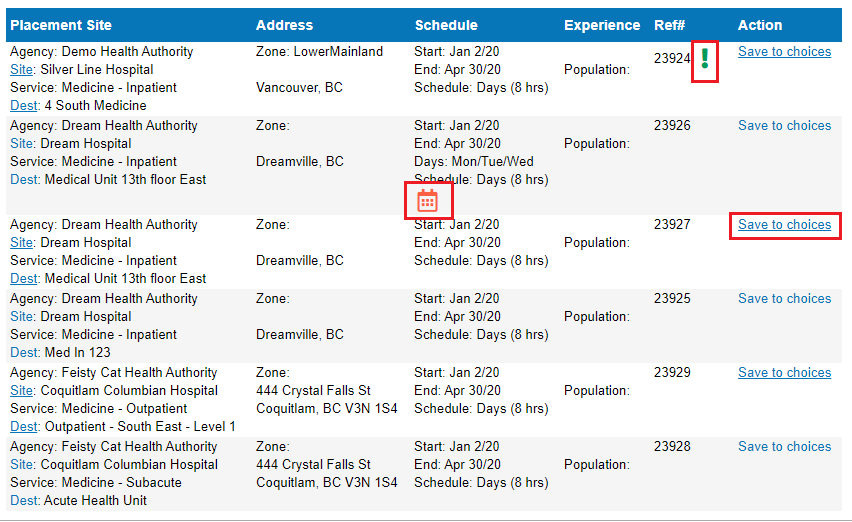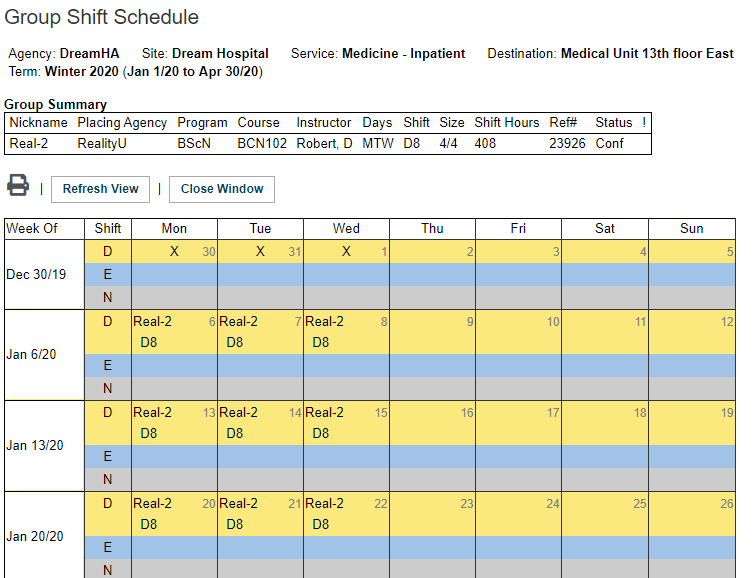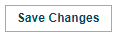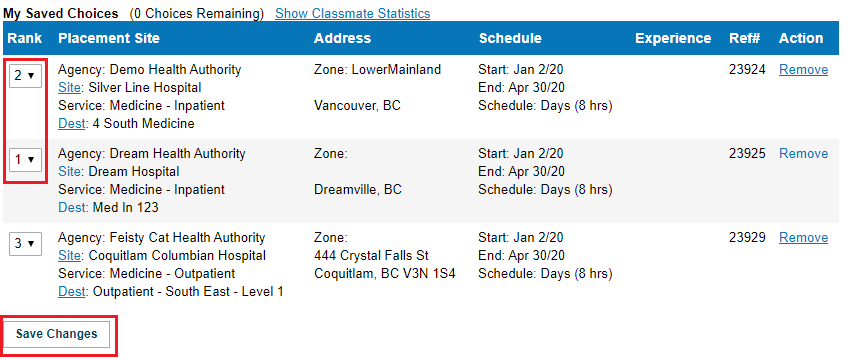Student Guide - Student Site Selector
Placing Agency Related Guide (PARG) Student Related Guide (SRG)
This is a copy of the Student Guide that is located in the Student's own Knowledge Base Lite which is accessed when a student logs into their own HSPnet account. This page is here for reference for Placing Coordinators for what your student will see.
Summary:
This guide explains how to:
- Search placements or offers that are available for an upcoming course
- Select and rank available placements (e.g. 1st choice, 2nd choice)
- Update your saved choices before the Site Selector is closed
Background
Your educational program is using HSPnet to coordinate practicum experiences for students, and has setup access for students to view their upcoming placements and placement history. The program is also setup to allow students to search available placements and to enter their ranked choices for an upcoming placement.
|
Step 1 – Login to HSPnet
Upon successful login you will be directed to your Welcome Screen, which will default to the Messages tab. Each course in your curriculum that is setup for online selection by students will display dates for when the Site Selector is Open and Closed. Click Go to Selector for any course that is open for selection. |
|
|
Step 3 – View the Site Selector
The Site Selector offers a dropdown of courses and is divided into two sections for each course:
Step 4 – Search and Save Available Placements
|
|
|
3. The "comment" icon indicates that a comment is entered; comments can contain important information about the placement such as special requirements or scheduling changes. Hover your cursor on the icon to view the comment. 4. View more information for any placement by clicking Site or Dest to view the online profile for the Site or Destination including website links, uploaded documents, and program descriptions.
NOTE: Page links will be displayed if more than 10 matches are found;
Click Prev or Next to view additional results, or use filters to narrow your search results.
5. Click Save to Choices to select a placement as Rank #1. Subsequent selections will be added to the list and assigned the next available rank (e.g. Rank #2 for the second selection). 6. To view the schedule of the placement, click the group shift schedule icon or the individual shift schedule icon. |
|
|
View or Print a Shift Schedule D8 means an 8 hour shift in the day. E8 means an 8 hour shift in the evening. N8 means an 8 hour shift in the night. |
|
|
Step 5 – Finalize Your Saved Choices
Your Saved Choices do not need to be "submitted" before you logout or before the Site Selector closes; every time you add or change your choices, they are automatically submitted and available to your educational program to guide student assignment after the Site Selector is closed.
When you have been assigned to placements, your confirmed placement will be displayed in the tab Current Placements tab. |
|
|
Optional features 2. Your school's program may have enabled an option that allows you to view to view statistics on the current selections of your classmates. Before finalizing your selections it may be useful to view these statistics. If it is turned on, Click Show Classmate Statistics to display the number of students who have selected that placement in the same rank, or in any rank per placement.
This will show the aggregate data of choices at that point:
#Classmates with same rank: 1 - This shows how many classmates have the same rank of that particular choice.
#Classmates in top 3 choices: 2 - This shows how many classmates have chosen this placement within their top 3 choices. |
|
|
3. Your school's program may have enabled an option that allows you to enter special circumstances to assist with assignment of students to available placements. If this feature is enabled for your program, remember to Save this comment by clicking |
|