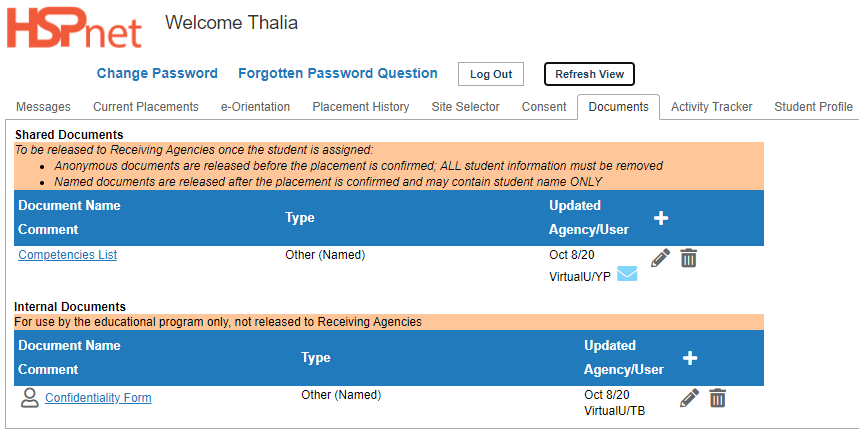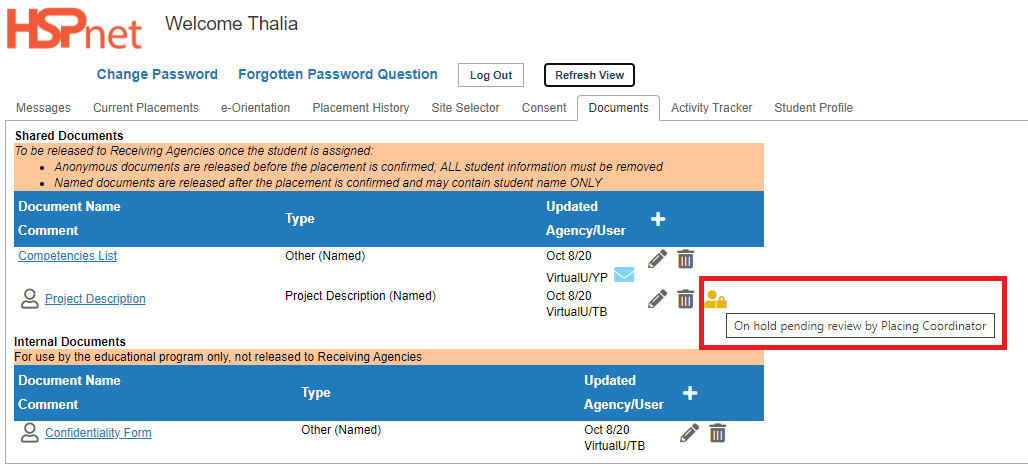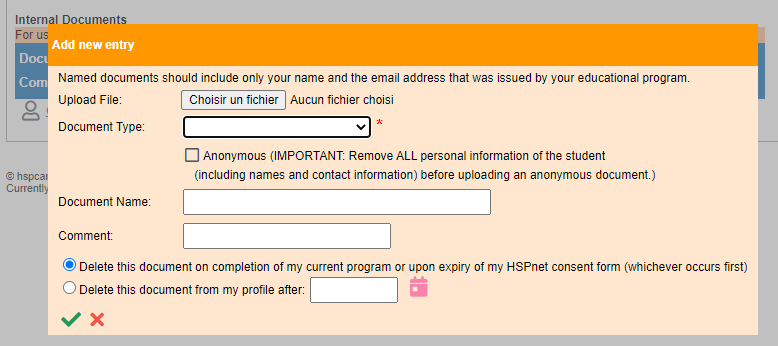Student Guide - Document Upload (Advanced Access)
Placing Agency Related Guide (PARG) Student Related Guide (SRG)
This is a copy of the Student Guide that is located in the Student's own Knowledge Base Lite which is accessed when a student logs into their own HSPnet account. This page is here for reference for Placing Coordinators for what your student will see.
Summary:
This guide explains how students can upload documents to their HSPnet profile once they have been granted Advanced Access to HSPnet.
Background
Student Access to HSPnet is generally read-only. If granted Advanced Access by their programs, students can upload documents in either the Internal or Shared section of the Documents tab of their profile. These documents are available for review by their placing coordinator and if shared, for release to their placement site.
|
Step 1 – Access the Documents tab
- Login to HSPnet via the public website at www.hspcanada.net and click your province on the map of Canada to access your local login page for HSPnet.
- Login with your User ID (your student number) and temporary password from the email sent by Help Desk, or with the password you last entered. Click the link for Help with forgotten password if you need to request a new password.
- View the Documents tab to access the list of Documents uploaded to your HSPnet profile. In the example to the right, a shared document (visible to site contacts) has been uploaded by the Placing Coordinator, while an internal document has been uploaded by the student.
|
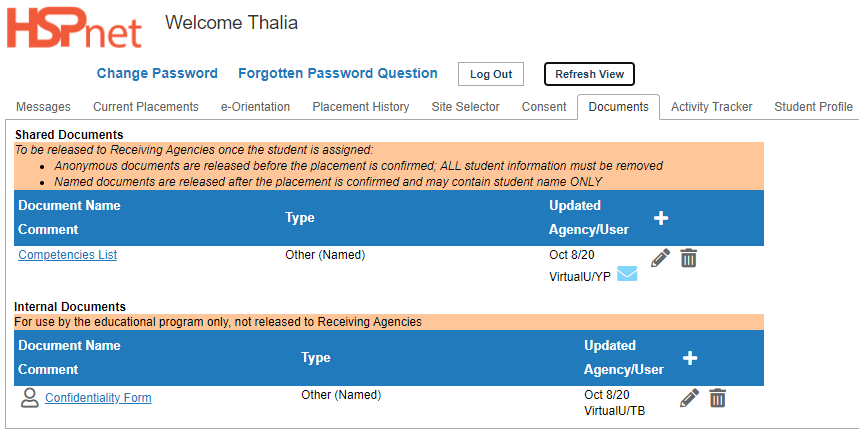 |
|
Step 2 – Upload a Document
- Click the white plus sign icon in either the Shared Documents (for release to the site) or Internal Documents (for review by the Placing Coordinator only) section
- In the Add New Entry window, fill in the fields related to the upload:
- First select the document file on your local computer
- Select the appropriate document type, or "Other"
- Mark the Anonymous box if the document does not contain any personal identifiers. This allows release of the document to the site prior to placement confirmation and release of your name
- Enter a name for the document
- Enter a comment if necessary
- By default, documents are accessible on your profile until expiry of your consent to HSPnet (normally on completion of program). If you wish to limit access to a document until a given date, select the option and enter the deadline for access
3. When complete, click the green check-mark to upload the document
The following document types are allowed options for upload via the Documents tab:
- a Word document (.doc, .docx, .rtf)
- an Excel document (.xls, .xlsx)
- a PDF document (.pdf),
- an image document (.gif, .jpg, .png)
|
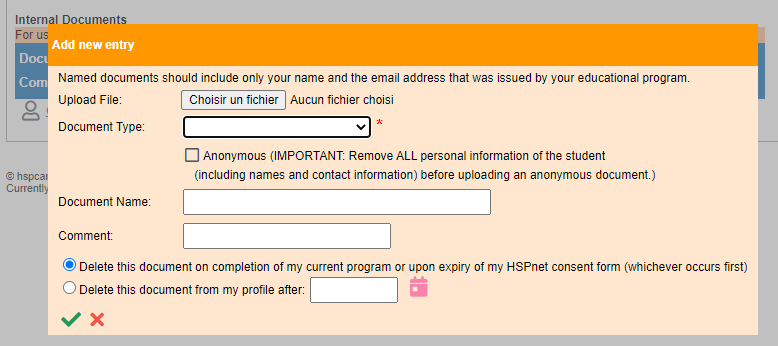
|
|
Step 3. Review the list of documents
- The uploaded document appears with a note that it is on hold pending review by your Placing Coordinator
- Even if uploaded to the shared section, the document will not be available to site contacts until your Placing Coordinator reviews and releases it
|
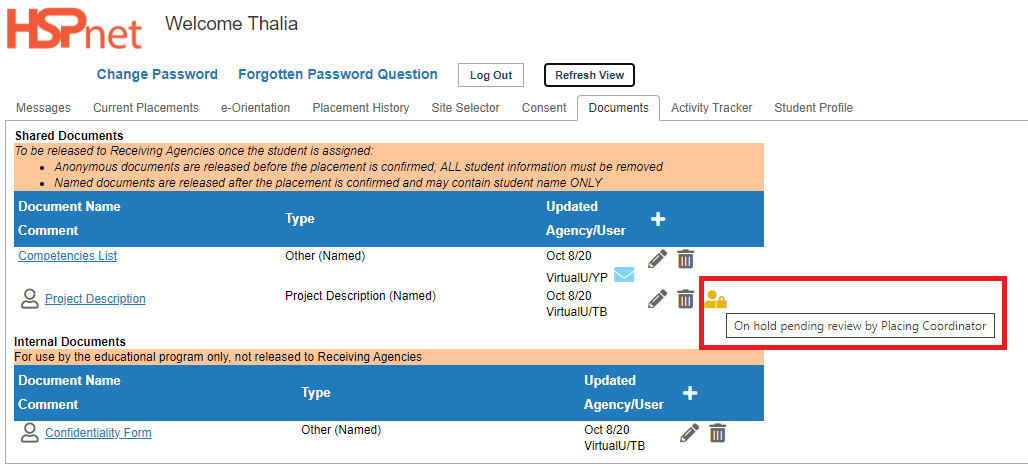
|