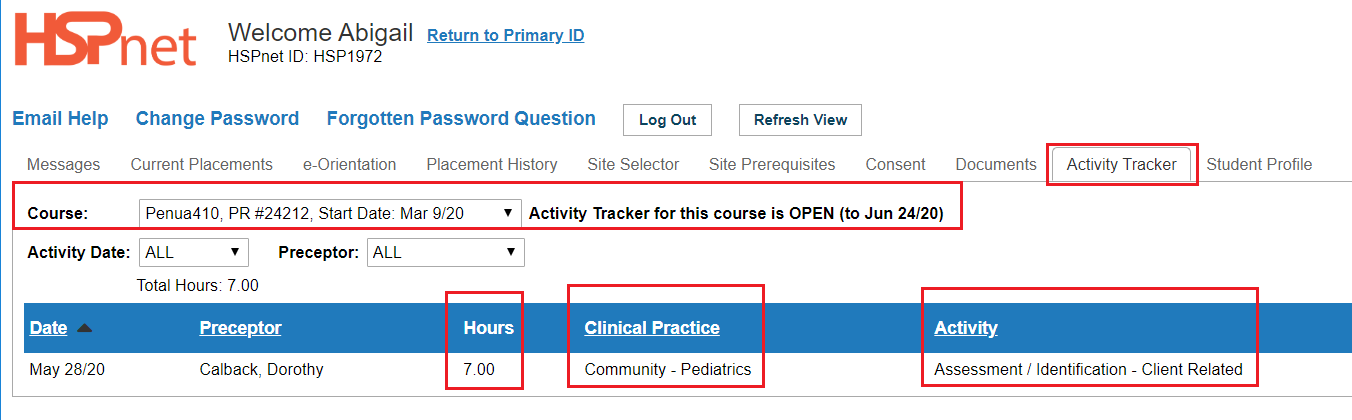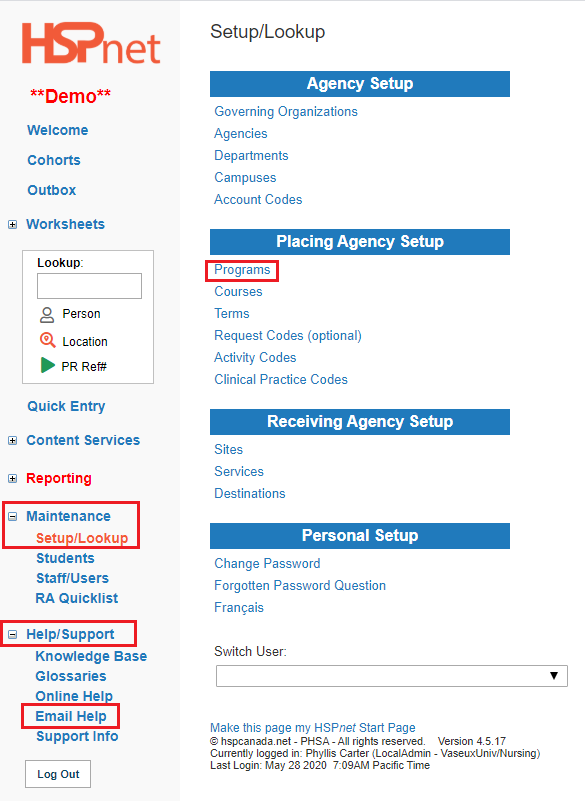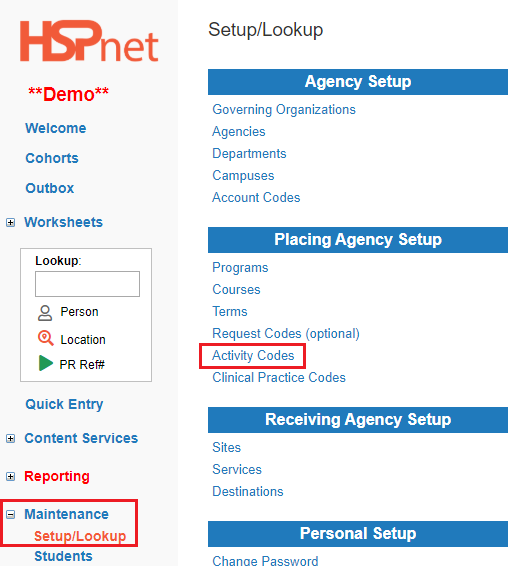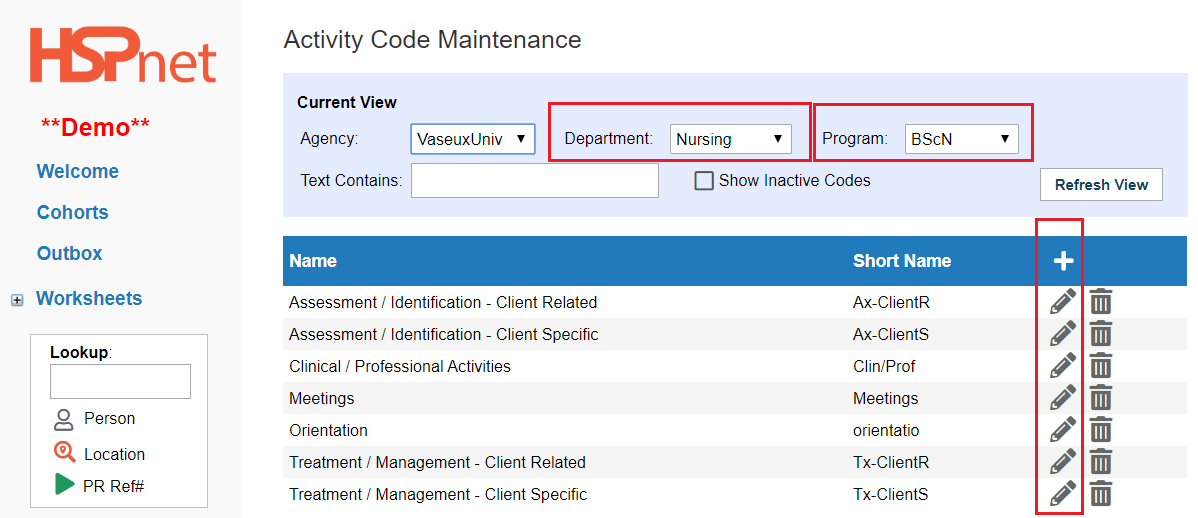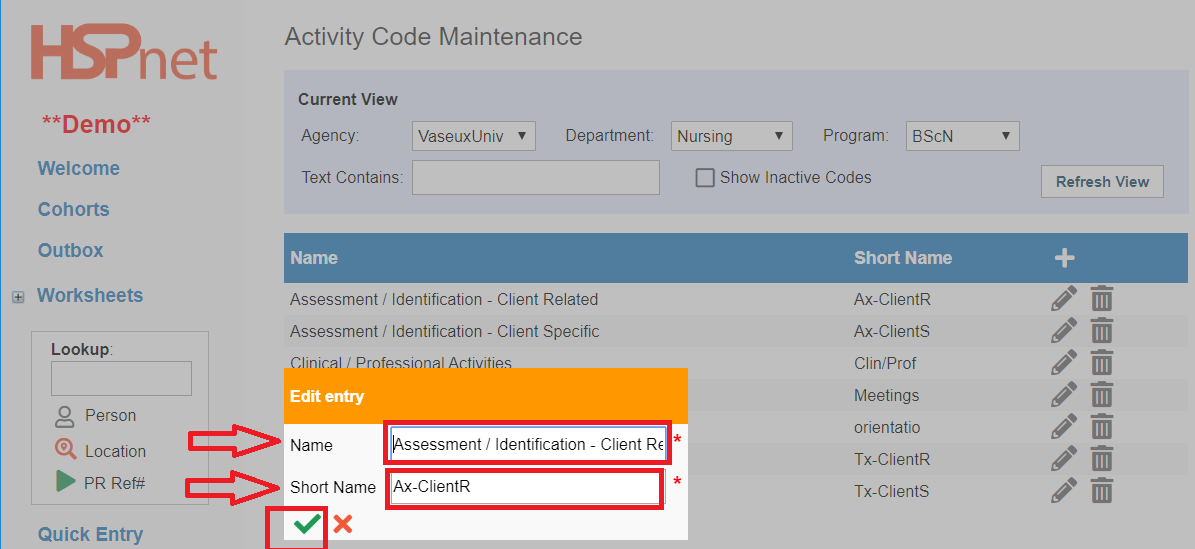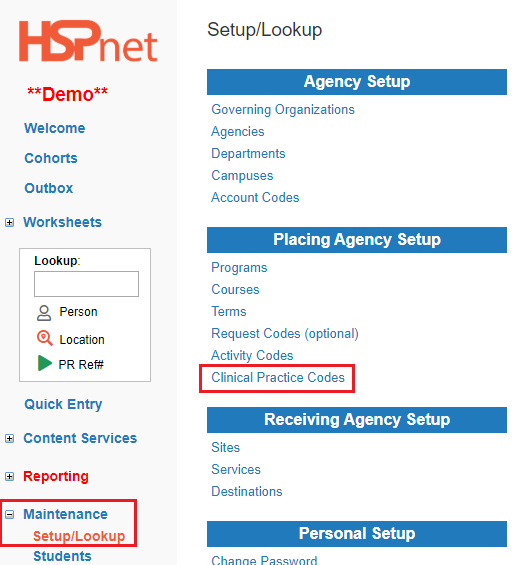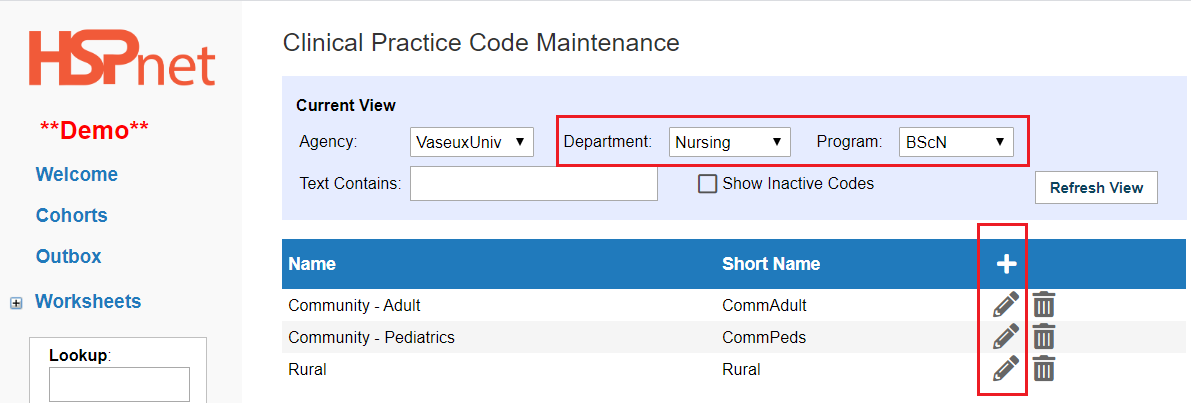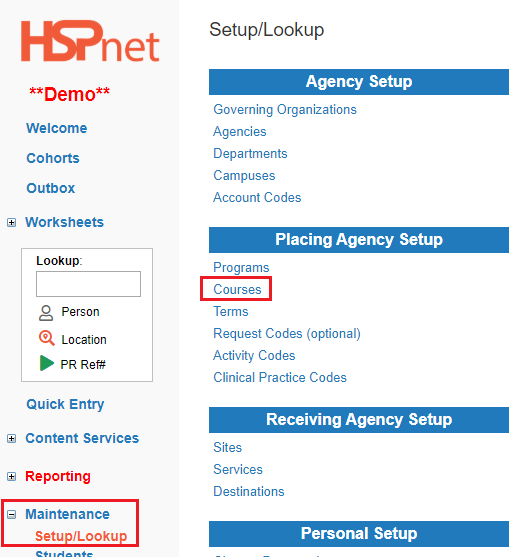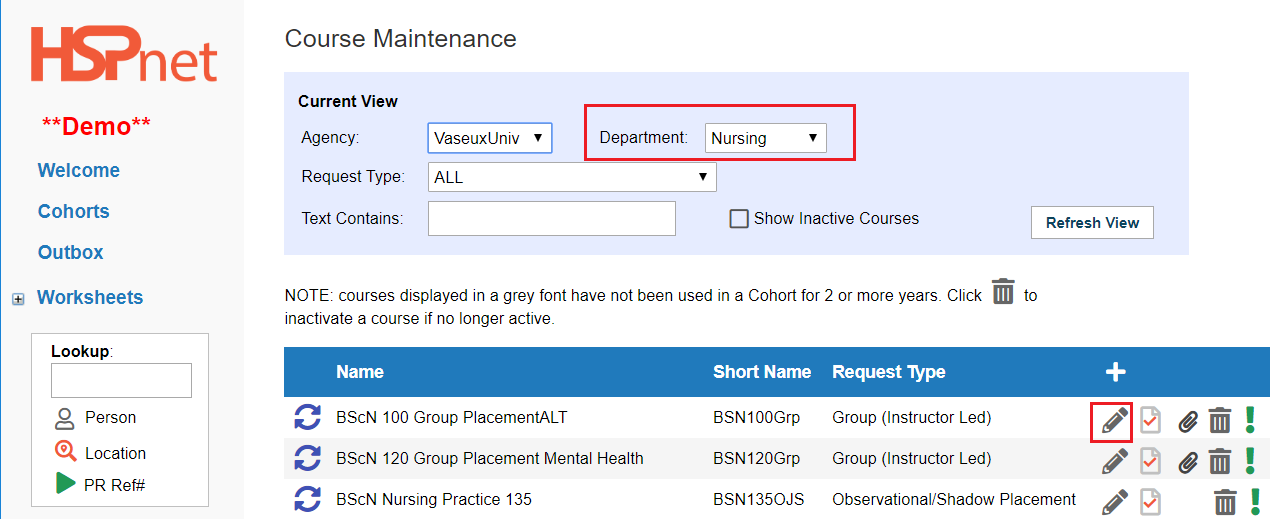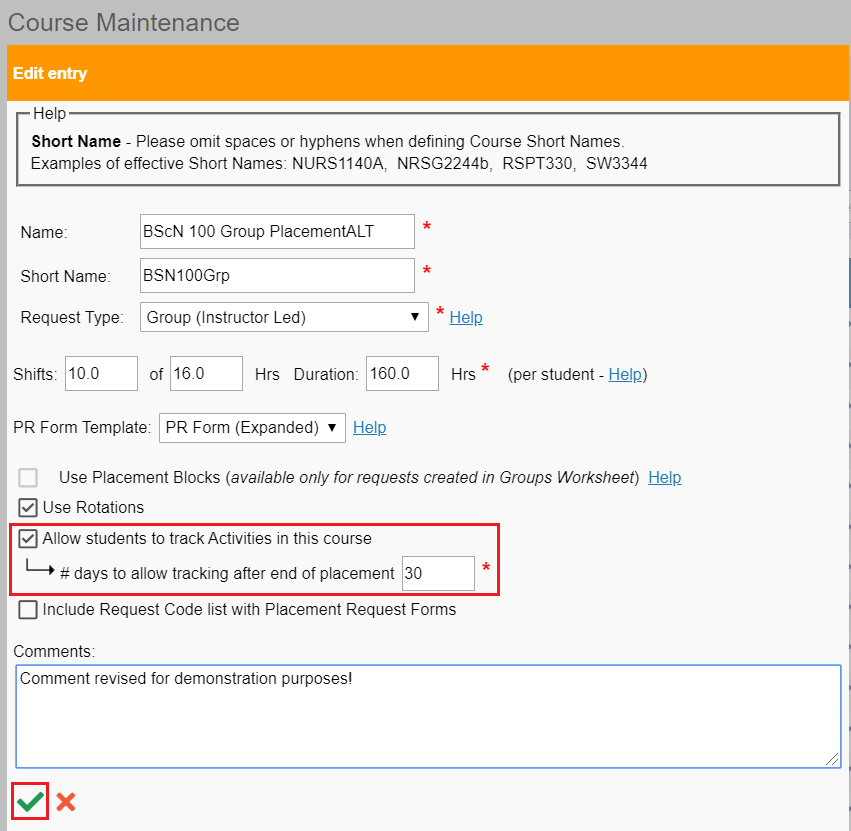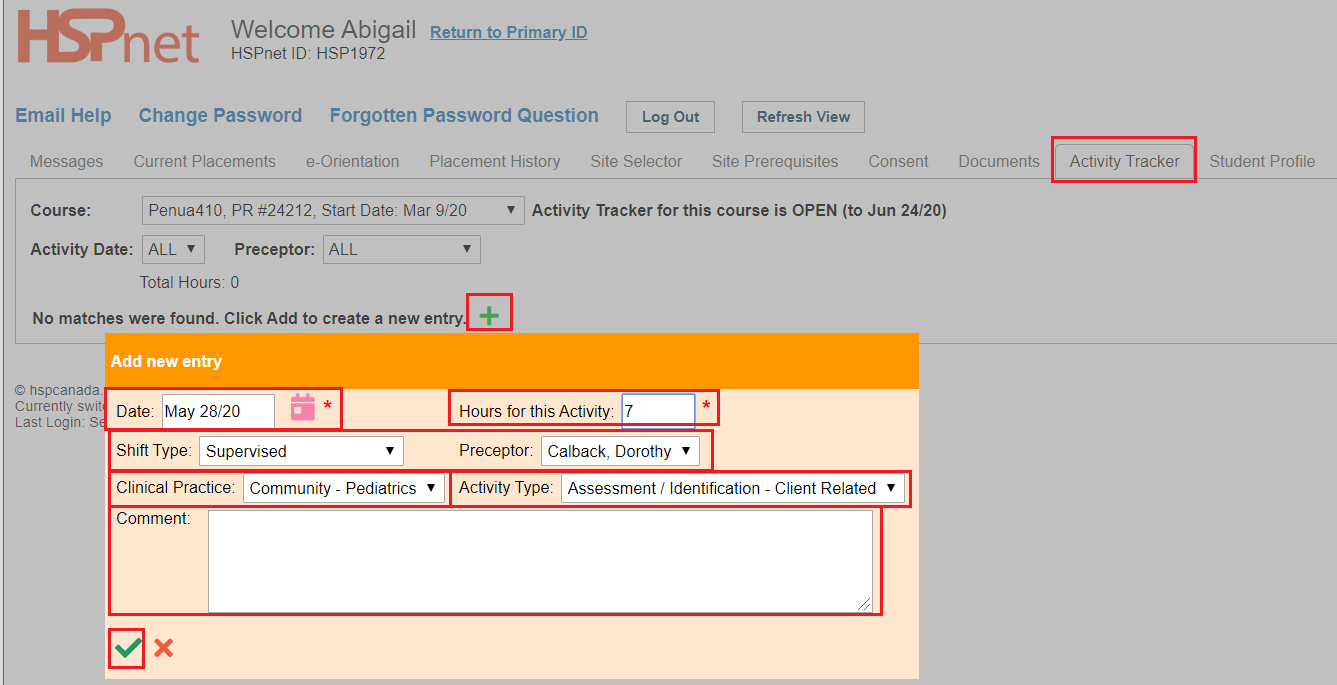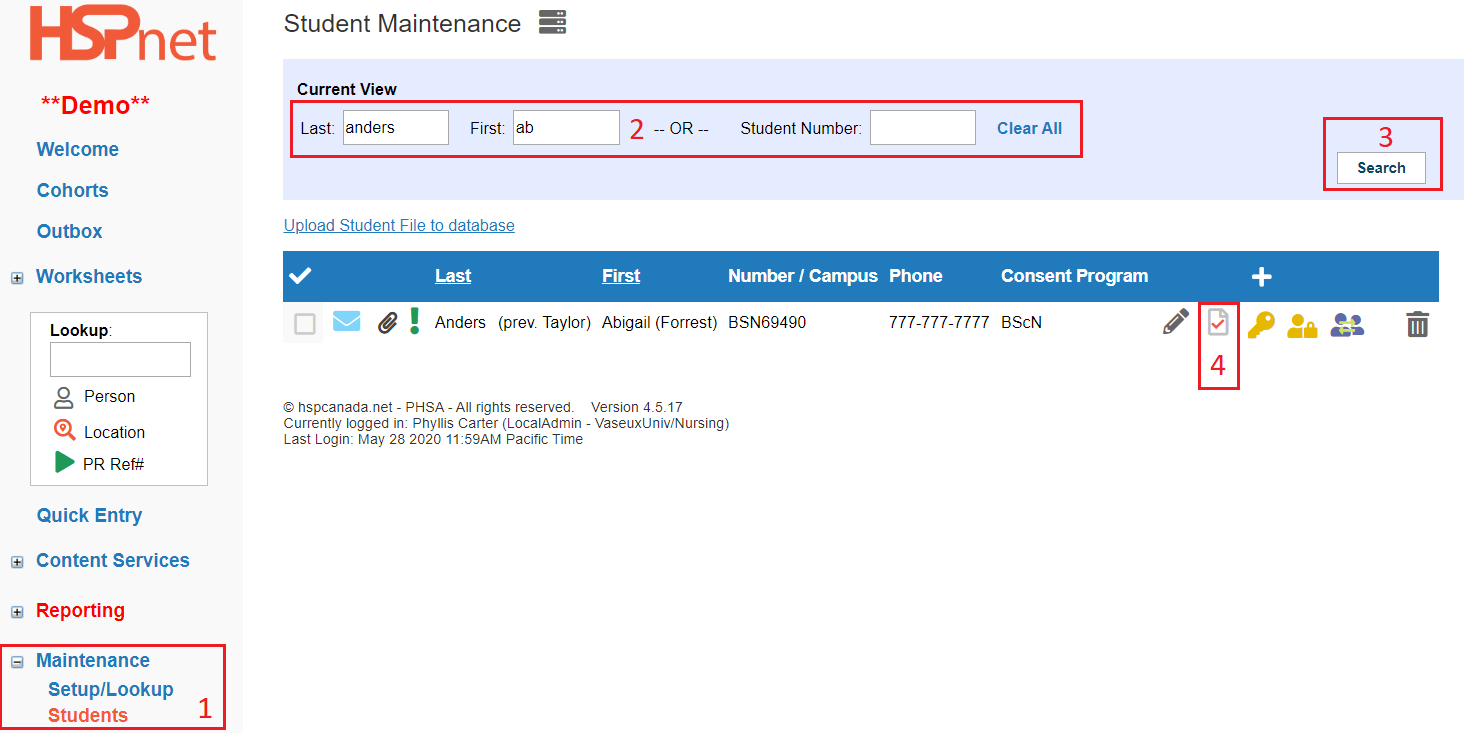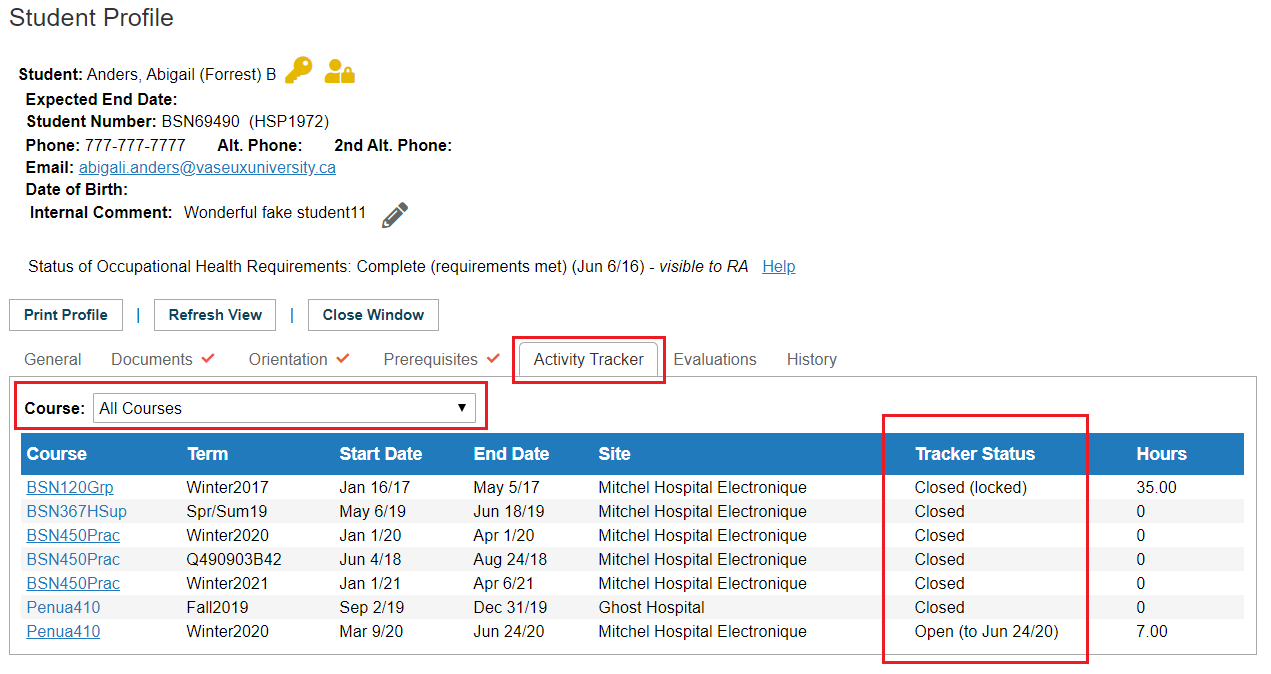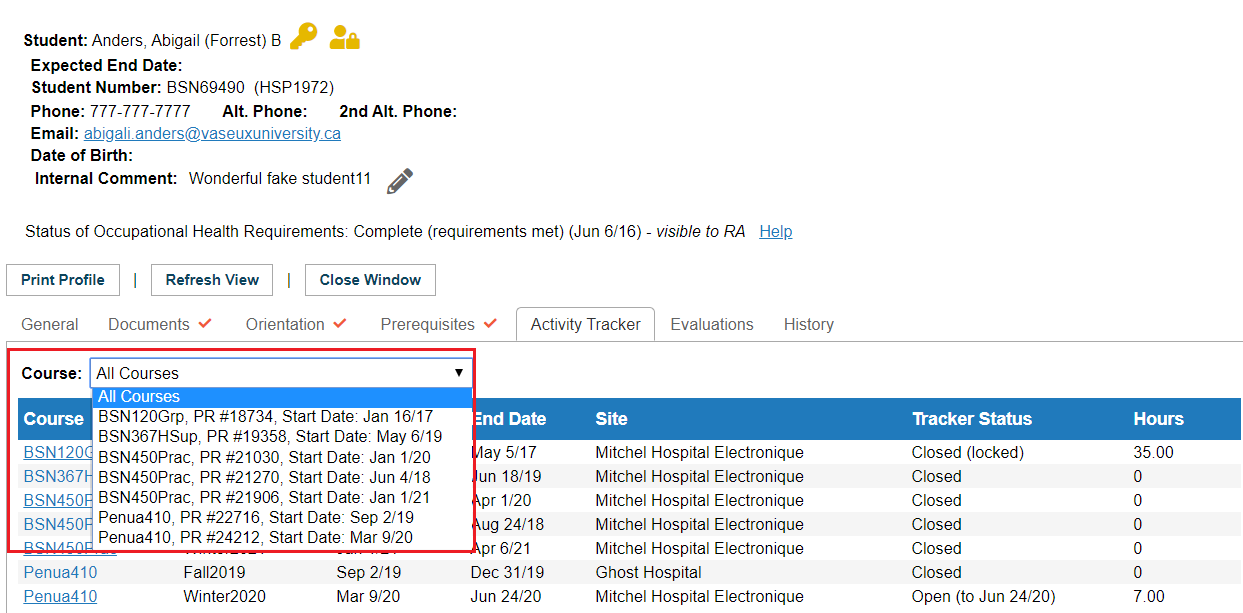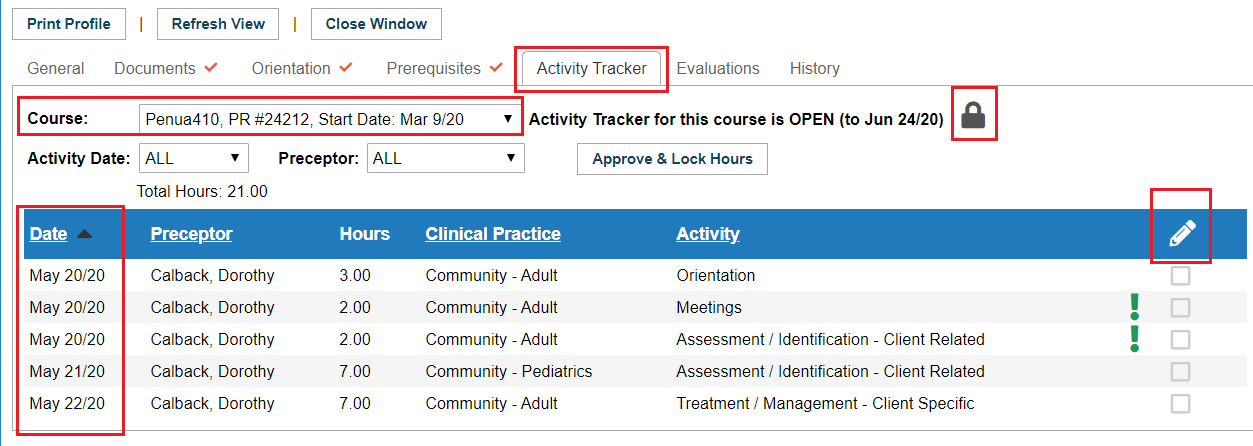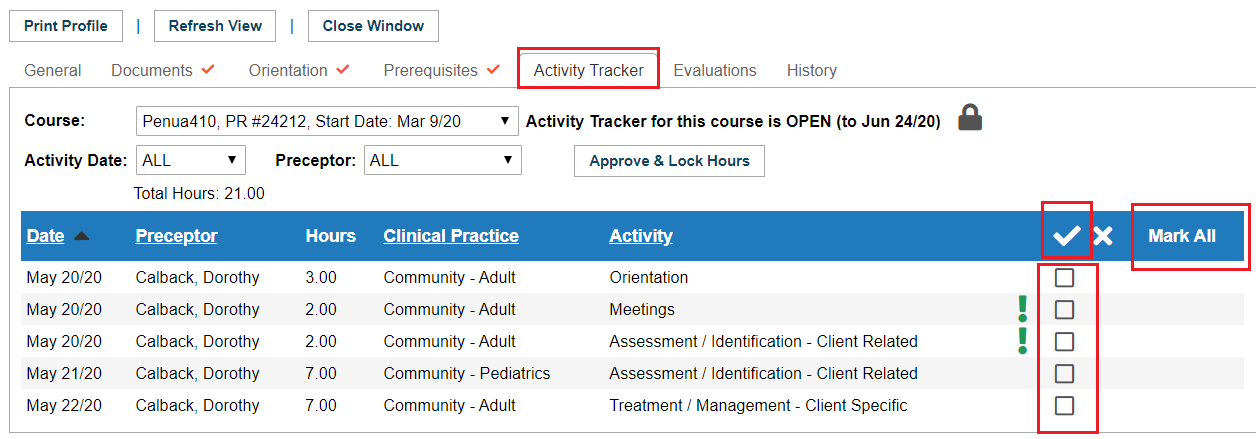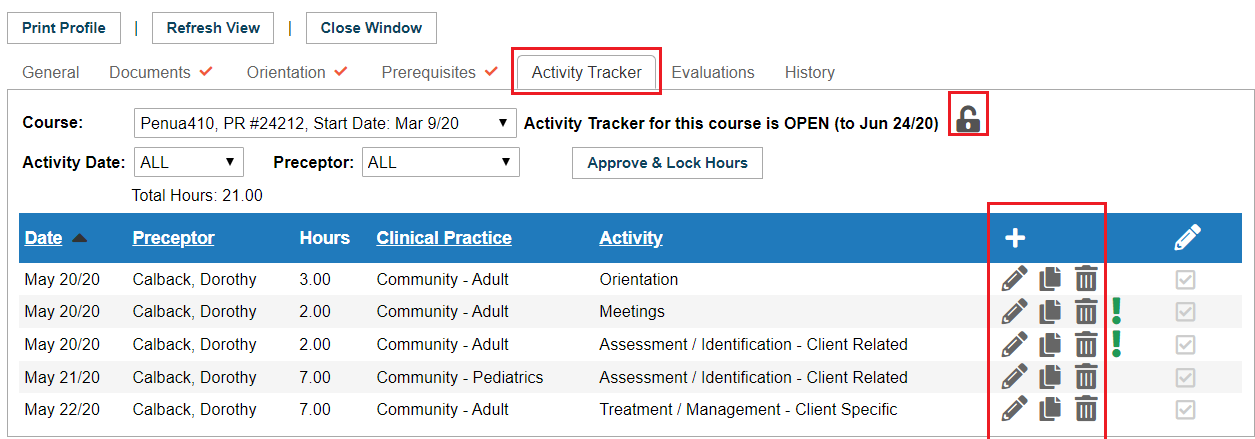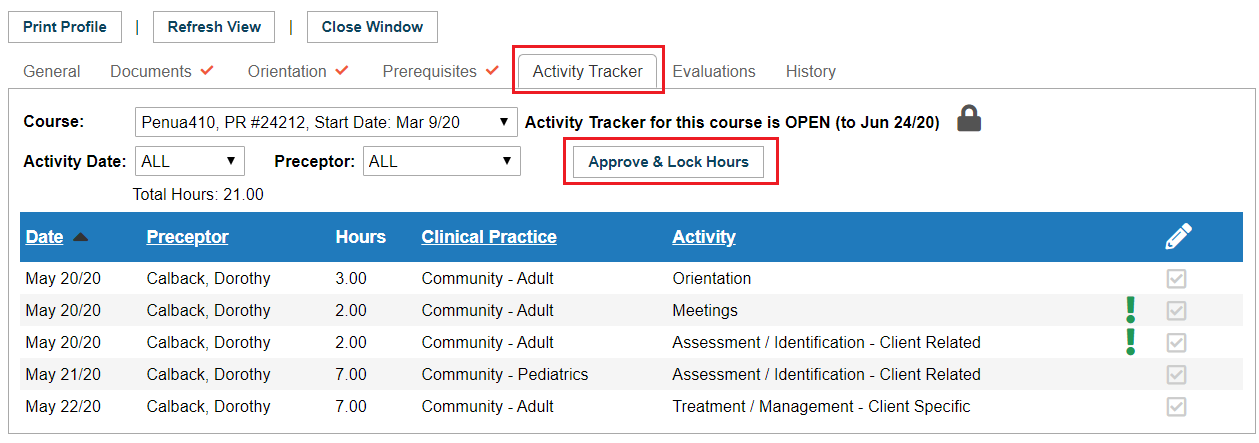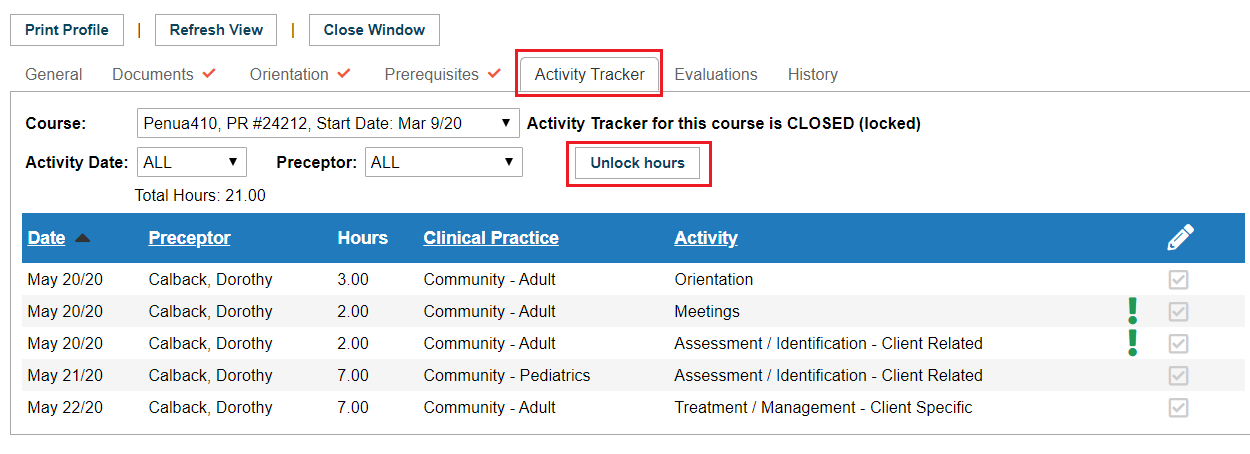Student Admin - Student Activity Tracker (SAT)
Placing Agency Related Guide (PARG)
Summary:
The Student Activity Tracker allows students to track their placement activities and hours, and to categorize them according to Activity Type codes, and Clinical Practice codes by making selections from drop down lists that are created by their educational program. Summary reports can be printed by students for approval by their supervisor(s), and to support reporting requirements for their educational program or discipline.
Contents:
- Activate Student Activity Tracker at the Program level (Contact HSPnet).
- Set up Activity Codes (Optional).
- Set up Clinical Practice Codes (Optional).
- Set up each course where you want to use the student activity tracker.
- How the student records activities.
- Monitor Student Activities.
A student's view below:
The educational program must be setup to allow student HSPnet access before the Student Activity Tracker feature can be turned on. Please refer to Activating Student Access to HSPnet for detailed instructions regarding student access.
|
To Activate the Student Activity Tracker for your Educational Program:
Please specify the Programs the Student Activity Tracker is to be activated for (examples of Programs: BSN, LPN, PT, OT, HCA, BSW, MSW, SLP, etc). If you are unsure of the program name you can look up the names: Click Maintenance/Setup/Lookup/Programs. Select your department from the drop down list and you will see a list of all of the programs in your department. When requesting activation from HSPnet support: please do not send us names of course or cohorts, only the Programs where you would like to turn on the student activity tracker. |
|
|
|
|
|
Setup Activity Codes (optional)
The purpose of setting up these codes is for a student to be able to select their activities from a drop down list that you have entered. This field will be adjacent to the Clinical Practice codes you set up. Show me what this will look like in the student view when done.
How To Setup Activity Codes:
|
|
|
On the Activity Code Maintenance Screen:
|
|
|
Activity Codes can be used to categorize a student's activities such as:
Activity Codes will appear in the right column next to Clinical Practice Codes. |
|
|
Enter the code on the edit entry Screen:
Activity Code entries will appear in the right hand column adjacent to the Clinical Practice codes in the left hand column on the student activity tab. |
|
|
|
|
|
Setup Clinical Practice Codes (optional)
Click: Maintenance/Setup/Lookup/Clinical Practice Codes.
|
|
|
In this example, the program is tracking an area of practice (e.g. Community), and this practice area is entered twice to track activities with two client populations (Adult and Child):
The directions are the same as for adding an Activity Code (see above)
|
|
|
|
|
|
Set up each Course where you want to use the Student Activity Tracker:
|
|
|
For complete instructions on How to Create a New Course, please click the link.
|
|
|
|
|
|
|
|
|
How the student records activities:
|
|
|
|
|
|
Monitor Student Activities:
When a student is assigned to a placement, that course will be displayed in the Activity Tracker tab of the student's Welcome Screen. These are the same tabs visible to the educational Program (Placing Coordinator), by clicking to open the Student Profile.
Different Options for monitoring:
Access via Student Maintenance:
|
|
|
On the student profile, the default display on the Activity Tracker tab is for all Courses. There is a drop down list of all assigned courses and the status of open or closed will display beside each course.
|
|
|
When a single course is selected from the drop down list or by clicking the link in the left hand column (screen captures above):
|
|
|
The optional validation status of activities can be changed whether the Student Activity Tracker is open or closed without unlocking the record (as would be required to change a student's tracked activities). The check marks entered shows the students the activity has been reviewed and approved.
|
|
When the Student Activity Tracker is unlocked, the placing coordinator may edit a student's activities:
|
|
|
After the Student Activity Tracker is closed and the entries are validated, the Placing Coordinator can flag all hours as Approved (check marks), and lock the Student Activity Tracker for that course to prevent further edits. |
|
| The Placing Coordinator can Unlock the Student Activity Tracker for a course at any later time. |
|
Students will be be permitted to add/update Activities only when:
- they are assigned to a Confirmed placement in the course, and
- the Student Activity Tracker status is Open for the course.
- The HSPnet database maintains an audit record of additions, deletions, and edits to a student's Activity Tracker entries that are made by someone other than the student (e.g. by the Placing Coordinator).
- Please contact Help/Support /e-mail help if you need access to the audit data in the event of a challenge or to verify the activities that were added/changed by a non-student user.