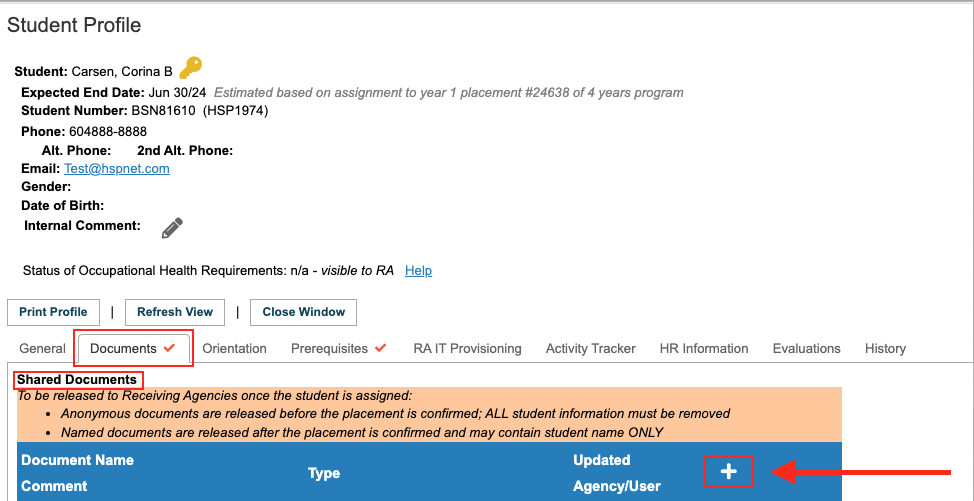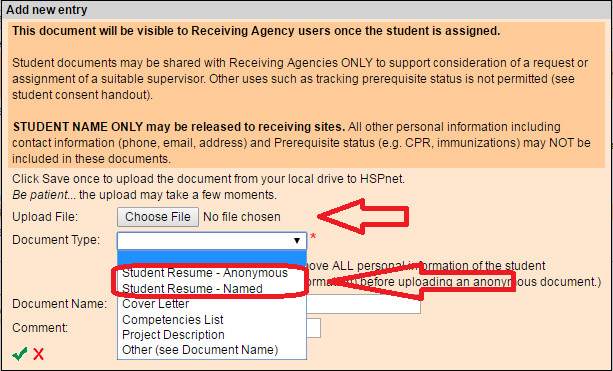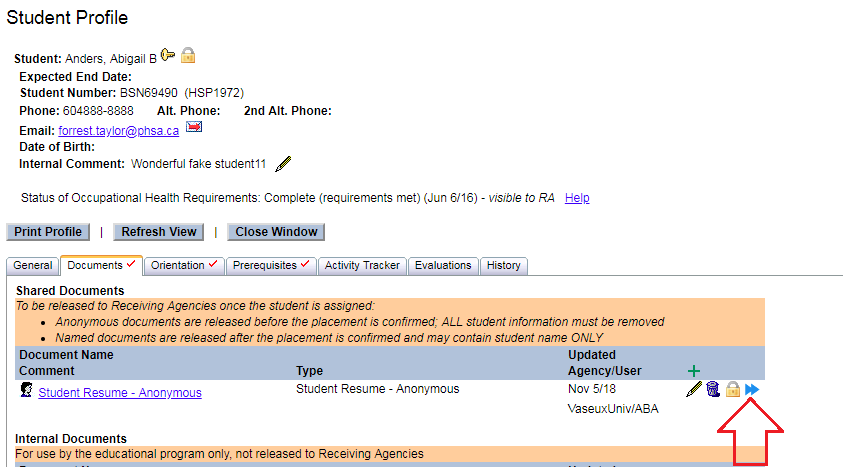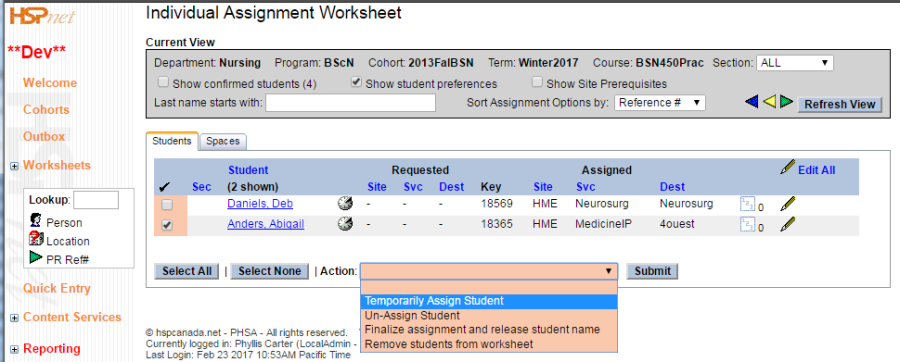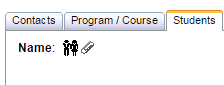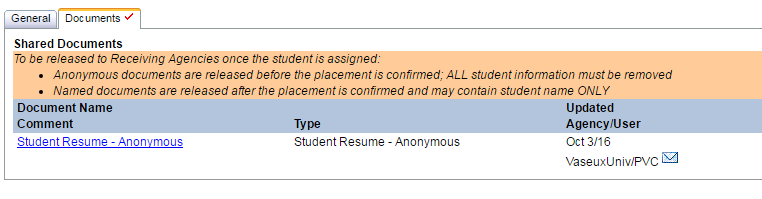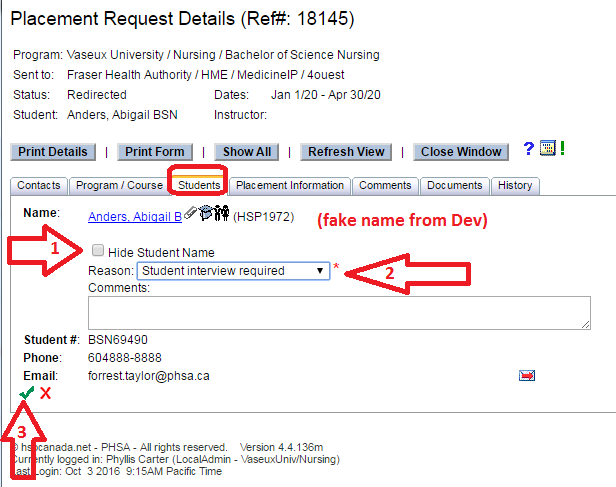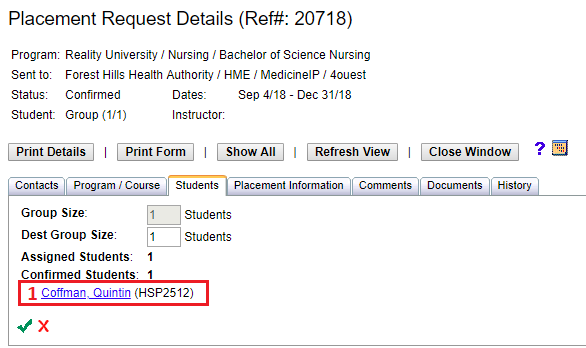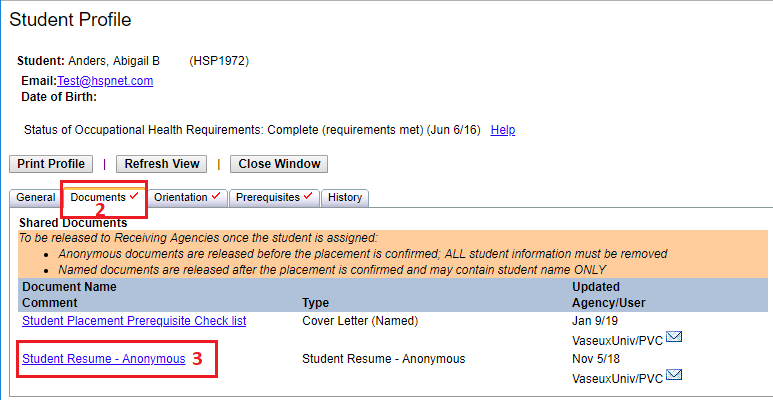Student Admin - Student Resume (Cohorts)
Placing & Receiving Agency Related Guide (PARG RARG)
Summary:
The student Resume must be uploaded to the shared documents section of the student profile (if it is to be shared at any point, otherwise upload under Internal Documents). The resume may be needed for one placement request only, and should not be shared in advance with other destinations that do not require this information as part of the placement process. When any request the student has been assigned to is accepted and confirmed, the resume will be visible to HSPnet users (Instructors, Course Leaders Receiving Coordinators and Destination Coordinators) who are specifically assigned to the request. Student names are not normally released in advance of a request being accepted and confirmed, therefore, there are controls in place to keep the resume hidden in sent/pending requests, even once uploaded.
|
See steps below regarding selection of Anonymous or Named.
The student must be temporarily assigned to the request on the individual assignment worksheet
|
|
|
Locate the request in the outbox and open the details icon.
When the receiving agency opens the details icon of the request and they go to the student tab, the receiving agency will see an icon with a paper clip indicating a student has been (temporarily) assigned. They need to click on the icon of the two people (not the paper clip) and then go to the documents tab. The anonymous resume is available through the icon link (of the two people). |
|
|
For a named resume if you must release the information prior to acceptance.
|
|
|
The receiving agency will see the name of the student and can access the resume as follows:
|
|
Students with HSPnet access ( a user account) may have consented to release their e-mail address to the receiving agencies, otherwise even with a named document the receiving agency would need to contact the placing coordinator to arrange an interview with the student, as no contact information should be visible. |
OR
|