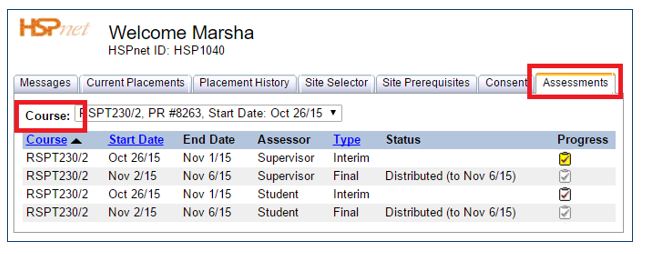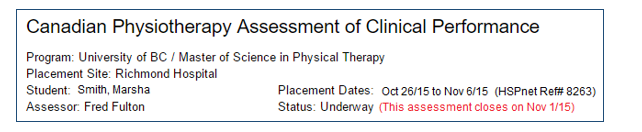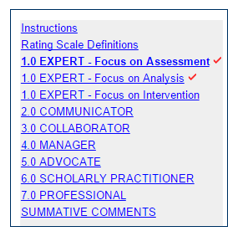Student Guide - Student Assessment Module (SAM)
Placing Agency Related Guide (PARG) Student Related Guide (SRG)
This is a copy of the Student Guide that is located in the Student's own Knowledge Base Lite which is accessed when a student logs into their own HSPnet account. This page is here for reference for Placing Coordinators for what your student will see.
Summary:
This guide explains how to complete an online self-assessment (such as the Canadian Physiotherapy Assessment of Clinical Performance, or ACP) via the Student Assessment Module of HSPnet.
Glossary:
Supervisor – an individual who is assigned to supervise a student during a placement; may also be referred to as a Clinical Instructor or Preceptor depending on your discipline.
Assessment – on online rating or evaluation of a student, based on a form that is defined by a student's educational program. For example, university physiotherapy programs in Canada use the ACP form.
Interim Assessment – an assessment that is completed before the placement is completed; may also be referred to as a midterm assessment.
Final Assessment – an assessment that is completed at the end of a placement. This will be the only assessment in a course that doesn't require an interim assessment.
Self-Assessment – an assessment that is completed by the student, relating to his or her own performance. (SECP: Student Evaluation of the Clinical Placement).
Background
The Student Assessments Module (SAM) of HSPnet allows supervisors and students to complete an online assessment of a student's performance during a placement. Schools across Canada use HSPnet to coordinate clinical placements for students, including processes for assignment of one or more supervisors and setup of Interim and/or Final assessments by the supervisor(s) and the student as required. Once the supervisor and student have submitted their assessment, they can discuss and compare their ratings and comments in a Combined View that displays their assessments together.
|
Step 1 – Review Your Assessments Tab
|
|
|
Step 2 – Complete Your Self-Assessment
We encourage you to read the Instructions carefully and to review any resources or eLearning modules that are offered to assist you in completing the assessment. 2. The header area of the assessment screen provides important information including a reminder about when the assessment will close: |
|
|
Advance through the assessment by clicking at the bottom of each page or by selecting a page link from the left navigation. If you enter all required ratings on a page, a red checkmark will appear in the left navigation to show your progress in completing the assessment. NOTE – you can leave the online assessment at any time and return later as needed.
Your changes are saved automatically when you move to a new page, so at any time click to return to your Welcome screen. |
|
|
Step 3 – Submit Your Assessment
NOTE – submitting your assessment will make it visible to your supervisor(s) if this is permitted by your program, so you may want to delay this step until just before you are ready to discuss it with them. You changes will be saved until you are ready to submit.
If you don't complete your assessment before the closure date, it will close automatically (and the next assessment will open automatically as scheduled). |
|
|
Step 4 – Compare Ratings in the Combined View Screen
Things to Remember
|
|