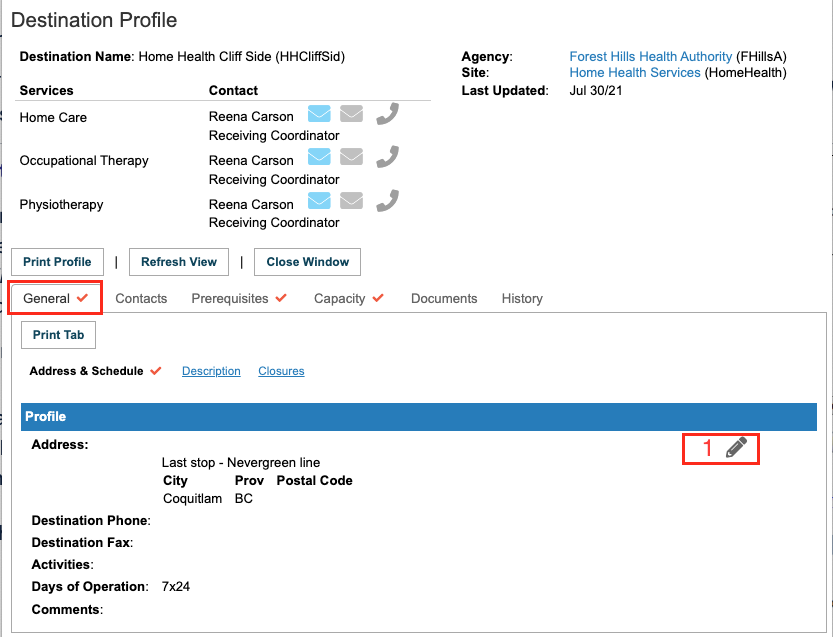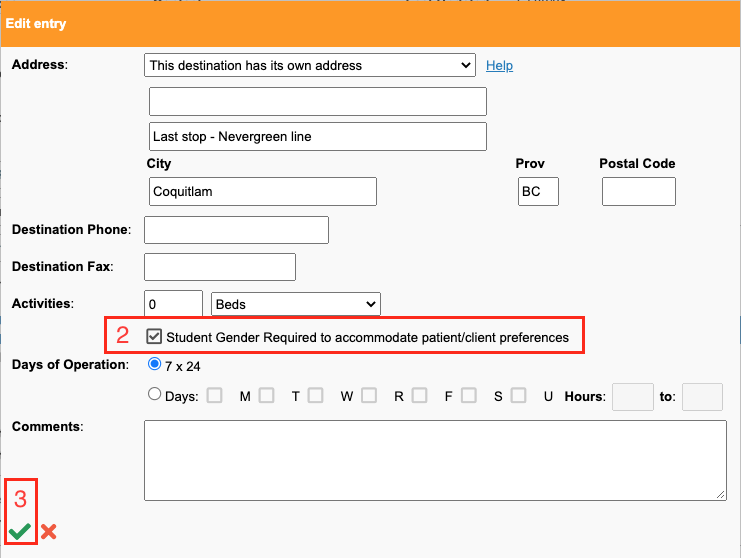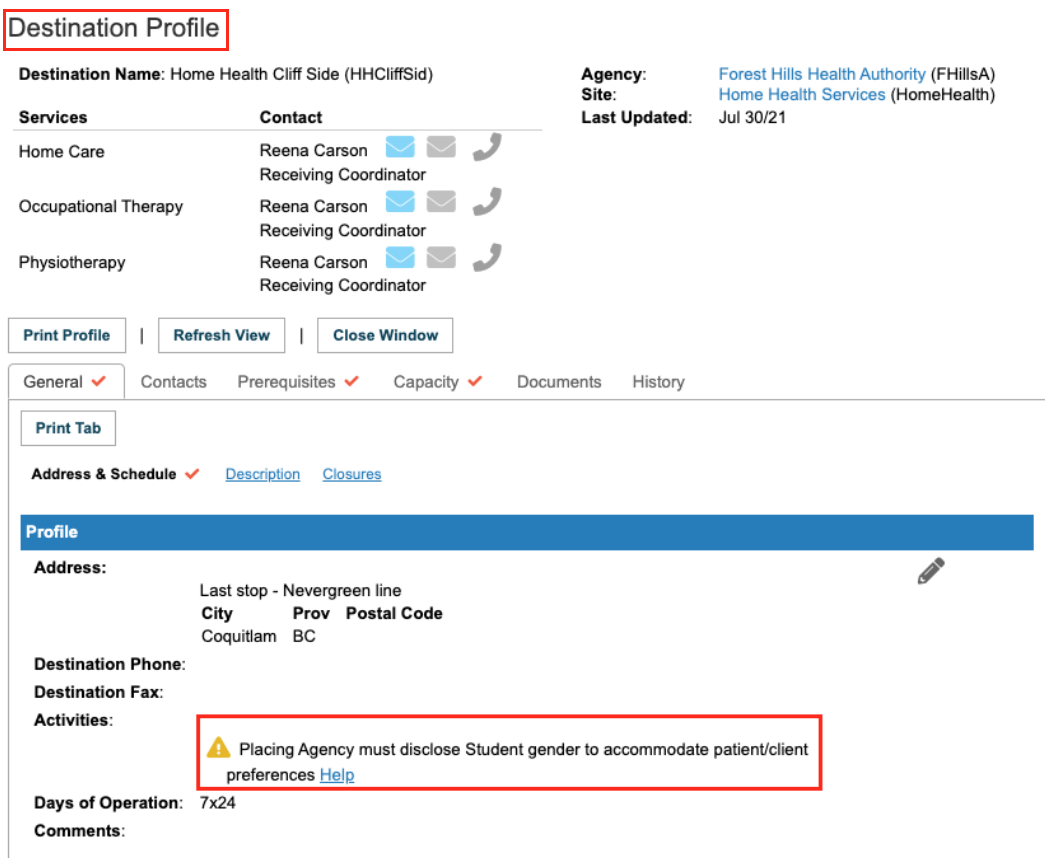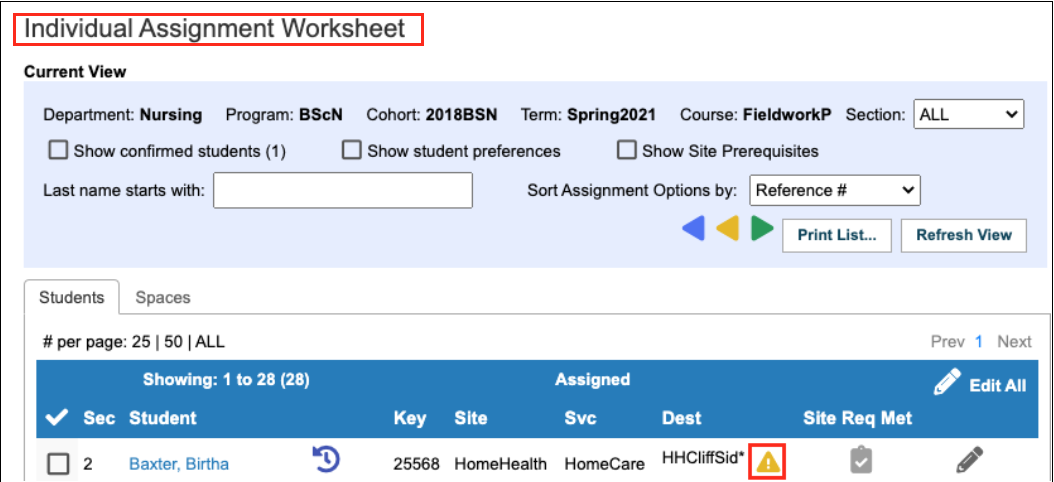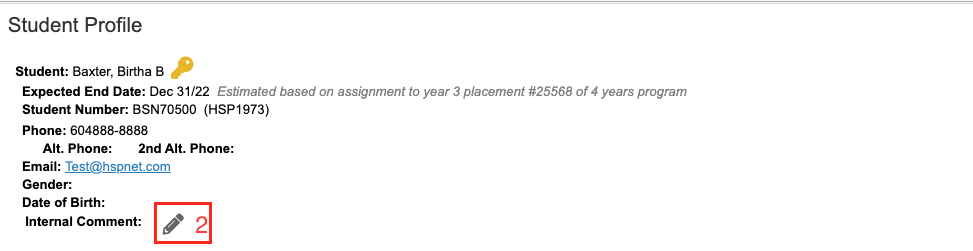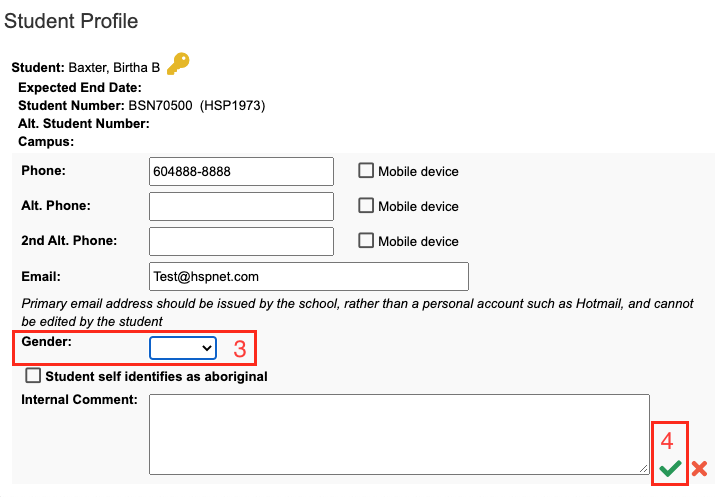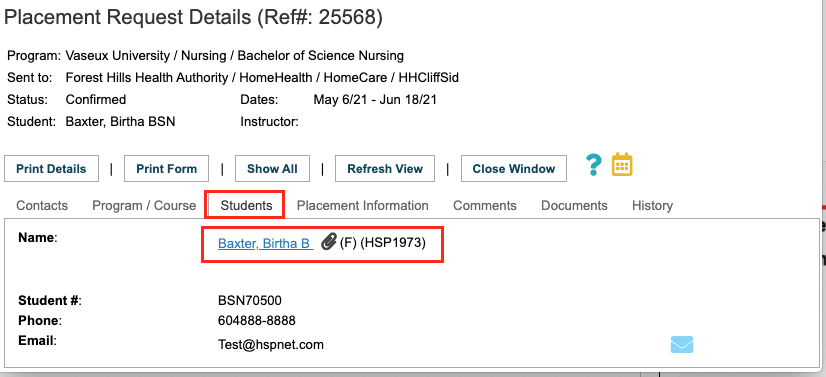Student Admin - Using and Disclosing Student Gender via HSPnet
Placing & Receiving Agency Related Guide (PARG RARG)
Summary:
Student gender may be entered in HSPnet by educational Programs that use this information when assigning students to placements, or if requested to disclose student gender by receiving Destinations that add this requirement to their online Destination Profile. A student's gender will not be released to receiving Destinations unless they are setup to require this in their Destination Profile.
Background
Personal information on Students is disclosed via HSPnet to receiving agencies on a need-to-know basis only, and a student's gender should not routinely be sought by receiving sites when considering a placement request. However some placement locations (e.g. homecare providers) may justify a need to know a student's gender, for example before assigning a preceptor that is matched to a client's
preference for gender of their care provider. In such limited situations, the National HSPnet Policies allow for the following practice:
- A receiving Destination can request student gender in their Destination Profile, resulting in display of a flag
 for educational Programs considering placements there; and
for educational Programs considering placements there; and - An educational Program can enable the Student Gender feature to track student gender for use within the Program (e.g. to assign students in groups) or to release gender to Destinations that request it via the flag
 .
.
IMPORTANT – Use of the Student Gender feature by receiving Destinations and by educational Programs is monitored during regular audits, and inappropriate use or disclosure of student gender via HSPnet would be escalated according to the National HSPnet Policies.
|
Step 1 - Activating the "Student Gender" feature
A Receiving Coordinator is permitted to setup a Destination to require student gender in the online Destination Profile. Please refer to the National HSPnet Policies for examples of when such a requirement is justifiable on a "need to know" basis. On the Destination Profile: |
|
|
Once the Destination is setup to require release of student gender, a flag will be displayed:
A Placing Coordinator can respond to the flag in their worksheets or Outbox by asking Help Desk to activate the Student Gender feature for the affected Program. Contact support@hspcanada.net to enable this feature in response to Destinations that require student gender as flagged in HSPnet. |
Outbox: |
|
Step 2 - Release of Student Gender via HSPnet (Placing Agencies)
Once the Student Gender feature is enabled for an educational Program, the Placing Coordinator or Student Administrator can track gender by editing a record in Student Maintenance. Alternately, a student's gender can be entered "on the fly" in response to a flag when displayed in the Outbox, Placement Details screen, or Assignment Worksheet . In this example, the Outbox displays a flag
1. Click the student name link: Baxter, BB to open the Student Profile. |
|
|
2. Click edit/pencil icon 3. Select the gender from the drop down list. |
|
|
3. Once the gender is entered, the "Gender Required" flag will disappear from from your Outbox – and from the Receiving Agency Inbox – and the student's gender will be displayed after student name (or after the anonymous icon if student name is not yet released) in the Inbox, Outbox and Placement Details screen.
|
|