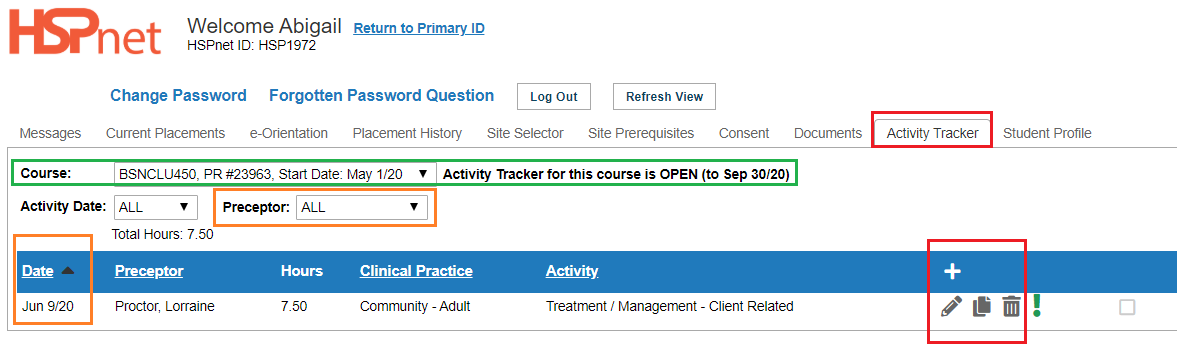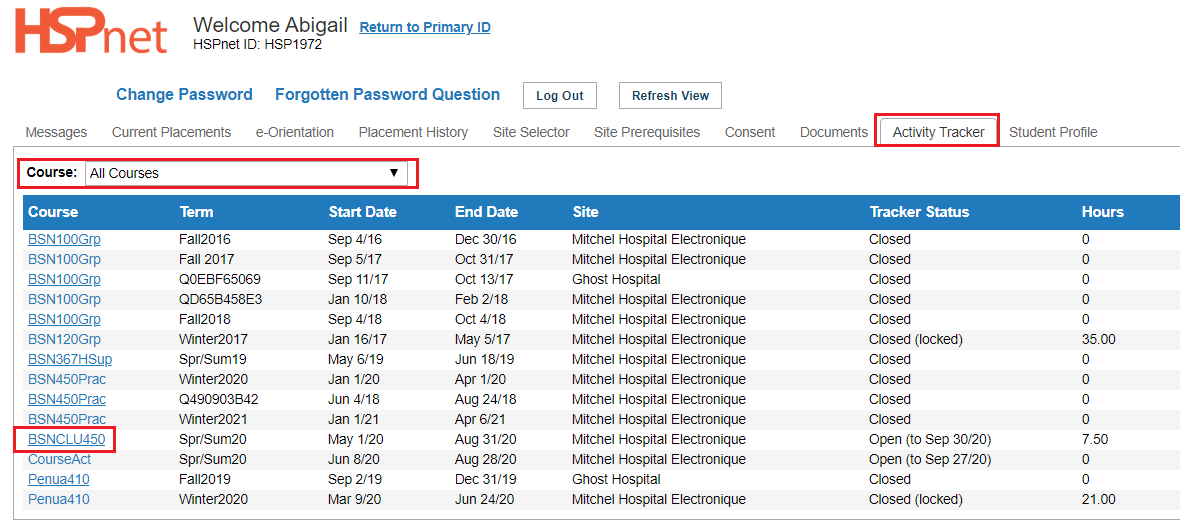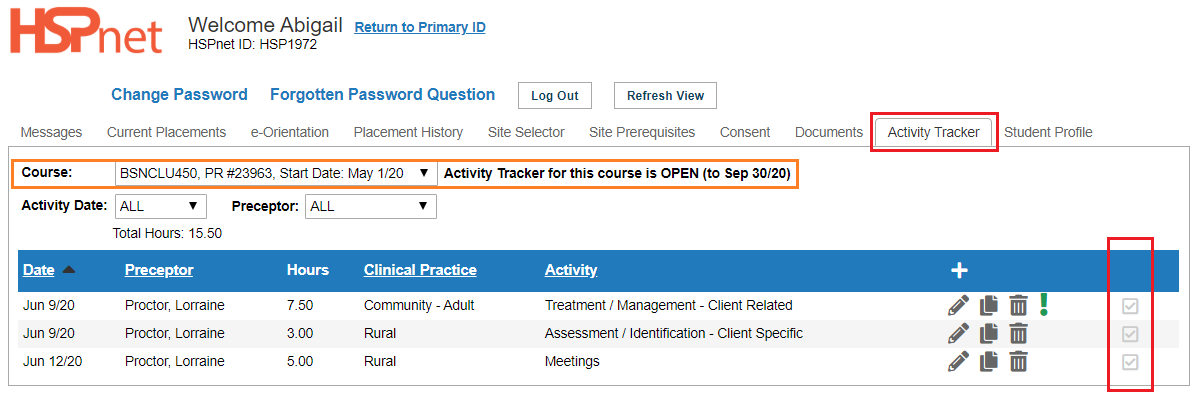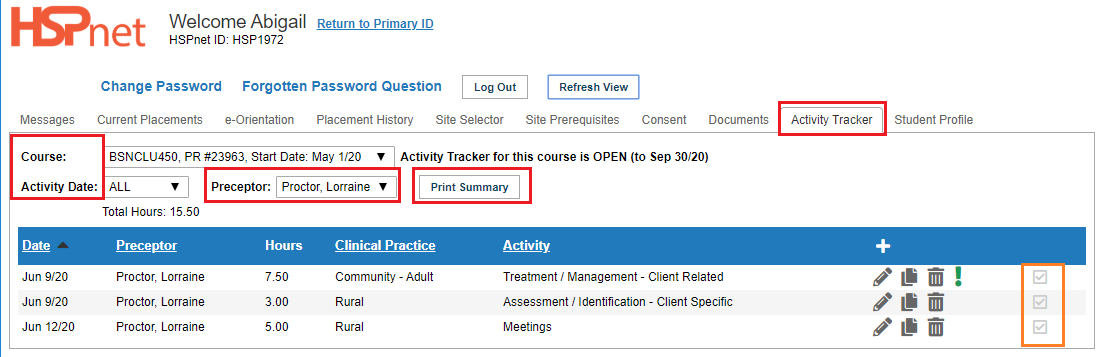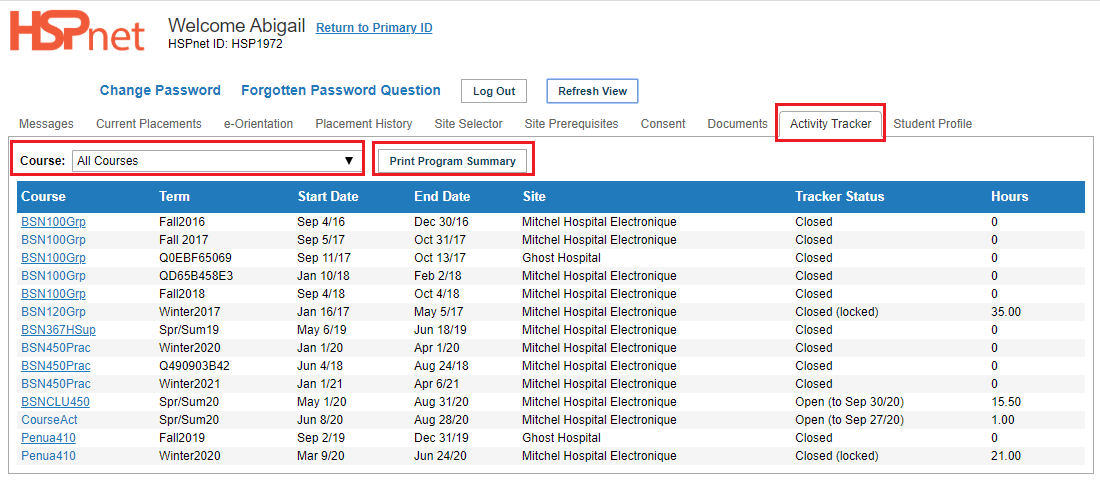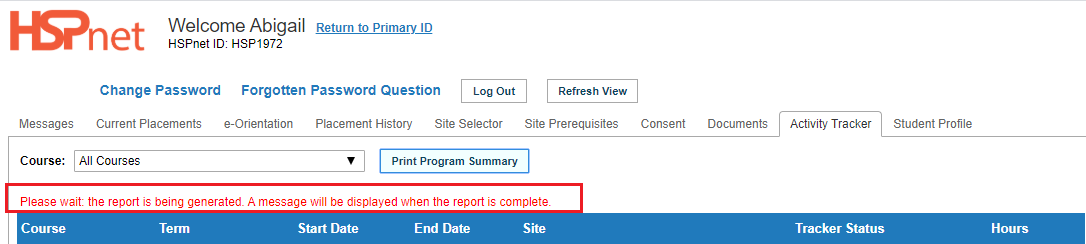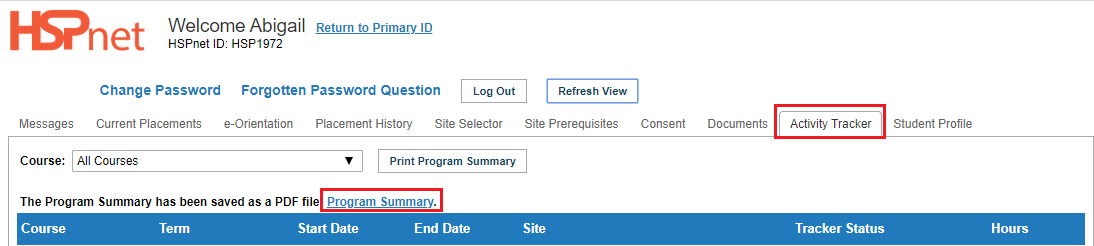Student Guide - Student Activity Tracker (SAT)
Placing Agency Related Guide (PARG) Student Related Guide (SRG)
This is a copy of the Student Guide that is located in the Student's own Knowledge Base Lite which is accessed when a student logs into their own HSPnet account. This page is here for reference for Placing Coordinators for what your student will see.
Summary:
The Student Activity Tracker allows you to track your placement activities and hours and to categorize them according to Activity Type and Clinical Practice codes that are established by your educational program. If your educational program uses the Student Activity Tracker, you will have a tab when you log in called Activity Tracker.
|
Review your assigned Placements
-
Click the Activity Tracker tab, which will default to a list of all Courses for which you have an assigned placement.
-
Activities you enter are tracked under the blue bar. Information in these columns includes:
- Course.
- Term.
- Start Date.
- End Date.
- Site.
- Tracker Status (open, closed, closed and locked).
- Activity Hours.
|
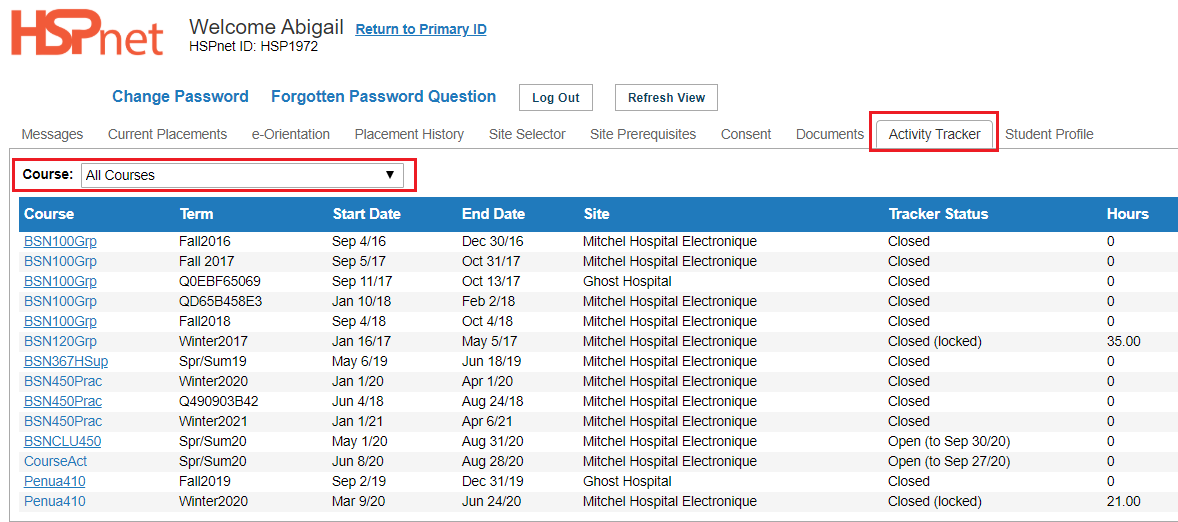
|
|
For each placement, the course drop down list includes:
- Course Name
- Placement Request Number
- Start date
To view or edit activities for a course, click the course hyperlink or select the course from the Course drop down list.
- you can add or update activities only for a course that is Open. Openings are normally between the start and end dates) plus an optional "housekeeping period" for additional changes after the placement has ended .
- The placement coordinator for your educational program can explain the rules for tracking activities, and may extend the deadline if appropriate.
|
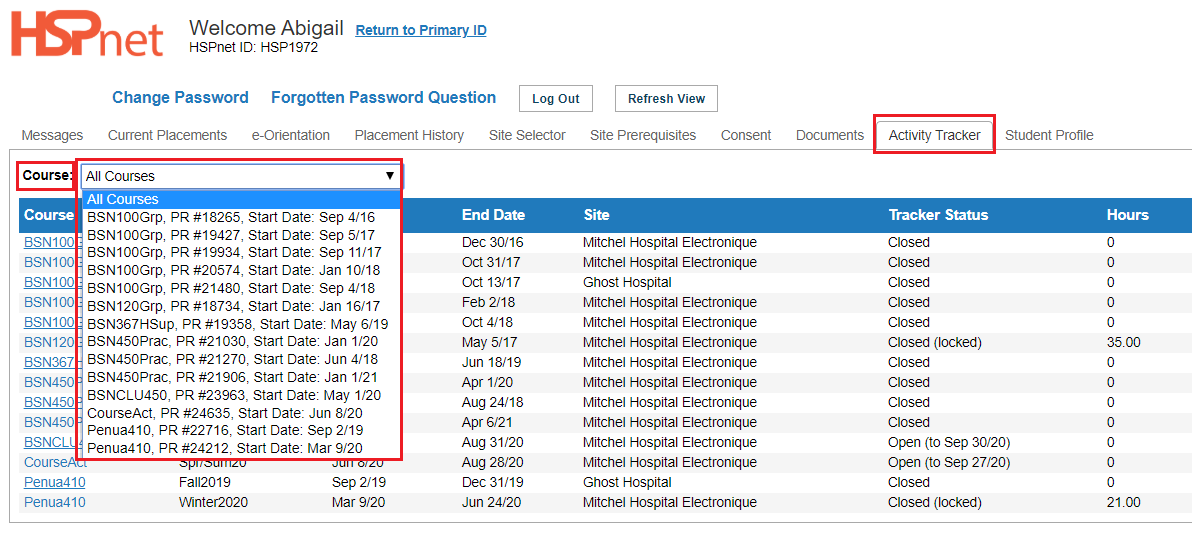
|
|
Track your Activities
- Change the Course filter from All Courses to a single course, or click on a course hyperlink.
- If the course is open, you can click the Add
 icon to enter a new activity. icon to enter a new activity.
|
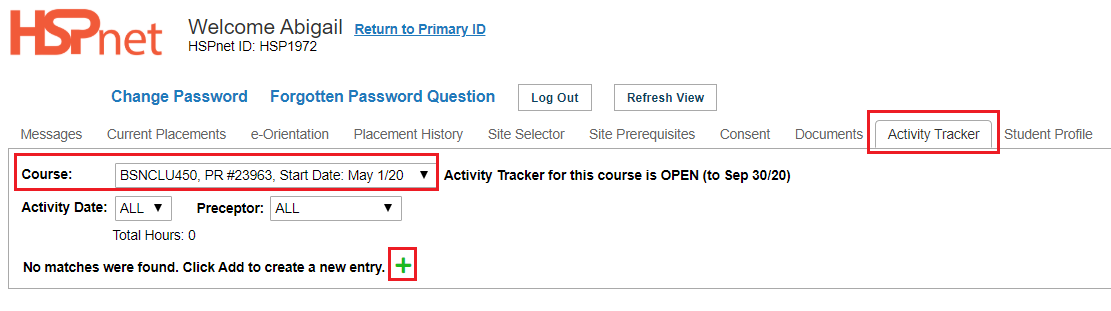
|
|
In the add/edit new entry window, complete the mandatory fields:
- Date - click the calendar
 icon: select a date. icon: select a date.
- Hours.
The other drop down fields are not mandatory:
- Shift Type: in this example: supervised.
- If more than one supervisor (preceptor) has been assigned to you, select the one you with during the activity.
- Select a Clinical Practice code that describes your practicum experience for this activity
- Select an Activity Type that describes the activity (e.g. client/patient care, meeting)
- Enter a comment in the text field if desired. A green exclamation mark icon will be displayed on the right
 of your Activities list if a comment has been entered. of your Activities list if a comment has been entered.
- Click the green check mark to save
 your changes. your changes.
|
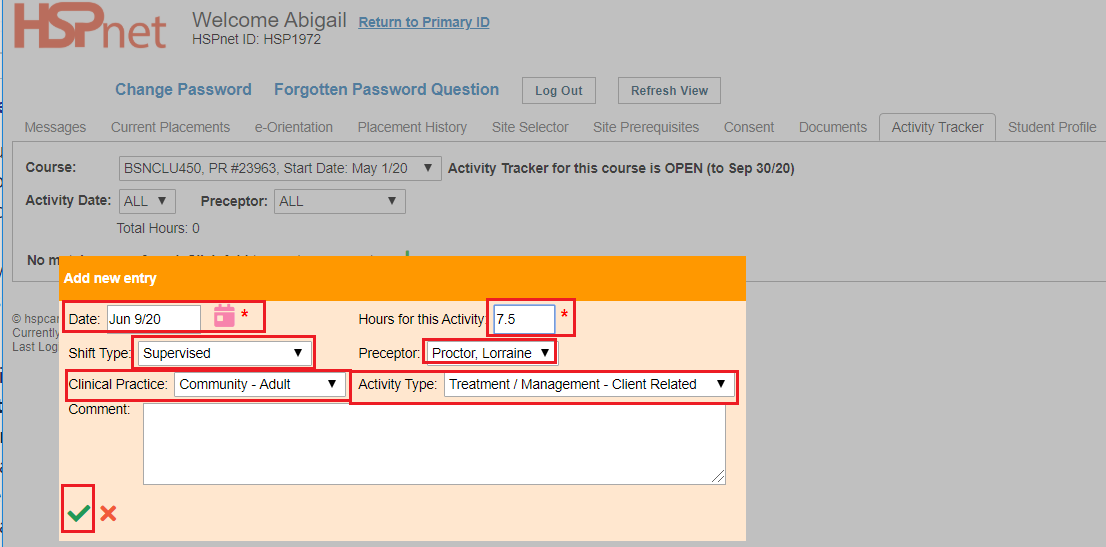
|
-
- Click the pencil/edit
 icon to revise a saved activity. icon to revise a saved activity.
- Click Delete
 to remove a saved activity. to remove a saved activity.
- Click Copy
 to add another activity with similar settings – change the date, hours, supervisor, and codes as needed. to add another activity with similar settings – change the date, hours, supervisor, and codes as needed.
When you are sorted to a single course:
- you can click on the column header to sort by that column. In this example a little black triangle shows beside Date, indicating the list will sort by date.
- You can filter by dates or supervisor (preceptor).
|
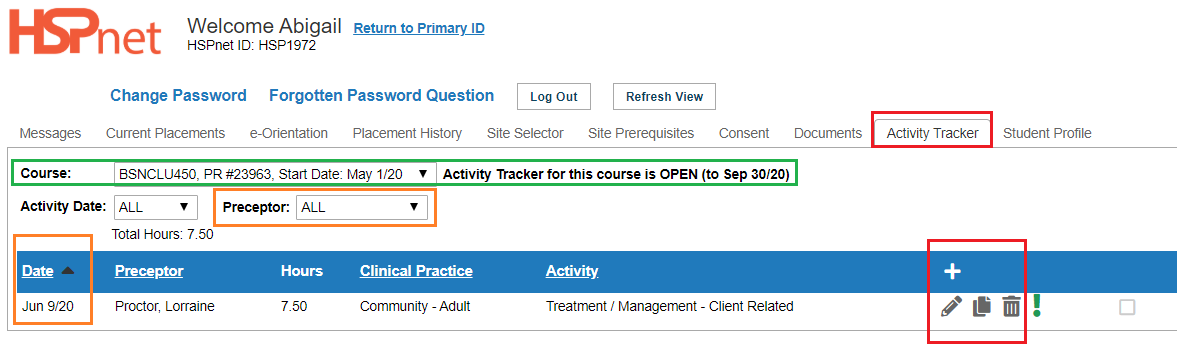
|
|
To Manage a long list of Activities:
- Click the link (or select from the drop down list) to view a single course and then you can filter as in the two bullets above.
|
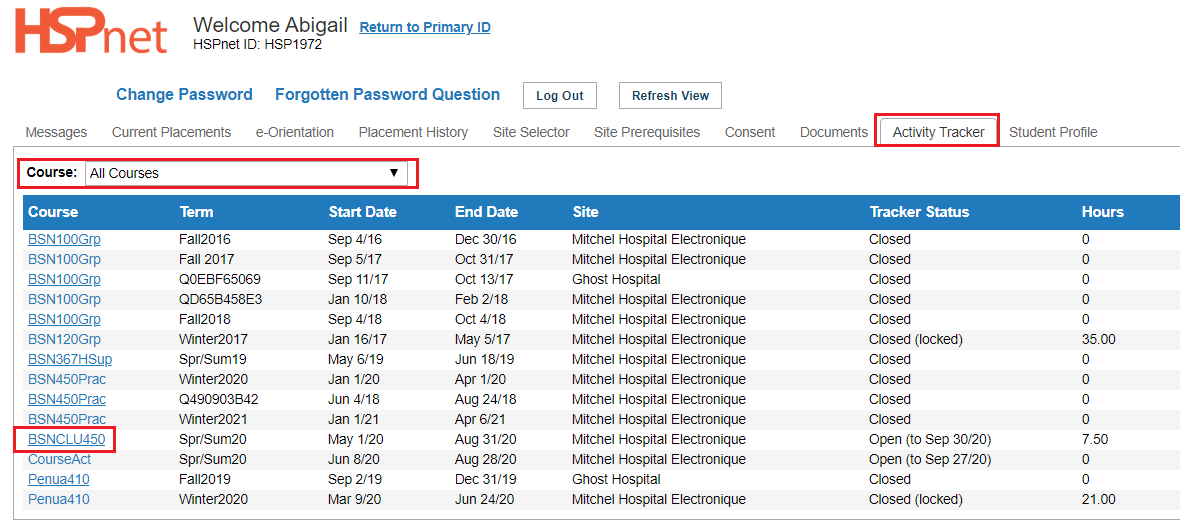
|
- Your educational program may elect to review or validate activities that are tracked by students, and if so they can indicate a reviewed or approved activity by marking its checkbox.
|
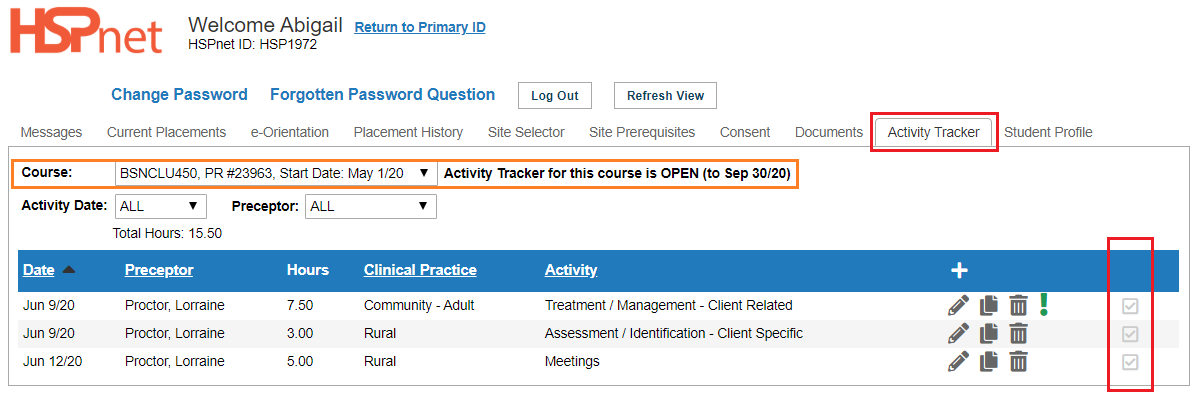
|
|
View or Print a Course Summary
Print a form suitable for review and/or signature by a single supervisor, or select All to print one form for all supervisors (or if only one supervisor is assigned).
Options:
- Select a specific course.
- Select a specific Activity Date.
- Select a specific preceptor from the drop down list.
After making your selections you may need to click: refresh view.
Click: Print Summary.
This example shows how your placing coordinator can approve the hours (Check marks in the boxes - see inside the orange rectangle).
|
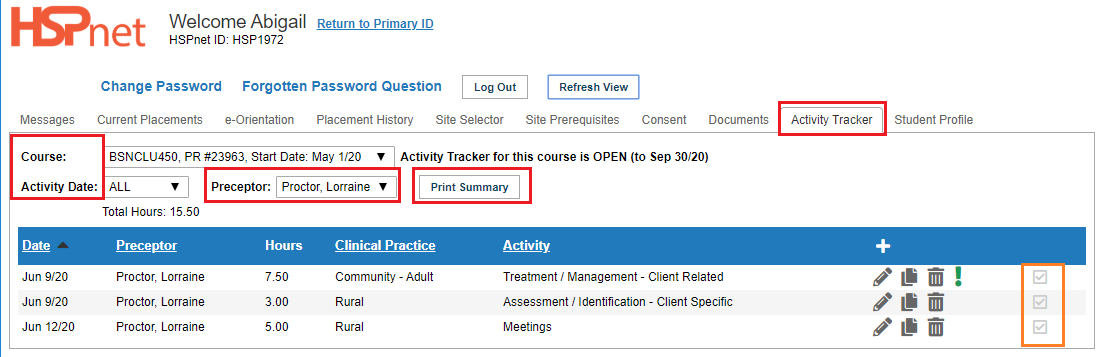 |
|
View or Print a Program Summary for all courses
Your educational program may follow an approval process whereby a student's total activities for a course are reviewed and then "locked" to prevent subsequent changes. In this example, 12 courses are Closed; two are closed and locked (the data entry period is ended) and the hours are approved and locked. Two courses remain open for data entry. and hours are not yet approved.
Once your hours are approved by your program, they will be added to a master summary of activities for all courses.
You can view or this summary at any time by clicking: print summary. A PDF report will be generated.
|
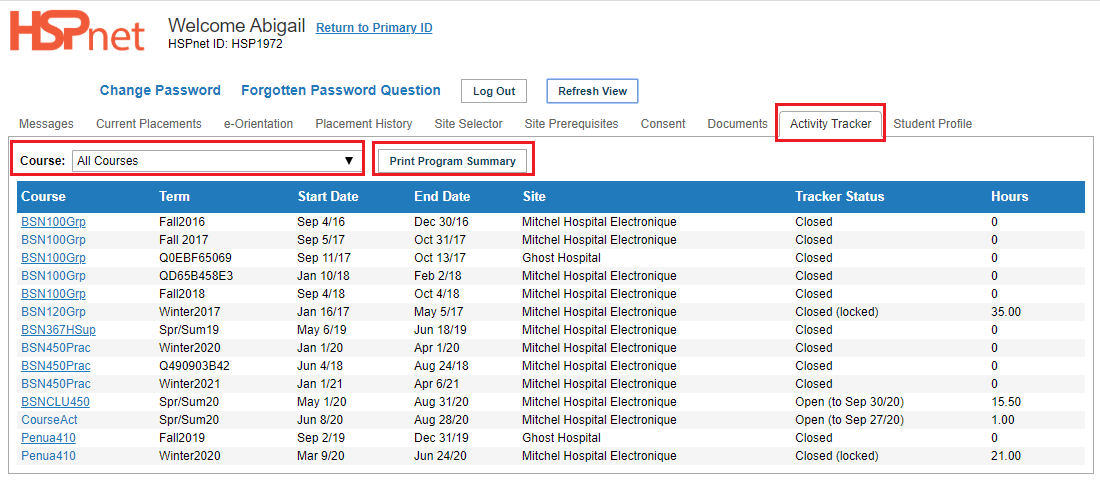
|
| A red message will let you know your report is being generated. |
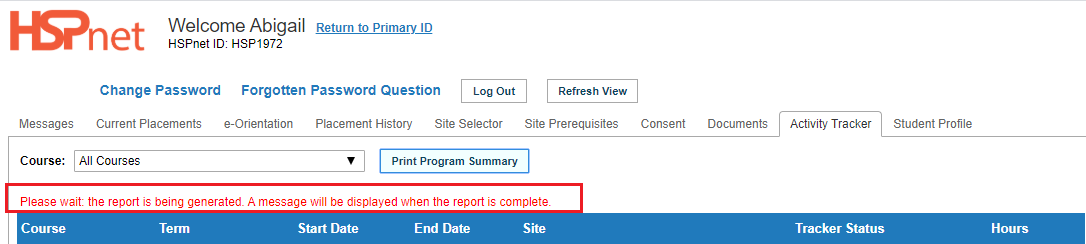
|
|
After a few moments your screen will refresh to display a hyperlink to download the generated report.
The PDF file will appear as a link.
Click the link to open the report and select file save as to save a copy on your computer, or to print it.
|
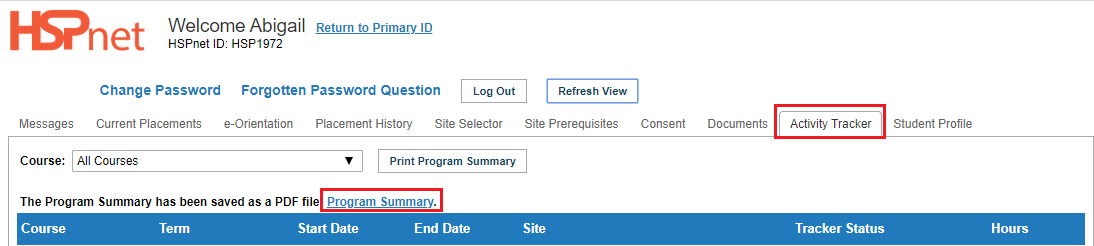
|

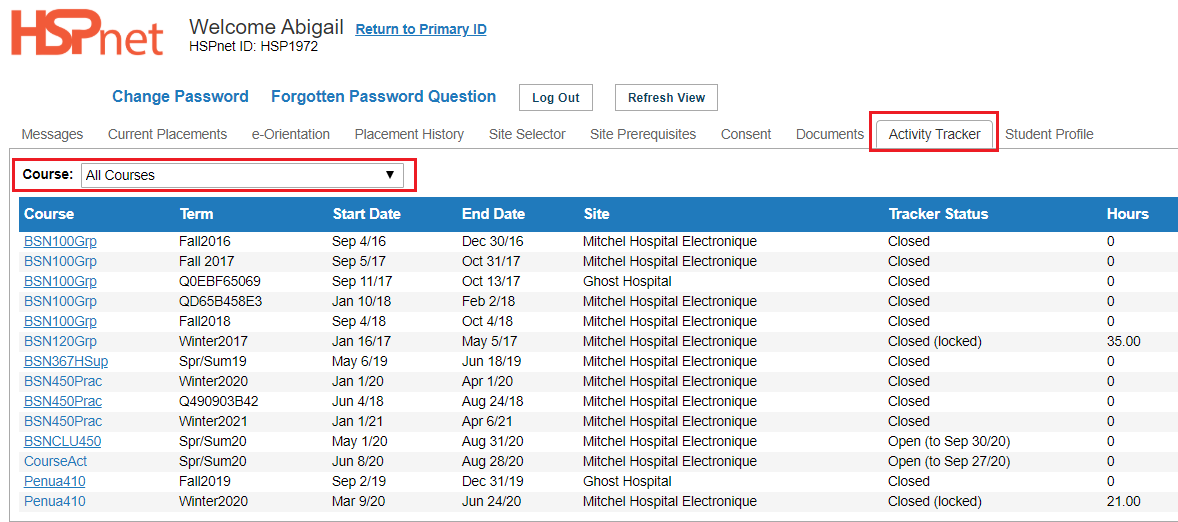
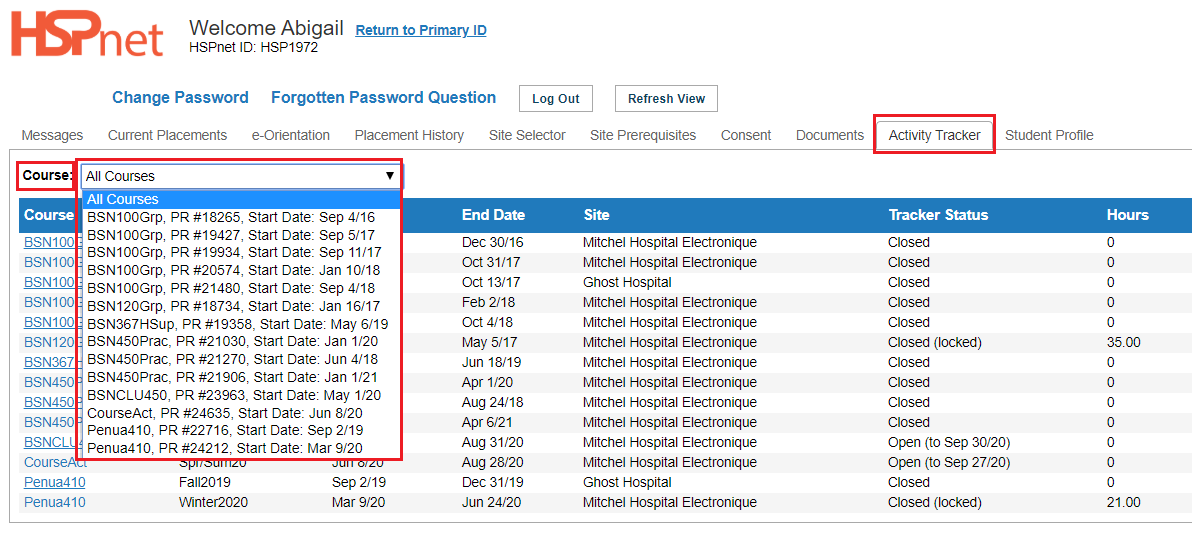
 icon to enter a new activity.
icon to enter a new activity.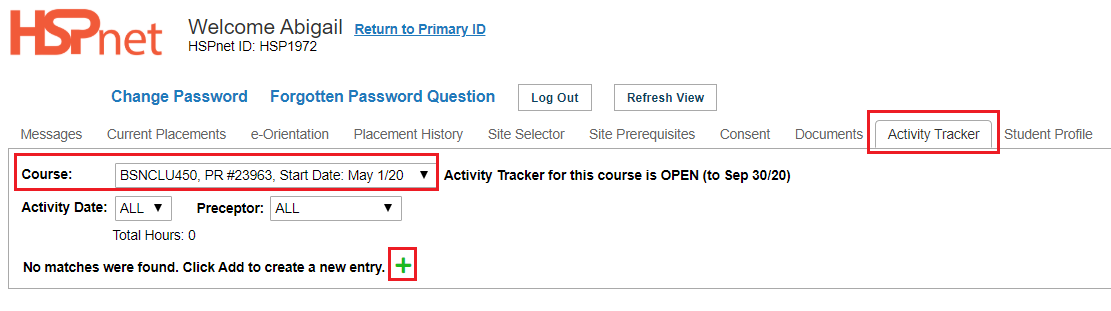
 icon: select a date.
icon: select a date. of your Activities list if a comment has been entered.
of your Activities list if a comment has been entered. your changes.
your changes.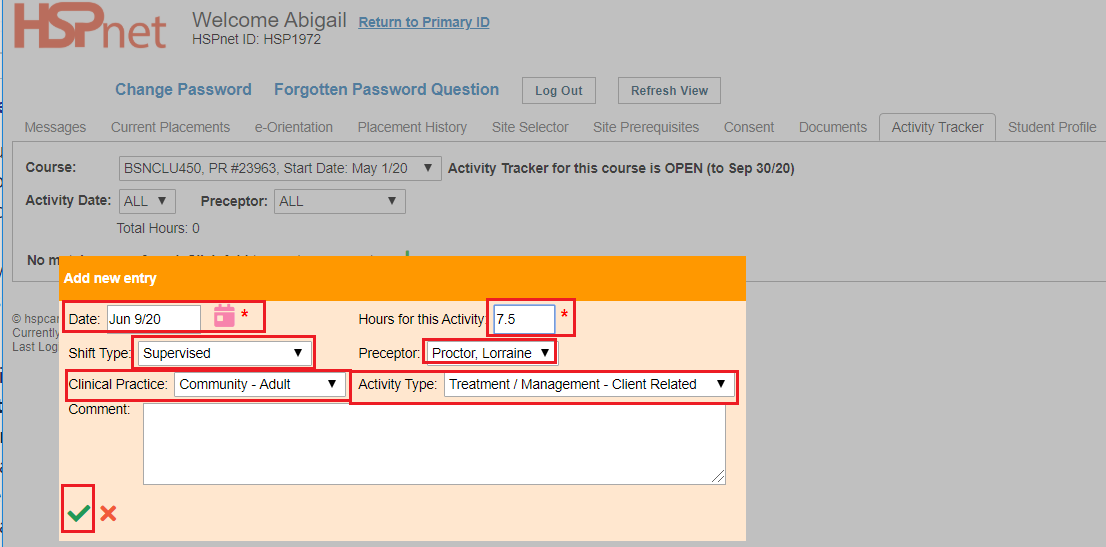
 icon to revise a saved activity.
icon to revise a saved activity. to remove a saved activity.
to remove a saved activity. to add another activity with similar settings – change the date, hours, supervisor, and codes as needed.
to add another activity with similar settings – change the date, hours, supervisor, and codes as needed.