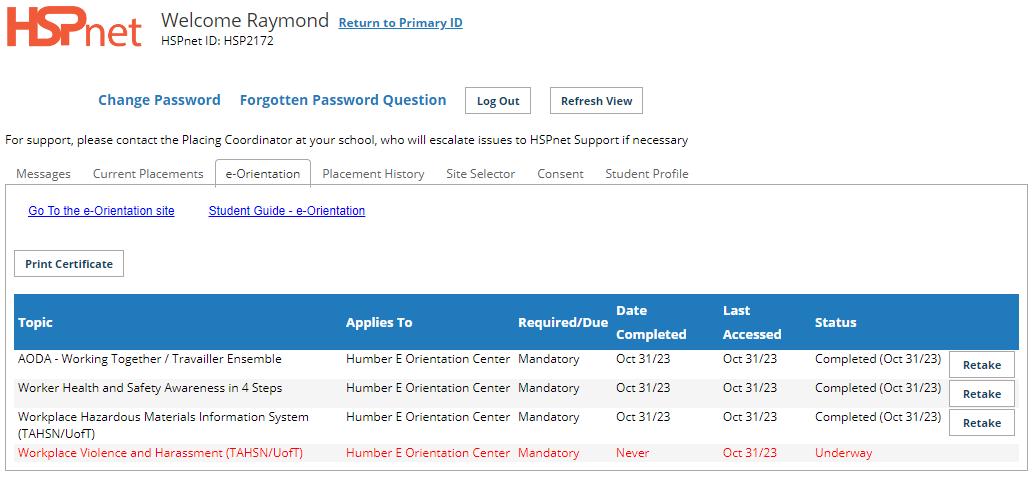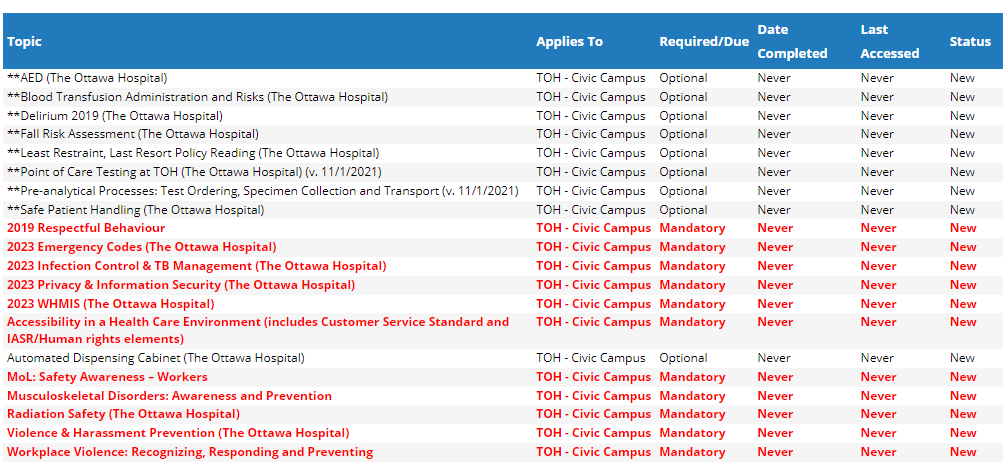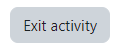Student Guide - e-Orientation
Placing Agency Related Guide (PARG) Student Related Guide (SRG)
This is a copy of the Student Guide that is located in the Student's own Knowledge Base Lite which is accessed when a student logs into their own HSPnet account. This page is here for reference for Placing Coordinators for what your student will see.
PLEASE NOTE: The e-Orientation site and student profiles update hourly. Student e-Orientation modules may not show completed right away. Please wait a full hour before contacting your Placing Coordinator.
Summary:
This guide explains how students can access eLearning topics to prepare for an upcoming clinical placement. This is only applicable to students in Ontario and Nova Scotia.
The e-Orientation feature provides students with access to eLearning topics that are published by receiving sites to prepare you for an upcoming clinical placement.
|
Step 1 – View your e-Orientation History
|
|
|
Step 2 – Access the e-Orientation site
|
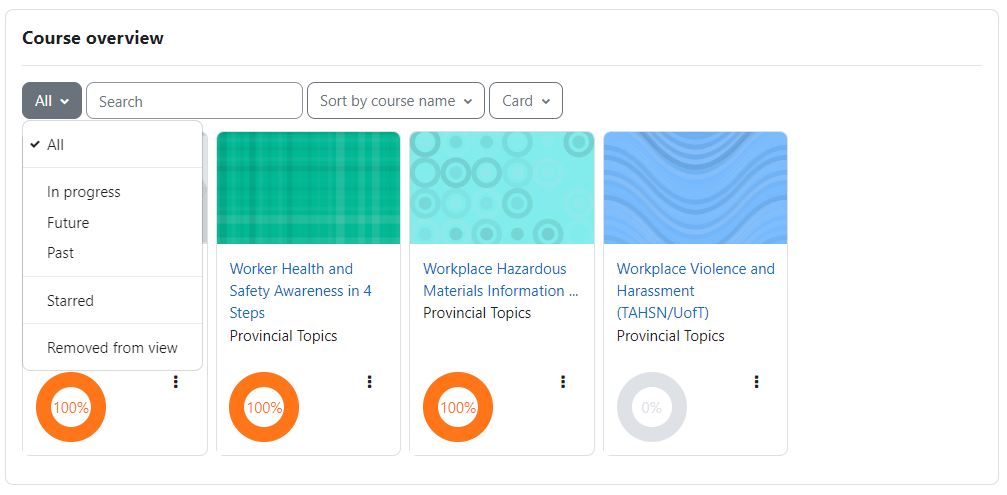 |
|
Step 3. Click a title to start a topic:
NOTE – each topic may take a few seconds or longer to load. If audio is included, you may need to un-mute your speaker or adjust the volume.
Each topic may have a different format – be sure to review the instructions regarding navigating through the topic, completion of tests, etc.
We do not own the modules, only host them. The modules are produced by the health authorities. Each modules has their own way of completion. If the module does not say completed go through them more methodically and slowly as some need to load the next page before you hit next or complete. |
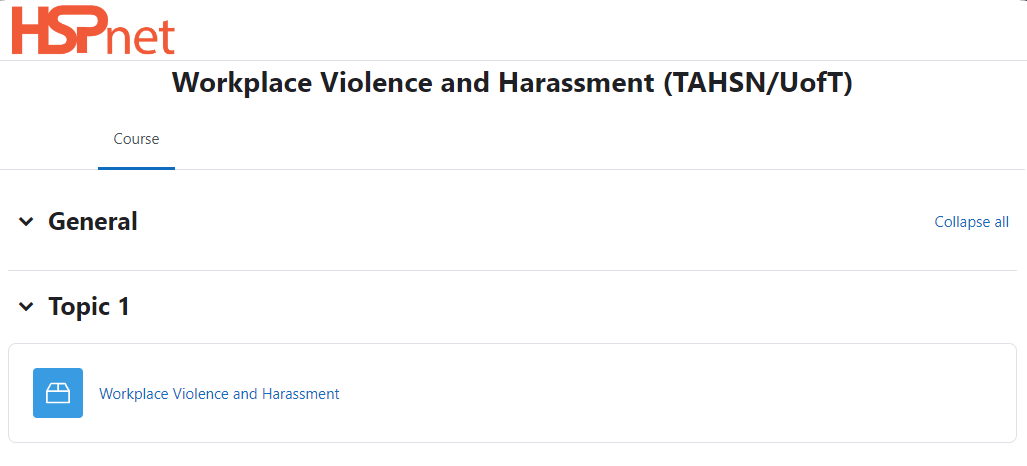 |
|
Once you have completed a topic, including any tests or exercises that may be required, you can return to HSPnet and view your progress in the e-Orientation tab. In this example, the student has successfully completed the third mandatory module, and the red warning is now removed:
You can click the Print Certificate to have a record of your completed modules. |
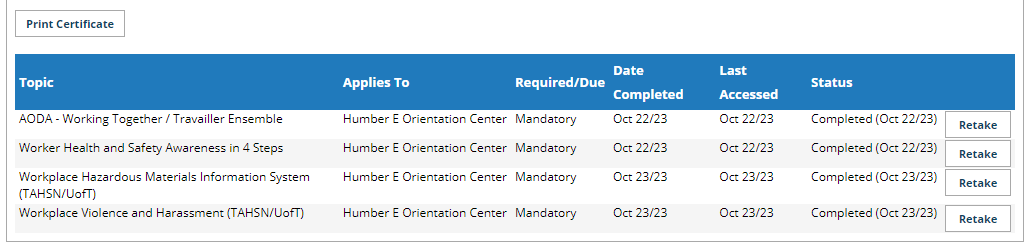 |