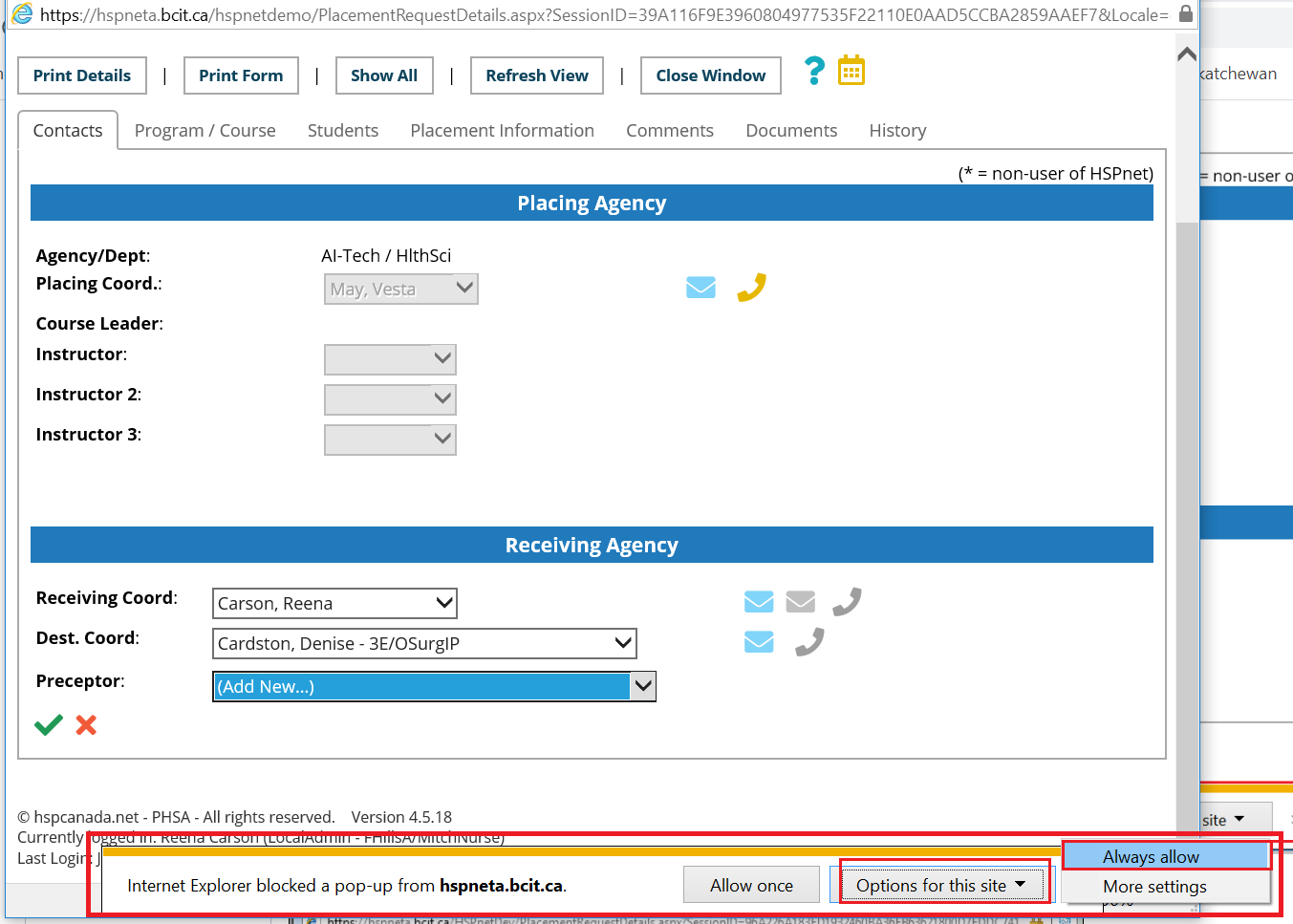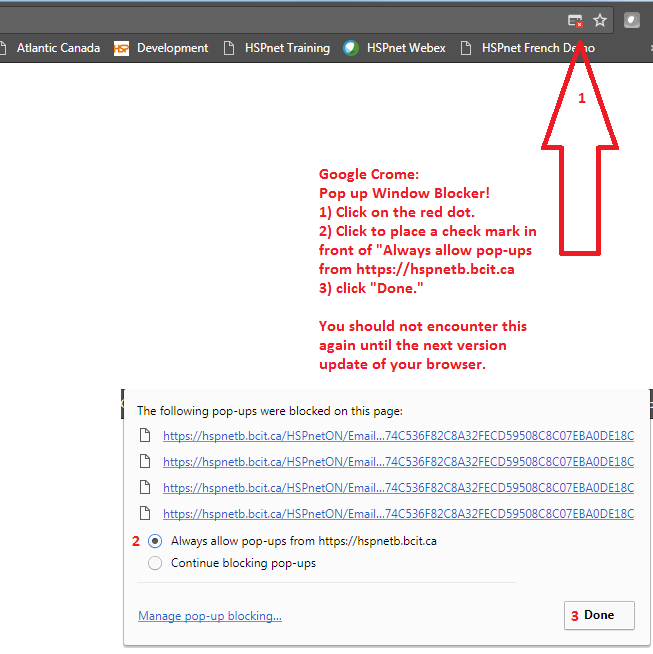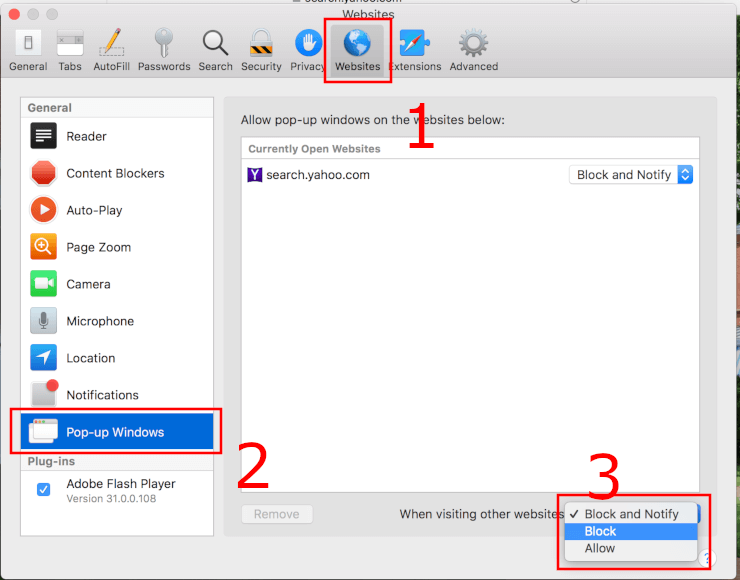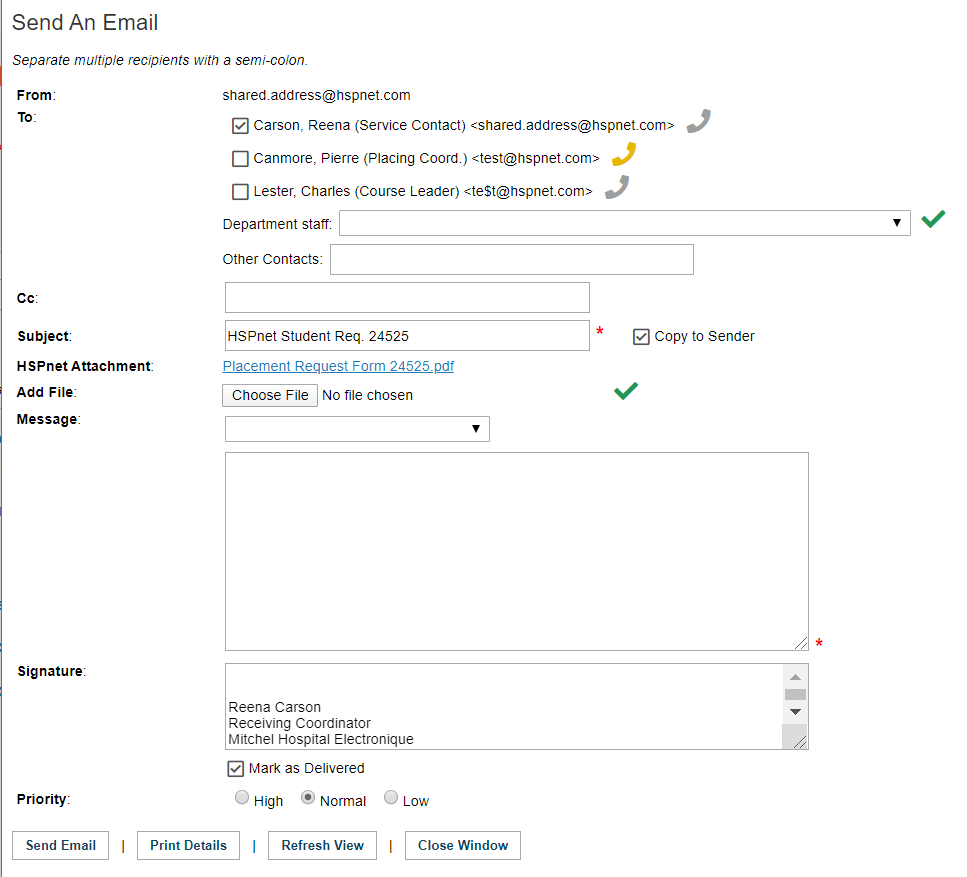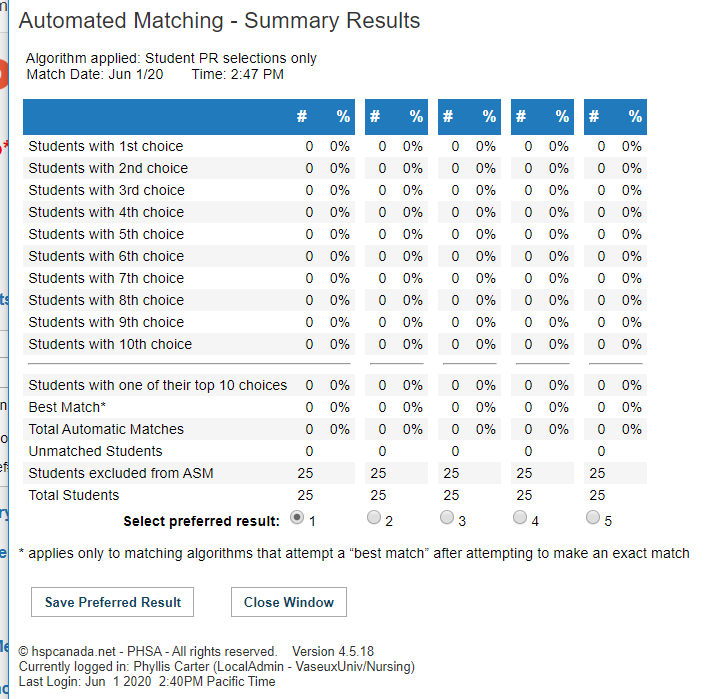Troubleshooting - Pop-Up Blocker - Disable for HSPnet Use
Placing & Receiving Agency Related Guide (PARG RARG)
"Pop-up Blocker" prevents some HSPnet screens from opening.
Summary:
Your browser (Explorer, Google Chrome, Safari, etc) is equipped with a window pop-up blocker, to prevent you from receiving pop-up advertising when you are on the internet. Unfortunately this may also block certain HSPnet screens from opening. Some examples of this include:
- When any user clicks "Add New" to add a new preceptor to a drop down list. The "Add staff" screen should open, but instead a small error message will be displayed by your browser.
- In your report queue the "Send an Email" Window may not open when you click an envelope icon or select "Send an e-mail" from the action drop down list and click "Submit."
- When Placing Coordinators run automated student matching: the results should appear in a pop-up window after you click "Submit," but the results do not appear.
Below is an overview. If more information is needed, please check the help/support for these browsers online.
|
Internet Explorer:
To turn the pop-up blocker off in Internet Explorer, click on the alert message or icon and select a setting that will allow pop-ups from this site. A second window may ask you to confirm this information (click OK). You should not encounter this issue again until the next update of your browser software.
|
|
|
Google Chrome: This error message is very tiny. To shut off the pop-up blocker:
|
553px750
|
|
Firefox:
|
|
|
Safari:
|
|
|
When the pop-up blocker is disabled, click "Add New" again on the preceptor drop down list and the "Add Staff" Window should open. |
|
| When the pop-up blocker is disabled, in the report queue, the "Send an Email" window should open when you click an envelope icon or select "send an e-mail" at the action drop down list and click: "Submit." |
|
| When Automated Student Matching is run on the assignment worksheet, the results should be displayed in the "Automated Matching – Summary Results" window when Submit is clicked. |
|
|
Return to Email messages document
Return to Instructor User Guide (Instructors only) |