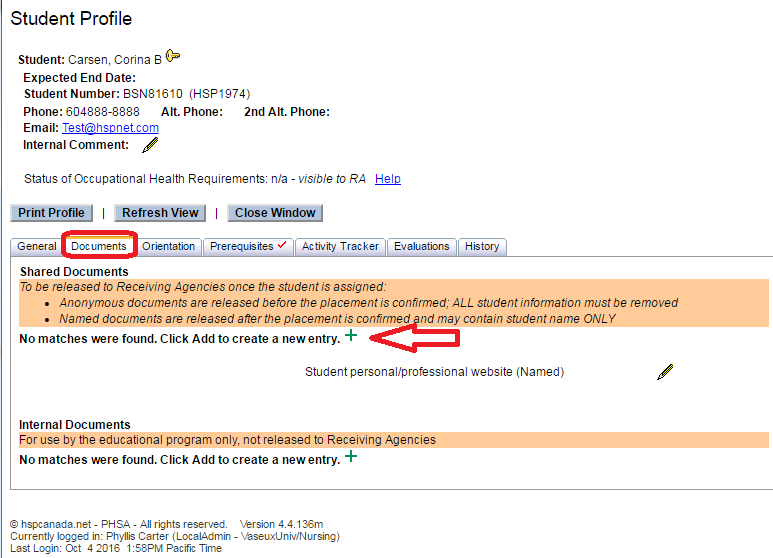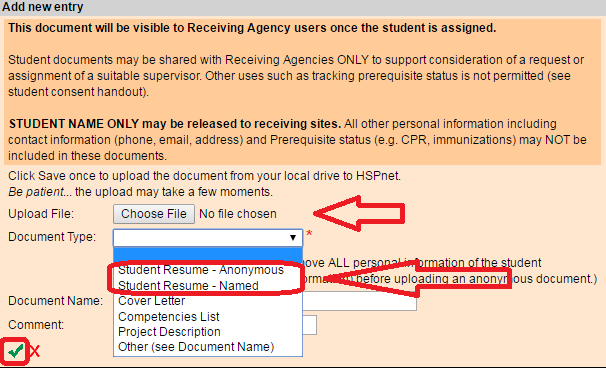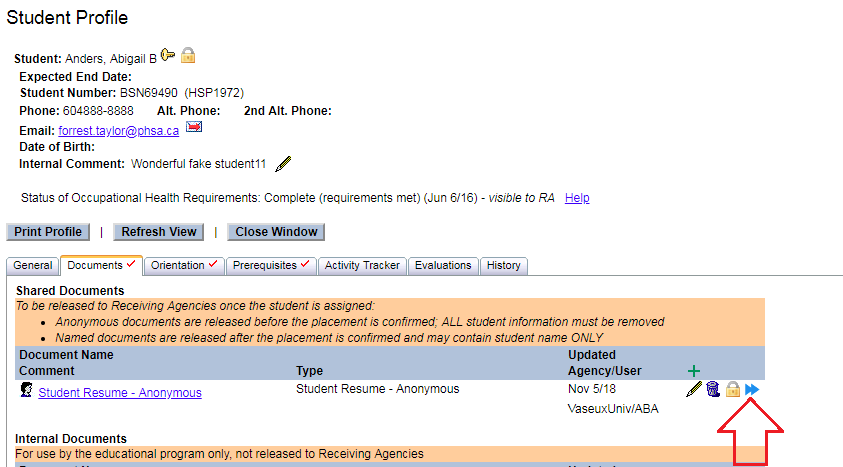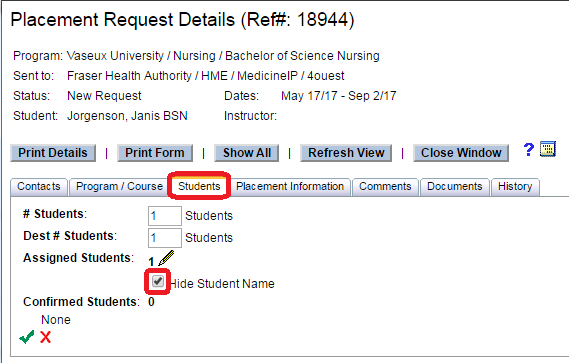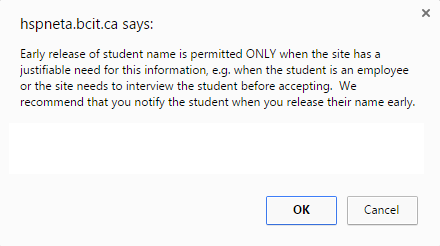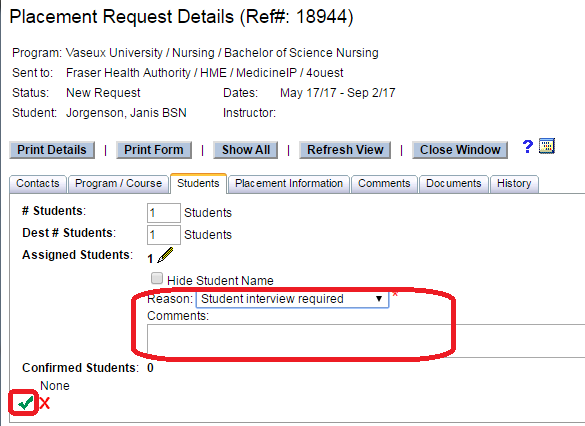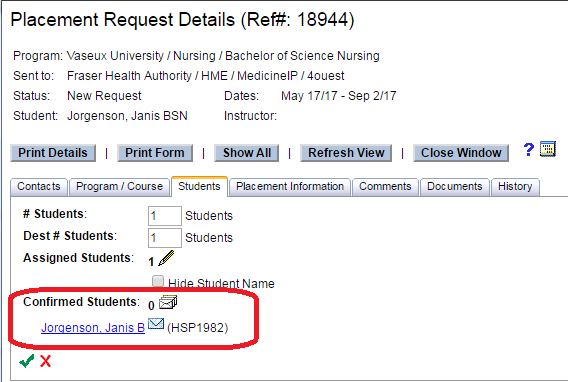Student Admin - Student Resume (Quick Entry)
Placing & Receiving Agency Related Guide (PARG RARG)
Summary:
The student Resume must be uploaded to the documents section of the student profile. The resume may be needed for one placement request only, and should not be shared in advance with other destinations that do not require this information as part of the placement process. The resume will be visible to HSPnet users (Instructors, Course Leaders Receiving Coordinators and Destination Coordinators) who are specifically assigned to the request. Student names are not normally released in advance of a request being accepted and confirmed, therefore, there are controls in place to keep the resume hidden in sent/pending requests, even once uploaded.
|
Placing Coordinator (or student with advanced access):
|
|
|
|
|
If the students in your program have advanced access to HSPnet (this padlock icon ) … and if the student uploaded the resume themselves, then there is one more step!! (In other words, if your students do not have Advanced access to HSPnet, you will not see this icon or need to complete this step). On the documents tab of the student profile:
|
|
|
If you have used a named resume, releasing the resume is done in the outbox after you have submitted your quick entry to your outbox.
|
|
|
|
|
|
|
|