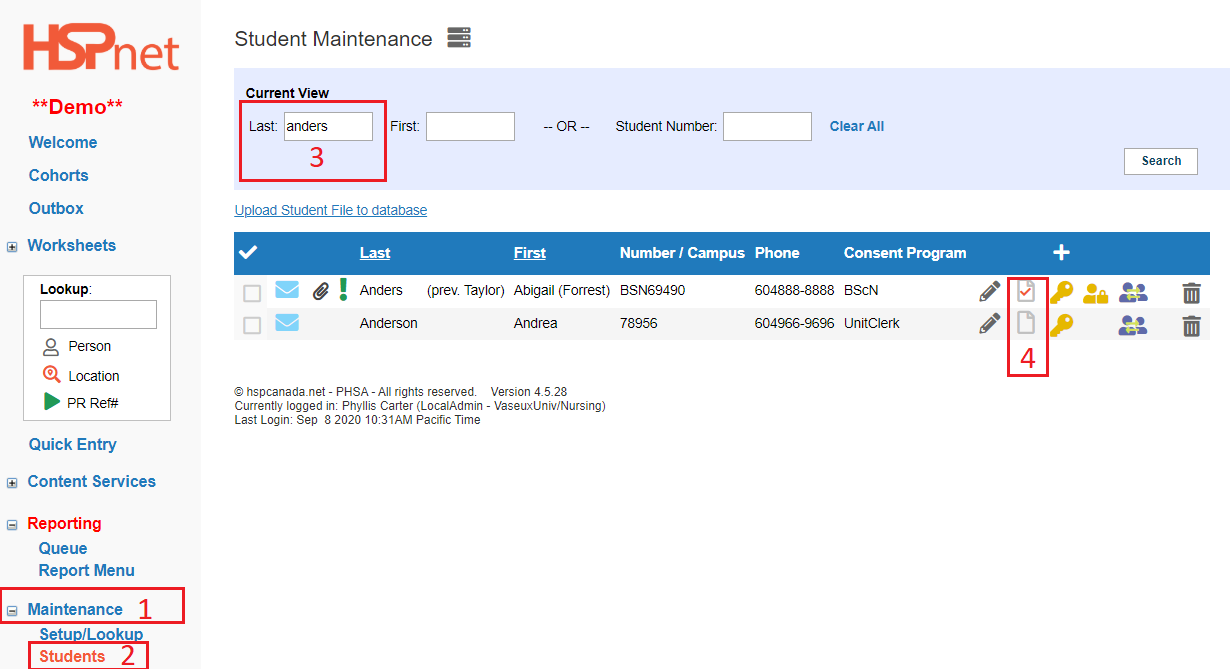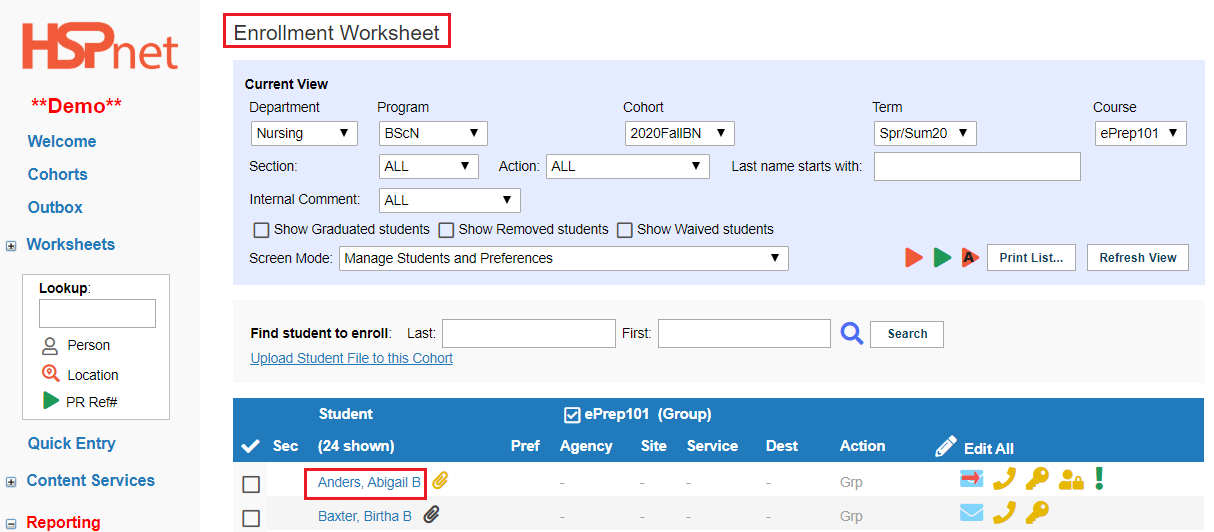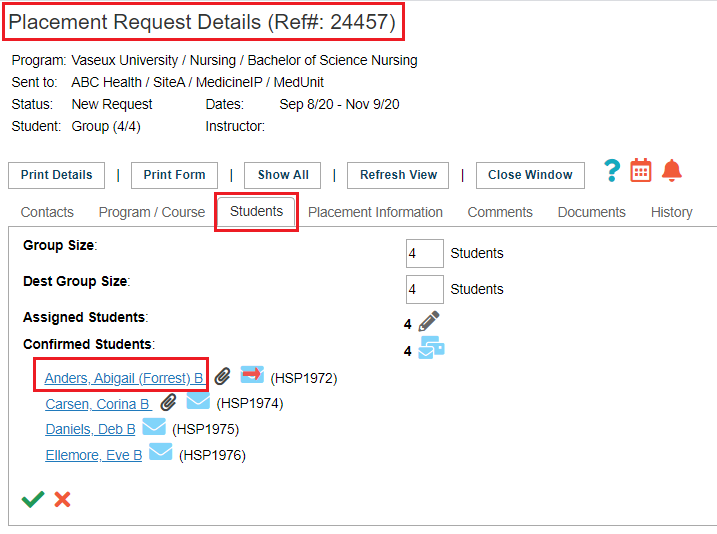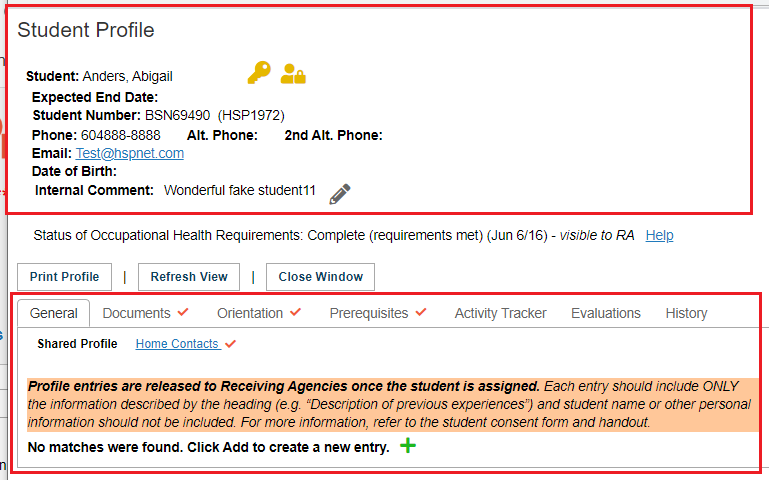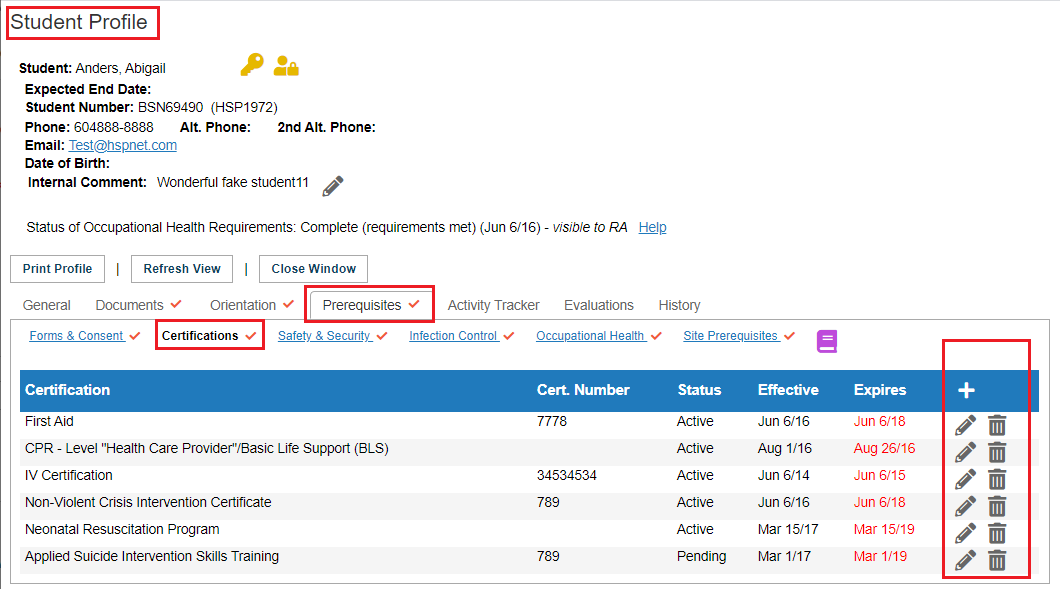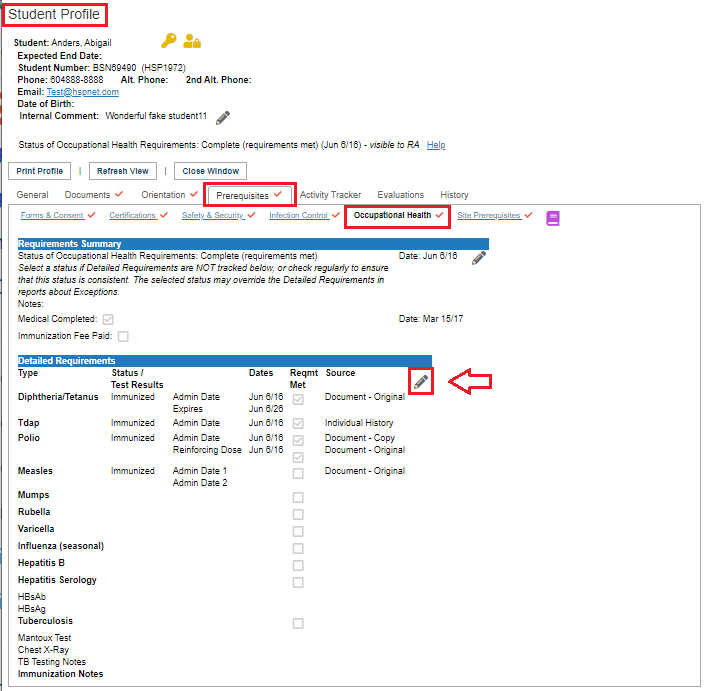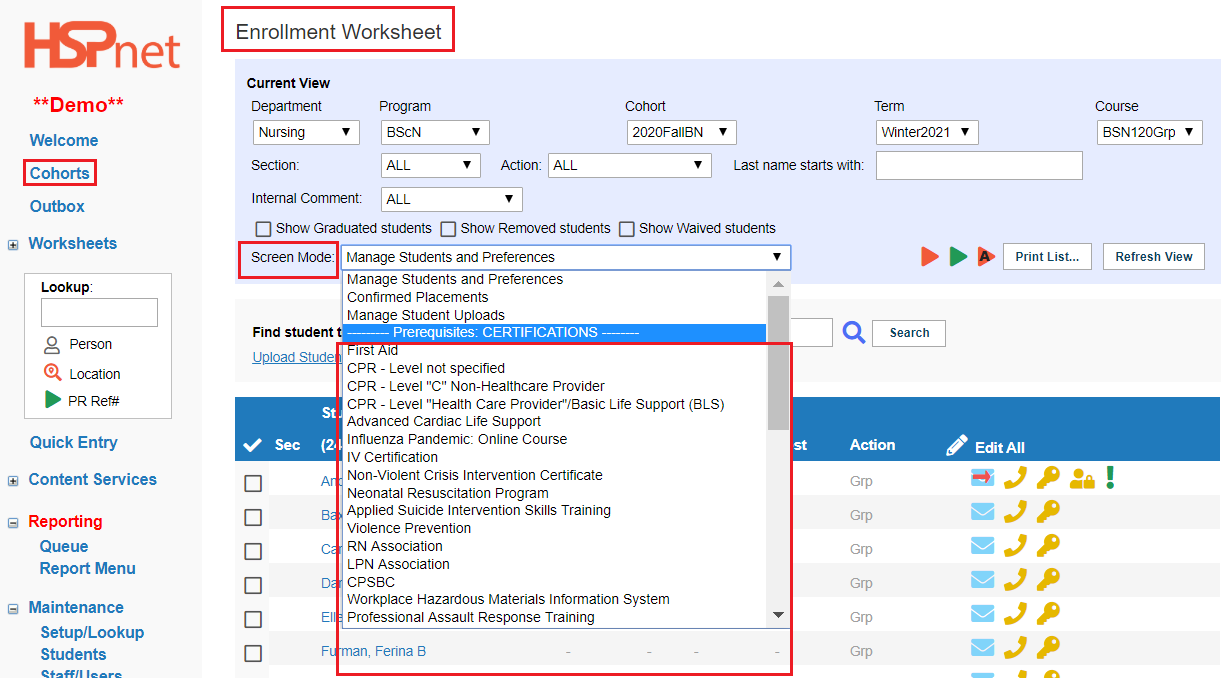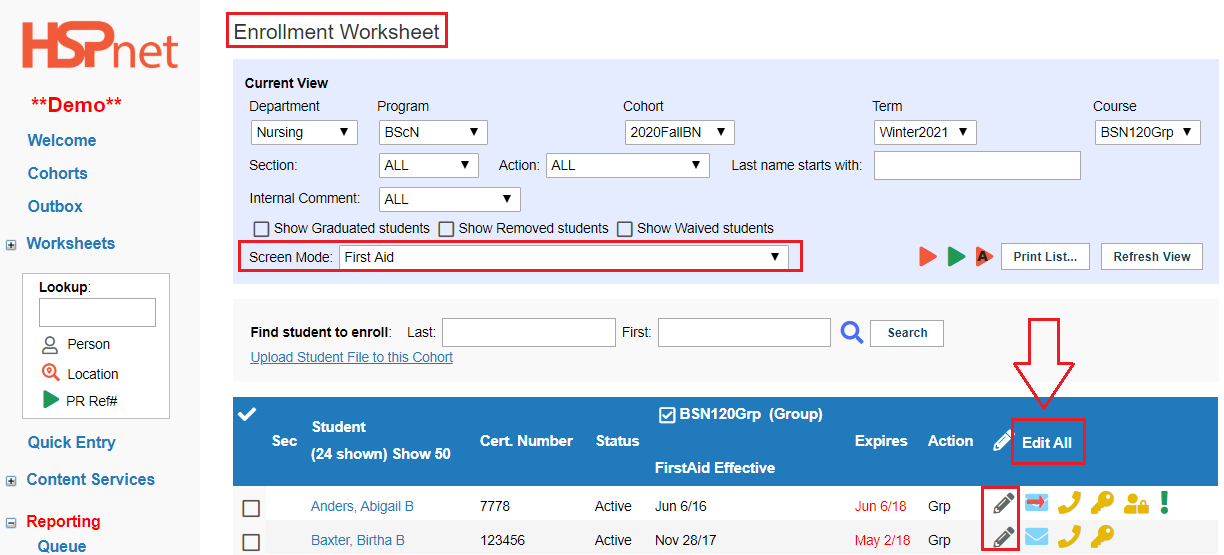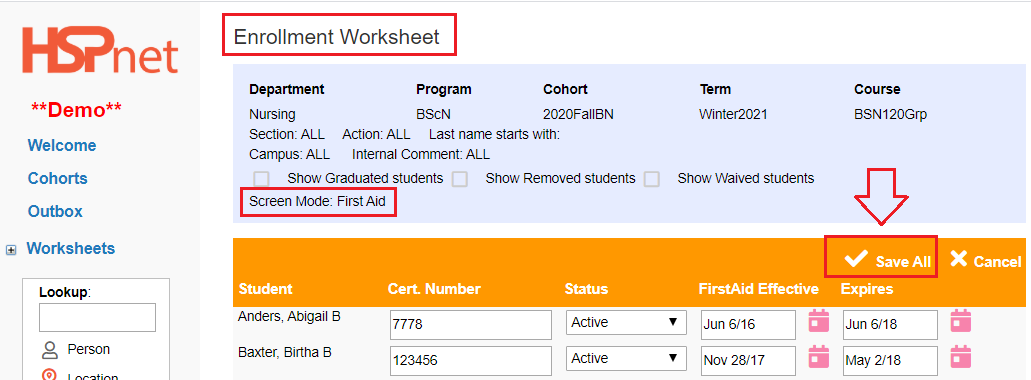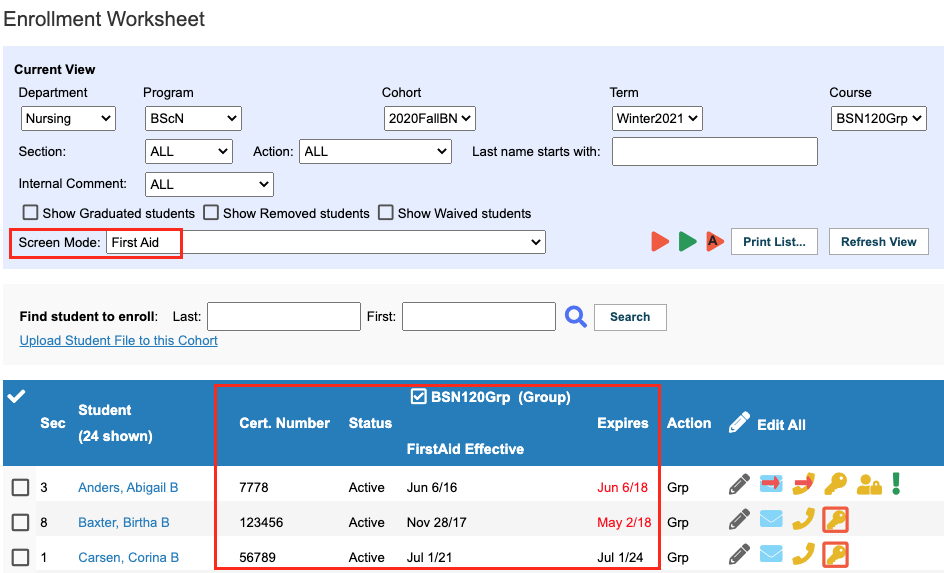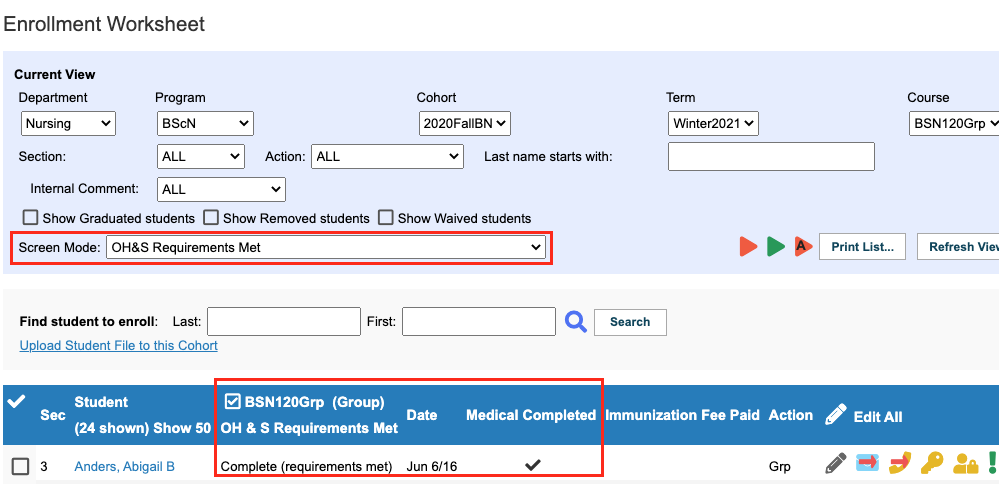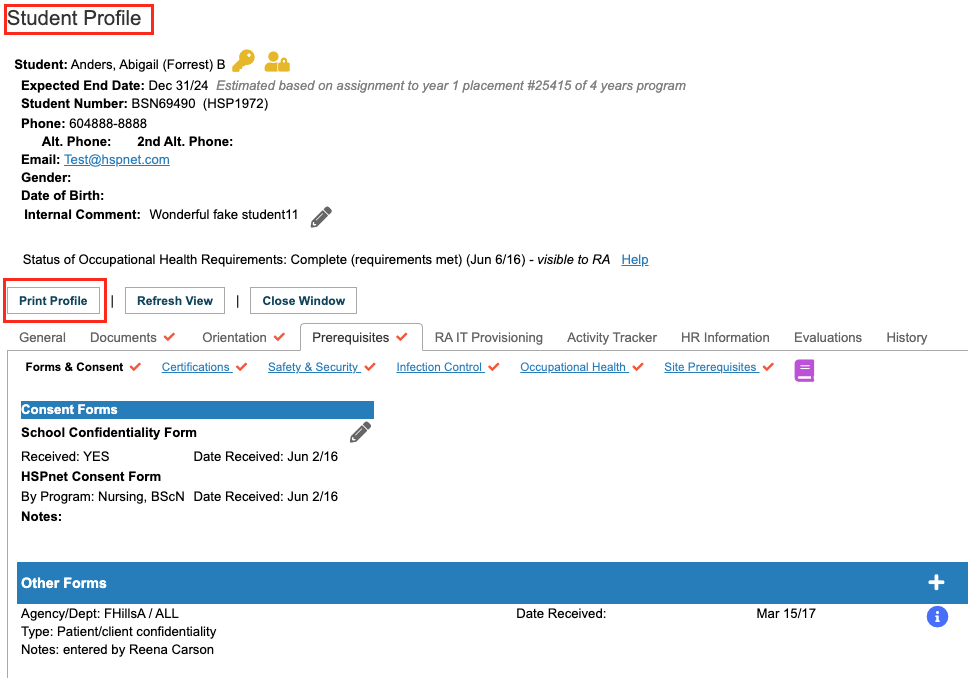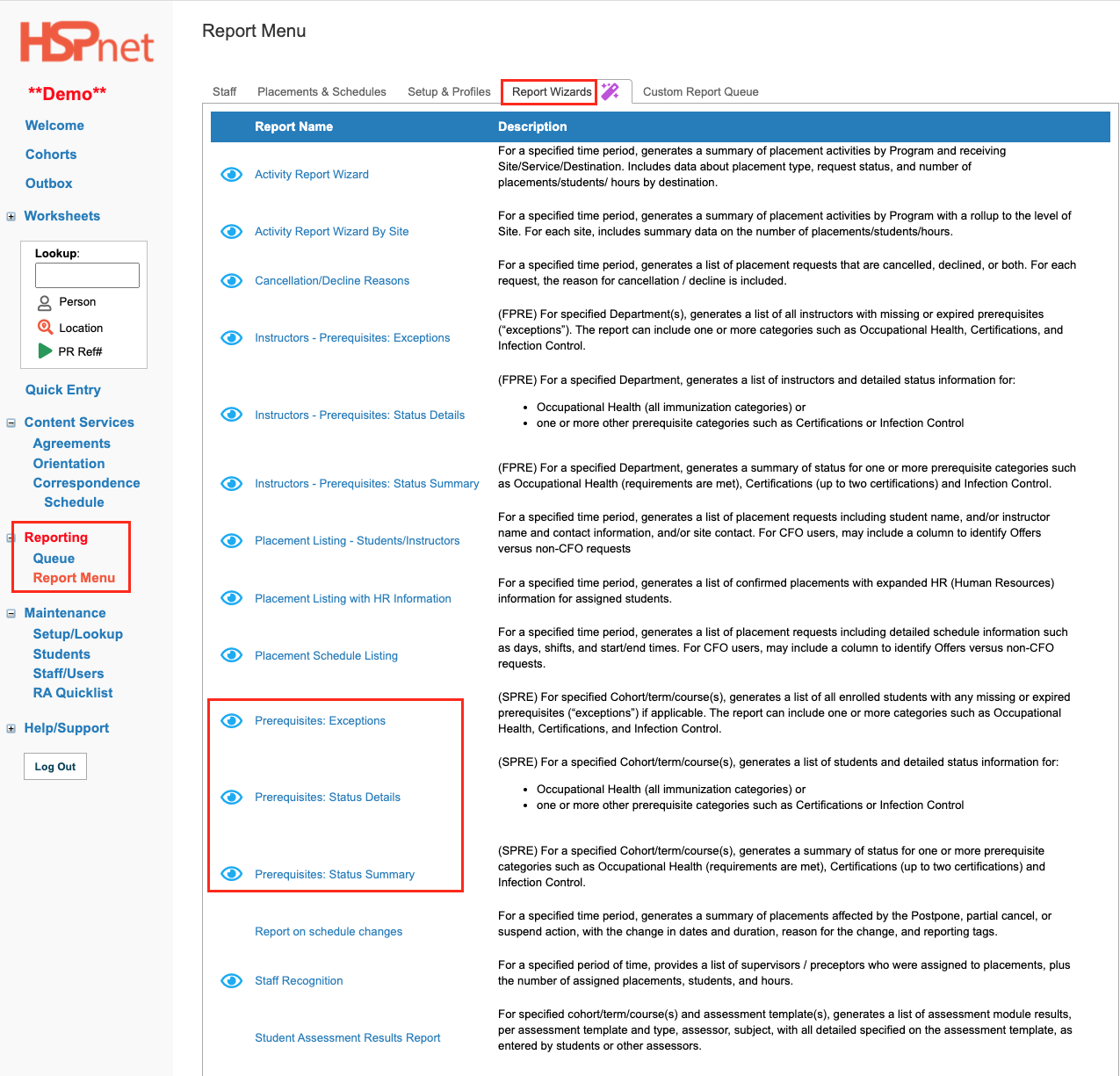Student Admin - Prerequisite Tab - Entry of Certifications, CRC, OH&S, etc. on Student Profiles
Summary:
The Student Prerequisites tab includes requirements of an educational program or of receiving sites, such as a Criminal Records Check, CPR certification, and up-to-date immunizations. The Student Prerequisites tab allows Placing Agencies to maintain this information for students within HSPnet and to track the status of student compliance with such requirements on individual student profiles. Three methods are available to input this data:
- Directly open the student profile and enter the information. (Option One)
- Enter the Information by category on the enrollment worksheet. (Option Two)
- Automated Student Prerequisite uploads: upload the information directly from an Excel spreadsheet. Please click the link to go to that document for more information.
While the Receiving sites cannot directly view most of the data entered into the tabs on the student profile, the Placing Agency can indicate the student has met all of the OH&S and site requirements.
- You can indicate OHS Requirements have been completed on the student profile (shown below in this document) which only alerts the Receiving Agencies that OH&S requirements have been met - they do not see the full details in the student profile.
- To enter that all other site requirements (prerequisites) have been met so that the Receiving Agencies are alerted: please see the document: Student Management: Site Requirements Met - enter Prerequisites Completed Status. Detailed Prerequisite information is used by the educational program only, it is not released to receiving sites via HSPnet.
- On the Enrollment Worksheet, regularly update the student list by removing those who are no longer with that cohort (e.g. they have failed courses or left the program). A student can be waived (from a specific course), or removed from a Cohort for the balance of placements in that cohort, via the Action drop down list.
|
Student Profile and Prerequisites (Access the student profiles)
Student Prerequisites are tracked in the multi-level Student profile, which can be accessed in many places throughout HSPnet: |
|
|
Student Profile and Prerequisites (Access the student profiles, continued).
|
|
|
Student Profile and Prerequisites (Access the student profiles, continued).
|
|
|
Navigating the Student Profile
The Student Profile has two sections:
Red check marks appearing beside a tab or link indicate information has been entered in those sections (they are not blank).
Most tabs have several hyperlinks that represent a sub-category, such as the Home Contacts on the General tab. |
|
|
Option #1 – Updating an individual Student Profile
Updating Certification Prerequisites
|
|
|
Option #1 – Updating an individual Student Profile - (continued)
Updating OH&S Prerequisites |
|
|
Option #2 – Review/Monitor Information already entered, or enter a specific field for all students from the Enrollment Worksheet.
On the Enrollment worksheet:
The Enrollment screen provides several "view modes" that allow mass entry for multiple students at a time for the Cohort, focussing on a single prerequisite such as seasonal influenza (e.g. after several students are immunized at a flu clinic) or for entry of a batch of certification records.
These view modes can also be used to monitor the status of all students in the Cohort so you can check compliance and identify gaps or "exceptions".
|
|
|
Option #2 – Review/Monitor Information already entered, or enter a specific field for all students from the Enrollment Worksheet.(Continued)
When a specific screen mode such as First Aid is selected, on the first aid certification (for all students on the enrollment worksheet) is displayed. In this example we can see the two students at the top of the list have expired First Aid certificates. We may have come to this screen to perform an update or check these statuses. You can select and e-mail individual students to advise them of expired certifications and advise when you need the updated information by a certain date. (See the document Student Administrator Guide and click the link in the contents: send e-mails to students).
To enter data, two options are available:
|
|
|
Option #2 – Review/Monitor Information already entered, or enter a specific field for all students from the Enrollment Worksheet.(Continued)
|
|
|
Print Options.
|
|