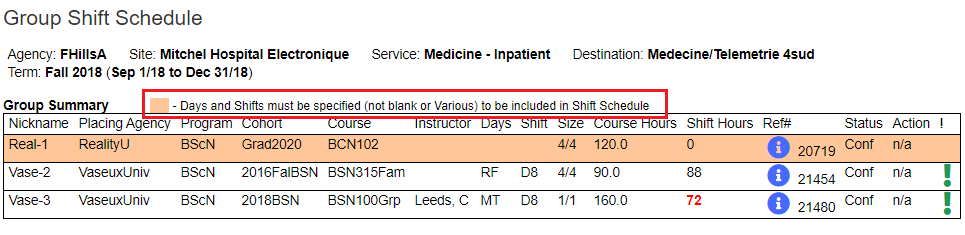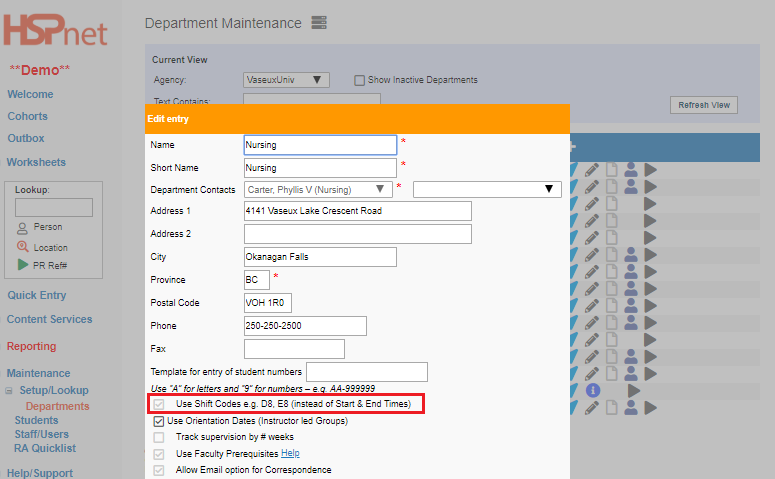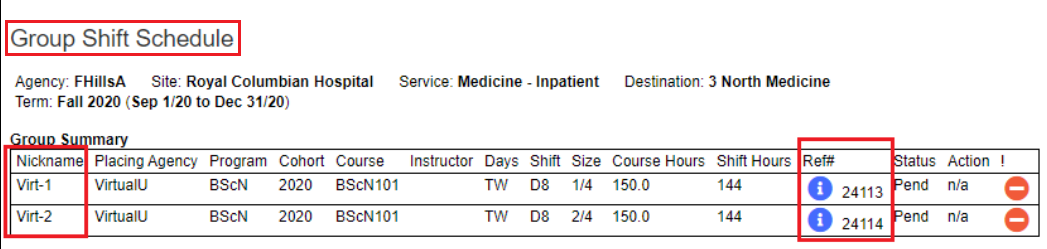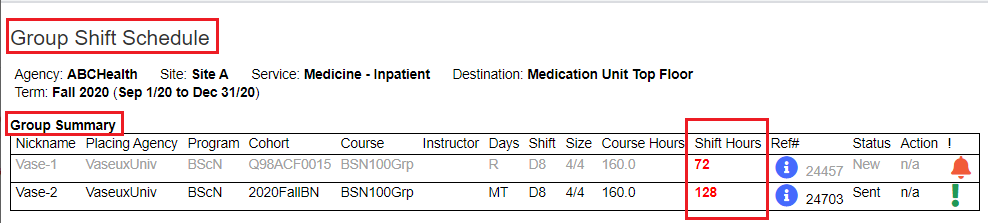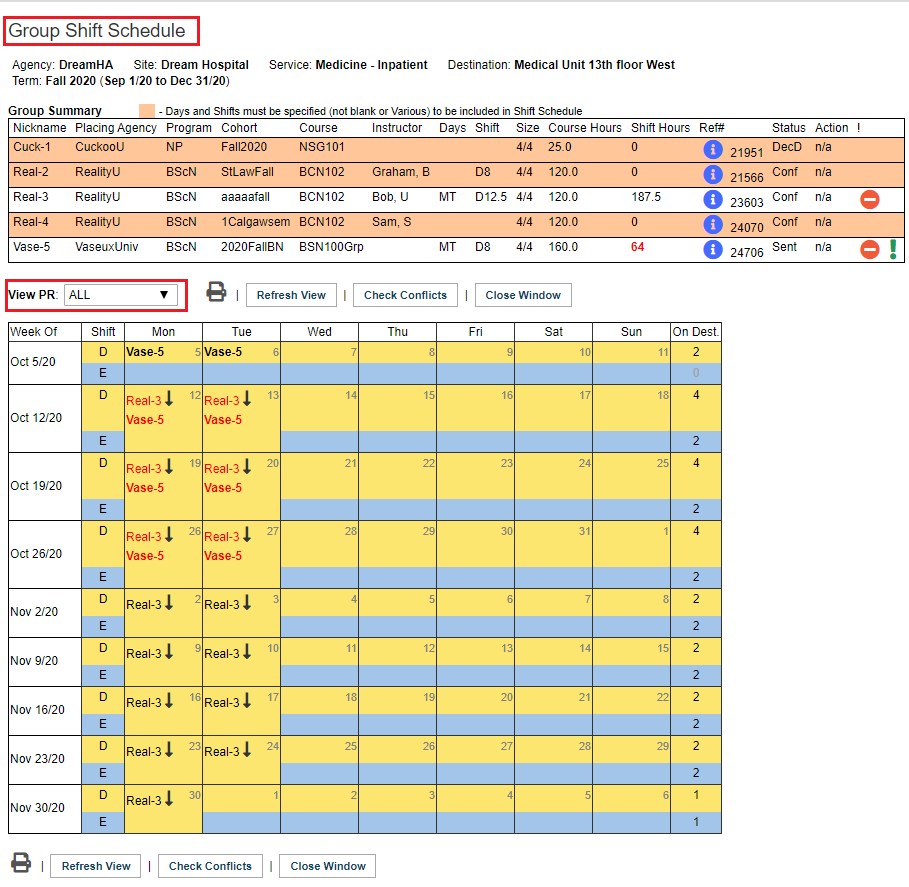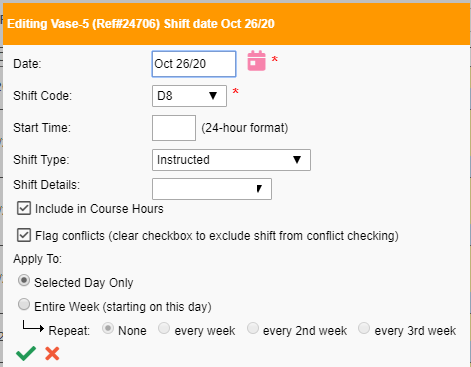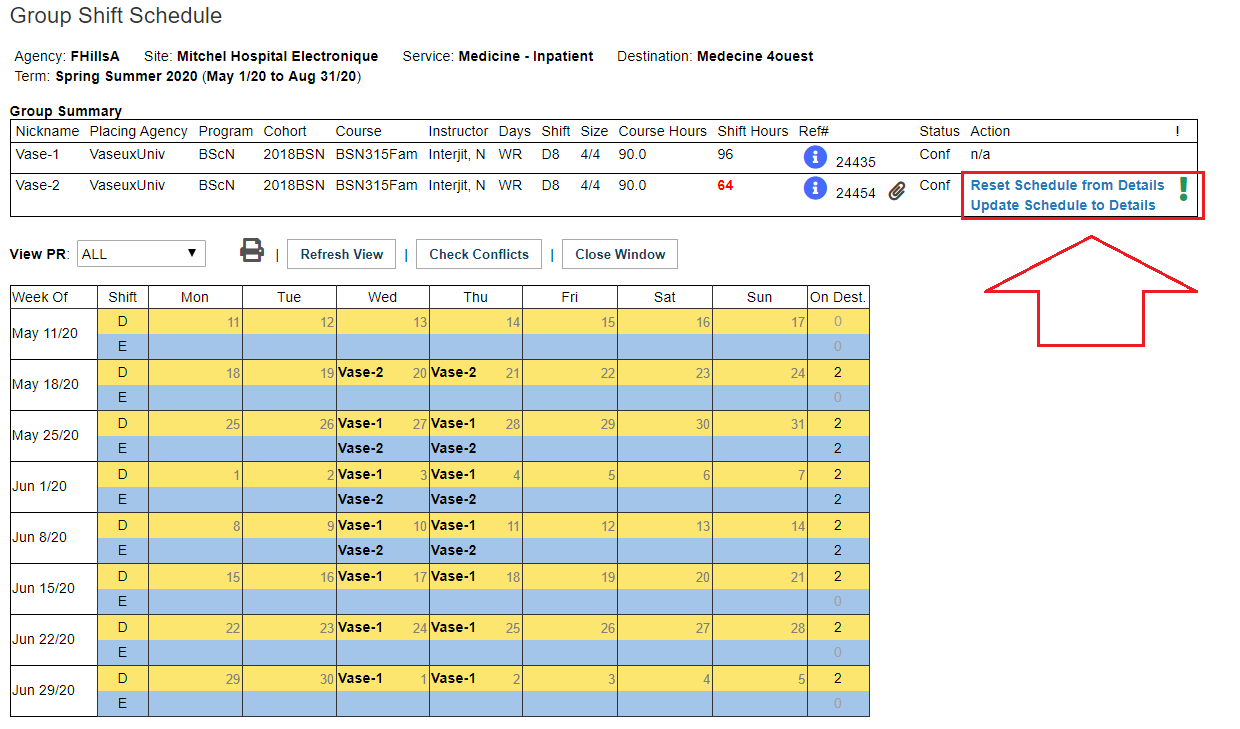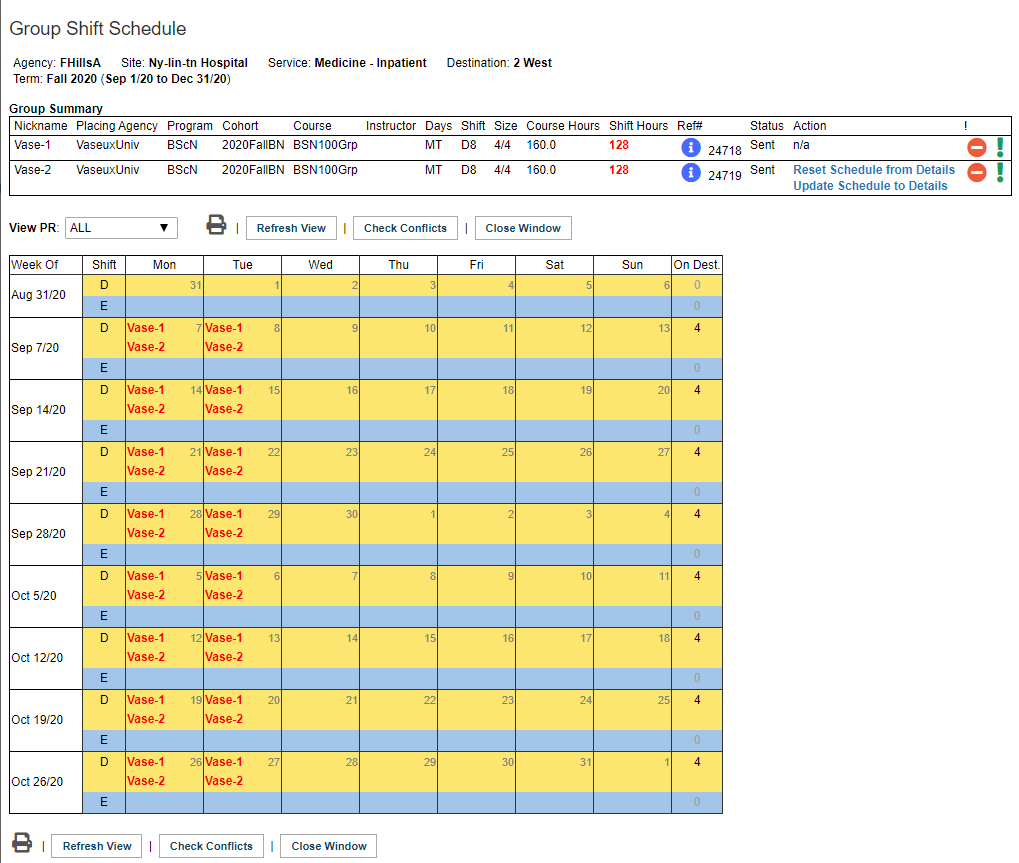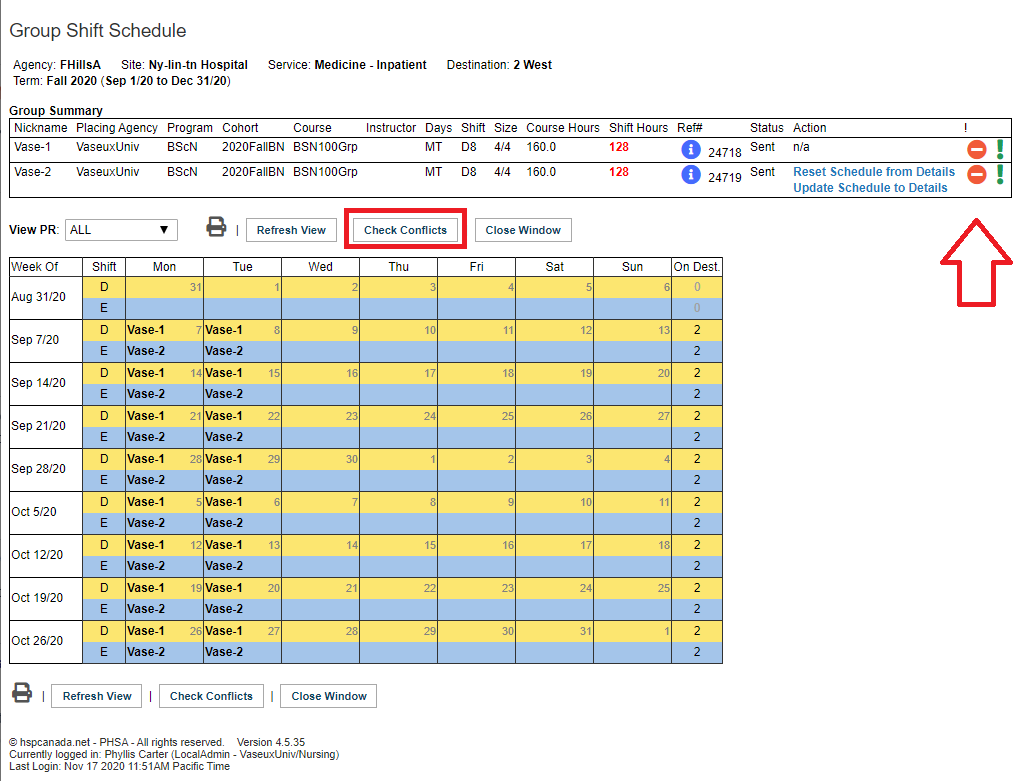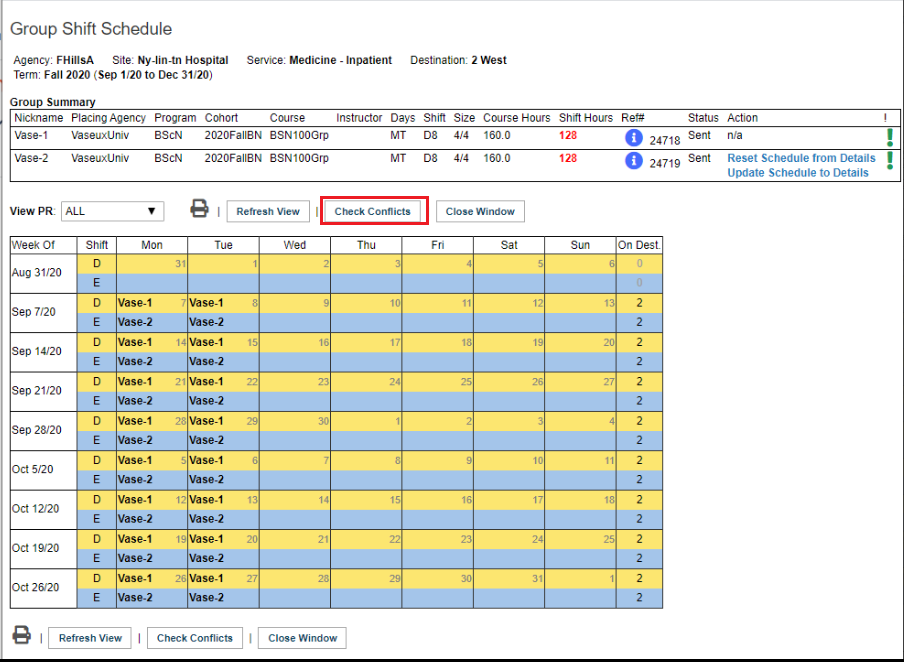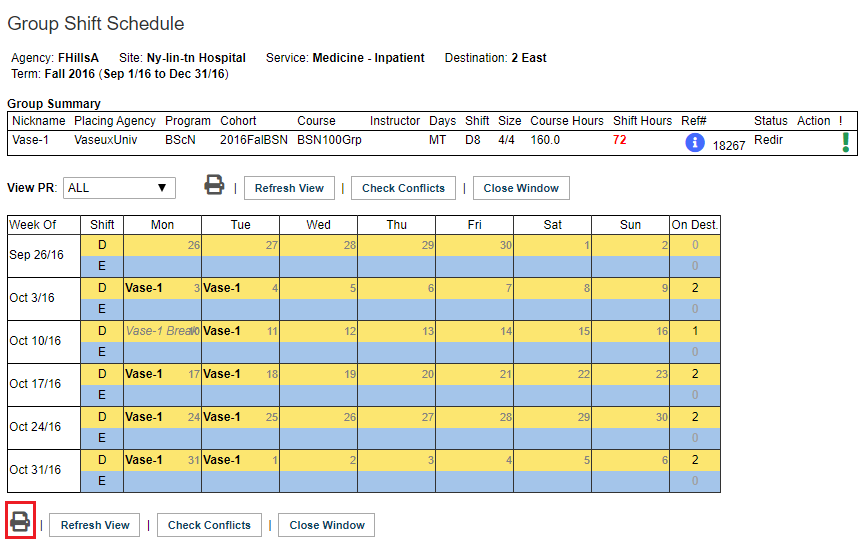Placement Requests - Group Shift Schedule (GSS)
Placing & Receiving Agency Related Guide (PARG RARG)
Summary:
The Group Shift Schedule provides:
- A daily schedule of all instructor-led Groups on a unit, allowing shift-by-shift scheduling of Day/Evening shifts, weekends, and other efforts to resolve scheduling overlaps.
- Identification of special shifts such as "Orientation" or "Observation only".
Icons:
Placement Request Details icon.
 Group Shift Schedule - shift changes exist
Group Shift Schedule - shift changes exist
Background
The scheduling challenges of accommodating instructor-led Groups require the ability to make detailed scheduling changes to the "default" schedule of a Group placement.
Examples of detailed scheduling changes:
- The default Group schedule is Mon/Tues, but some weekend rotations are required;
- Some shifts in a schedule can be removed, such as a statutory holiday or reading break.
- Two groups will share a unit by alternating Day/Evening shifts.
|
Requirements for using the Group Shift Schedule
|
|
|
|
|
Viewing the Shift Schedule (All Users) Click the Group Shift Schedule icon
Group Nicknames: Each request is displayed by its "nickname," automatically defined as the first few letters of the school name plus a number (e.g. UBC-1, UOtt-2, Virt-1 (Virtual University). These "nicknames" correspond with placement request reference numbers.
|
|
|
Group Summary:
This table lists all Groups on the unit and key information such as group size, default shift schedule, days of the week, and Reference #. Shift hours are displayed in red if the total of all displayed Shifts ("Shift Hrs.") is under or over the required Course hours (default in Details). |
Group Summary Shift Hours |
|
|
|
If a school tries to send a New request to a receiving agency, and the Overlap warning flag is on, the request will not be sent.
An orange background message will indicate there is a conflict that must be resolved first.
Conflicts may still occur due to editing a schedule after a request has been sent.
|
|
|
Placing Coordinators only: Editing the Shift Schedule
|
|
|
Switch Shift - changes a single Day shift to Evening, or vice versa (requires use of Shift Codes) Click on the arrow icon (there are two arrows but only one icon). |
|
|
Edit Shift |
|
|
In the edit screen you can:
If a shift should NOT count towards a student's required Course hours, click to remove the check from the box in front of: "Include in Course Hours".
|
|
|
Reset Schedule from Details – this will reset the displayed shifts on the group shift schedule to match the schedule entered in the Details Update Schedule to Details – this will reset the schedule entered in the Details
|
|
|
Automatic Conflict Checking (only for Agencies using conflicts tools)
Best Practice: All education programs in a jurisdiction should agree to use Conflict Flagging at the same time, rather than some programs being checked while others are not. If your jurisdiction wishes to implement conflict Checking, automated or manual, please contact HSPnet support via e-mail help.
In this example, two groups from the same school are in conflict on Mondays and Tuesdays on the day shift. |
|
| The conflict is resolved by editing the Vase-2 group so it is now in the evenings. The red overlaps are now gone. Click: *Check Conflicts* and the conflict flag will go off. |
|
|
Remove Conflict Flag icon: (PC only)
Click the Check Conflicts button. If there are no more conflicts detected, the alert flag goes off. |
|
|
To print a copy of the Group Shift Schedule
|
|
|
Changes that may occur as a result of editing:
|
|