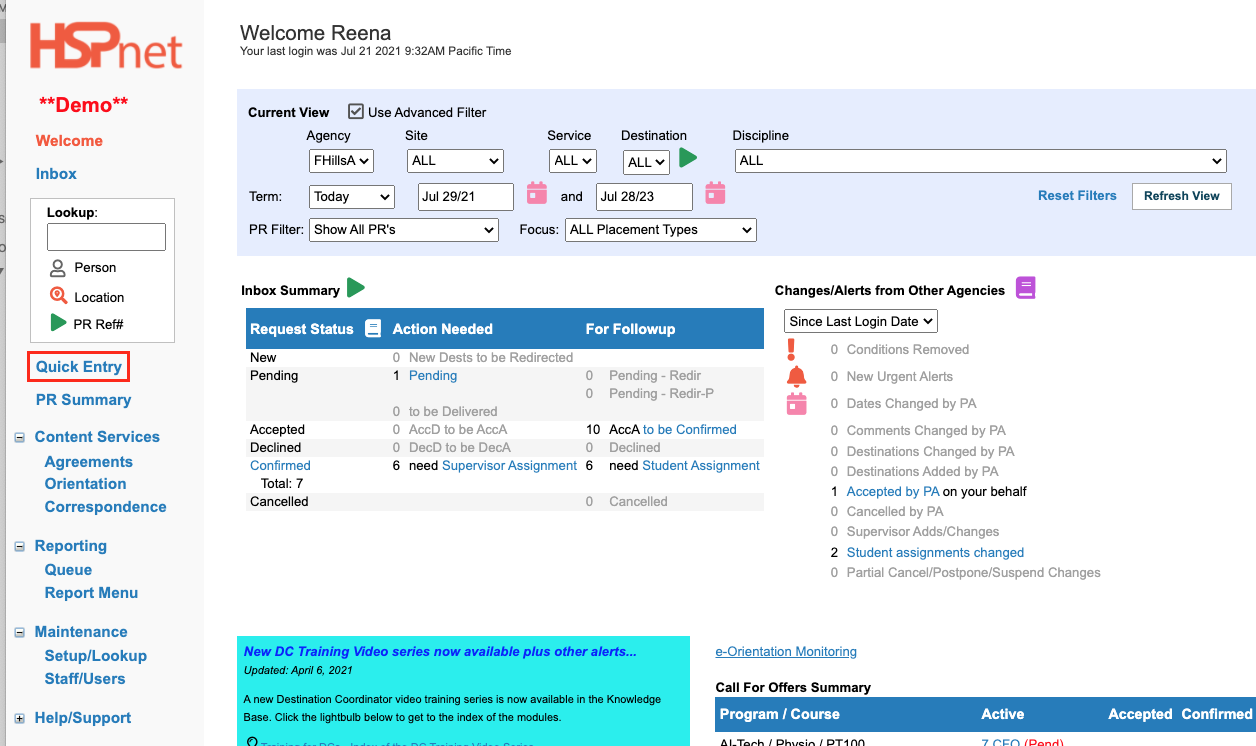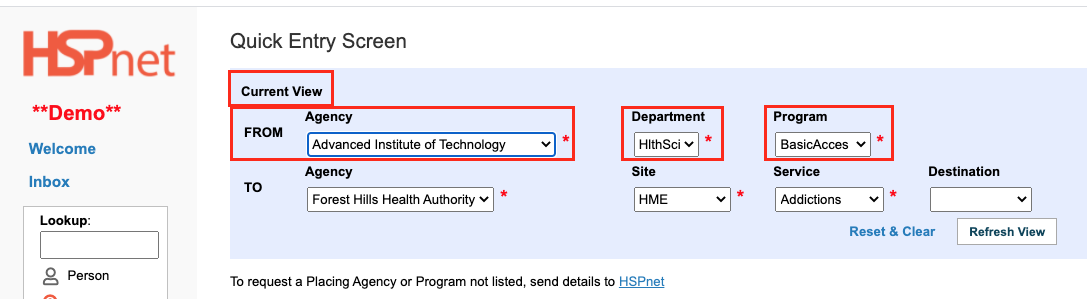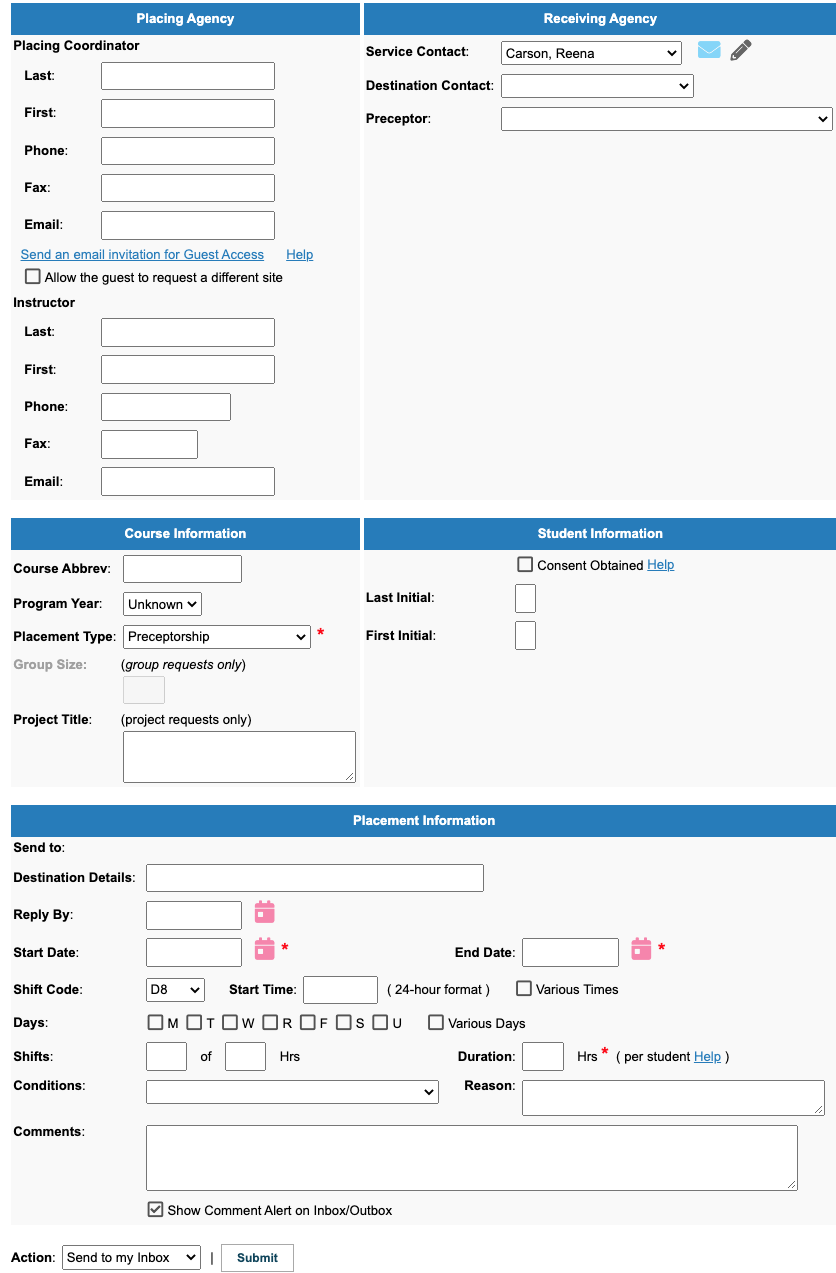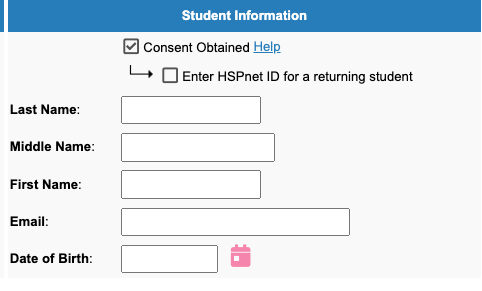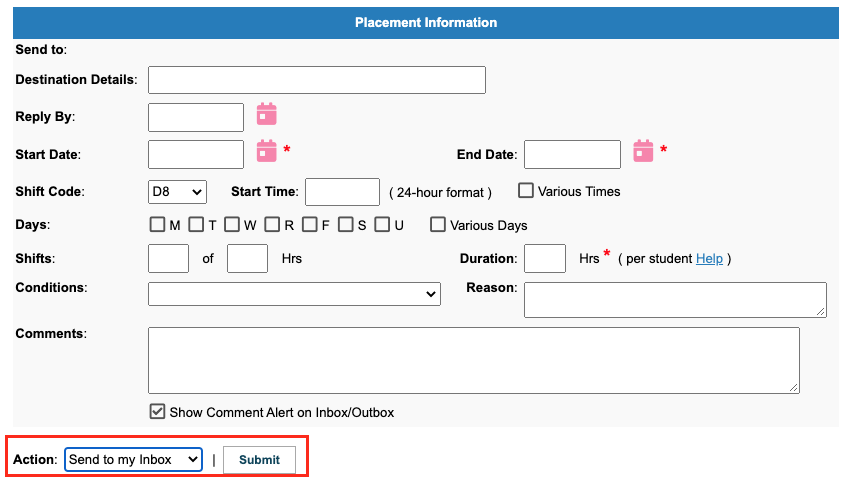Placement Requests - (RA) - Quick Entry Screen (QES) for Receiving Agencies
Receiving Agency Related Guide (RARG)
Summary:
The Quick Entry Screen allows Receiving Agency users to enter a request into HSPnet on behalf of a Placing Agency program that is not using HSPnet. This enables the Receiving Agency to track all incoming placements in HSPnet for inclusion in scheduling, reports, etc. This feature is also used to initiate a Guest Access link to a non HSPnet user: the difference between a Quick Entry and a Guest access: in quick entry the Receiving Agency staff make the entire entry; in a guest access the Receiving Agency only starts the entry with the PC name and contact information, and then hands off the rest of the entry to be completed by the guest user.
The QES can also be used to enter “internal” placements such as mentoring of new staff, by entering your own organization as both the Placing and Receiving agencies. The resulting record will display “Internal” for the Placing Agency name in the Inbox.
NOTE: A Receiving Agency acting as a school Placing Coordinator can only enter a complete request to send to their Inbox as a preceptorship with a student assigned. If the placement is for a group, the RC cannot enter a complete request and a guest access is to be sent to the school PC, with the Placement Type as Group, then the PC can assign the group of students in their guest access.
Instructions for Using QES/RA:
| 1. Select Quick Entry from the left navigation. |
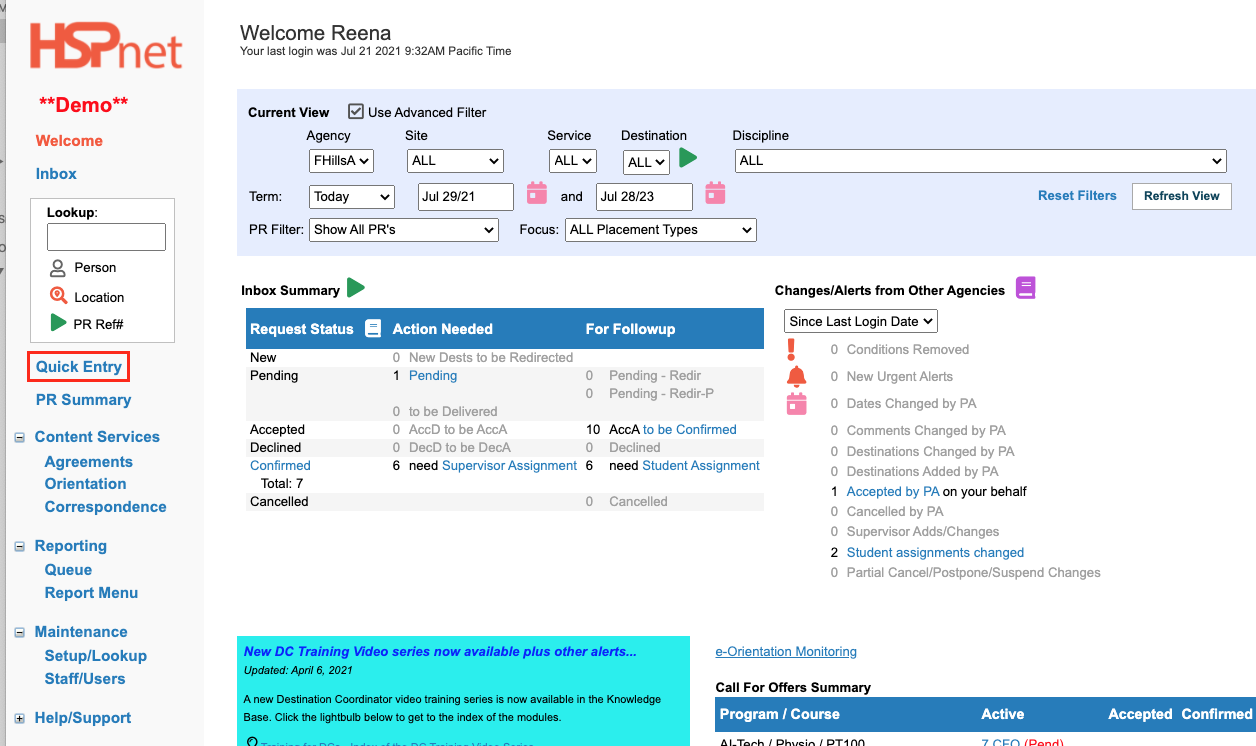
|
|
2. In the Current View filter:
-
At the FROM Agency drop down list: select the educational institution, Department and Program from the drop down list. Out-of-province schools will be listed under an umbrella agency named: Placing Agencies: /Province or country.
-
If the Placing Agency is not listed: click the link HSPnet directly below the current filter and request the addition of a new program. Information required by HSPNet support:
- The name of the Agency and province or county where it is located
- The name of the program.
- The Duration of the program.
- A web link is not required but is always useful.
-
At the TO Agency drop down list, your agency should be listed by default, but you will need to select the Site, Service, and Destination.
|
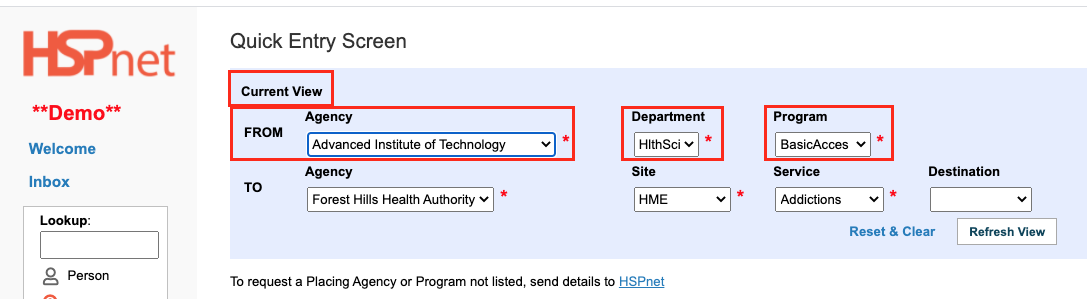
|
|
Complete as much information as possible in each area of the form:
- Placing Agency – enter the Placing Coordinator Course Leader, and/or instructor names and contact information if available.
- Receiving Agency – names and contact information will be automatically entered for the Service/ Destination selected in the Current View filter.
- Course Information – enter course name, program year and the placement type (mandatory); enter maximum group size if more than one student is being placed under a single supervisor/preceptor/instructor, otherwise leave this field blank.
- Placement Information – enter placement information including the following mandatory fields: Start date, End date, and total Duration (in hours). If desired, enter additional information such as Days, Shift Code (e.g. D8 or E8), start time, and Comments.
Never enter information that identifies the student in the comments field, as this is a breach of the student's privacy.
|
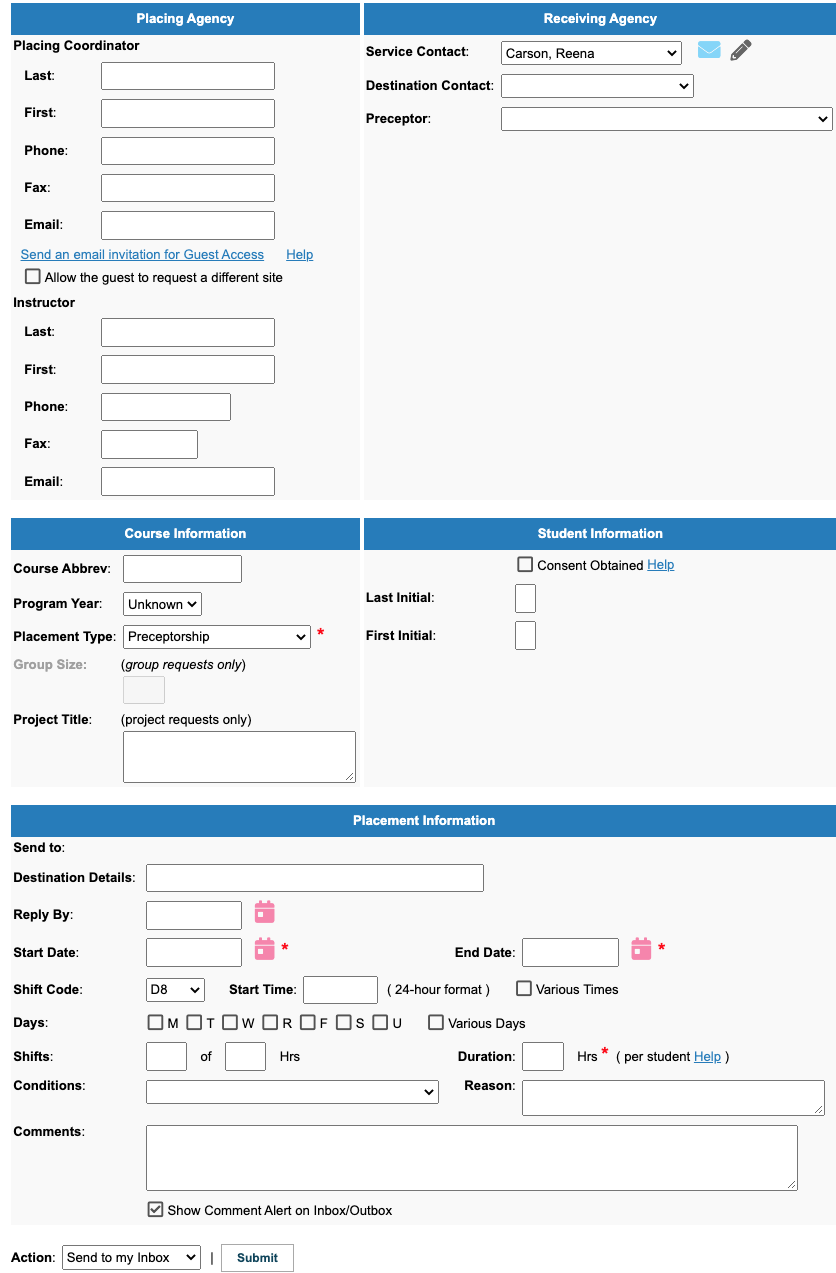
|
|
Student Information:
The agency that enters student information into HSPnet is responsible for obtaining the student's signed consent form before adding the full name to HSPnet.
For Quick Entry Screen records, the Receiving Agency must obtain this form from the educational program or the student and must retain the consent form according to HSPnet policies (available at https://hspcanada.net/p-s-resources/). (It can be uploaded to the placement request once the request is created in the in box).
- If you obtain a signed consent for the student from their educational institution, click the “Consent obtained” checkbox. If checked, you will be permitted to enter the student’s full name; if no consent is obtained you are permitted to enter first and last initials only.
- When you click to place a check mark in the box: Consent Obtained, more fields open: click to place a check mark in the box in front of Enter HSPnet ID for a returning student.... you will need to make the entry of the former HSPnet ID at this time so please have the number ready to enter!
- Never enter the student name or other identifying information in the Comments or other text fields at any time, even with student consent. Only designated fields (Student last name, first name) can be used for this purpose and only if consent is on file.
-
To ensure you obtain full information (including student consent) from Placing Agencies that are not using HSPnet, you may direct them to the “HSPnet Placement Request Package” available on the HSPnet website at (https://hspcanada.net/p-s-resources/)[1]. The school can then download forms and information, to be faxed or emailed to you for easy entry via QES. The package includes:
- Placement Request Form – sample plus blank
- HSPnet Student Consent form (for mail/fax delivery)
- HSPnet Student Consent handout (for student reference)
|
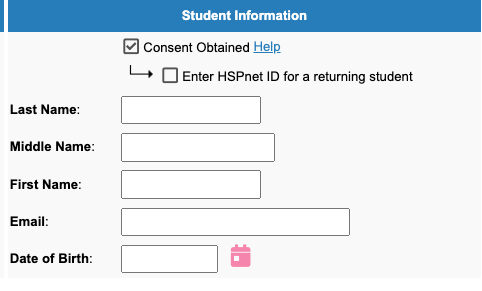
|
- When all entries are complete, select one of the following from the Action dropdown:
- Send to my Inbox – creates a new request with status of “Pending” in your Inbox;
- Accept by Agency – creates a new request and changes status to Accepted in one step;
- Accept and Confirm – creates an Accepted/Confirmed placement (this is an efficient way to enter historical placement data into HSPnet); or
- Decline by Agency – creates a request and changes status to Declined in one step (also useful for entering historical data on requests received but declined). This Action requires a reason for declining.
4. Click Submit. On refresh of your screen, a green status message will indicate if the placement was successfully entered, and a GoTo Inbox button will allow you to navigate directly to the newly created request in your Inbox.
|
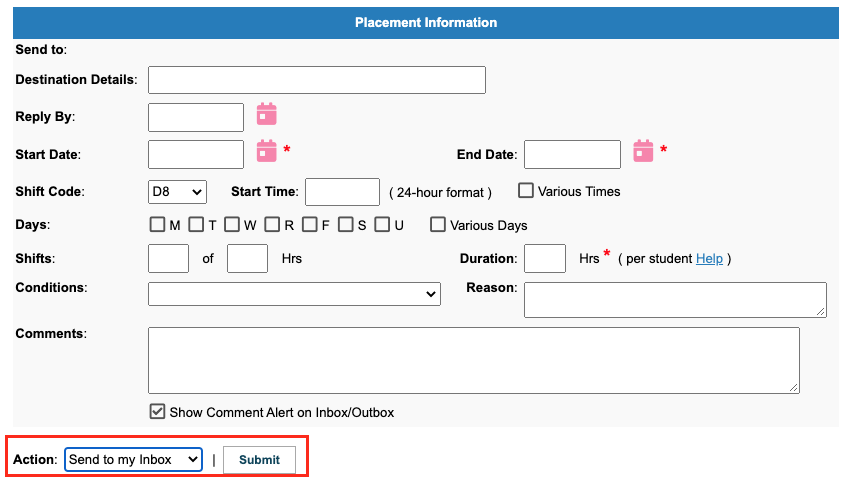
|
NOTE: Schools from Quebec should use the student consent form and handout that was customized for that province.