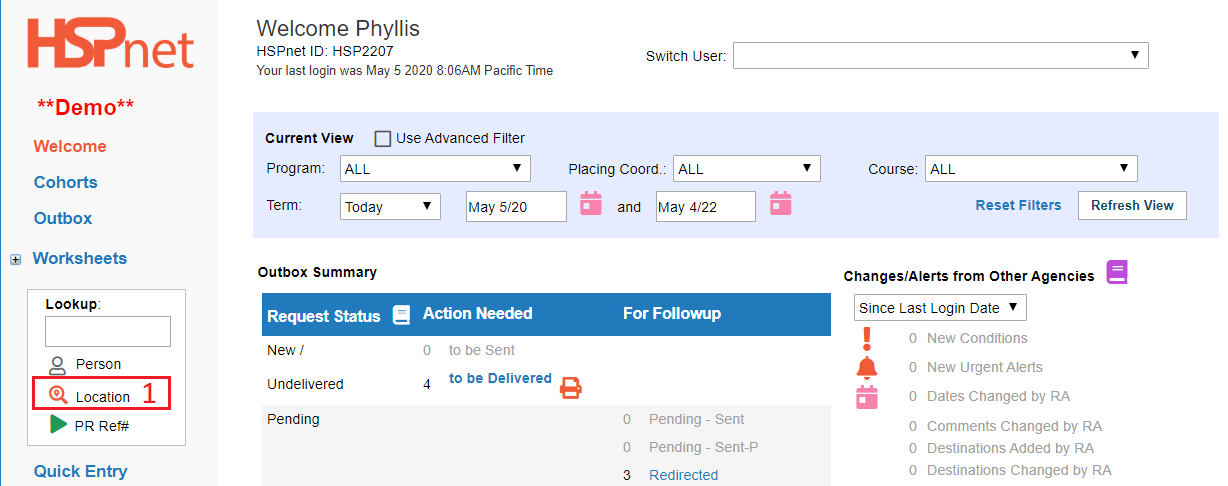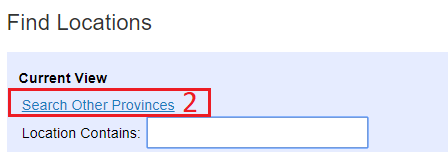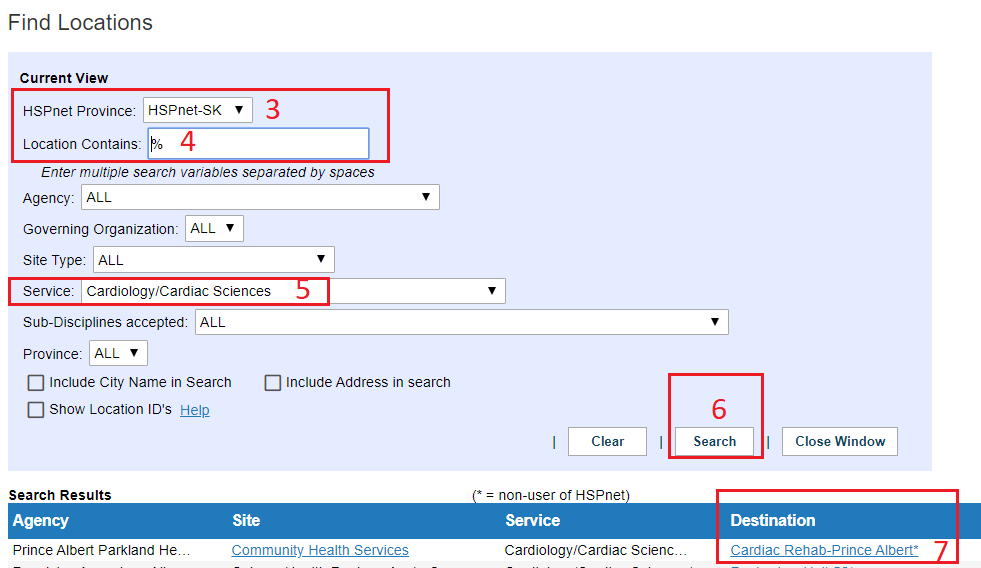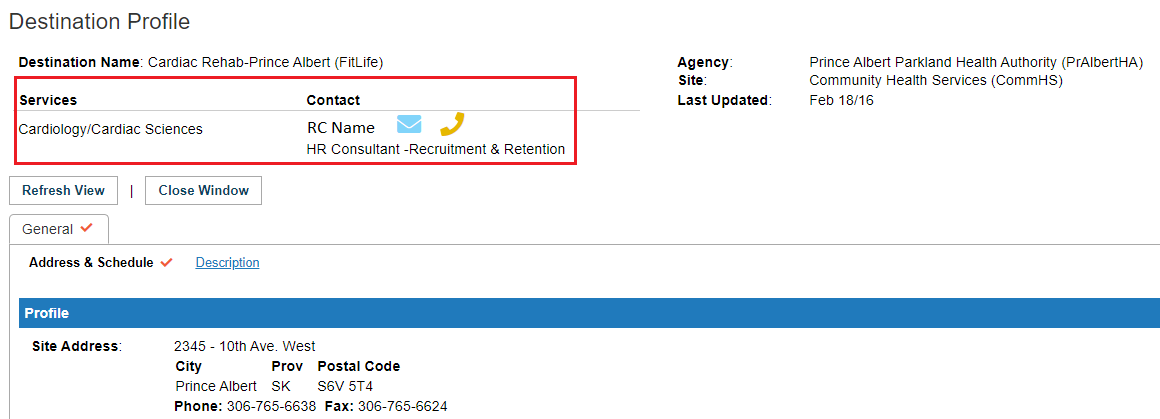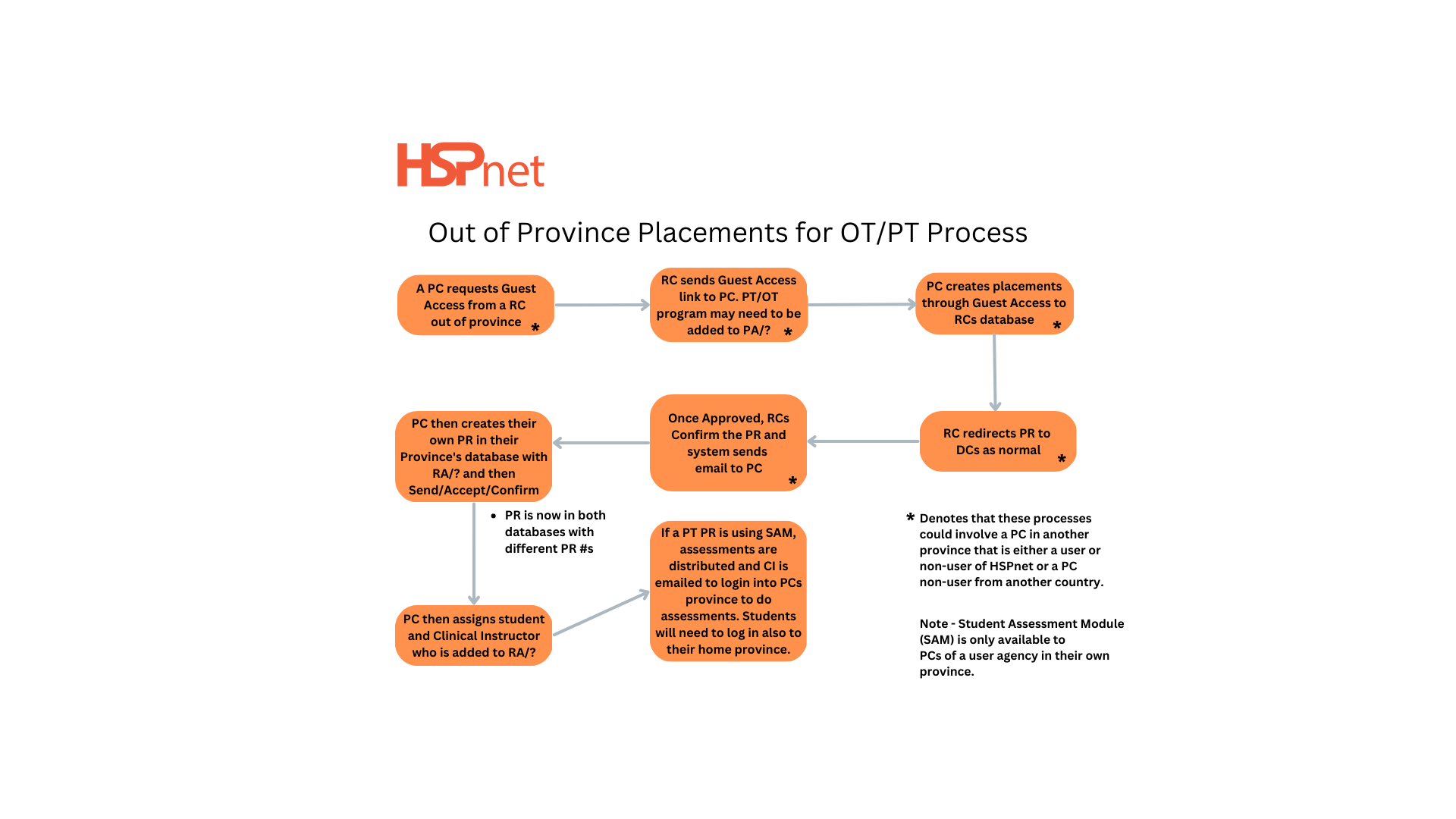|
Inter-Provincial Requests on HSPnet
OT and PT PCs and RCs dealing with a PT or OT placement - please skip to the last set of directions on this document.
All other professions:
HSPnet is a different database in every province, except Atlantic Canada, which has one database for four provinces. Most agencies have user accounts in their home province only, which means they can send requests to HSPnet users in their province and receive their responses on HSPnet from those users, however, if the receiving agency is in another province, the request cannot be sent (or received) directly.
When a placing agency enters a request into HSPnet in their home province and the student is being placed in another province, a second request may be required to document the student placement in the province where the student practice is to take place. This may be required for (the affiliation agreement) insurance and IT access if the receiving agency in the other province is an HSPnet user.
In these cases there will be two different reference numbers for the same student/student placement request: one in the home province where the student is tracked on HSPnet, and one in the provincial HSPnet database of the receiving agency of the host province, where the practicum is tracked and the student name may be required for IT access and insurance, etc.
- Placing Agencies may need to ask HSPnet support to add an out of province destination so the placing coordinator can create the request in their home province for their documentation needs. These will be added into their provincial database under the umbrella agencies: Receiving Agencies – BC, AB, SK, MB, ON, QC, Atlantic Canada or International.
- Receiving Agencies may need to request the addition of the out of province school and program into their provincial database, in order to issue a guest link access or enter the placement themselves via quick entry. HSPnet support will add these into the RC's provincial database under the umbrella agency: Placing Agencies – BC, AB, SK, MB, ON, QC, Atlantic Canada or International.
|
|
Placing Agency searches for placement locations in other provinces:
- Click "Location"
 on the Welcome Screen to use the location look up feature to Search Other Provinces. The location lookup on the Worksheet cannot be used to search the actual database of another Province so the PC must use the location look up from the Welcome Screen, to search the database of the other Provinces. on the Welcome Screen to use the location look up feature to Search Other Provinces. The location lookup on the Worksheet cannot be used to search the actual database of another Province so the PC must use the location look up from the Welcome Screen, to search the database of the other Provinces.
|
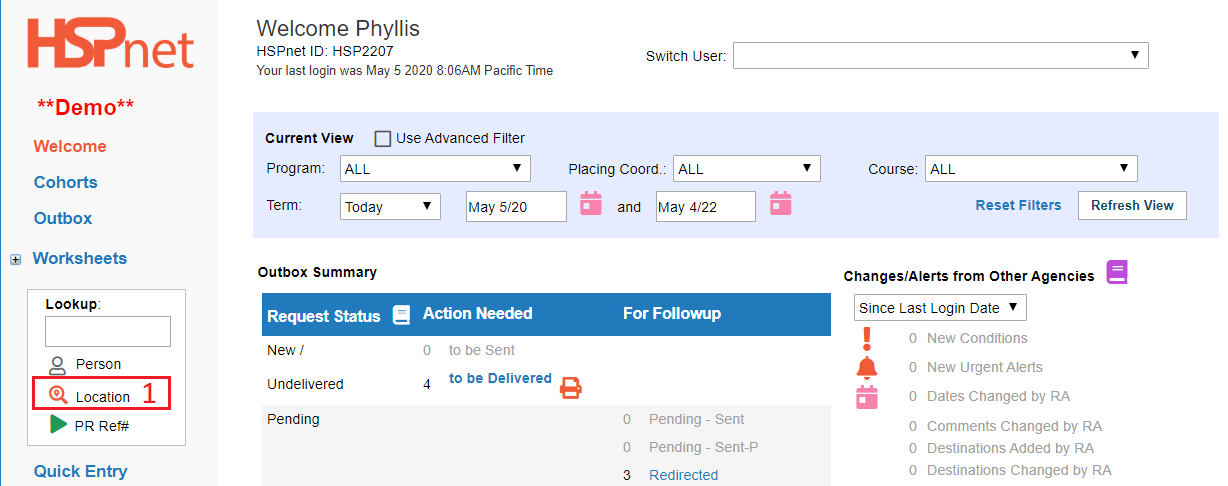
|
|
2. When the Find Locations window opens, click the link: "Search Other Provinces" in the upper left of the Find Locations window.
|
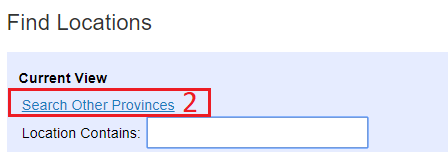
|
|
3. Select the desired province from the drop down list of provinces. When you select another province from the drop down list, please keep in mind that behind the scenes the data from another province is loading. When the screen does reload there will be a momentary flash. If you go to the next step too soon, and enter the next line of search too fast, when the screen does reload anything you entered may disappear. Please enter it again if that happens. I have counted between 3 and 12 seconds sometimes before the screen reloads.
4. Enter a key word (or the percentage symbol shown in this search: the % symbol means "show all."
- In your initial search, you may choose to enter only a keyword, and then add additional fields in subsequent searches if you need to narrow down the search.
- If you do choose to search multiple fields in the same search, the system does try to match all of those fields, so the more fields you add, the more the search should narrow).
5. Searching a service is shown in this example, but you could use any of the drop down's available.
6. Click "Search."
7. Click the link to the Destination profile link that you are interested in.
|
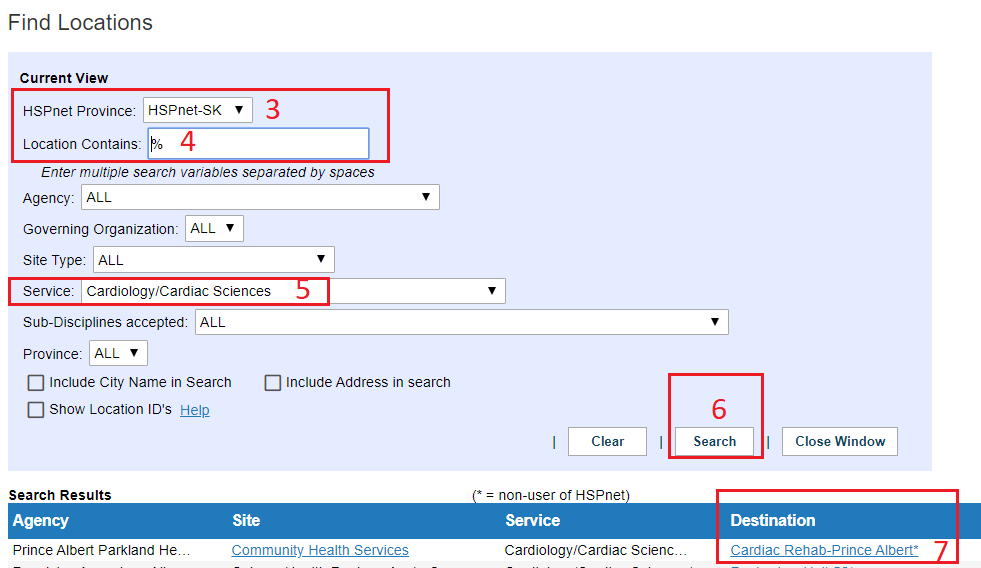
|
|
The Destination Profile will show you:
- The Service Contact/Receiving Coordinator you need to contact regarding placement possibility and guest link access to enter a request in their province at their agency/site. You can use the envelope icon
 to e-mail the RC or obtain the phone number from the telephone icon. to e-mail the RC or obtain the phone number from the telephone icon.
- You can view the general tab of the destination profile which includes the address and description sub-links.
|
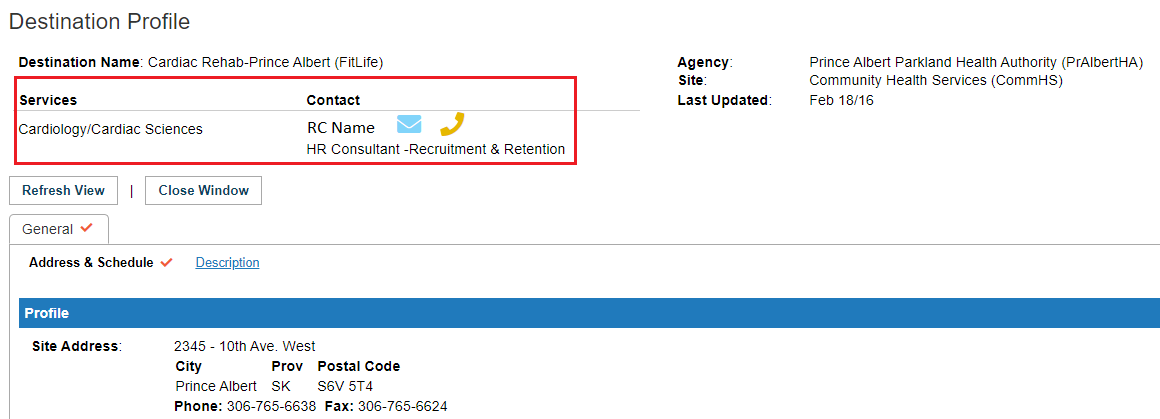
|
|
Process:
- If a Placing Coordinator finds a destination of interest in in another province, the Placing Coordinator should connect with the Receiving Coordinator/Service Contact to determine whether they have an affiliation agreement with your agency and ask whether they would be able to consider the request.
- If the answers are: "yes" then check your own province (you can use the location look up in the worksheet) to see if that destination is available on a drop down list under "Receiving Agencies – and the province or country you were searching in - such as Receiving Agencies, British Columbia.
- If not: please request HSPnet support to add the destination in your province.
- If the destination is present: you can enter a request in your province, and you can request a guest link access from the out of province receiving coordinator so you can enter an equivalent request into their database.
- The Receiving Coordinator may need to request the school and program be added into their database in order to be able to send the guest link access.
- When the PC completes the guest link, the PC can print a PDF of the request (which will be attached to the automated e-mail response) when the request is submitted from the guest link wizard. This PDF should be retained as it will identify the placement request reference number in the other province.
|
|
A PDF of the request from your database, should not be sent to HSPnet users across provincial borders where there is a different HSPnet database for several reasons:
- The request reference numbers will not match.
- A PDF of an HSPnet request in another province may falsely give the impression the request has been entered into the database of the receiving province, when it may not have been.
- The proceeding issue is even more likely if delivered to a non-HSPnet user such as a destination coordinator at an agency that does use HSPnet – which could be a risk management/liability issue: no documentation of the placement request in the province where the practicum took place.
- If the receiving agency does not use HSPnet at all, you would be okay to send them a PDF of the request from your province.
|
|
To enter an HSPnet request into another province, only two methods are available, but both use the same (Receiving Agency) quick entry screen:
- The Receiving agency provides the out of province placing agency with a guest access link to HSPnet, and the placing coordinator enters the request onto HSPnet in the other province, via the guest link access wizard. Receiving Coordinators who do not know how to issue a guest link access will find a reference guide in the knowledge base. Key word search: Guest Access - issuing a guest link.
- OR: The Receiving agency takes an application from a placing agency and creates a quick entry request on HSPnet on behalf of the out of province school. (This practice is less common now that a guest link access can be issued – a guest link is really a quick entry that the RC starts, then hands off to the PC to complete the quick entry details. The receiving agency version of quick entry is different from a placing agency quick entry: the guest user cannot access the placement request once entered, and the RC will need to identify any supervisors, etc. PC users only learn by automated e-mail whether the request was accepted or declined. See more information on the guest link feature reference guides.
- Important Information: There is NO TRUE GUEST ACCESS. The Guest user will only receive a PDF of the request and has no other access to update or obtain further information; the guest will only receive an automated messages indicating the request was declined or accepted. The Receiving Coordinator will need to: identify any assigned supervisory staff and contact information to the guest as well as convey any prerequisites required of the student; the student WILL NOT be able to access HSPnet.
|
|
Student Assessment Module: (PT and OT process is the same below, although the student assessment module is only used by PT as of this writing).
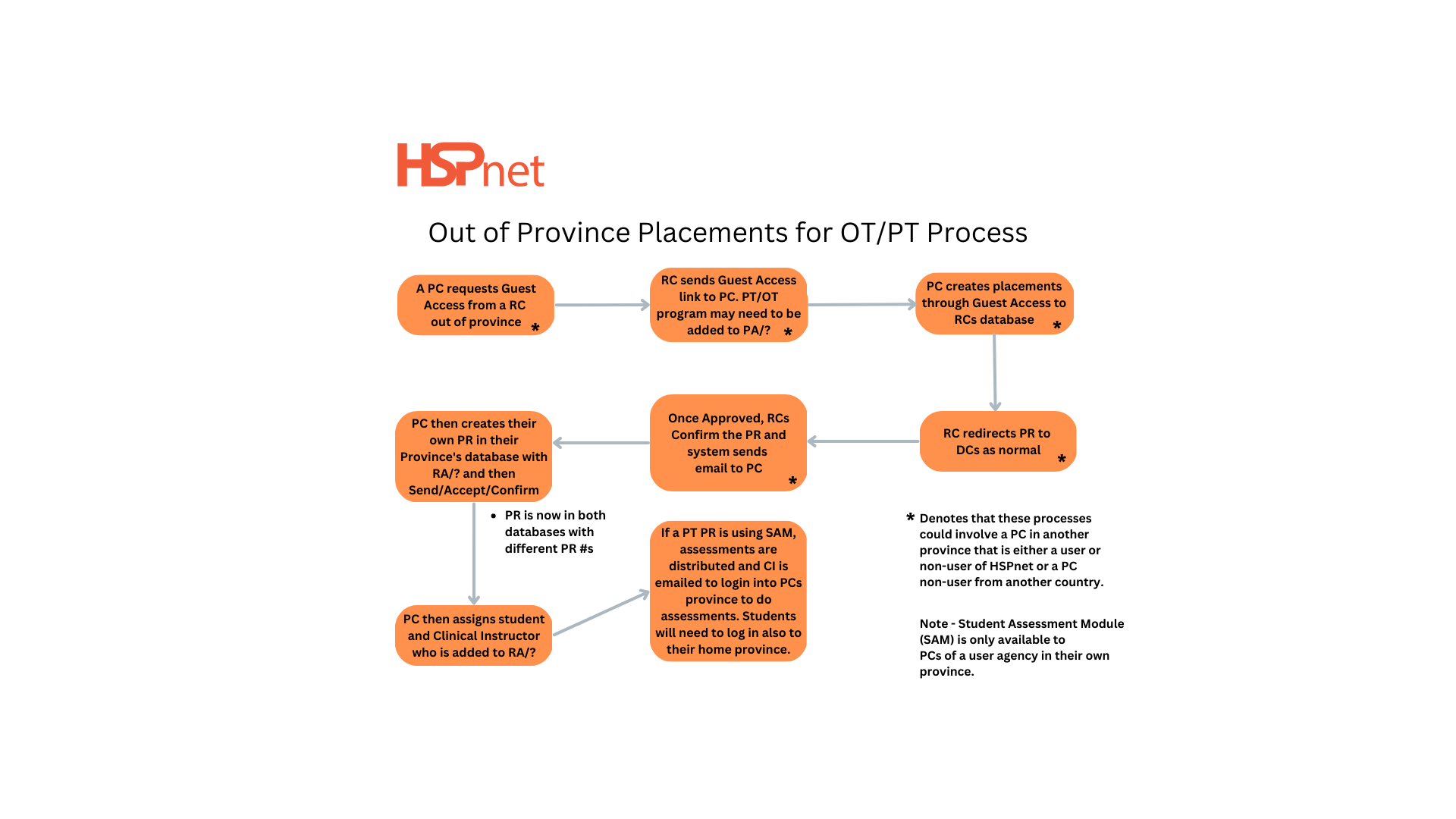
The above graphic is the best practice for schools placing their students in another province for PT/OT placements.
Schools using the Student Assessment module will need to create a duplicate of the supervisor's record in their database under Receiving Agencies + Province. This is the record that will obtain a user ID (when you distribute the assessment) in order to log into HSPnet and complete the student assessment. The supervisor in the other province needs to know they must click on the province where their student's school is located when they log into HSPnet, in order to access the Student Assessment Module for the out of province student.
Student Assessment Module Summary:
- The placement request may be made by a school in your province although the student attends a different school in a different province.
- The student assessment is administered by the school's out of province school, therefore the student supervisor/clinical instructor will need to log into a different province (where the student attends) in order to complete the student assessment.
The steps are:
- Contact the RC in the other province to get a Guest access link to create the placement in that provinces database.
- Create the placement in your own HSPnet Cohort system as normal but the RA will be a non-user so treat it like a SENT-P placement, but using the RA/?? (?? being the province) as to where the placement will be. If that destination is not added in your HSPnet yet, do this to have it added: Lookup Feature - Request a New Site/Destination
- The Supervisor/CI from the other province can then be added to the placement using the ibubble contacts page. Add in the CI's email address also.
- Assign the student and then Accept and Confirm the placement yourself.
- Distribute the assessments as normal. The Student and the CI will then be emailed and they will have to log into YOUR provincial login page to be able to complete the assessments.
|