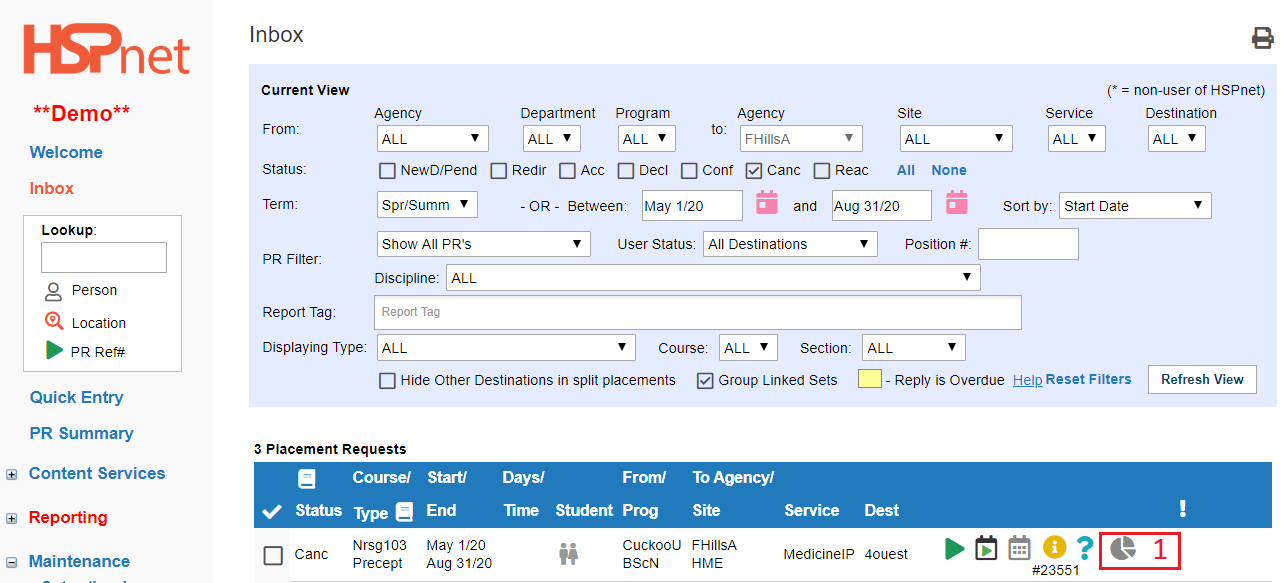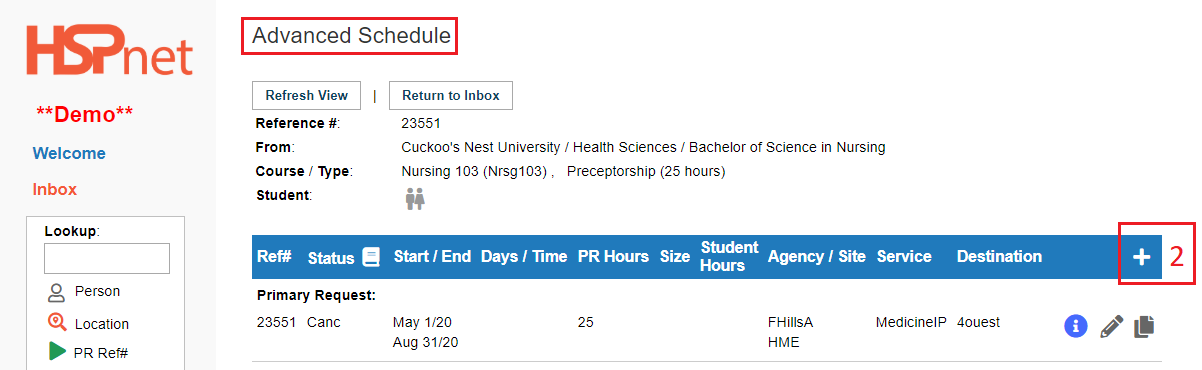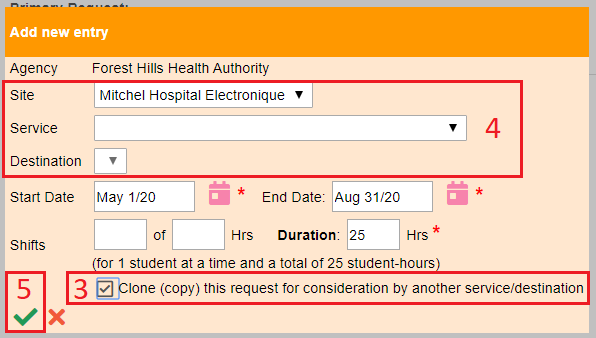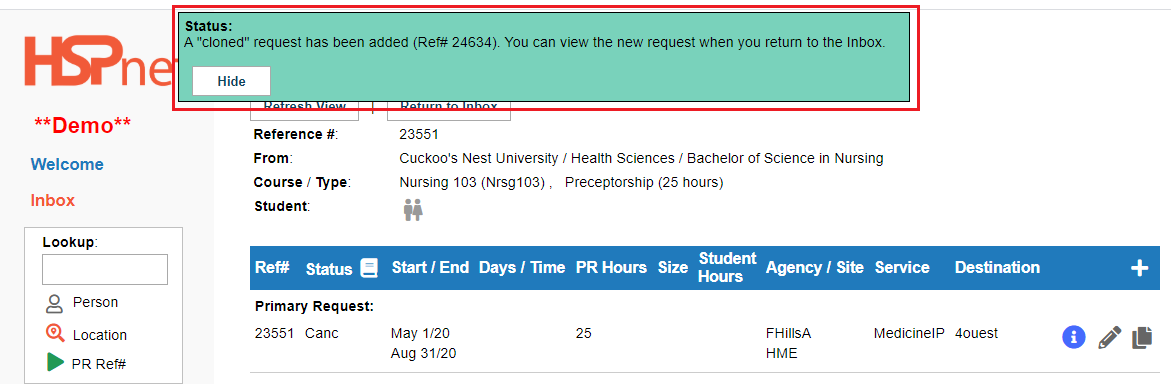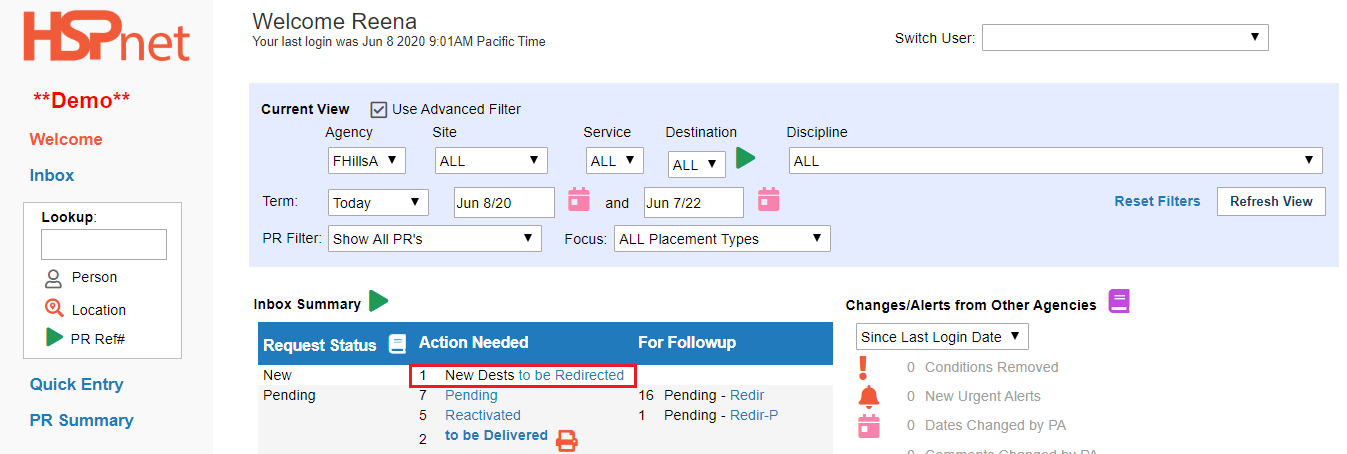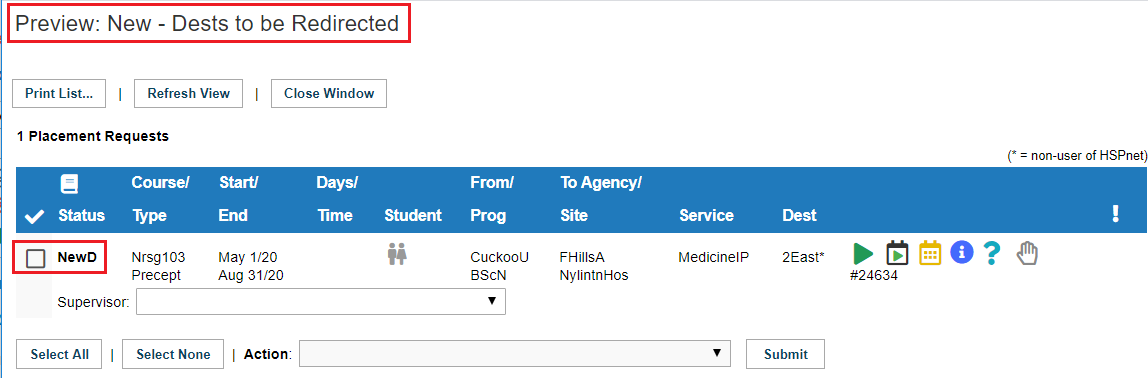Placement Requests - (RA) - Clone Feature for RCs
Receiving Agency Related Guide (RARG)
Summary:
The Clone feature allows a Receiving Coordinator to duplicate an individual placement request. The duplicate can be edited to another site, service or destination at the user's agency and processed like any other request.
This feature is available to the RC role only, and only if help desk has enabled the feature for the user.
Rules:
The Clone feature only works with individual placements, and with Quick Entry requests (it cannot work with placement requests created from Cohort group worksheets).
The Clone Feature only works with requests in the following statuses:
- Sent
- Pending
- Redirect
- AccD
- DecD
- DecA
- Canc
- Reac
In Summary: it will not work if the request status is AccA or Confirmed.
|
The RC may have reasons for wanting to duplicate a request: perhaps to duplicate a declined request in order to re-send it or to circulate it to more than one destination (like a CFO). Please use this feature with care. If a request has been declined by a destination coordinator with a user account (DecD) and the RC clones the DecD request, the school will not be aware of the decline as that status is internal to the receiving agency and is not shared with them. The Placing Coordinator will receive an alert that a new destination has been created by the RC, but the PC may not figure out why and the RC may need to explain. If the request is DecA, the Placing Coordinator may create a new replacement request before realizing the RC has already replaced the request with the clone. While there are welcome screen alerts for the PC newer PC users may benefit by receiving a message directly from the RC indicating what they have done (or intend to do). If using the feature like a CFO: please consider how many students may be placed from this one request: if there is only one student, you may not want to send duplicate requests out at the same time! Destination Coordinators may be upset if they search for a staff supervisor, find one, and then find out that another unit responded back to the RC before they did, and the student has already been placed. |
|
|
Set up your personal RC account:
|
|
|
To use the clone feature: |
|
|
|
|
|
|
|
A green background message will display: A "cloned" request has been added (reference number). You can view the new request when you return to the inbox. |
|
| Cloned requests will have the status NewD. These requests may be redirected, accepted, or declined as any other request. |
|