Placement Requests - (RA) - Calendar View for Receiving Agencies
Receiving Agency Related Guide (RARG)
Summary:
Calendar View – DC Advanced and RC Screens
- Click "Inbox"
- Click "Use Calendar View".
|
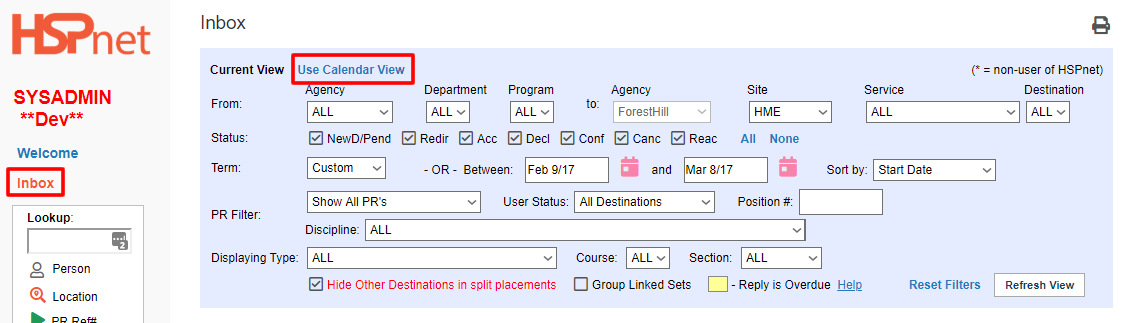
|
|
3. In term filter:
- Click the
  calendar icon to set the First Day you want to view. calendar icon to set the First Day you want to view.
- Select how you want the calendar view to sort.
|

|
- Once in Calendar view, you can filter to select:
- Term, Month, Week, or year
- Type of PR (CFO or Quick Entry, etc)
- Type of Placement (Group/Individual) Type of sub-discipline
- Course
|
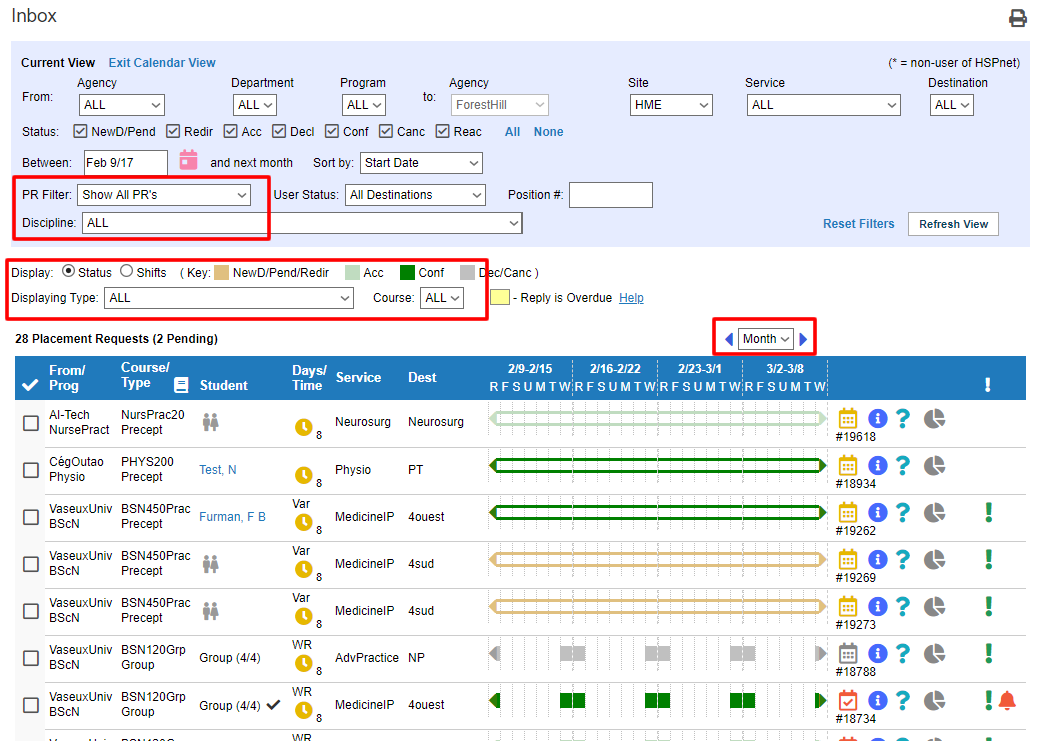
|
|
Open lines indicate a placement that does not specify the days of the week the student is actually present. Usually this will be a single placement with a supervisor, and the details icon on the placement capacity tab will have the boxes checked: "Various Days," "Various Times."
A left arrow indicates the placement started earlier, and a right arrow indicates the placement continues into the future.
|

|
|
A solid line specifies the specific days of the week students are present. In this case above, a group is present on Wed and Thursday.
|


|
|
Use the filtering tools at the top of the screen to refine your view.
You can for example filter out cancelled and declined; you can filter by a specific discipline, etc.
Color Key:

Tan – New Destination/Pending/Redirect
Light Green: Accepted
Dark Green: Confirmed
Grey: Declined or cancelled.
Light Yellow: Response is past the "reply by" date
|
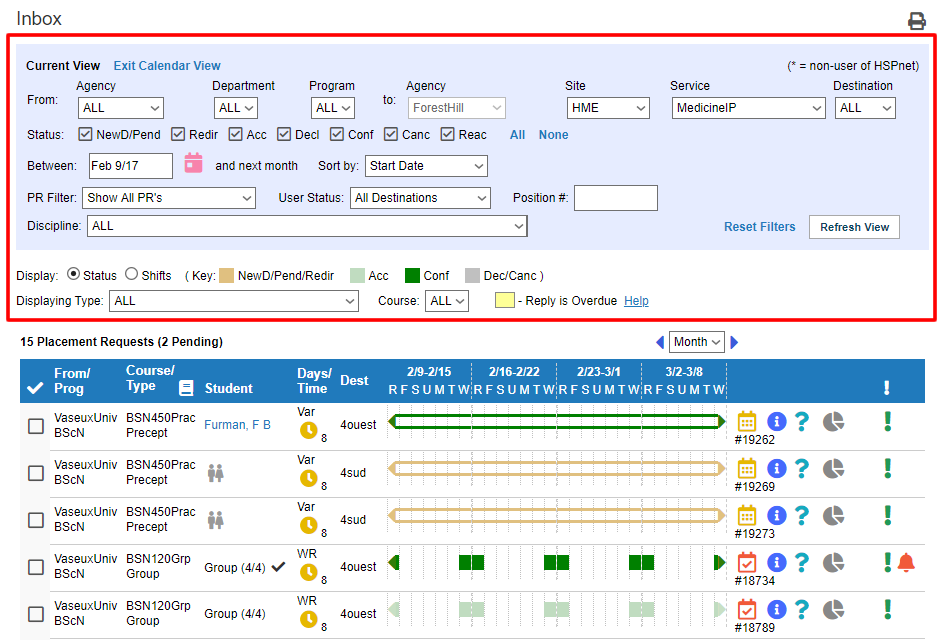
|