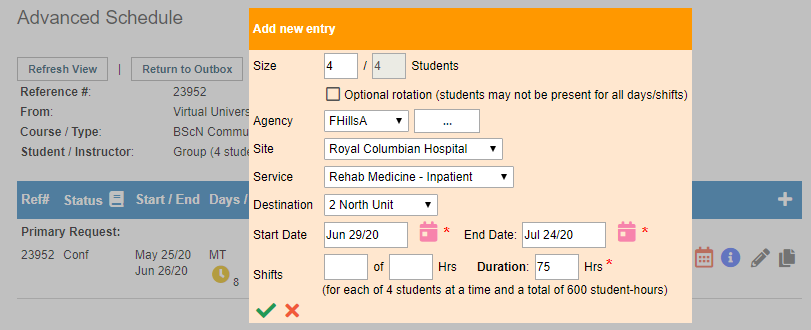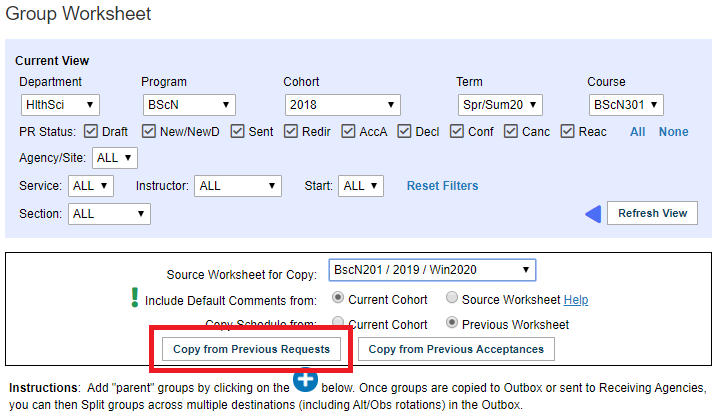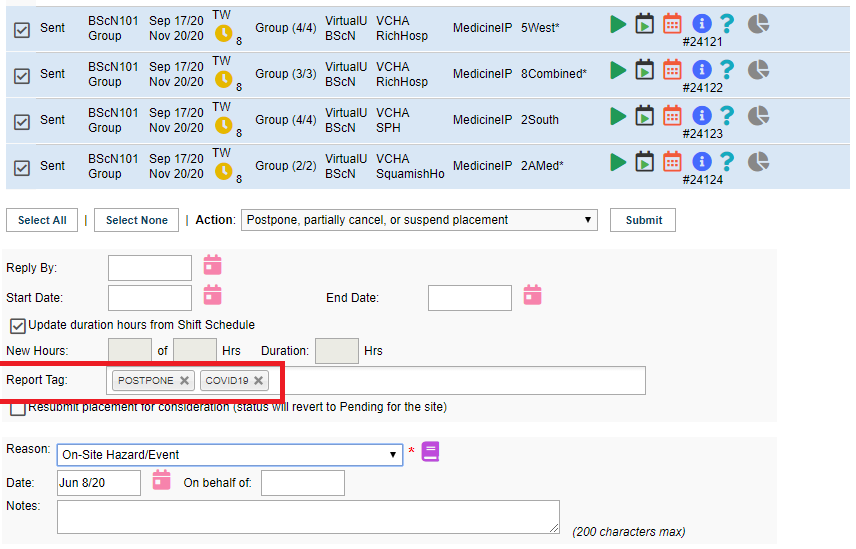Placement Requests - Tracking Replacement Placements
Placing and Receiving Agency Related Guide (RARG RARG)
Summary:
How to ensure that all placements created as replacements for cancellations or partial cancellations are tracked for reporting purposes consistently with postponed placements.
Background
- When the action of postponing or partially cancelling a placement is submitted, a label is attached to the placement
- When a placement is postponed, the label identifies it with respect to the original requested dates
- When a new placement is created to replace a cancellation, by default, the new placement does not reference the original one
- New placements can be labelled in the same way as postponed placements for consistency
Creating Replacement Placements (Placing Agencies)
There are several ways to create replacement placements, depending on the nature of the original cancellation:
- If a placement was cancelled, a new placement may be created on the worksheet in either the same or a new course
- If a placement was partially cancelled, a replacement placement for the missing hours can be created either as a new placement in a new course, or as a split placement in the original course
- if a placement was postponed, the original placement information is retained automatically
|
Creating replacements as a splits Note: The same students assigned to the original placement will be assigned to the replacement split.
Refer to the Placement Requests - Splitting, Linking and Merging Requests and Placement Requests - Advanced Schedule guides for more details. |
|
|
Creating replacements as new entries on a Worksheet
Note: if entering a replacement for a partial cancellation, ensure to enter the replacement placement in a new course to allow for student assignment.
Note: it may be useful to use the copy from previous feature in the worksheet of a new course to copy all existing partially completed placements in a previous term, then delete any unnecessary copied placements |
|
|
Marking replacements in Outbox
|
|
|
Things to remember
|
|