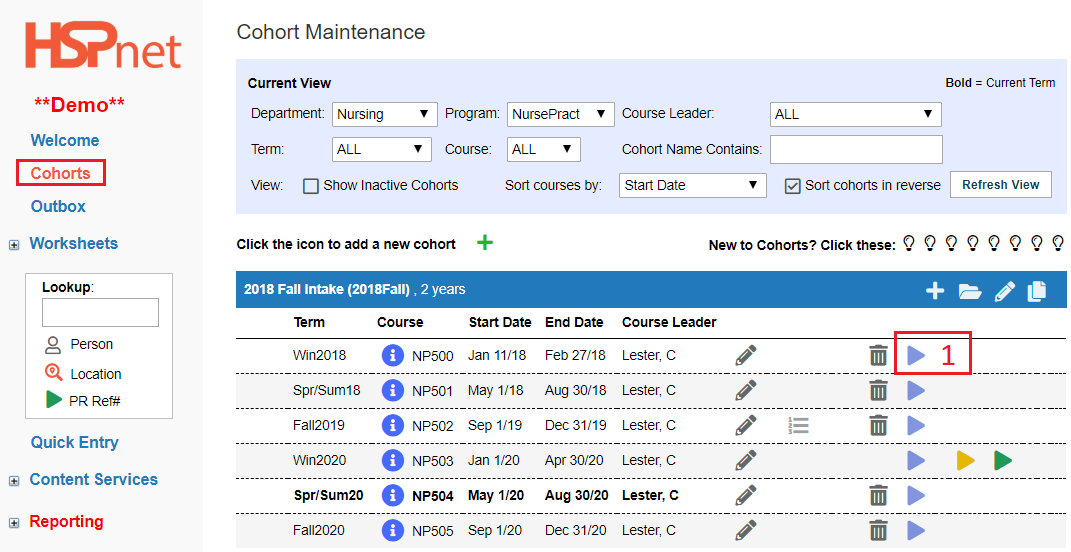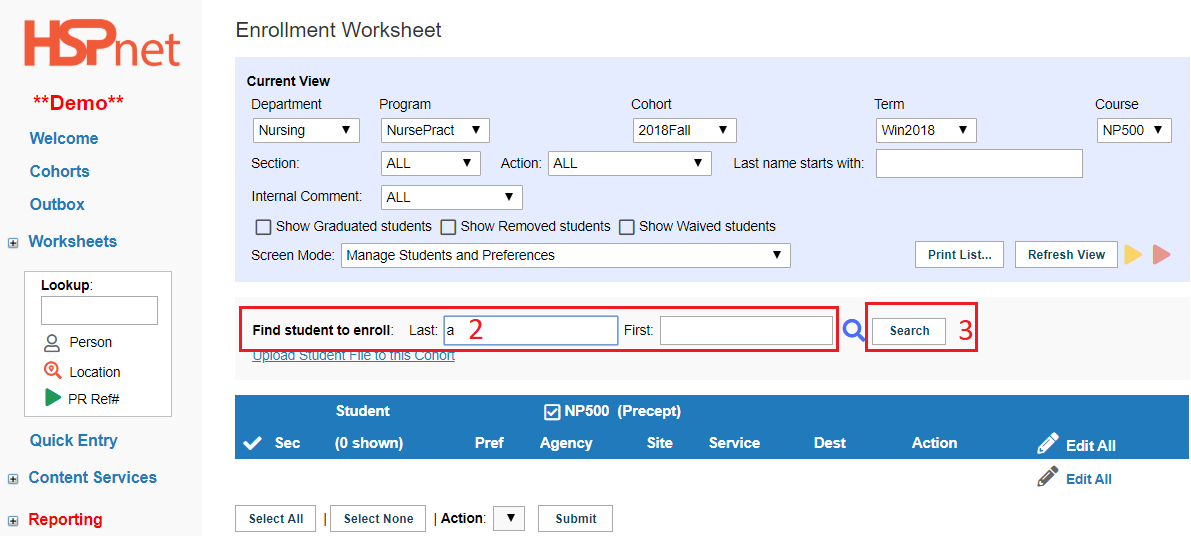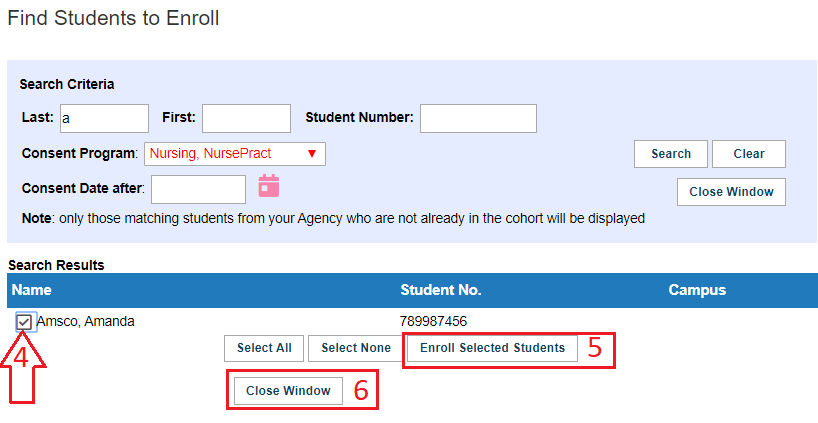Cohorts - Enroll an Existing Student into a Course
Placing Agency Related Guide (PARG)
Summary:
When a student is already in the HSPnet database, but not in the desired cohort, you can enroll them from the general database, provided they are consented to the program.
- When you do an automated student upload, you may get an error message: A student named X already exists with this student number. You search the student number and the system says: no matches!
- Solution: contact e-mail help and advise HSPnet Support you can't access the student by name and or number. Please let us know the name of the new (current) program they are consenting to and the date on the consent form. HSPnet support will update the consent program and date. Once we advise that the student is visible to you again, please follow the directions below. Many years may elapse between the same student's enrollments, and their information becomes unavailable when they are graduated at the end of their HSPnet program.
|
Cohorts Maintenance Screen
|
|
|
2. Use "Find a Student to enroll" You can search by actual names or just enter the first letter of the last name to get all students with those last names starting with that letter. If you enter a % sign, it will bring up all of the students currently consented to the program this course is in. If you use the "last name" field, the students will be in alphabetical order by surname. You can also click the magnify glass to get to the search screen for multiple students
3. Click: Search.
|
|
|
4. Click to place a check mark in the box in front of the student(s) you wish to enroll
5. Click "Enroll Students."
6. Use "Close Window." . |
|

 or dark blue
or dark blue