Cohorts - Group or Individual - How to Create a Worksheet
Placing Agency Related Guide (PARG)
Summary:
This guide explains how to create a individual or group worksheet.
|
On the Cohort Maintenance Screen:
Click: the Enrollment Worksheet icon or icon or to open the Enrollment Worksheet. to open the Enrollment Worksheet.
1. Check to see what type of course it is first. The two main types are Precept for individual placements or Group group based placements. In this example it is a Preceptorship course.
2. On the Enrollment Worksheet, click: the faded/light yellow
 (individual) to create an individual worksheet. (both icons appear with certain placement types). (individual) to create an individual worksheet. (both icons appear with certain placement types).
See bottom of this page if you require a group worksheet option even though this is a Preceptorship course.
|
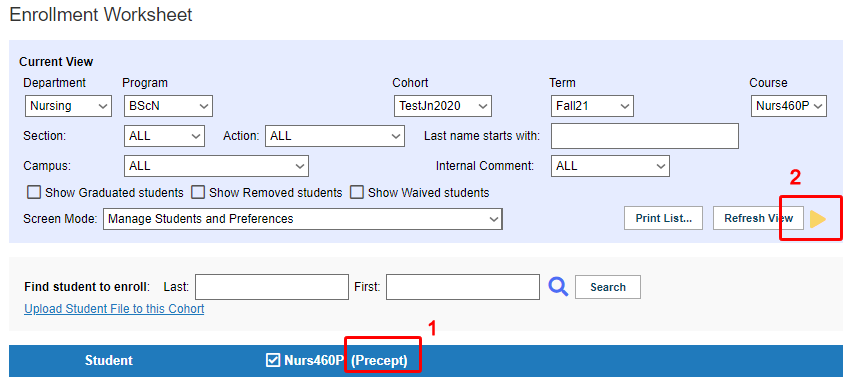
|
|
For a Group placements:
- Check to see what type of course it is first. The two main types are Precept for individual placements or Group group based placements. In this example it is a Group course.
- On the Enrollment Worksheet, click: the light orange
 (group) go to button to create a group a worksheet (both icons appear with certain placement types). (group) go to button to create a group a worksheet (both icons appear with certain placement types).
|
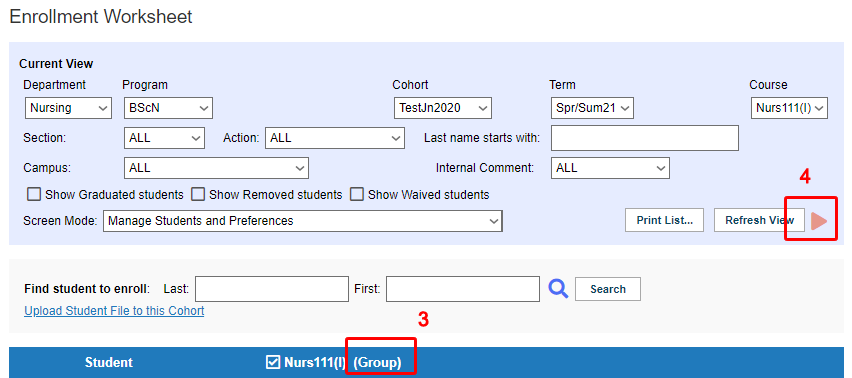
|
|
Important - Sometimes you will see both icons. Be very careful of your choice.
5. Check to see what type of course it is first. The two main types are Precept for individual placements or Group group based placements. In this example it is a Preceptorship course.
6. On the Enrollment Worksheet, click: the faded/light yellow
 (individual) to create an individual worksheet if you are going to have only Individual placements. Click: the light orange (individual) to create an individual worksheet if you are going to have only Individual placements. Click: the light orange (group) go to button to create a group a worksheet if your placements will be group based. (group) go to button to create a group a worksheet if your placements will be group based.
Predominantly, the Precept type courses are Individual, but may be used as group placements. It depends on your situation. Just remember this, any placements created on an Individual worksheet can NOT be moved to a Group worksheet or vice-versa. If you do make this mistake, you will need to cancel the created placements and recreate them in the correct worksheet.
|
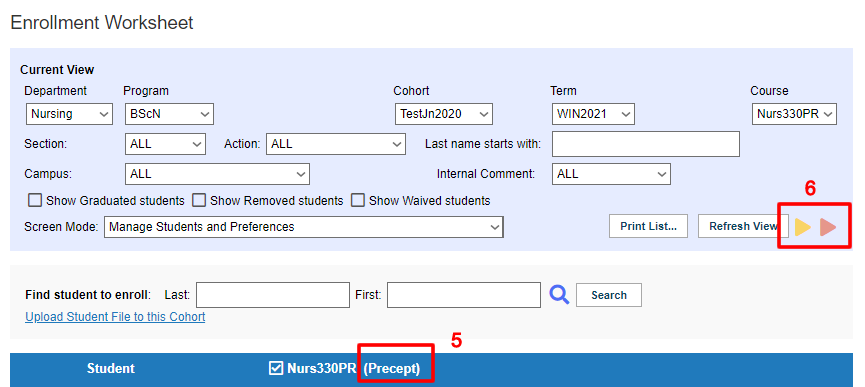
|
|
7. When you click on one of the faded icons, a new, darker worksheet icon appears in the centre of the screen (group) or (group) or (Individual). (Individual).
8. Where you clicked on the faded icon on the right of the screen, another icon appears: (group) or (group) or (individual). Click this icon to cancel the worksheet (maybe you chose group (individual). Click this icon to cancel the worksheet (maybe you chose group and meant to select individual. and meant to select individual. 
When you start using the worksheet, the cancel icon will disappear.
|
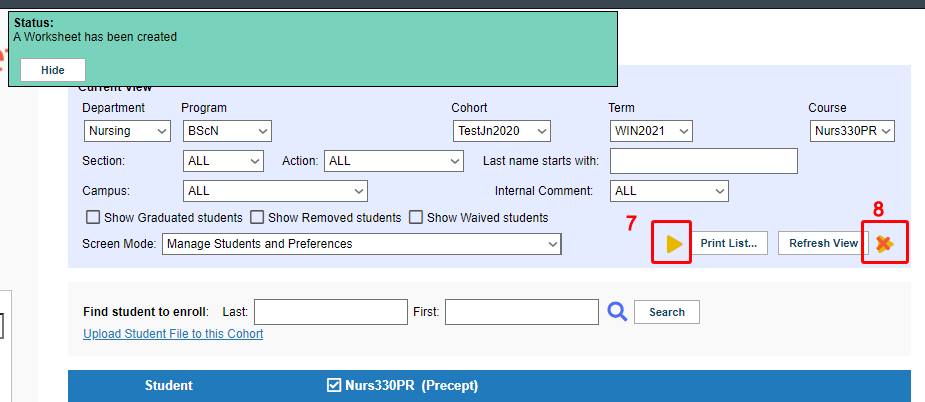
|
|
If you have a Preceptorship course and want a group worksheet option which is not showing on the Enrollment worksheet (see point 2), follow this guide:
Go to the main cohort page, find the term and course and click the pencil icon to open the course edit screen. to open the course edit screen.

-
The check box for the Use Individual Worksheet for placements has a check. Uncheck it.
-
Hit save at the bottom.
Now you will have both options to choose from showing as above at point 5.
|
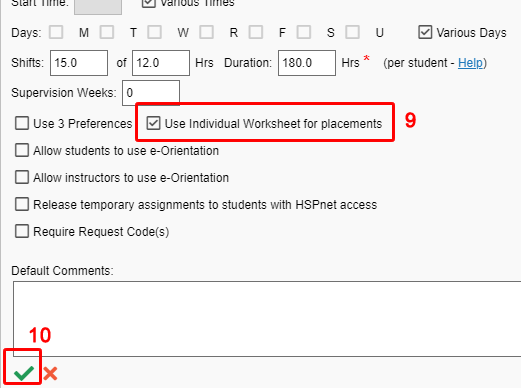 |