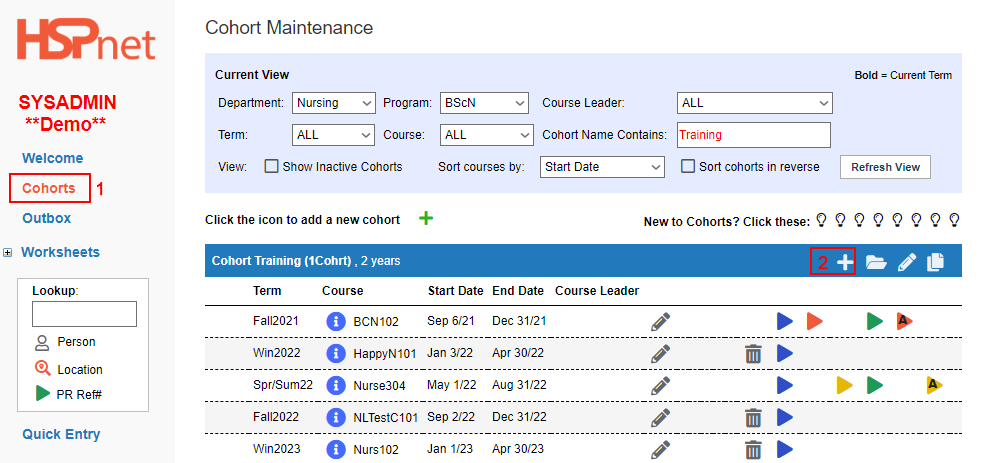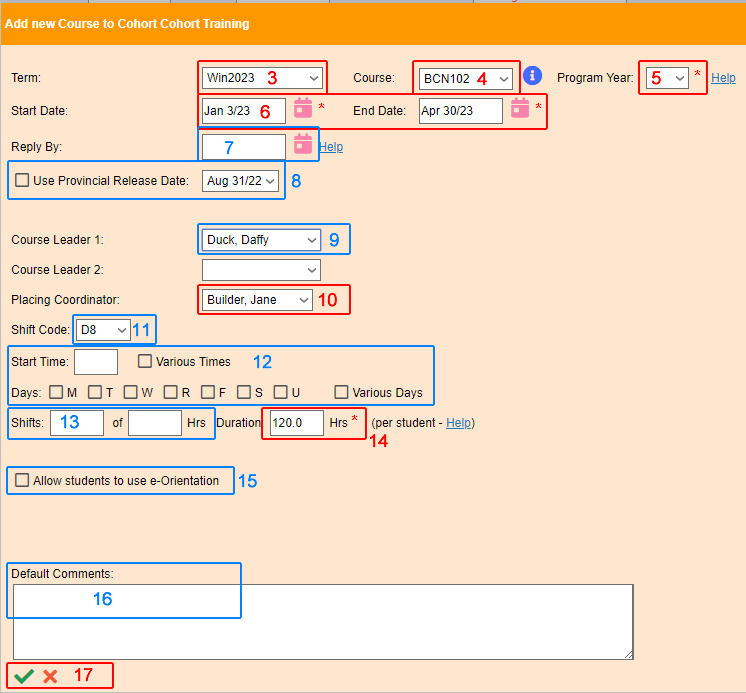Cohorts - Add a course to a Cohort
Summary:
Cohort – add a course to a cohort.
Very important: If you enter any of these, they will be added to every placement you create. Think of it as a template. If your placements will have different information on each, do not fill these in. Only fill these in if you require them to be on every placement that you create after you have entered these.
|
1. Click on Cohorts/find the cohort you wish to add the course to.
2. Click the add icon that appears in the blue bar
|
|
|
RED is Required Blue is optional
3. From the Term drop down: Select the term this particular course will occur in.
4. From the course drop down, select the course.
5. From the Program year drop down, identify the program year. 6. Update the dates for the current year as needed.
7. Enter a reply by date now (or later).
For steps 6 & 7 PLEASE NOTE to double check these dates are accurate before sending the requests, as once sent these dates cannot be changed easily and may require assistance from HSPnet Support
8. If your province is using a Provincial Release date for placements, you can set that here.
9. Select course leaders now (or later). (This will change the Course Leader on all created placement requests)
10. Identify the placing coordinator from the drop down list. (If the placing coordinator changes during this course you can change it here and it will reflect on all placements that have been created.)
The next points other than RED can be entered optionally. If you enter any of these, they will be added to every placement you create. Think of it as a template. If your placements will have different information on each, do not fill these in. Only fill these in if you require them to be on every placement that you create after you have entered fields and then hit Save.
11. Select a shift code (D8 = Days, 8 hours, etc).
12. For group courses, identify the days of the week; for individual placements, identify the student will attend various days and times (follow the preceptor's schedule).
13. Enter the number of shifts and hours which will calculate out to the Duration number of hours per student.
14. The hours will be pre-populated from the course information from the course maintenance screen. It can be adjusted by entering a new number or entering the numbers from point 13.
15. If you are using e-Orientation for your students or Instructors, make sure to check the boxes.
16. Enter any default comments that you want reproduced in every request you create for this course AFTER you hit save. It will not change any previous comments of placements that you have made prior to hitting save., 17. Save the changes with the green checkmark |
|