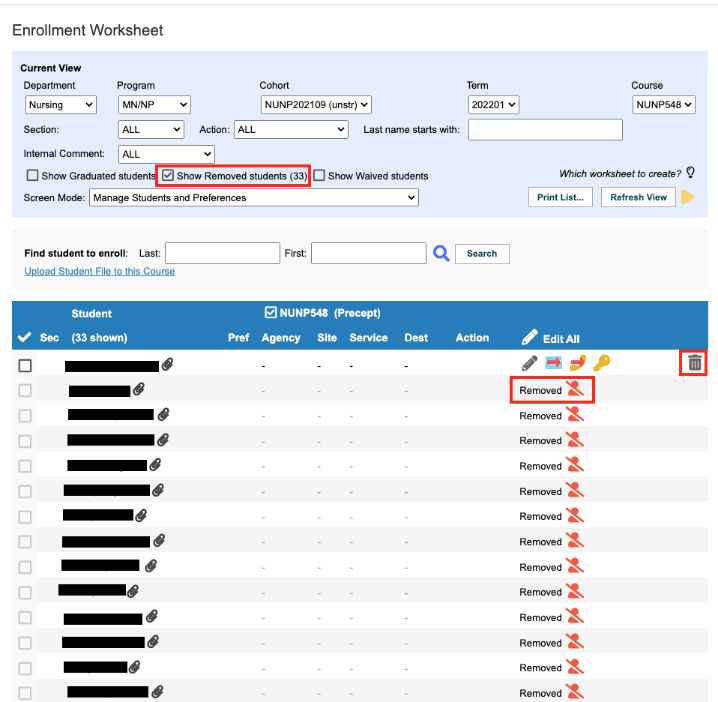Cohorts - Remove a Course from a Cohort
Placing Agency Related Guide (PARG)
Summary:
Scenario: A course was accidentally added to the wrong cohort. This course can be removed if the placement requests have not
been sent from the outbox yet, even though there is no delete icon  to remove the course from the cohort.
to remove the course from the cohort.
Think of it this way, you need to deconstruct anything that is in that course before you can delete it.
- Click: Cohorts.
- Click the go to icon for the Outbox
 
|
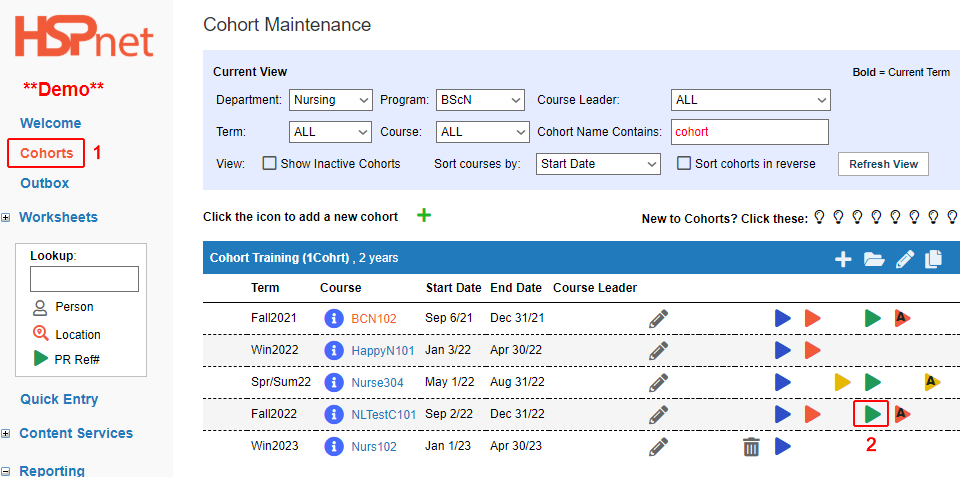
|
-
Click: Select All.
-
From the action drop down box select: Delete Permanently and then click: Submit.
|
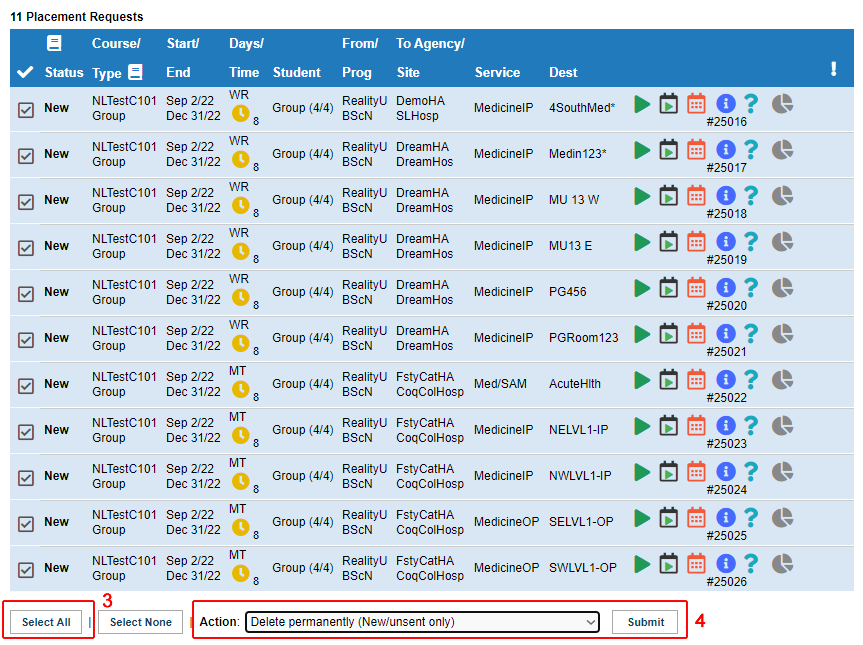
|
|
5. A warning box will come up asking: Are you absolutely sure? Click: OK.
All NEW placements have been deleted and your Outbox should be empty
|
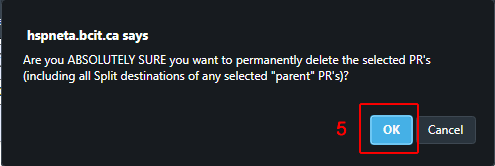
|
|
6. Click the go to icon (Individual) or the (Individual) or the (group) to go that worksheet. (group) to go that worksheet.
|
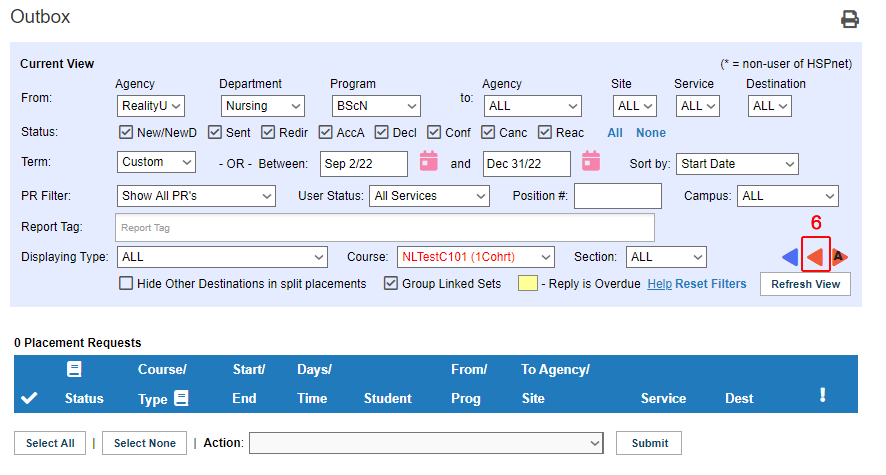
|
|
In the worksheet there may be some Draft placements that have not been copied to the Outbox yet. They need to be deleted also.
-
Click: Select All.
-
From the action drop down box select: Delete Permanently and then click: Submit.
|
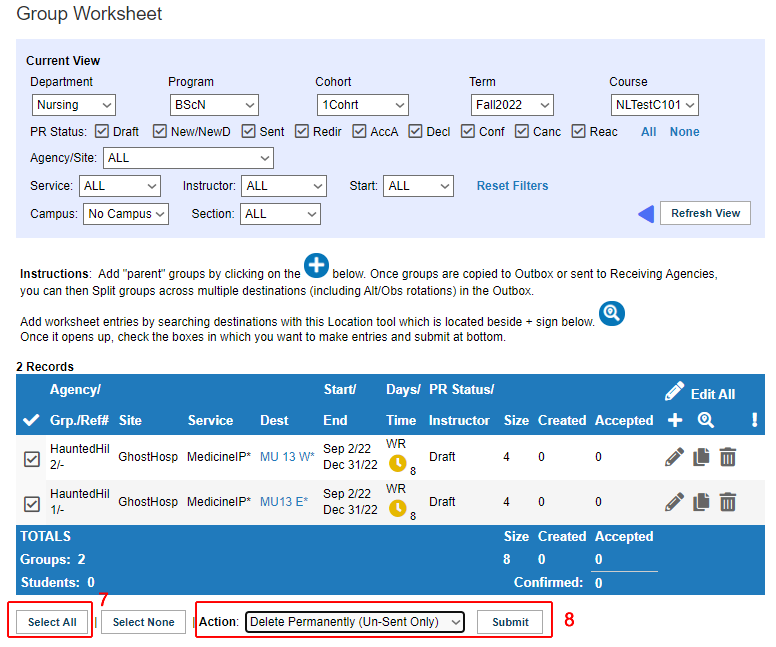
|
|
9. A warning box asks: Are you sure want to permanently delete all selected groups (or individual PRs)? Click: OK.
|
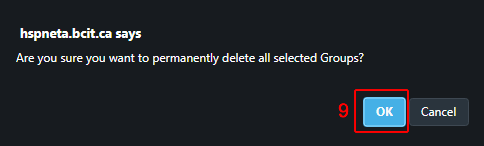
|
|
All your placements are now deleted and you should not see any on that worksheet.
- Next click the go to button to go to the enrollment worksheet

|
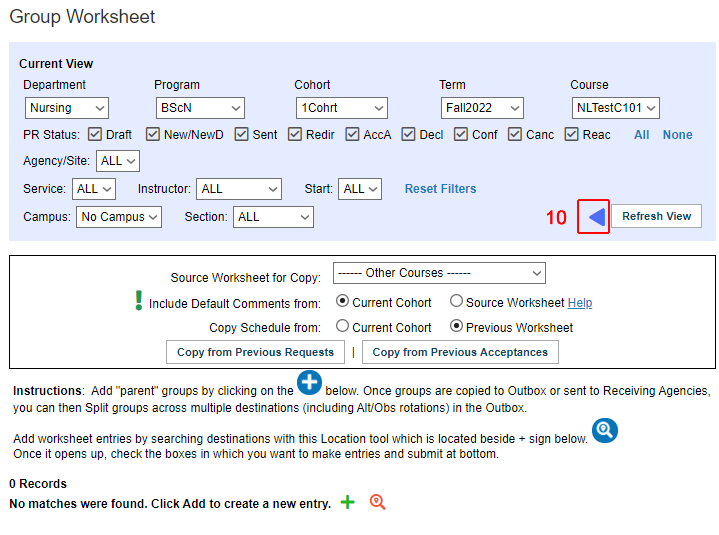
|
- If you have copied students to the worksheet, click: Select all then, from the action drop down list select: Remove Students from worksheet.
If you have not copied the students to this worksheet yet, simply click the icon to delete the worksheet  or from the action drop down list select: Cancel the worksheet. Click: submit. or from the action drop down list select: Cancel the worksheet. Click: submit.
|
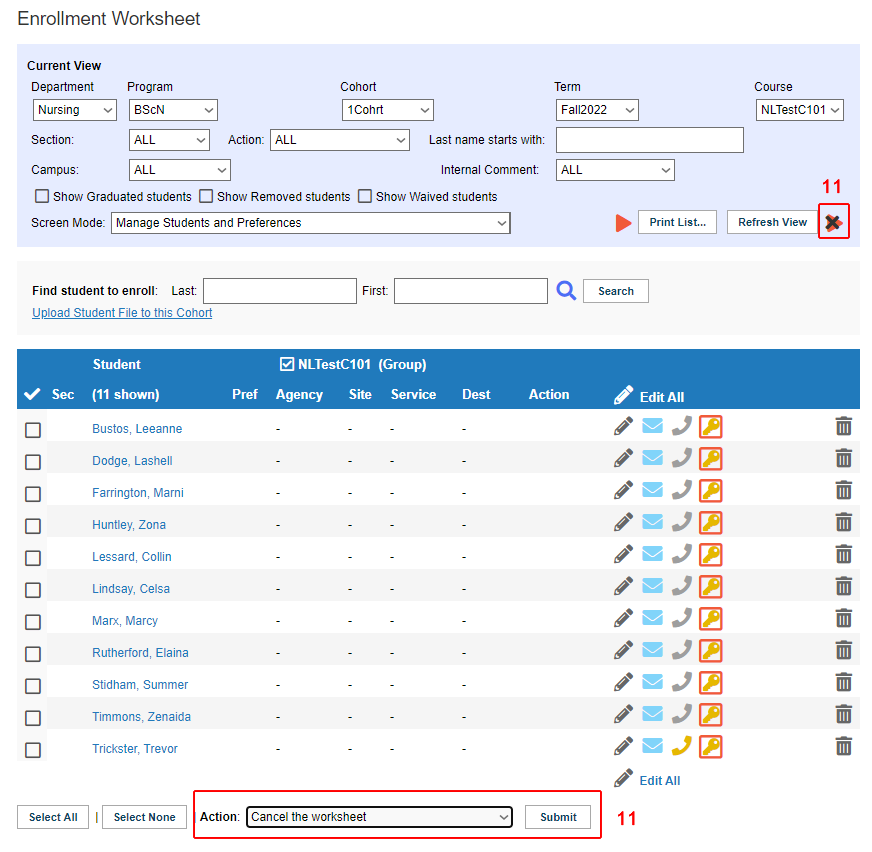
|
|
12. Back on the cohorts screen, the course will now have an inactivate icon  so you can click on to remove it from the cohort. so you can click on to remove it from the cohort.
|
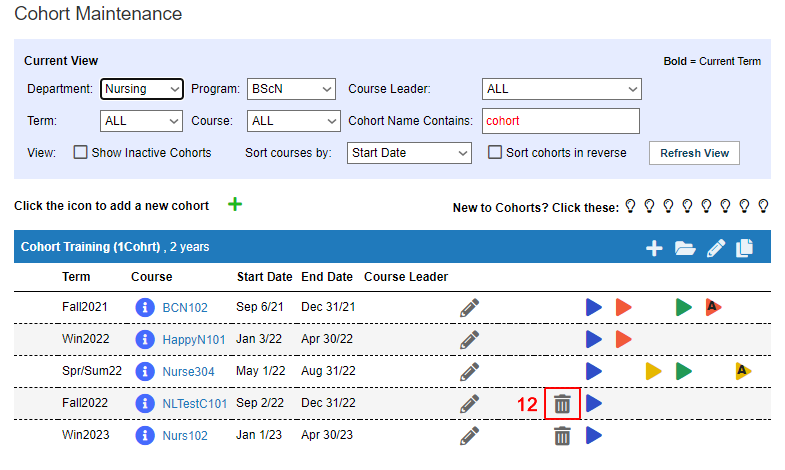 |
|
Potentially you may receive an error message saying: “This course cannot be deleted because students are enrolled or a worksheet or Placement Request exists for this course."
- Click the goto button
 to open the enrollment worksheet to open the enrollment worksheet
- Click to place a check mark in the box: Show Removed students (and/or Show waived students) and click: refresh view.
For each student:
- Click the red undo
 icon adjacent to the word removed. icon adjacent to the word removed.
- The student edit, e-mail, phone, and user key icons reappear as does a garbage can icon.
- Click the garbage can icon. (This removes the students from the worksheet as if they were never added, but does not delete the student from the database).
Once all of the students are truly purged from that worksheet, the garbage can icon (in the above screen capture) on the cohort screen should let you delete the course from the cohort.
|
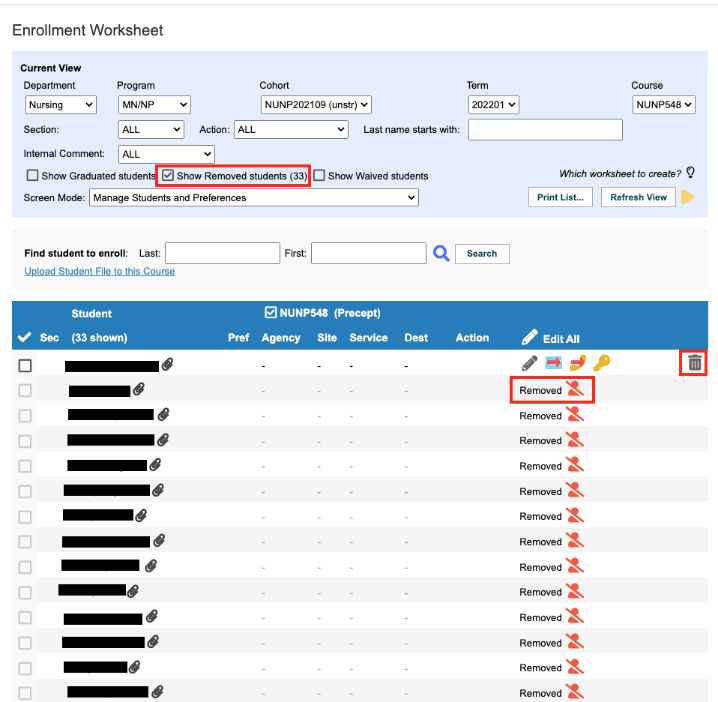
|


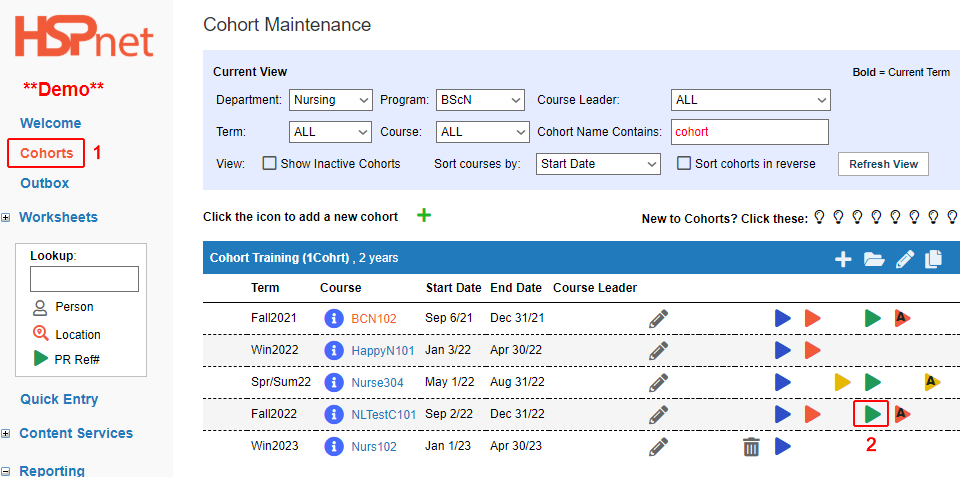
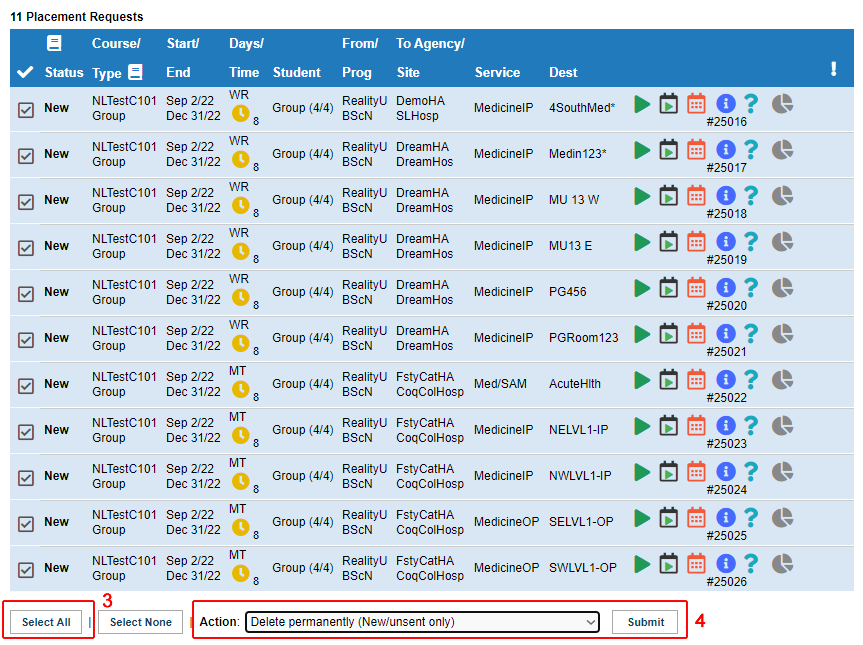
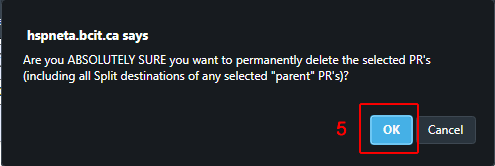


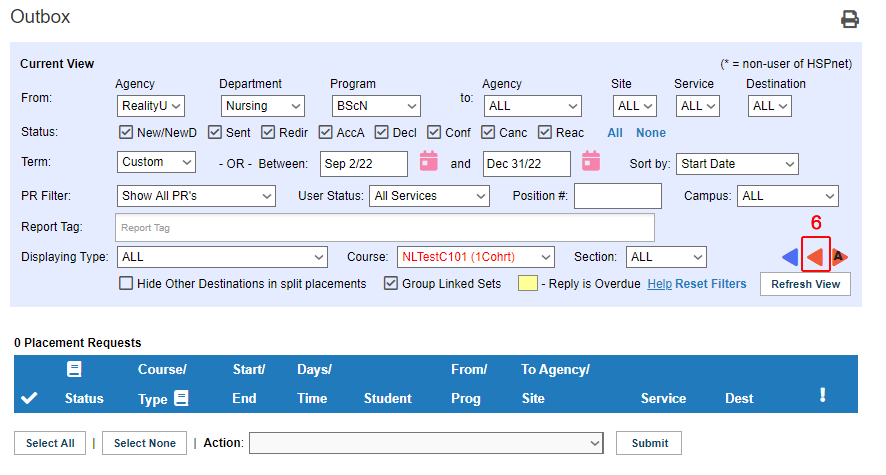
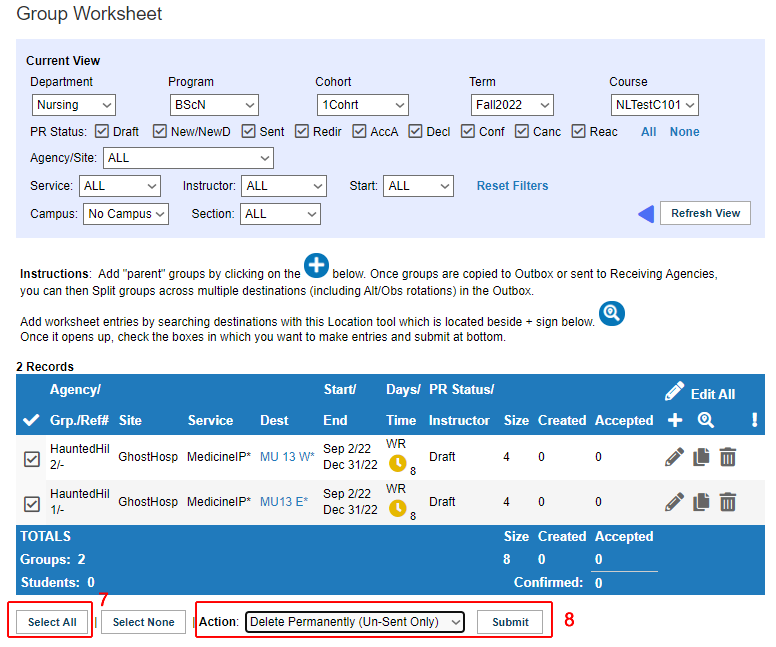
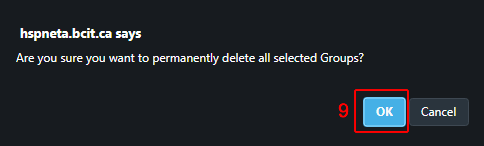

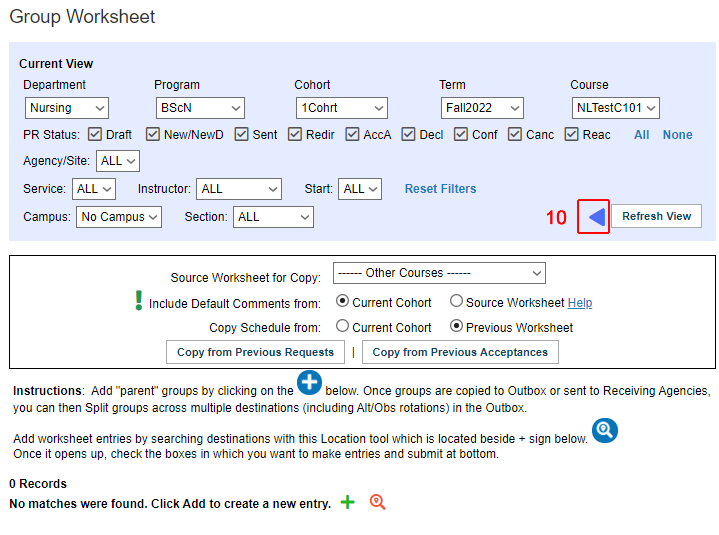

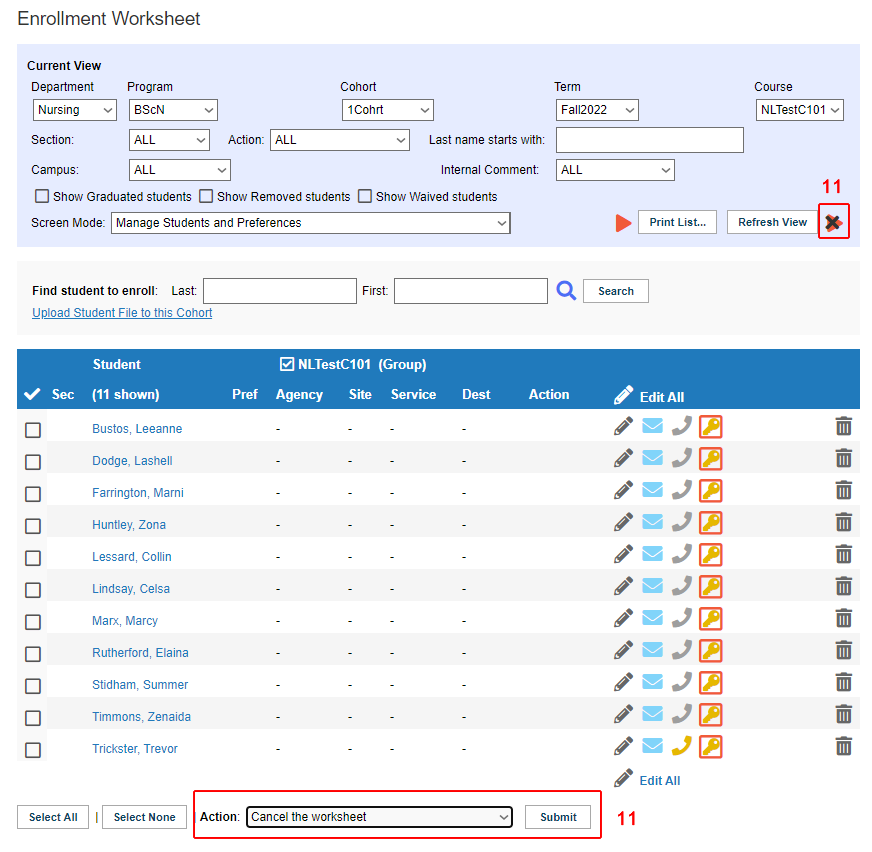

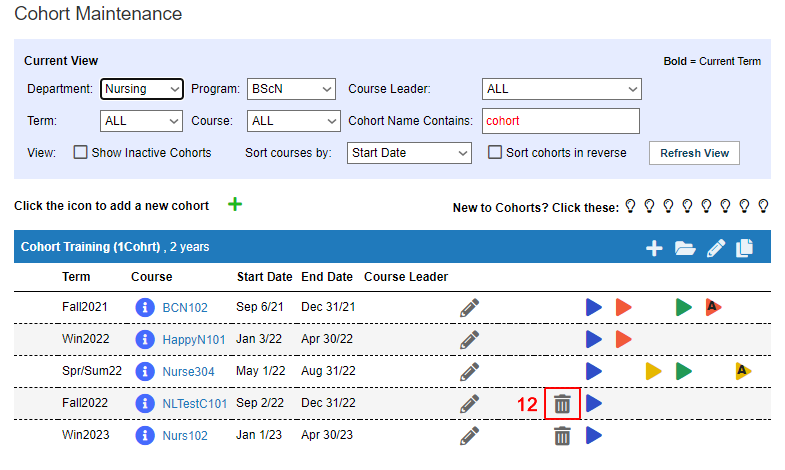
 to open the enrollment worksheet
to open the enrollment worksheet