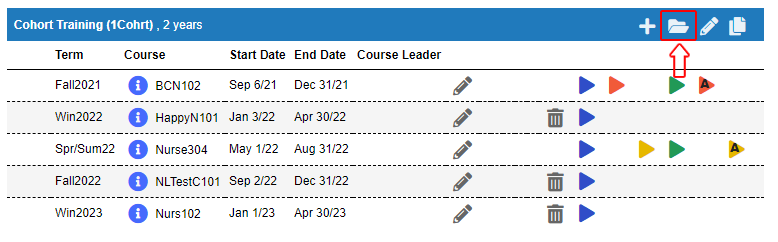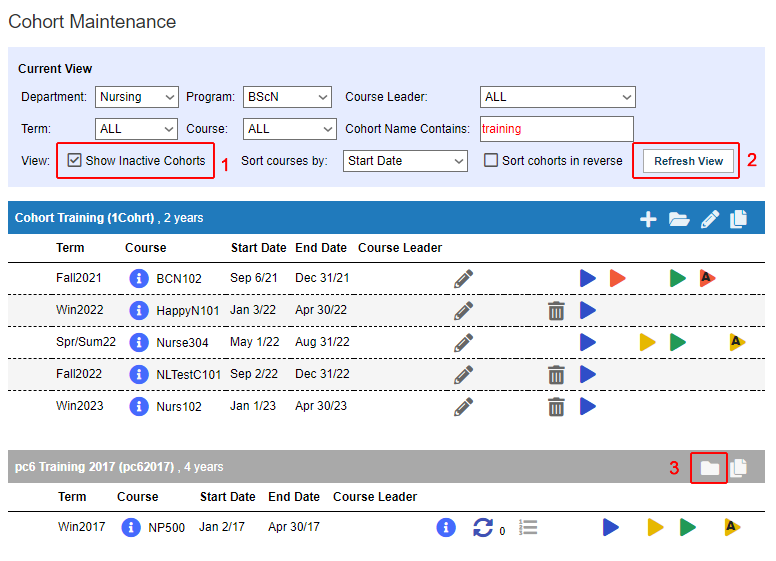Cohorts - Archive a Cohort
Placing Agency Related Guide (PARG)
Related pages:
Scribe - How to Archive and Manage Inactive Cohorts in HSPnet
Training for PCs - Part 19 - Cohorts Setup Video (Go to 3:30m in video)
Summary:
Archive Cohorts - Archiving cohorts can clean up your work space in Cohort Maintenance. It is recommended to archive a cohort 6 months or later after all courses are completed by students in that cohort. Make sure that all work is completed in the worksheets prior to archiving as you can not work on that cohort unless you reactivate the cohort. *Archiving does not interfere with reports pulled from cohorts.
|
Archive (hide/remove from view)
- Click to close the file icon.
 That cohort will now turn to grey color and disappear unless you have the Show Inactive Cohort box checked (see point 1 below). That cohort will now turn to grey color and disappear unless you have the Show Inactive Cohort box checked (see point 1 below).
- Use the edit
 icon beside the folder to change the name of an archive if you want to re-use the same name. Add an X or a number to the original long and short names to be able to use the original name again: EG: XX2016 Fall Intake BSN (X2016FBSN) icon beside the folder to change the name of an archive if you want to re-use the same name. Add an X or a number to the original long and short names to be able to use the original name again: EG: XX2016 Fall Intake BSN (X2016FBSN)
- Archiving does not interfere with reports pulled from cohorts.
- It is recommended to archive a cohort 6 months or later after all courses are completed by students in that cohort. Make sure that all work is completed in the worksheets prior to archiving as you can not work on that cohort unless you reactivate the cohort.
|
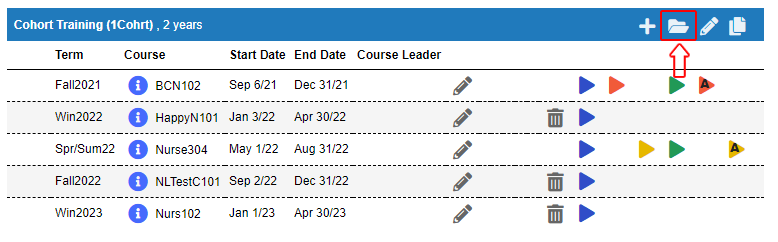
|
|
View Archived Cohorts
- Check the box for "Show Inactive Cohorts."
- Click Refresh view.
Now you will see all active and inactive cohorts listed. Inactive cohorts are shown in as the grey bar. If you uncheck the box and Refresh, you will see just the active cohorts.
Reactivate an Archived Cohort
3. To reactivate a cohort: click the closed envelope  (The activate cohort icon). That cohort will now turn to blue and can be worked on. (The activate cohort icon). That cohort will now turn to blue and can be worked on.
- To return to active cohort view: uncheck the box for "Show Inactive Cohorts." and Refresh. Now you will only see the active cohorts.
|
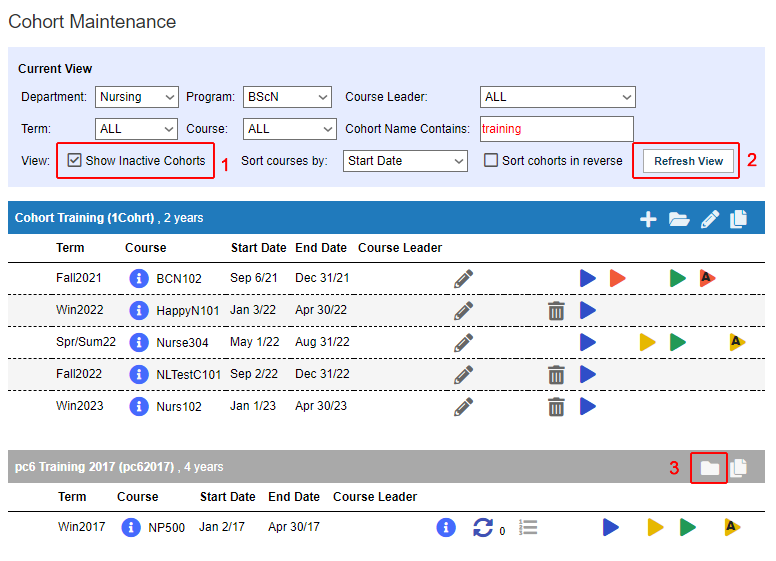 |