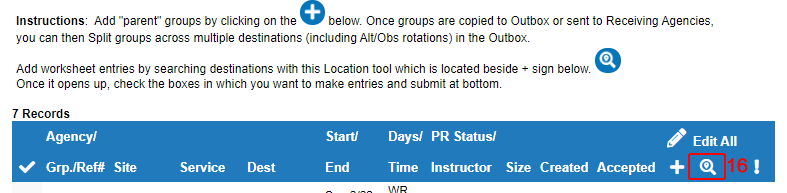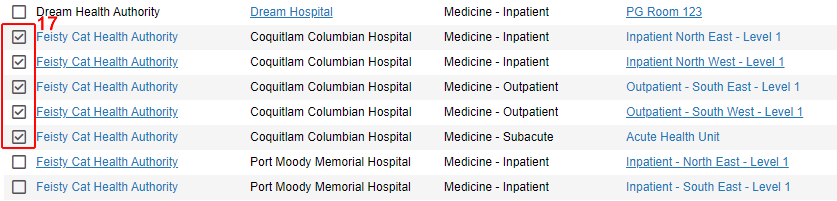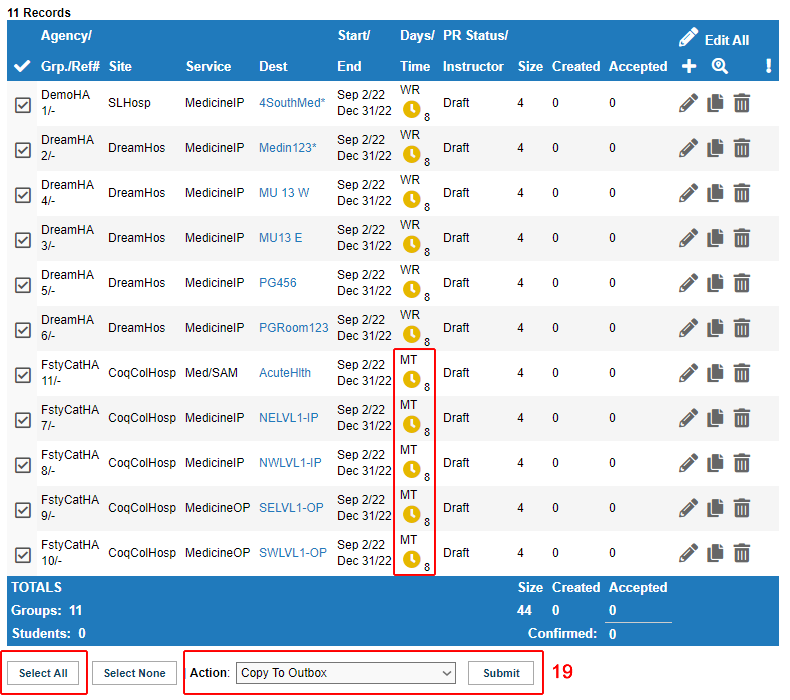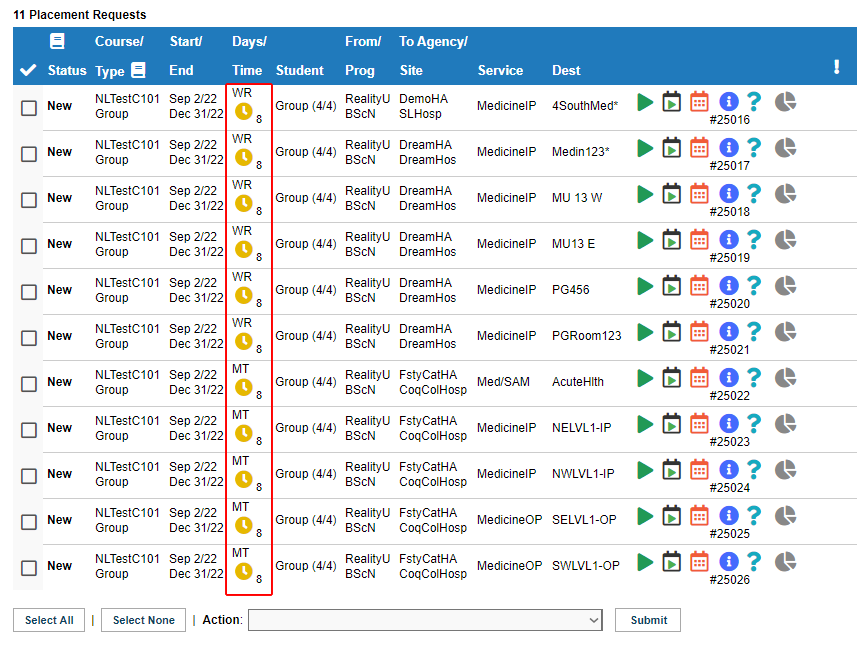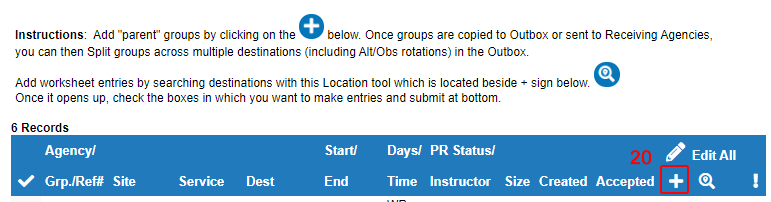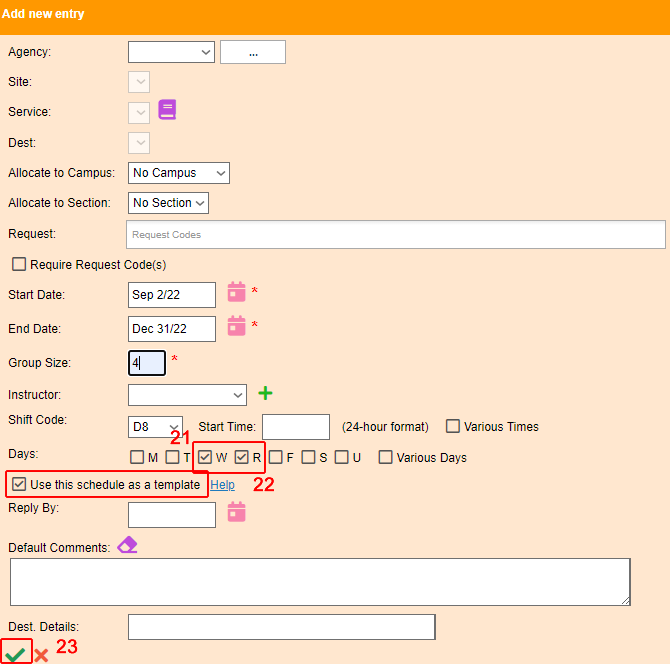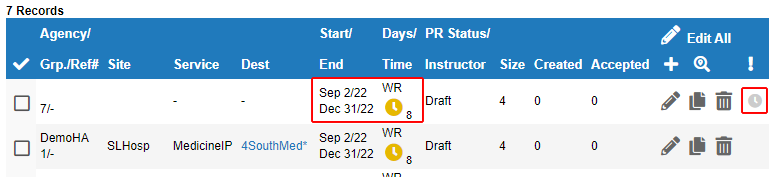Cohorts - Creating Alternating Days for Group Courses
Placing Agency Related Guide (PARG)
Summary:
Create different days of the week within a Group Request so that students (in the same Course) can select Destinations and days of the week (or various shifts) when using Site Selector or if you have alternate days of the week for your groups:
|
The first thing to think about when doing this is the course edit screen in cohorts is actually a template. When you edit information in that screen and save it, you are creating a template that any placement requests created from that point will have those details.
If you edit it after you have created placements, that edit will not be reflected on the previously made placements, but only new ones that you create. With this in mind, this is how you can create different days of the week in a Group Request in the same course.
- Click Cohorts.
- Click the edit icon beside the course you want to set up.


|
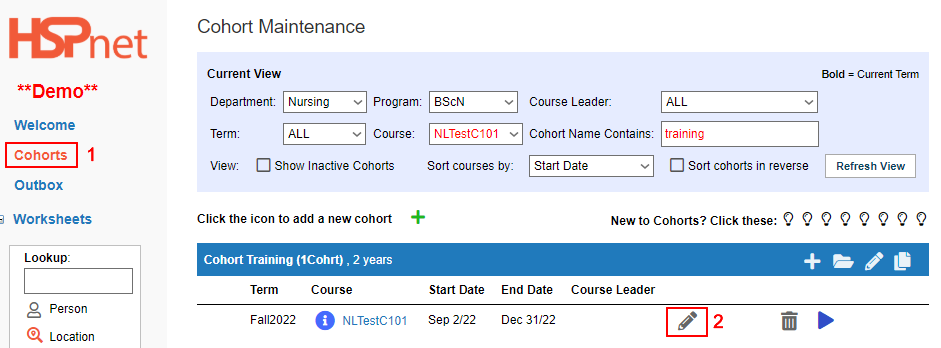
|
-
Click to place check marks on the days W and R (Wednesday and Thursday). The default shift code below is D8 – Days, 8 hour shifts.
-
Save the changes with the green check mark.

|
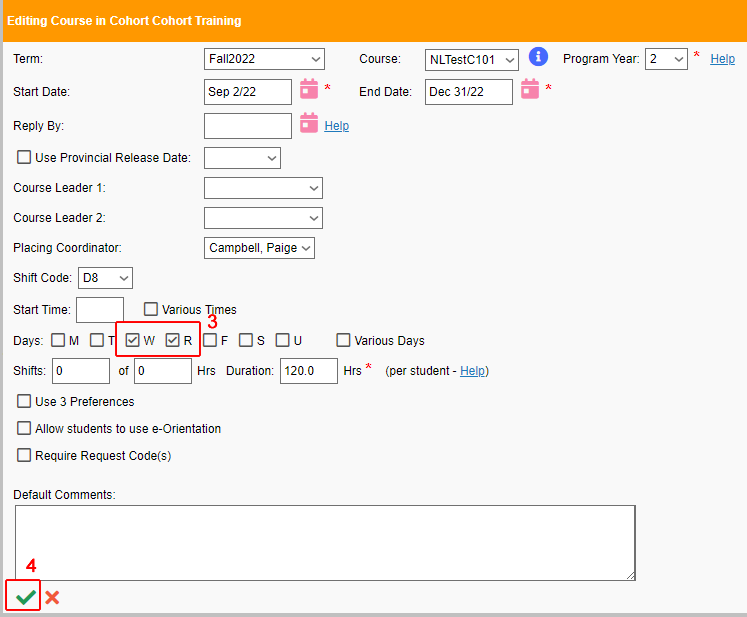
|
5. Click the enrollment worksheet icon.  |
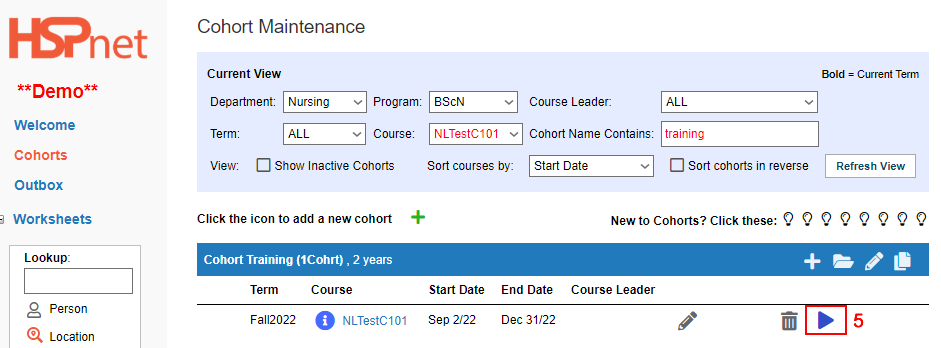
|
|
6. Click the Create group worksheet icon 
|
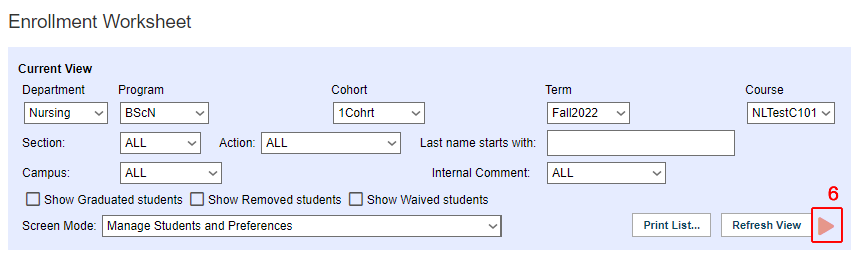
|
|
7. Click the new go to button to go to the new group worksheet. to go to the new group worksheet.
|
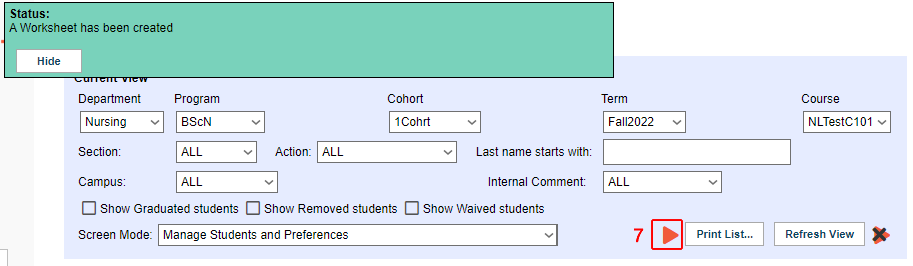
|
|
To Add the locations for Wednesday and Thursday   or or
 this will create a single entry this will create a single entry

 this will create multiple entries at one time this will create multiple entries at one time
- In this example we are going to click the Find Locations icon

|
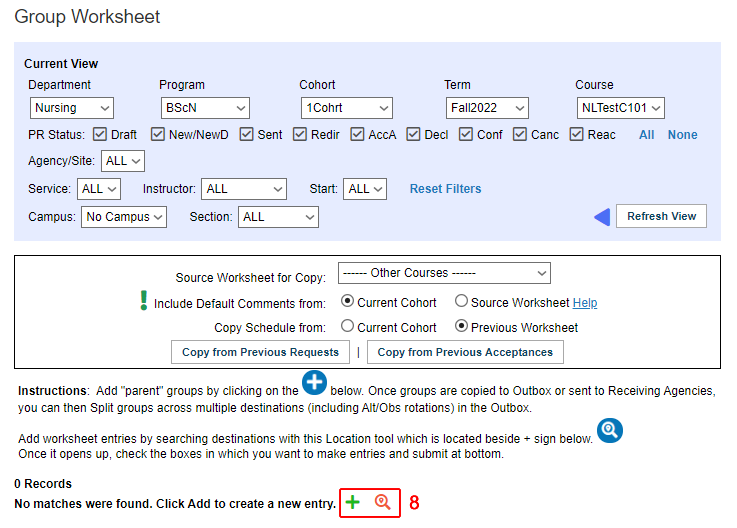
|
|
9. In using the the look up  , The first thing is to enter your search criteria. Enter your search term in the Locations Contains box and then you can add additional filters below and then hit Search. , The first thing is to enter your search criteria. Enter your search term in the Locations Contains box and then you can add additional filters below and then hit Search.
Select the destinations by clicking to place a check mark in the box to the left of the desired destinations.
Your search results will how below.
10. Pick and choose the destinations that you want to create as placements by clicking the check box(s) beside the listing.
|
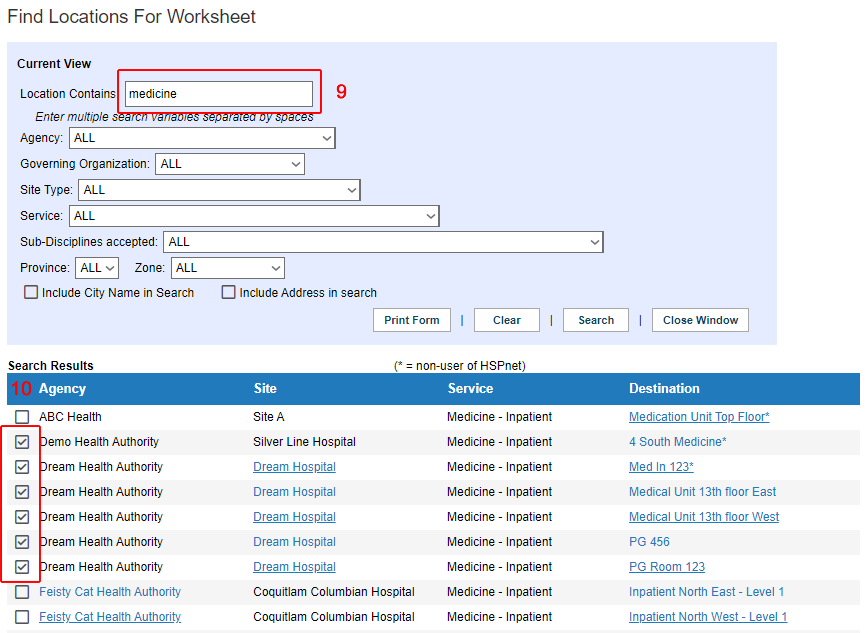
|
| 11. Scroll to the bottom of that page and Enter the group size field and click: Create Worksheet entries. Click: Close window and refresh view on the Group Worksheet page to see the entries created.
|
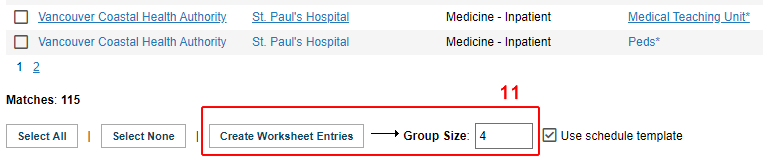 |
| You now have the destinations in the worksheet for Wednesday and Thursday (WR). |
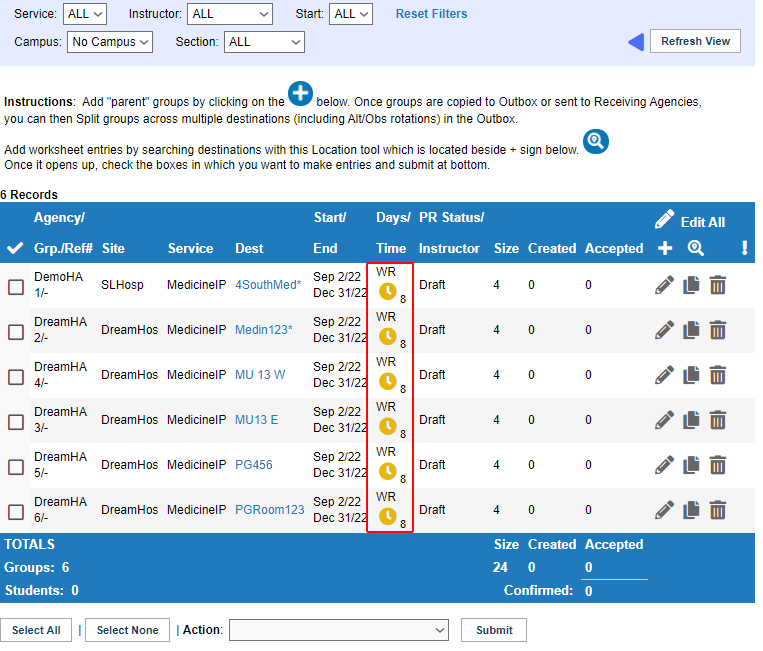
|
How to add different days to new placements:
|
Remember: the Course Edit screen is a template. If you have created placements with Wednesday and Thursday (WR), and you want to create new placements with Monday and Tuesday (MT) for example, this is how you would do that:
-
Click Cohorts
-
Click the edit icon 
|
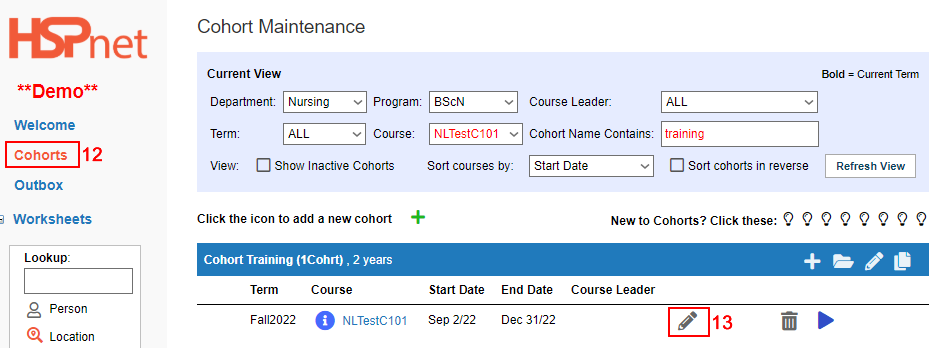
|
-
Click to remove the check mark from Wednesday and Thursday, and click to place a check marks for Monday and Tuesday.
-
Save the changes with the green check mark  . .
|
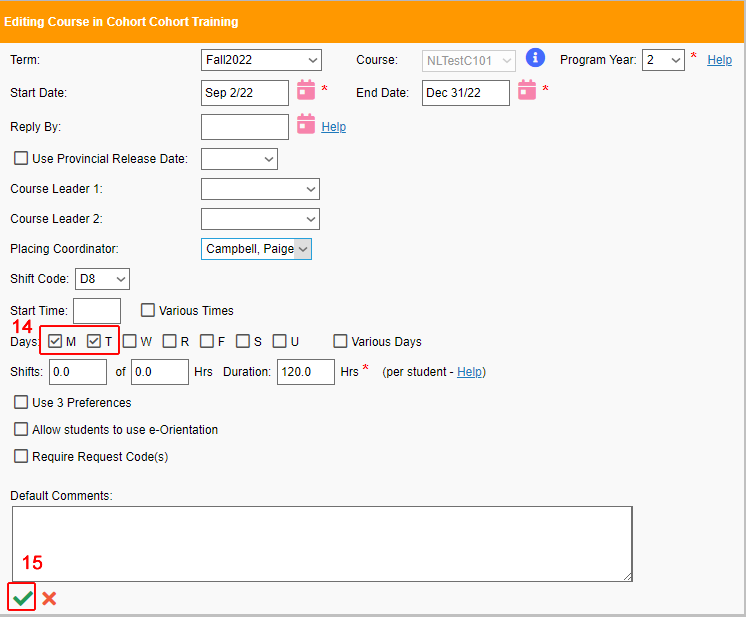
|
- Click the worksheet worksheet icon
 to get to the Group Worksheet. In there, click the to get to the Group Worksheet. In there, click the
 to get the Find locations window up. to get the Find locations window up.
|
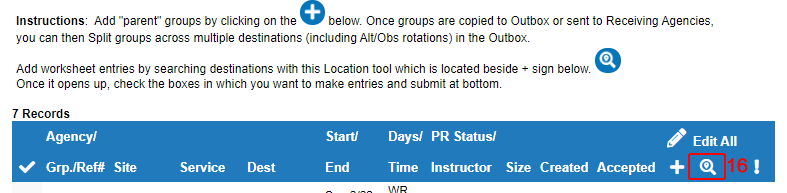
|
- Do your search parameters again and then choose the destinations you want to use as placements.
|
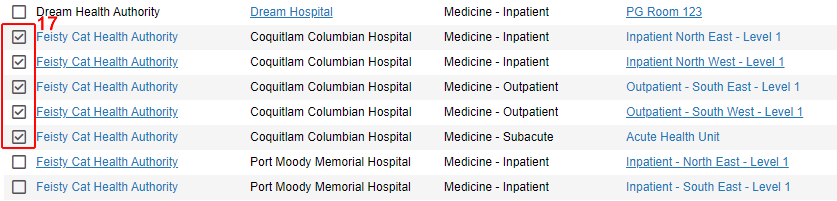
|
- Enter the group size and click Create Worksheet Entries. Click: Close Window and *refresh view *on the next screen.
|
 
|
- There are now entries for both Wednesday and Thursday, as well as for Monday and Tuesday.
Click Select All and use the action drop down to copy to outbox and click submit.
|
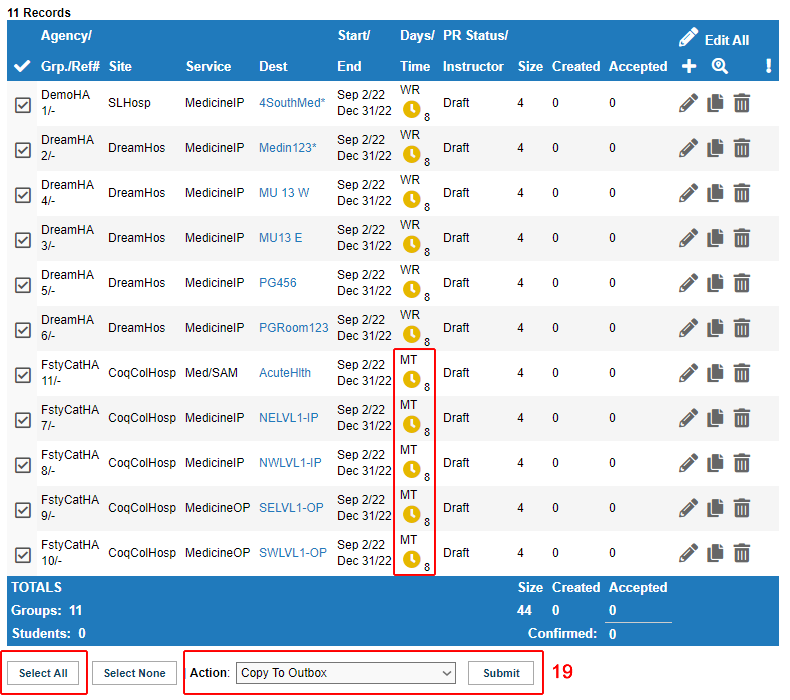
|
|
You now have a mix of Wed/Thurs and Mon/Tues mix in your outbox that can be sent to the receiving agency.
If you need to create new placements, remember that they will have the choices that you have in the course template when they are created.
If you do not want those, go back to the course edit screen and change to take away those elements.
|
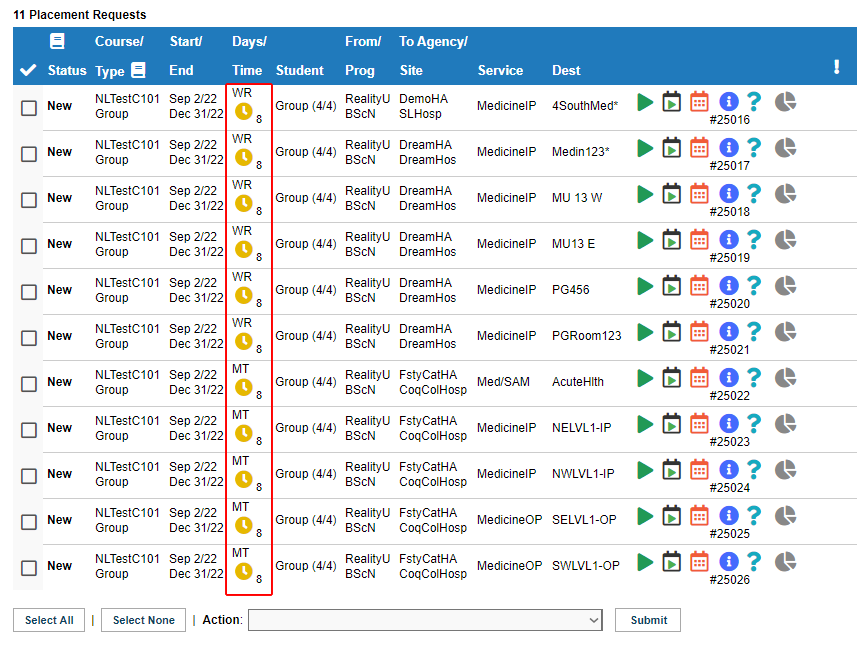
|
Alternate Method:
This method uses templates also, but from the Group Worksheet screen only.
- While in the Group Worksheet, Click the add icon on the worksheet.
 or or 

|
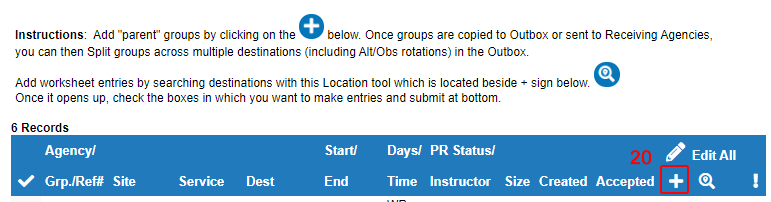
|
- In the Days section, Click to remove the check mark(s) and add the ones that you want. You also could select different shift – the shift code
below is D8 (days 8 hours) but you could make it E8 (Evenings 8 hours).
-
Click the box in front of: "Use this schedule as a template."
-
Save the changes with the green check mark.
As this is a template, you do not need to add the Agency, site, destination information, but you could if you want to.
|
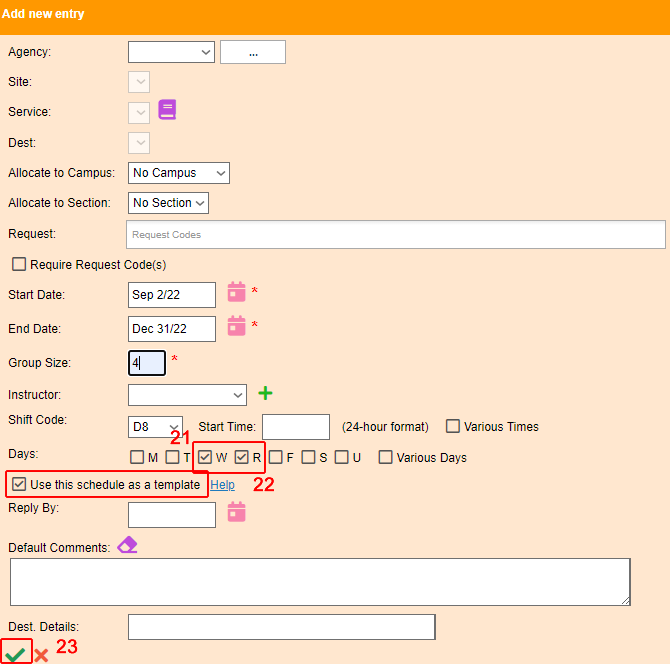
|
|
Any new destinations/requests that you create will follow the days of the week and dates as per the dates and days shown on the entry
with the icon: "Use This Schedule as a template."  (You can use the edit icon (You can use the edit icon  to change the dates on your template). to change the dates on your template).
If you do not want that as the template any longer, click the  and uncheck the Use this schedule as a template and then save. and uncheck the Use this schedule as a template and then save.
|
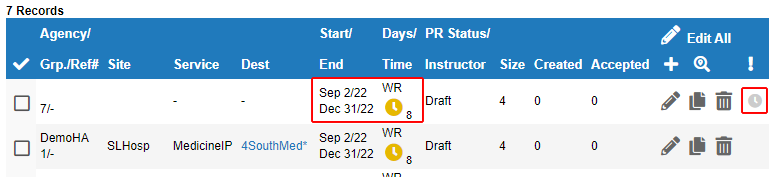
|


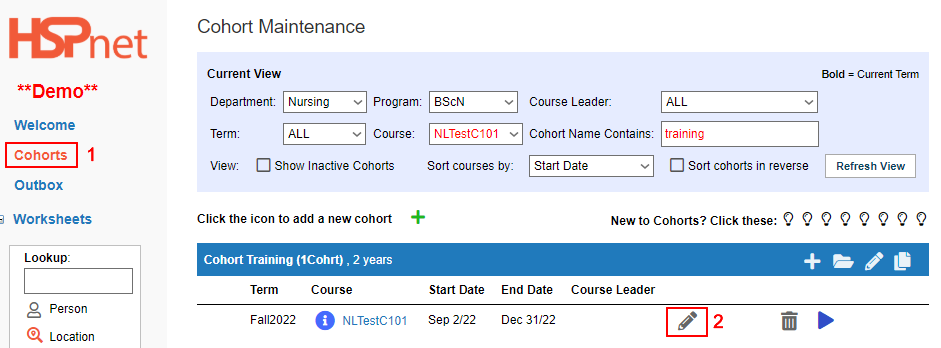

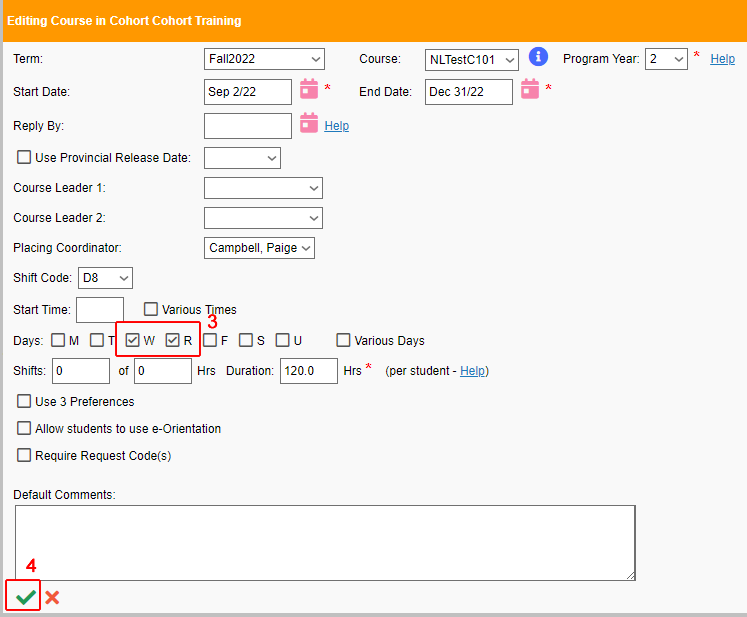

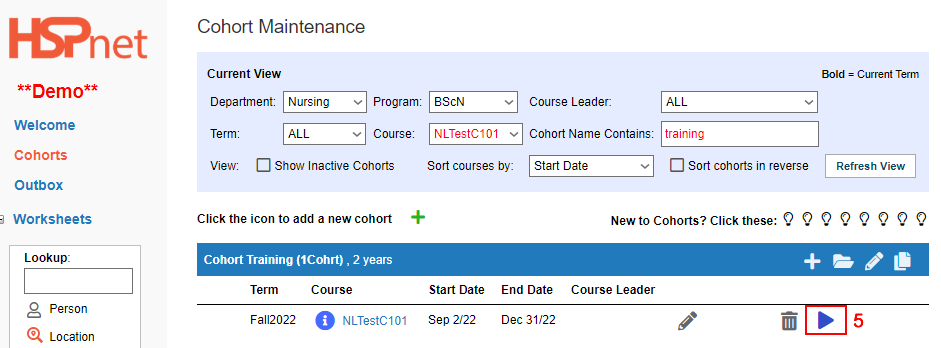

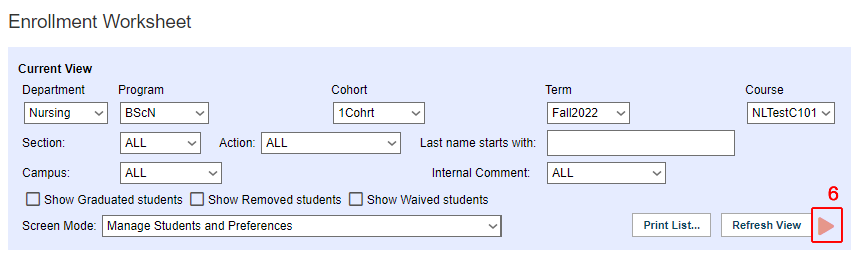

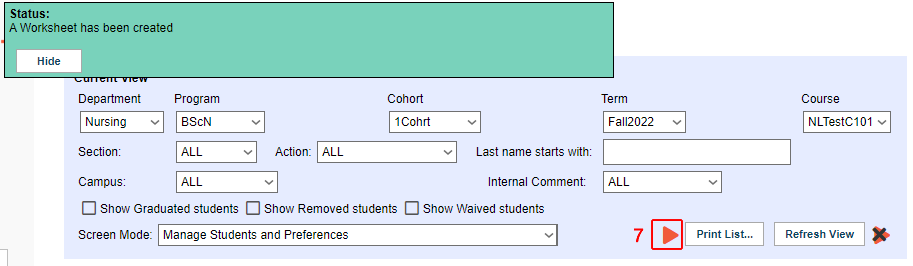
 or
or

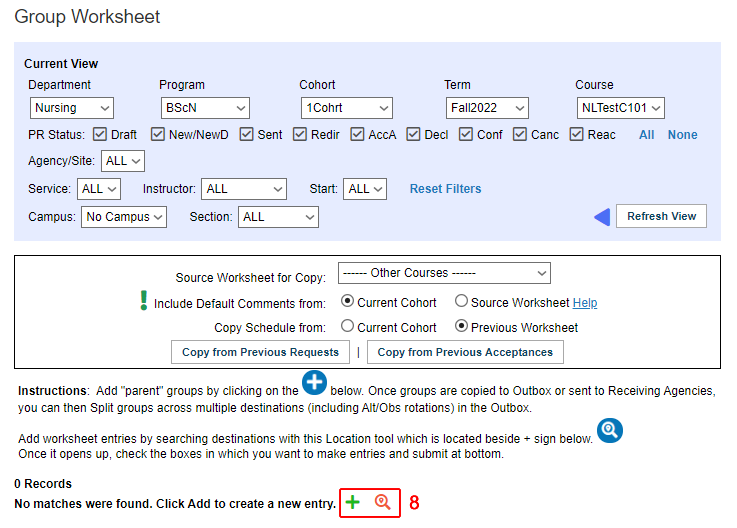
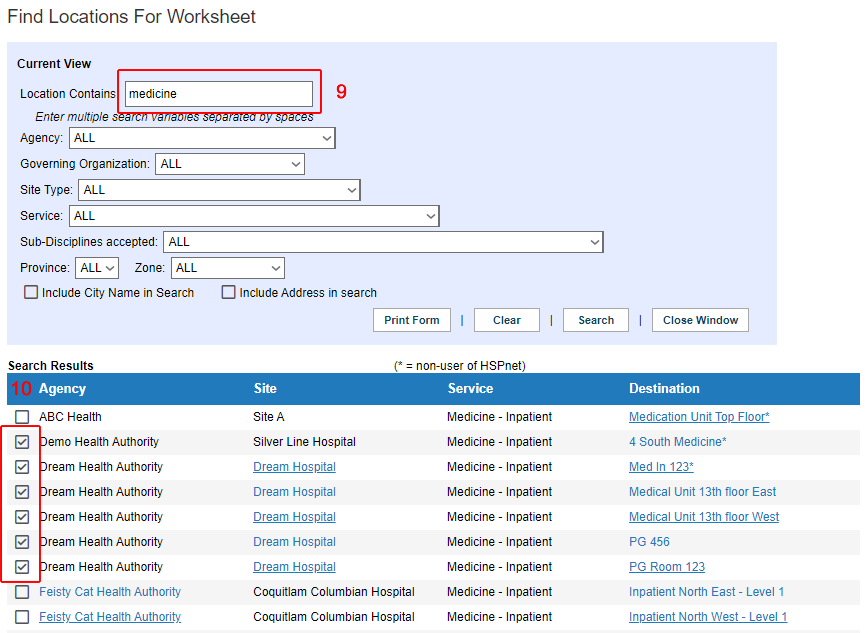
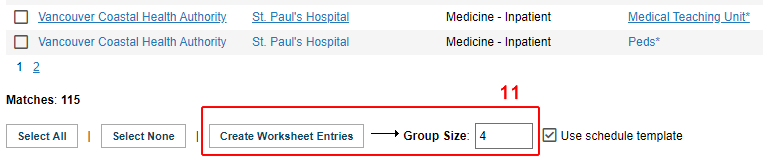
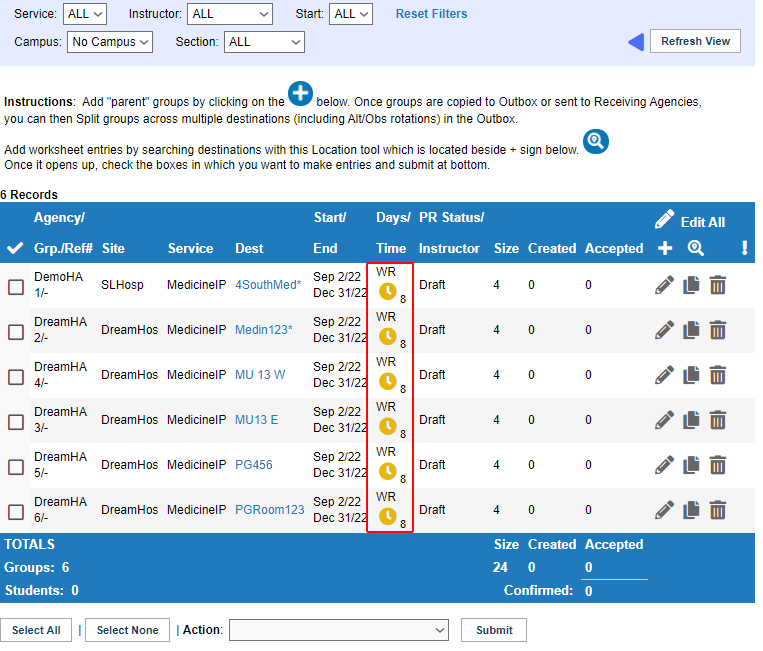

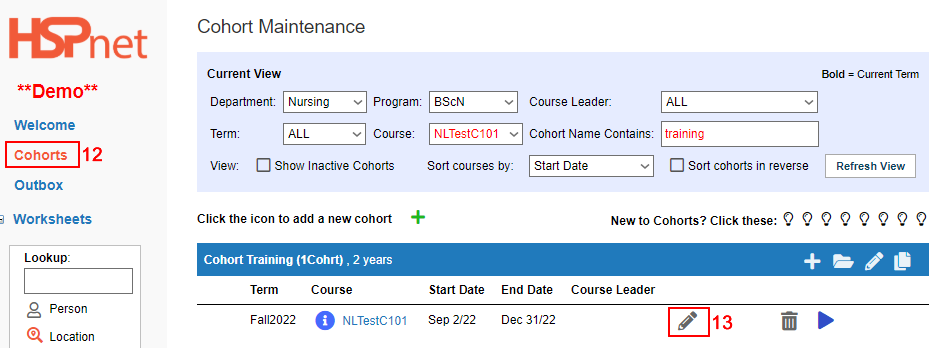

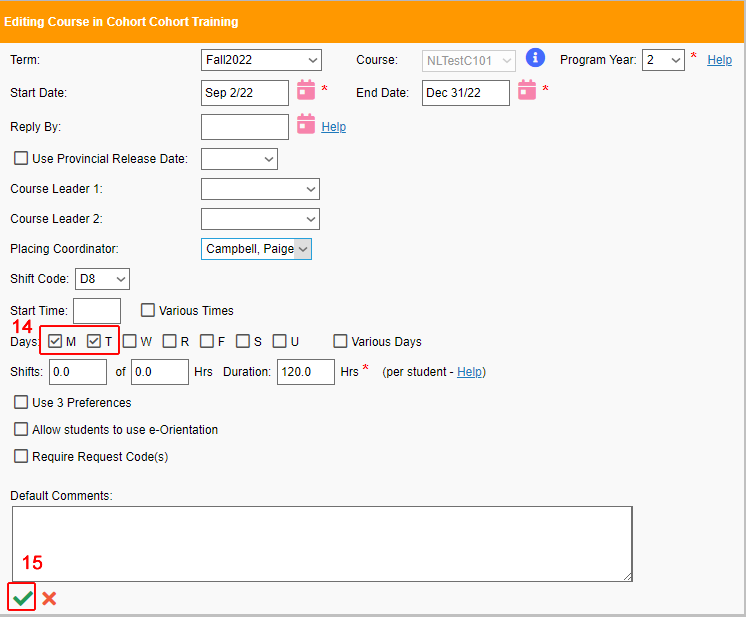

 to get the Find locations window up.
to get the Find locations window up.