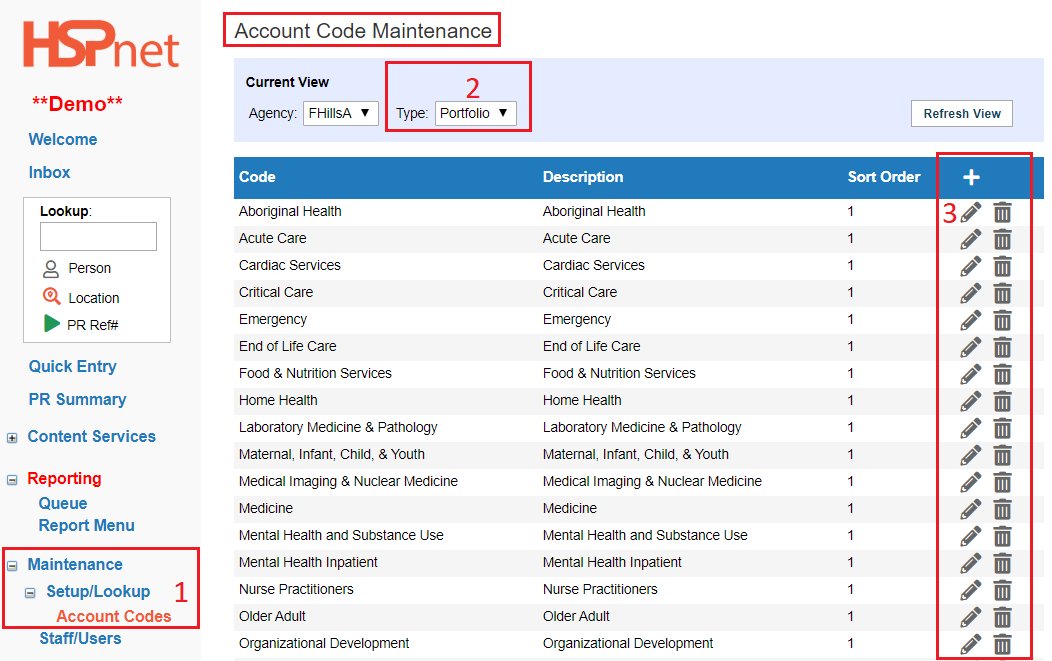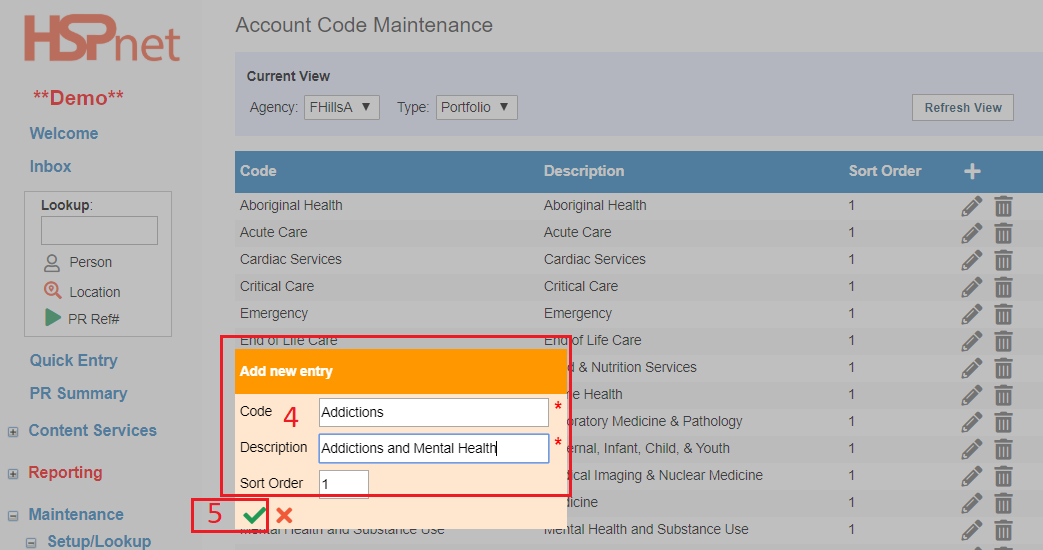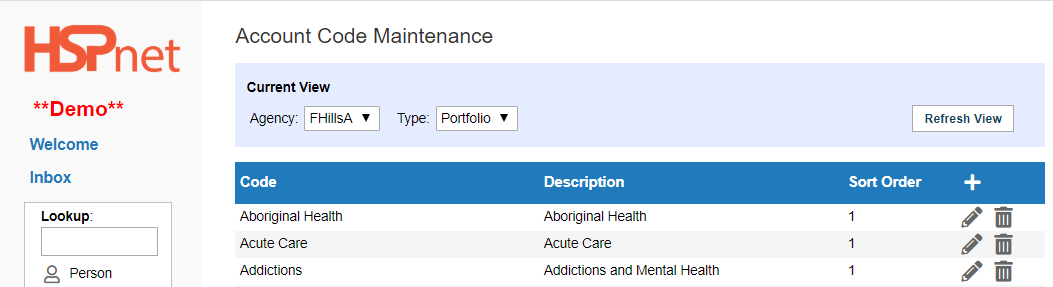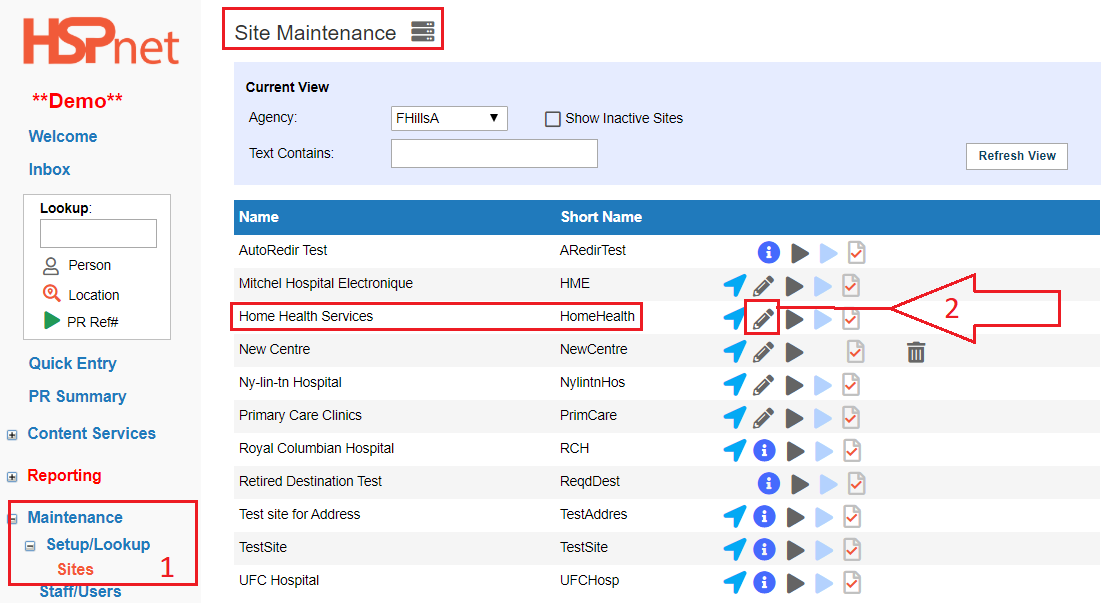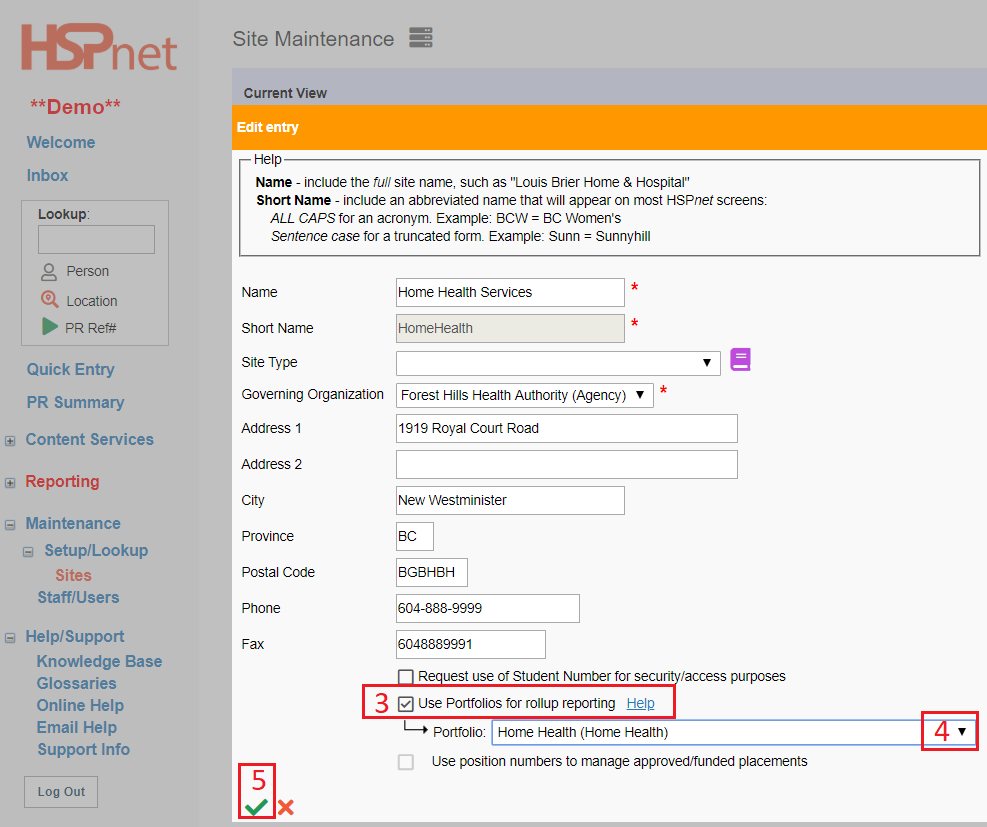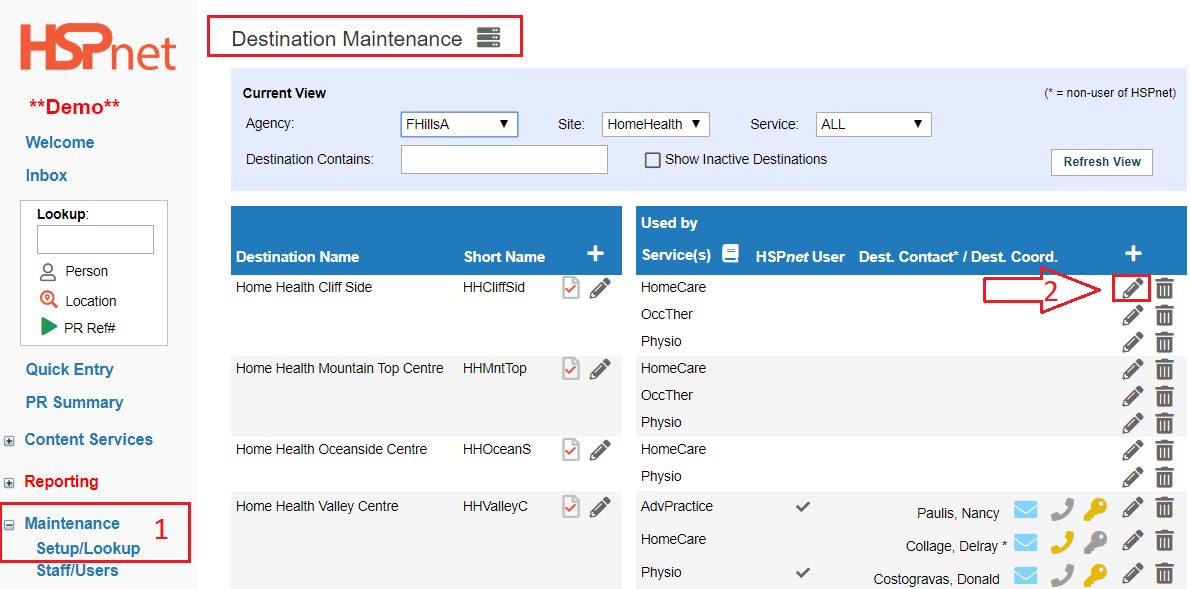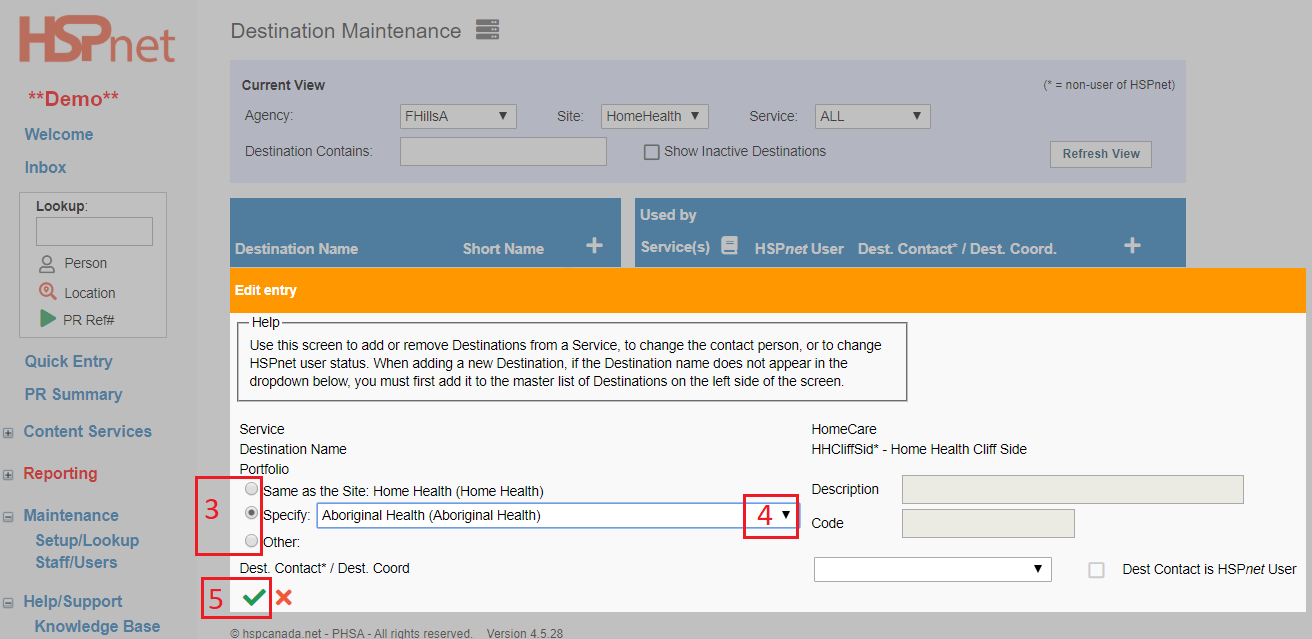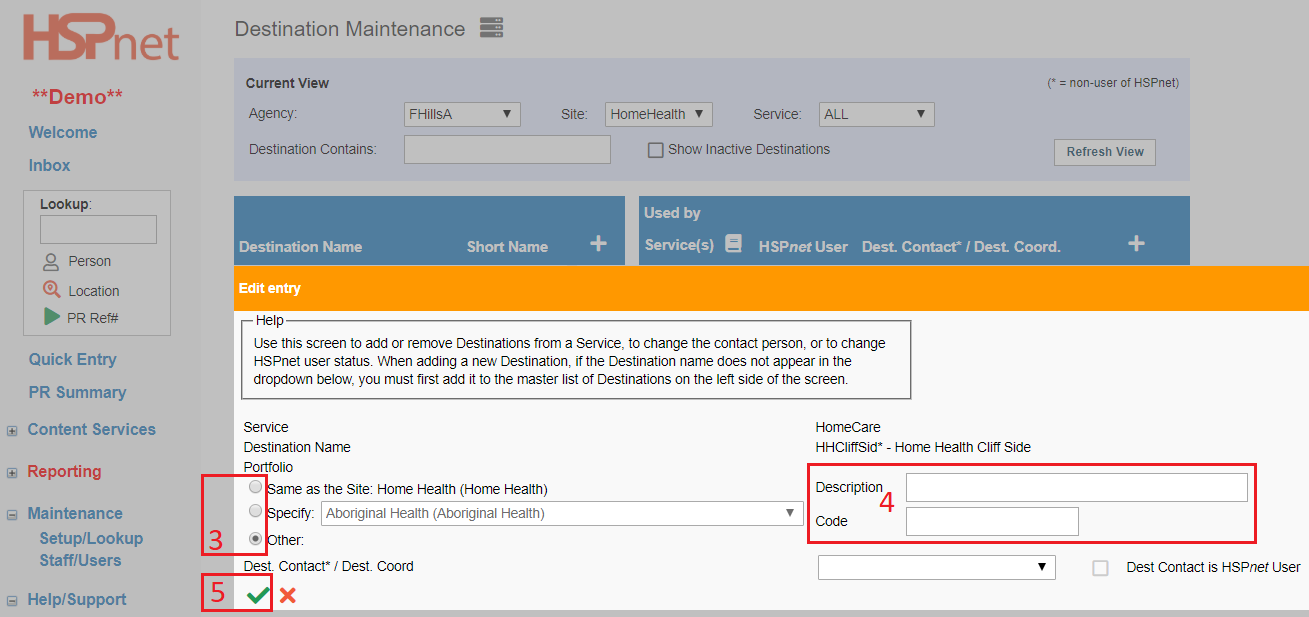Reporting - Portfolio Rollup
Reporting: Receiving Agency Related Guide (RARG)
Summary:
This guide explains how to setup "portfolios" within an Agency to identify financial and reporting relationships to govern roll up of data within an organization
Background
Placement activity in HSPnet s tracked under Sites and Services that were designed originally to assist agencies with finding, coordinating, and reporting on the practicum experiences of students. HSPnet Services – such as Physiotherapy, Mental Health Community, or Surgical Services – are intended to describe the educational experience of students, rather than the ever changing organizational structure of receiving agencies.
Receiving agencies can build "Organizational Portfolios" that can be used to combine their data in ways that are consistent with their organizational structure (e.g. "Nursing" vs "Allied Health") or to rollup data for reporting to a senior manager (e.g. "Addictions and Mental Health").
|
Define Portfolios
- Click: Maintenance/Setup/Lookup /Account Codes.
- Change the Type filter to Portfolio.
- Click the add
 icon to create a new code; use the pencil icon to create a new code; use the pencil  icon to edit an existing code, or the trash can icon to edit an existing code, or the trash can  icon to delete a code. icon to delete a code.
- Enter a Code (Short Name) such as Addictions; and a Description such as Addictions and Mental Health. Enter a sort order according to how you want the entries to sort on screen.
- Click the green check mark
 to save the new entry. to save the new entry.
|
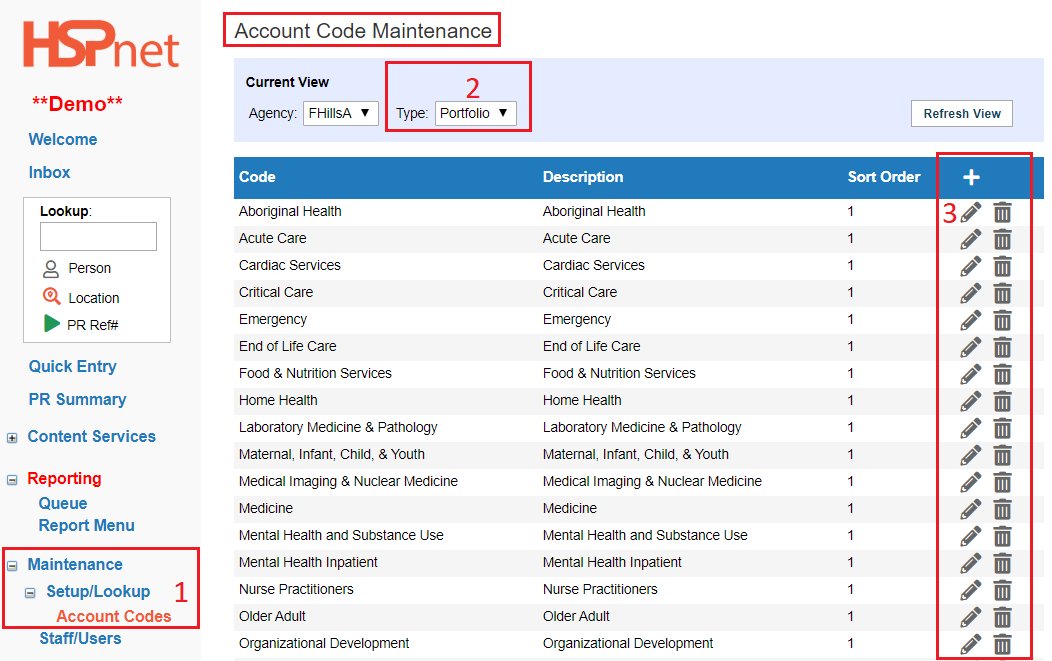
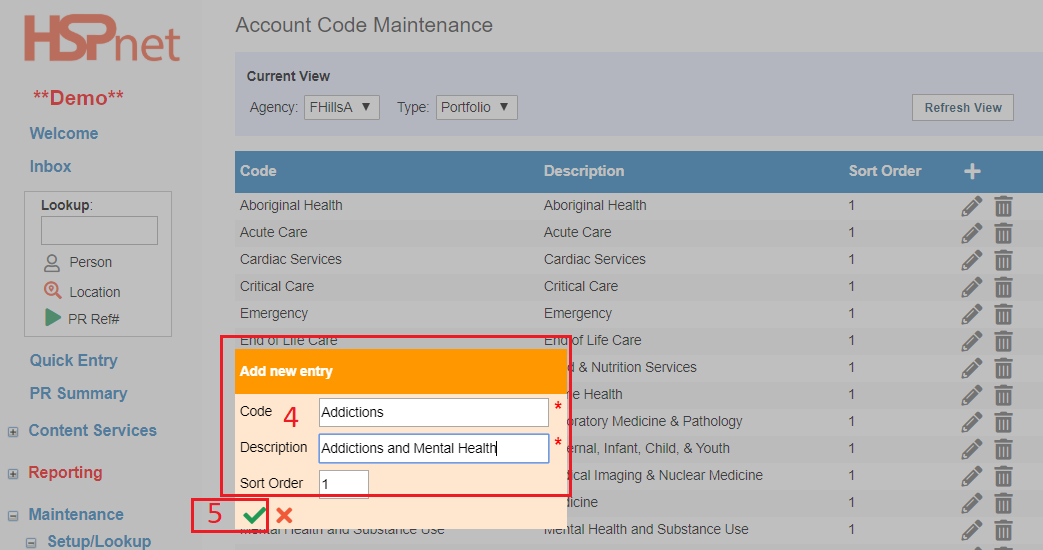
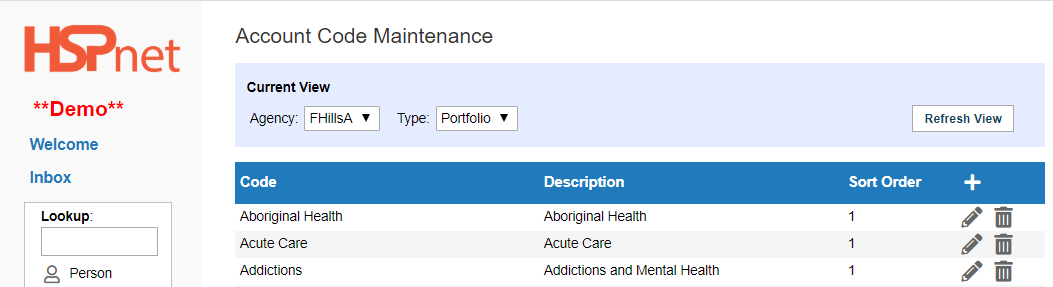
|
|
Setup your Sites to use Portfolios
- Click: Maintenance/Setup/Lookup Sites.
- Click the pencil icon (not the site profile) beside the site you wish to edit.
- Click to place a check mark in the box to Use Portfolios for rollup reporting.
|
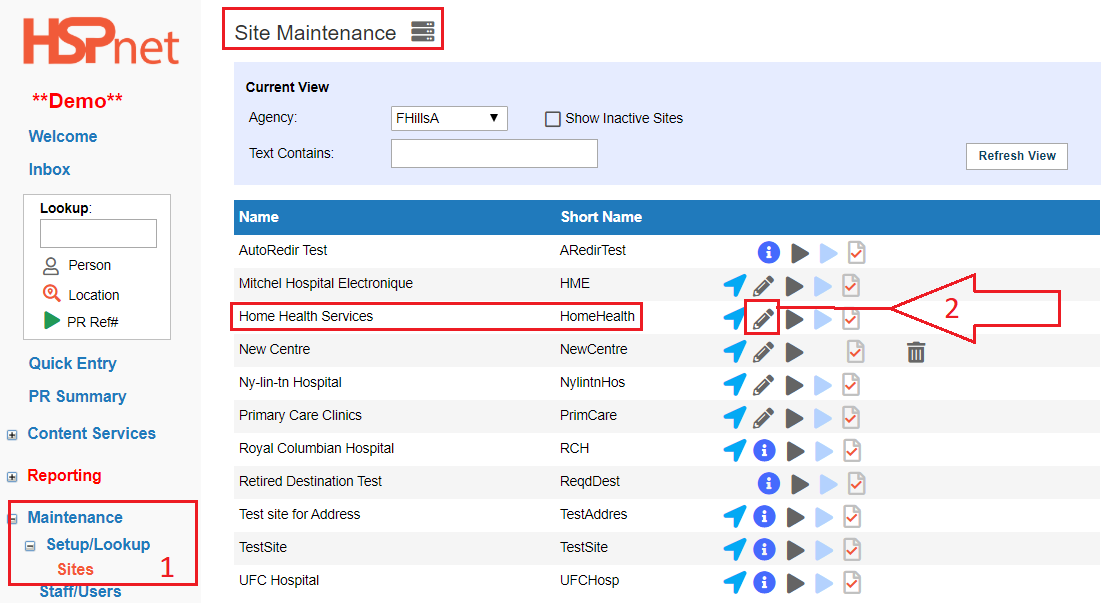
|
-
Select a Portfolio from the dropdown list. In this example, the umbrella site of "Home Health Services" will rollup under the Portfolio of Home Health.
-
Click the green check mark  to save the addition. to save the addition.
|
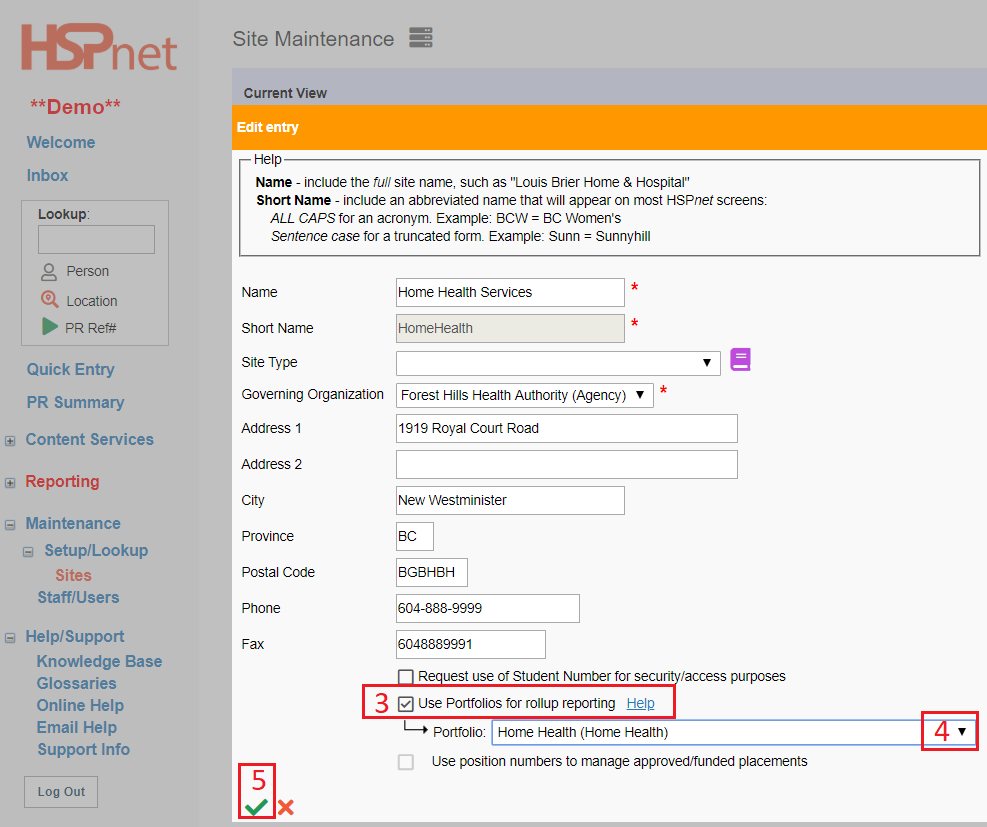
|
|
How to Change Portfolios by Destination:
If some Destinations at a Site are under a different Portfolio, for example if the Home Health Cliff Side team needs to rollup to the Aboriginal Health portfolio:
- Click Maintenance/Setup/Lookup/Destinations.
- Click the pencil
 icon in the right hand column (to the right of the destination coordinator name (if entered). icon in the right hand column (to the right of the destination coordinator name (if entered).
If you are adding a brand new destination with a single service, the options shown below will not appear. You will need to add the destination with a service, then delete that service - and when you re-add the service the option will appear and provide a drop down list.
|
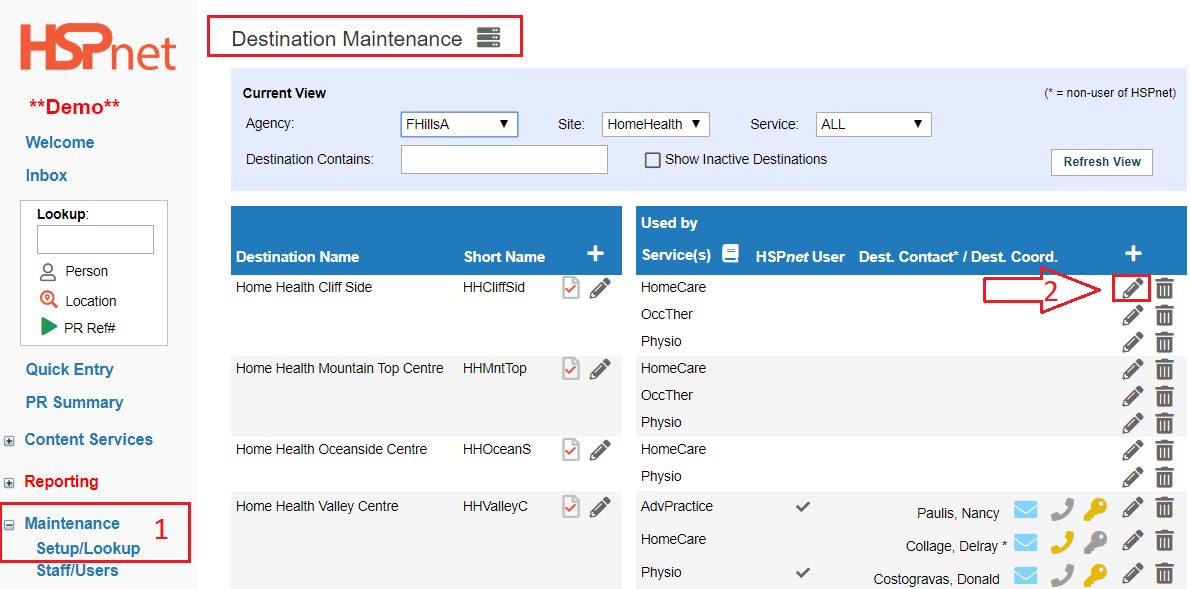
|
- Click to select one of the 3 options for the rollup Portfolio:
- Same as the Site (default choice).
- A specified (different) Portfolio – in this example:Aboriginal Health.
- The Destination may have its own unique Portfolio – this option is useful when there are dozens of Cost Centres or other codes that are too numerous to maintain in a stock drop down list.
-
Select the applicable drop down if choosing the specify option, or if choosing other, enter the text information.
-
Save the changes with the green check mark.
If you are adding a brand new destination with a single service, the adjacent options may not appear. You may need to add the destination with a service, then delete that service - and when you re-add the service the option will appear and provide a drop down list.
|
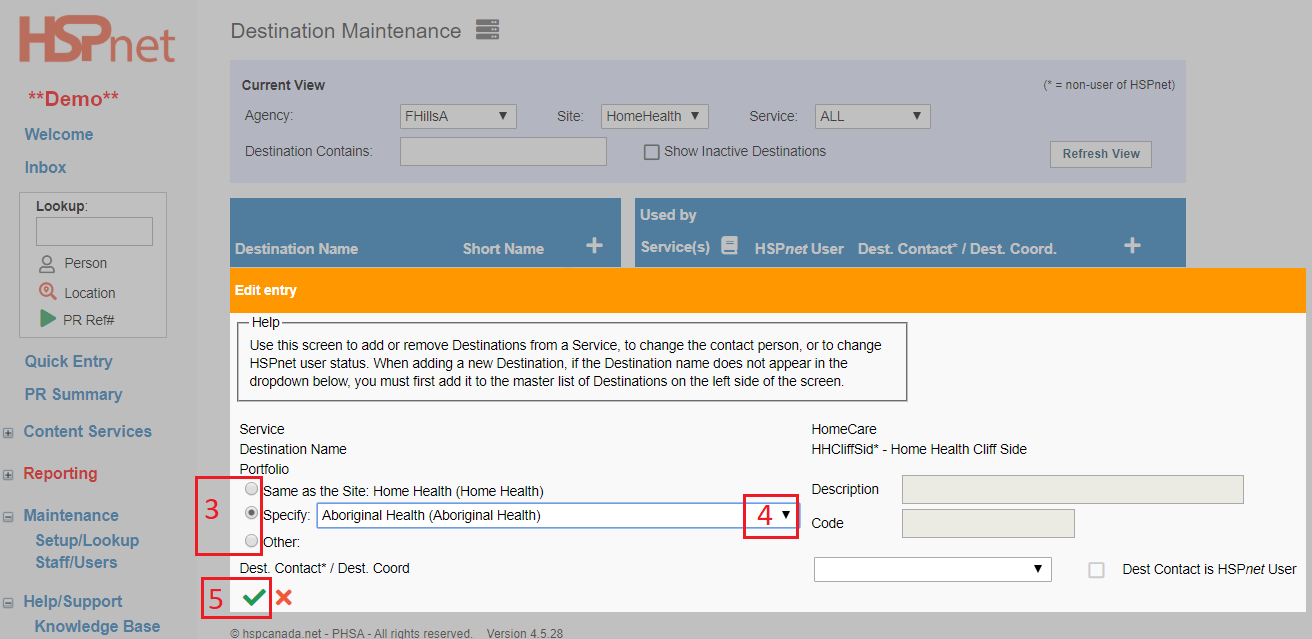
or:
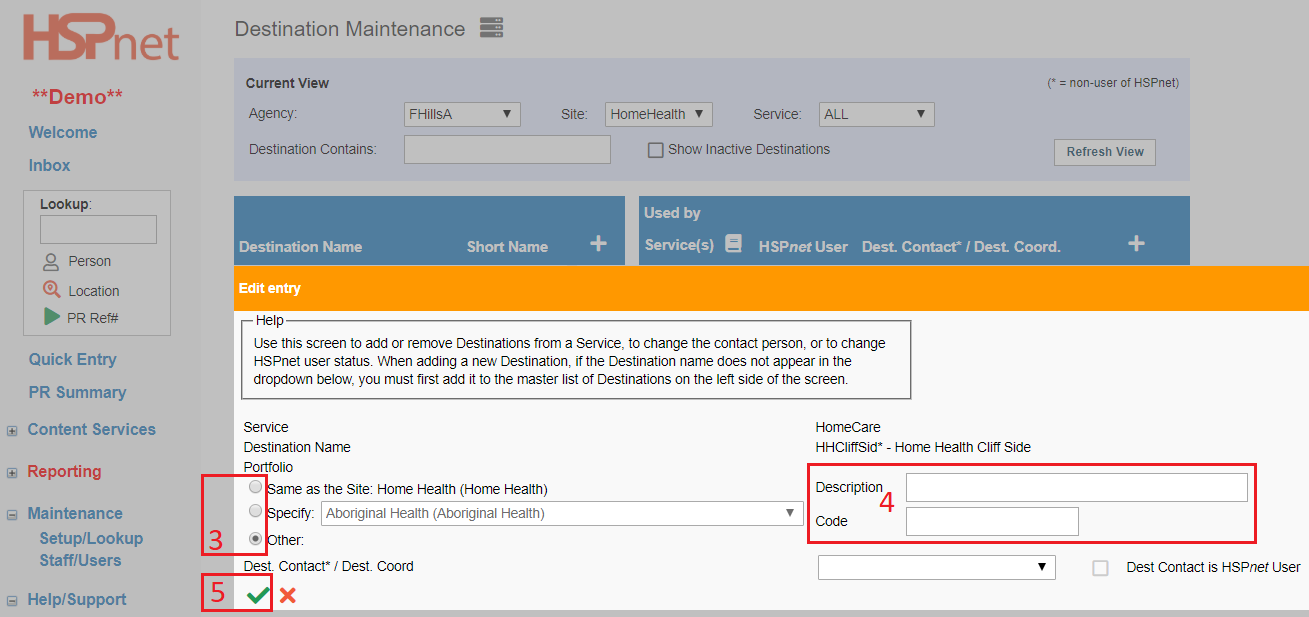
|
|
Reporting:
- When requesting a report in the Custom Report Queue, you can specify if you need columns for the Site and/or Destination Portfolios.
|
|