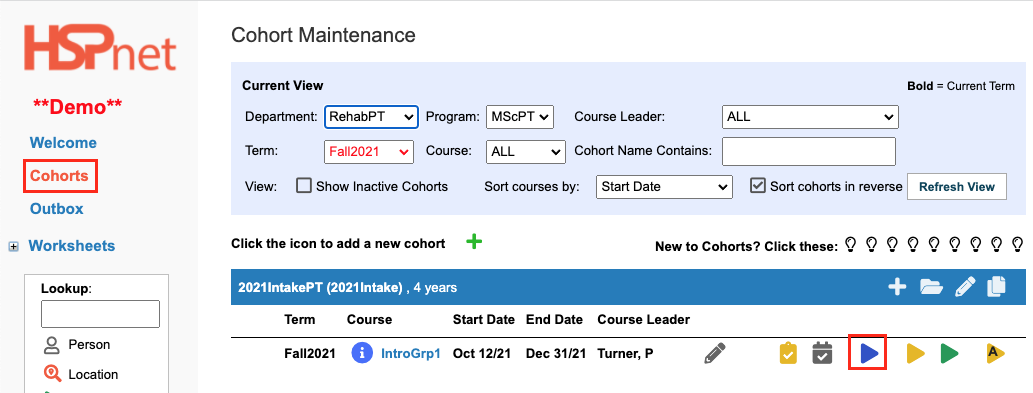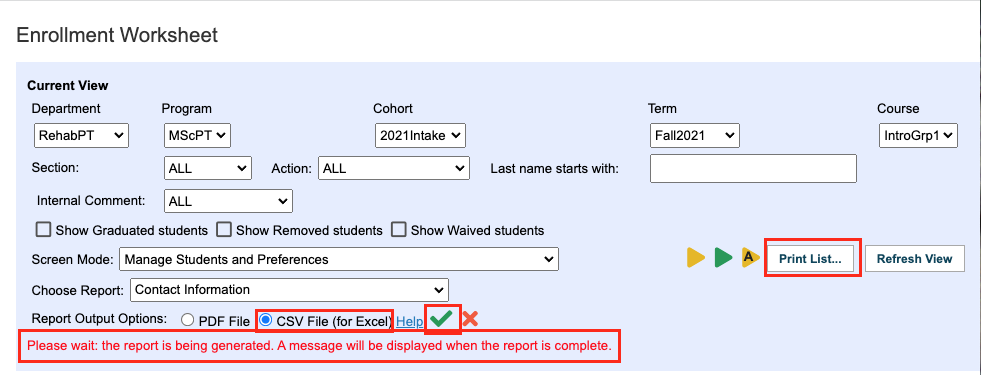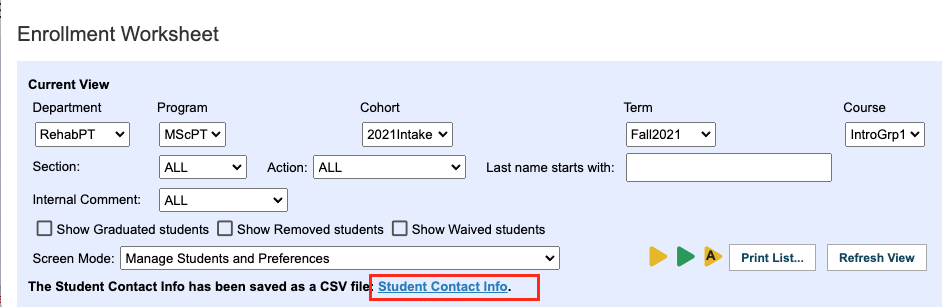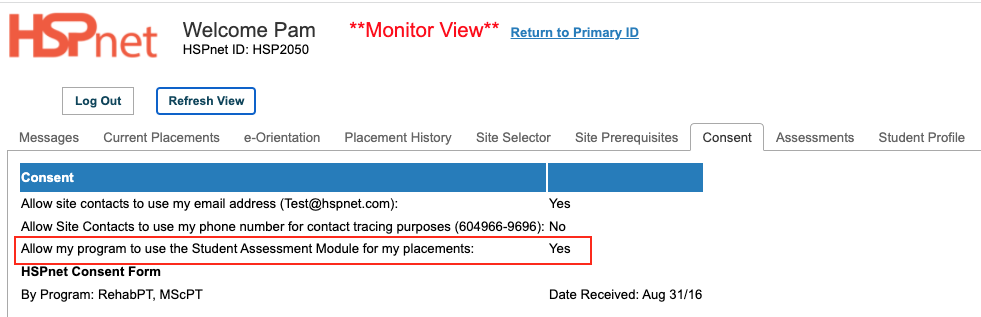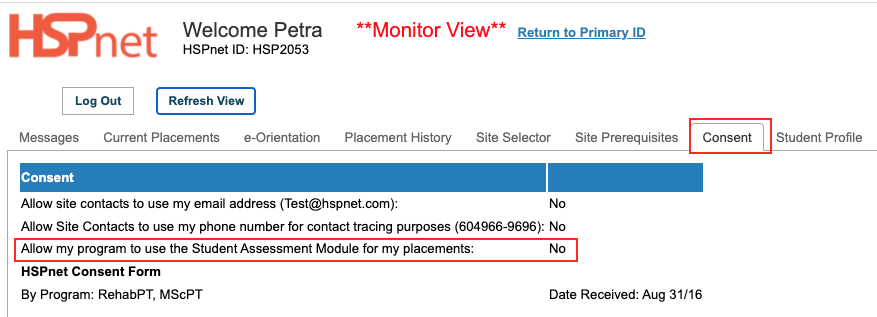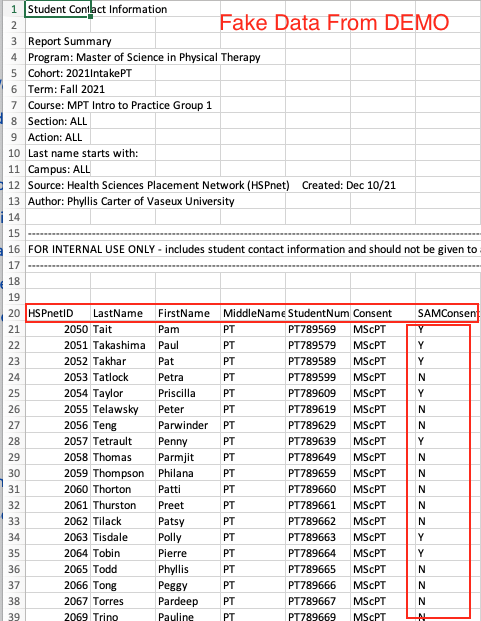Reporting - Student Assessment Consent Status
Placing Agency Related Guide (PARG)
Summary:
When a student assessment form from the Student Assessment Module is being used, the student must consent to completing Student Assessment on HSPnet. The PC requires a list of which students have entered Yes to the consent and those who have not. The instructions below provide a step by step process to determine who has and has not given consent for the assessment.
|
|
|
|
When the Enrollment screen opens:
|
|
|
The file will appear as a link called: Student Contact Info.
The report will download to your browser. Open the file from your browser. |
|
|
The 7th column of this report is named SAMConsent and a Y will appear when the consent has been entered or N if it has not been entered.
To retain a copy of this report, from Excel the excel file drop down select: file save as and save a copy to your computer.
|
|
|
The students need to log into HSPnet:
|
|