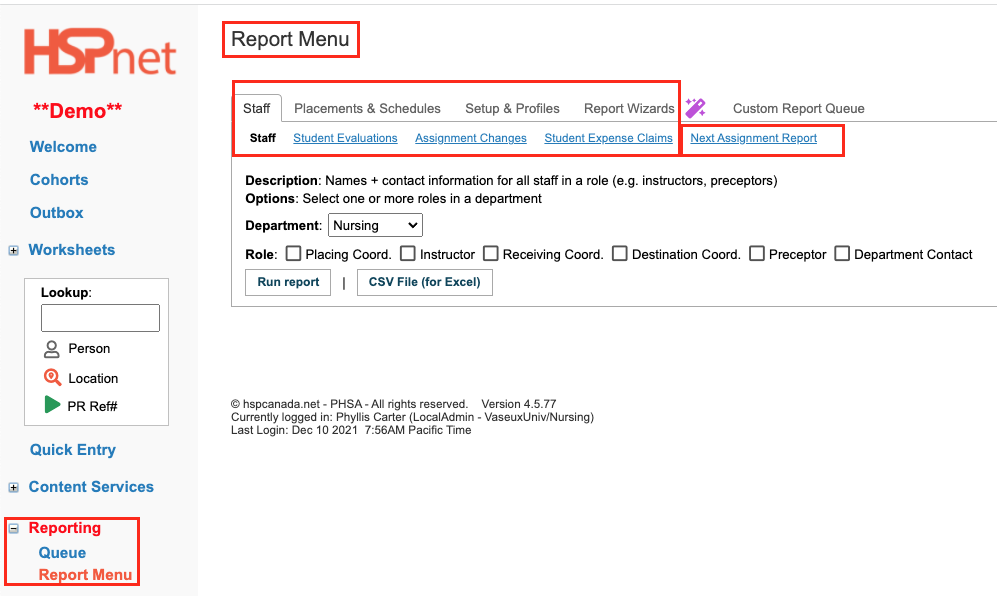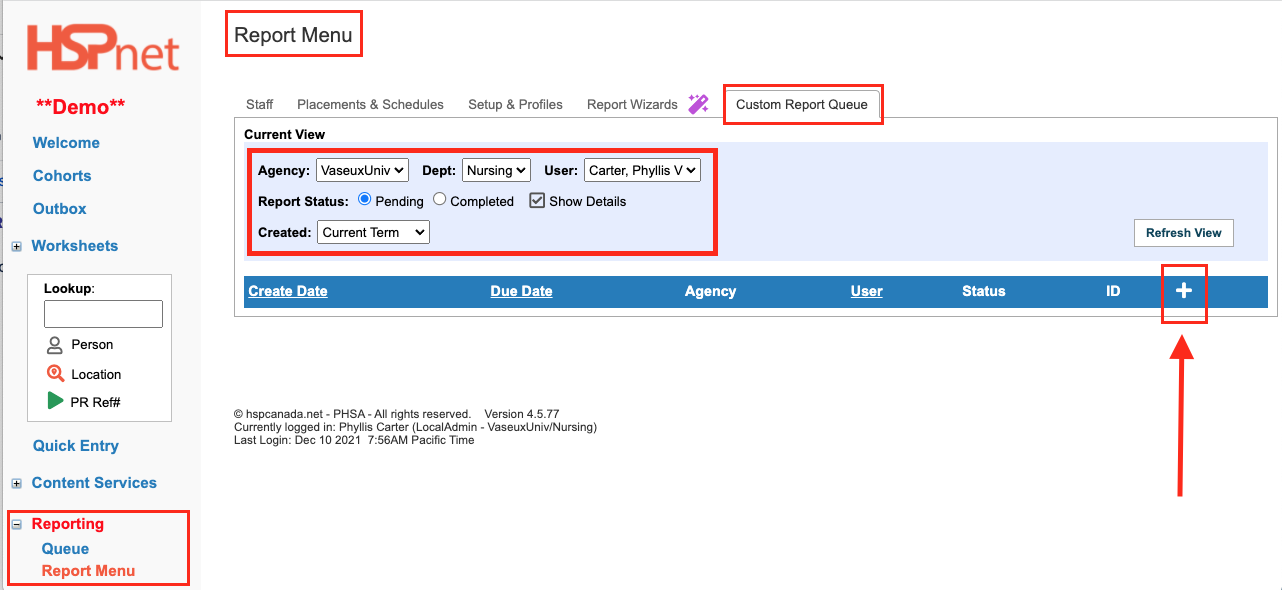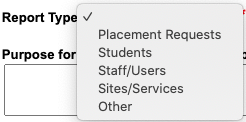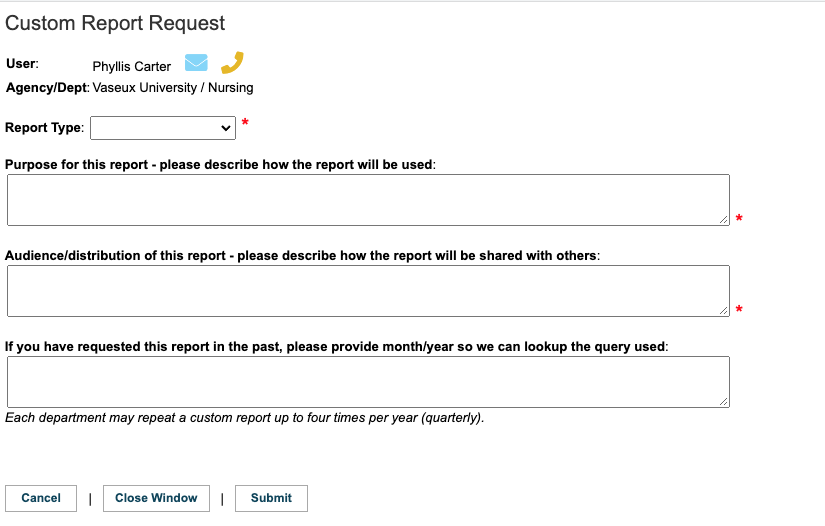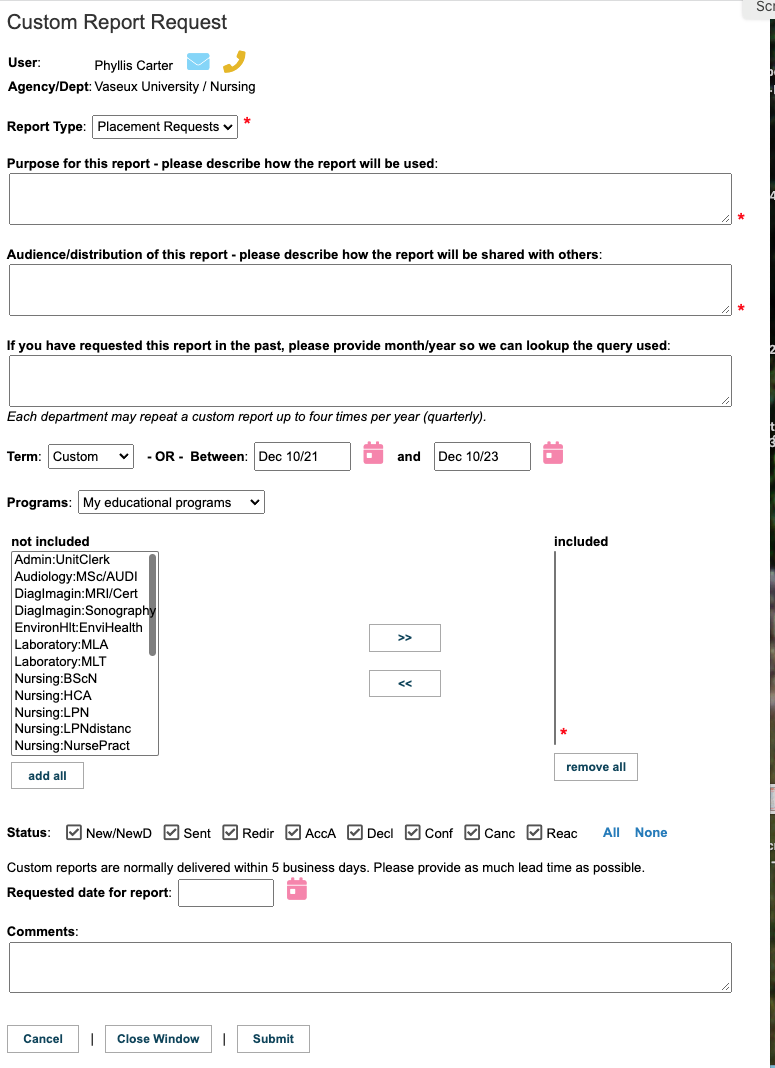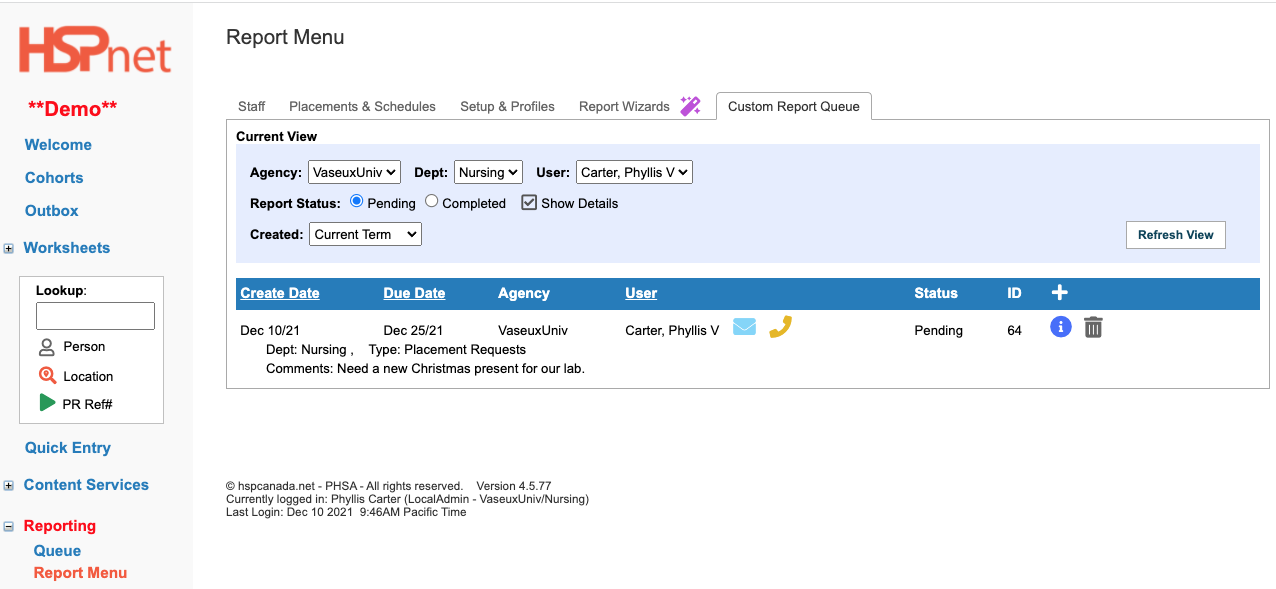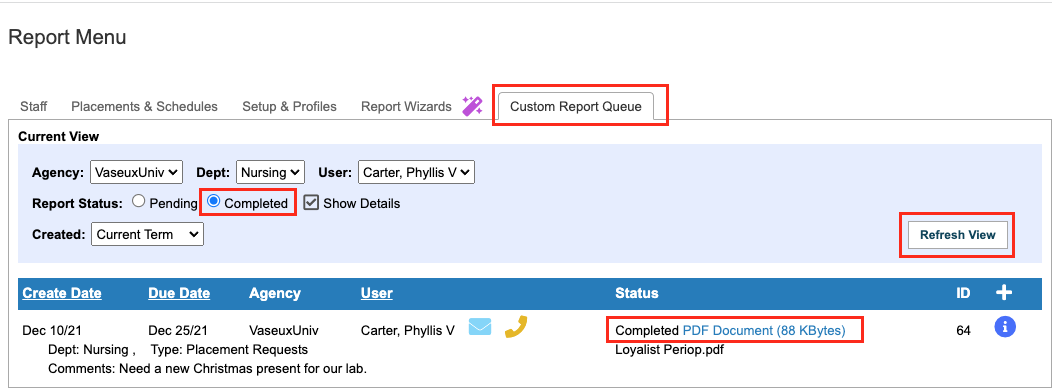Reporting - Custom Report Queue
Placing & Receiving Agency Related Guide (PARG RARG)
Summary:
In addition to the many pre-defined reports in the Report Menu, appropriate for your user role, you may request a custom report from the HSPnet Support team. A custom report may be needed when the required data:
- Isn't included in an existing pre-defined report or wizard.
- Exceeds your HSPnet access rights – for example an agency-wide report on behalf of your manager or director.
- Involves multiple agencies or organizations, such as all nursing schools in a city or region.
- Please Refer to the National HSPnet Policies if you have questions about the permitted uses of HSPnet data.
Background
Each user has ready access to data that is within his or her HSPnet access rights, via the pre-defined reports or wizards that are available in the Report Menu. For example a Placing Coordinator can generate a list of all placements within their allowed educational programs, and a Receiving Coordinator can build a preceptor listing for their allowed sites and disciplines.
When a pre-defined report or wizard cannot provide the data required, the HSPnet Support team can develop a customized query and deliver enhanced data to a user within their access rights.
For data that exceeds a user's regular access rights – e.g. for a committee review of capacity utilization across multiple regions – a custom report can be delivered provided the agencies that contributed the data agree to share their information.
For more information about access to data from HSPnet, please see Policy 3.6 of the National HSPnet
Policies on the website https://hspcanada.net/eng-policies/.
For all report types, you must describe the intended purpose and proposed Audience or distribution of the report, as the HSPnet team MUST apply the guidelines of the National HSPnet Policies on all requests to access to data.
To view a video on the Custom Reports Queue, click this link.
Requesting a Custom Report
Before submitting a request for a custom report, please view and test the pre-defined reports and wizards that are available for immediate use under Reporting > Report Menu
|
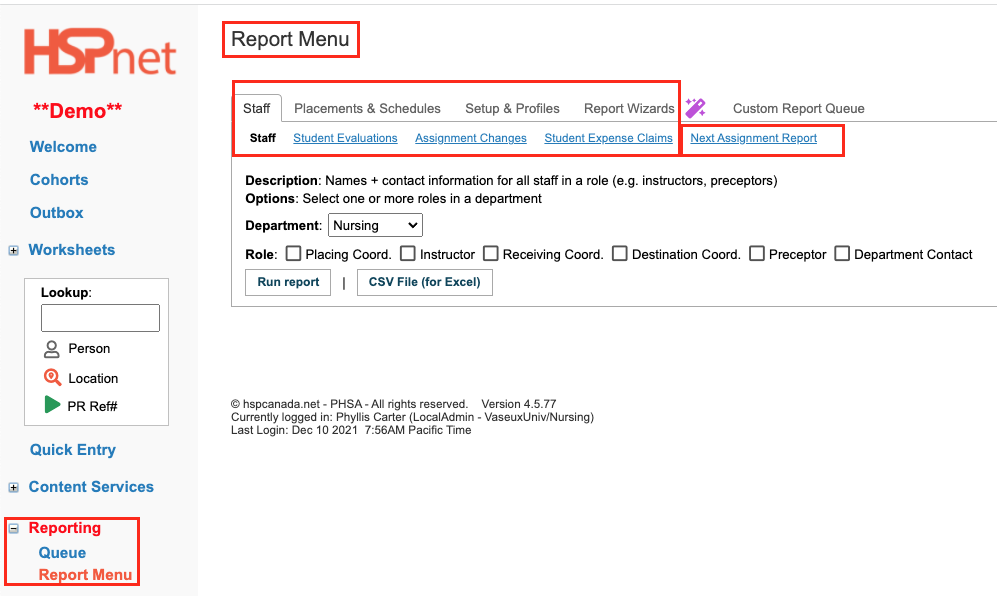
|
|
To access your Custom Report Queue tab:
- Click: Reporting > Report Menu.
- Select the Custom Report Queue tab.
In the Current View, you can:
- Select: Agency, Department and User, or you may only have access to the default Agency, Department and User.
- Select: Report Status of Pending or Completed, and have a checkbox to show details.
To view a list of reports that were previously submitted – you can toggle between a view of Pending reports (not yet generated by HSPnet Support) or Completed reports (delivered reports).
- Click the Add icon
  to submit a new request: to submit a new request:
|
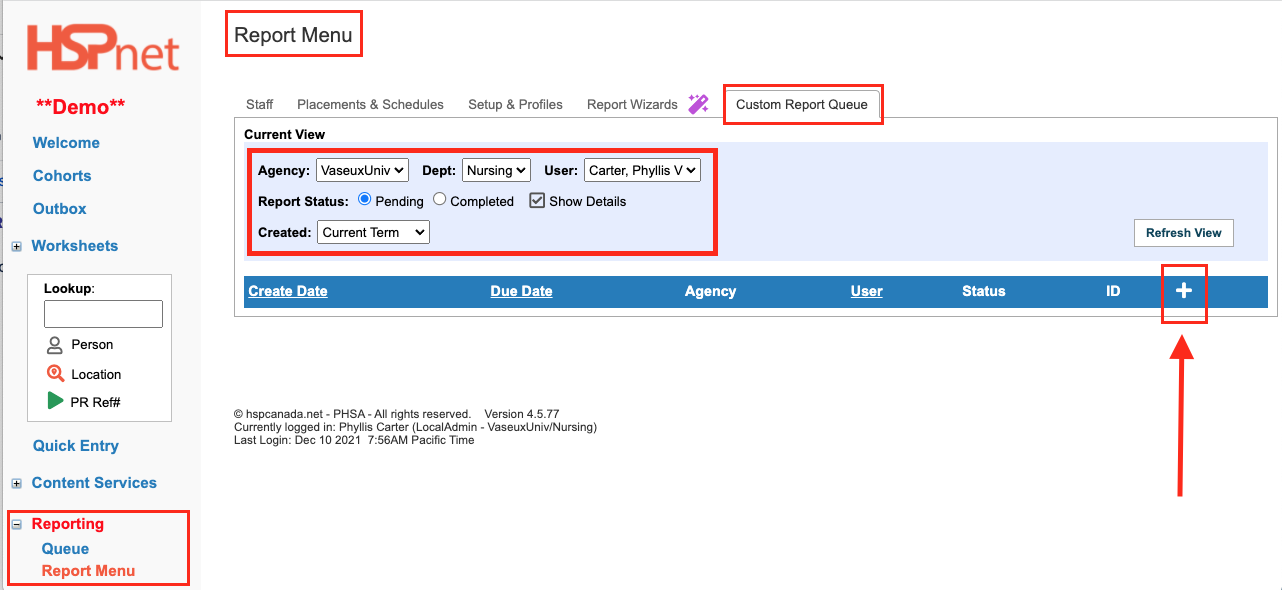
|
|
In the Custom Report Request window:
- select a Report Type from the dropdown list; this will refresh the screen to display a set of options that are suitable for that type of report.
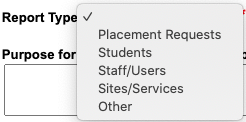
- Complete the mandatory fields (marked with a red asterisk: * )
For all report types, you must describe the intended purpose and proposed Audience or distribution of the report, as the HSPnet team MUST apply the guidelines of the National HSPnet Policies on all requests to access to data.
- If required, use the dropdown to identify whether the data to be included is within your access rights (in the second screen capture example, from My educational
- programs) or if approval is required (the data includes: Other educational programs that are outside of your access rights).
- Enter a Term or time period if applicable, and enter a target date for delivery of the report. Please allow as much lead time as possible; a minimum of 2 to 4 days is required, or longer if a new query must be built.
- If required, select one or more programs, sites, etc. for the report. In the above example of a report based on Sites and Services, you would select one or more Receiving Agencies, then a list of sites to be included.
- For Comments, provide additional detail to justify the report, or indicate if a similar report has been provided in the past to assist with identifying the correct query.
- When all required fields are completed, click: submit.
- A few moments later you should receive an automated message from the HSPnet server acknowledging there is a custom report request received from you.
|
No Report type entered yet
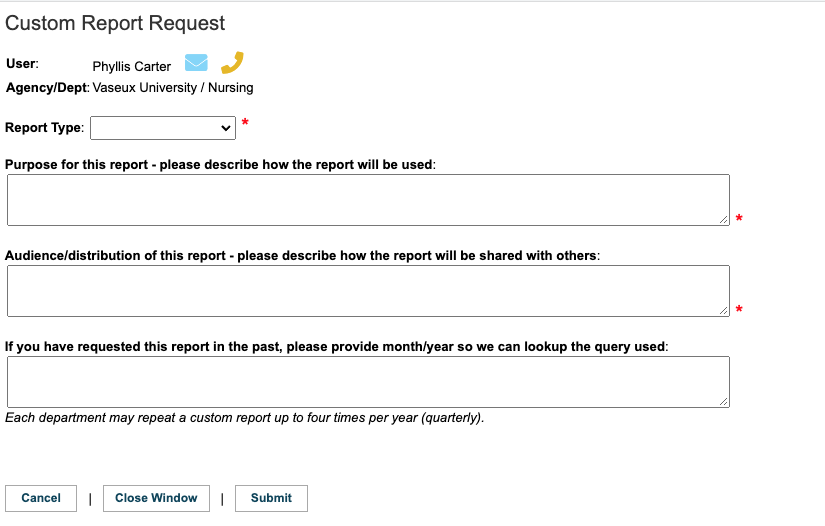
One Report type selected:
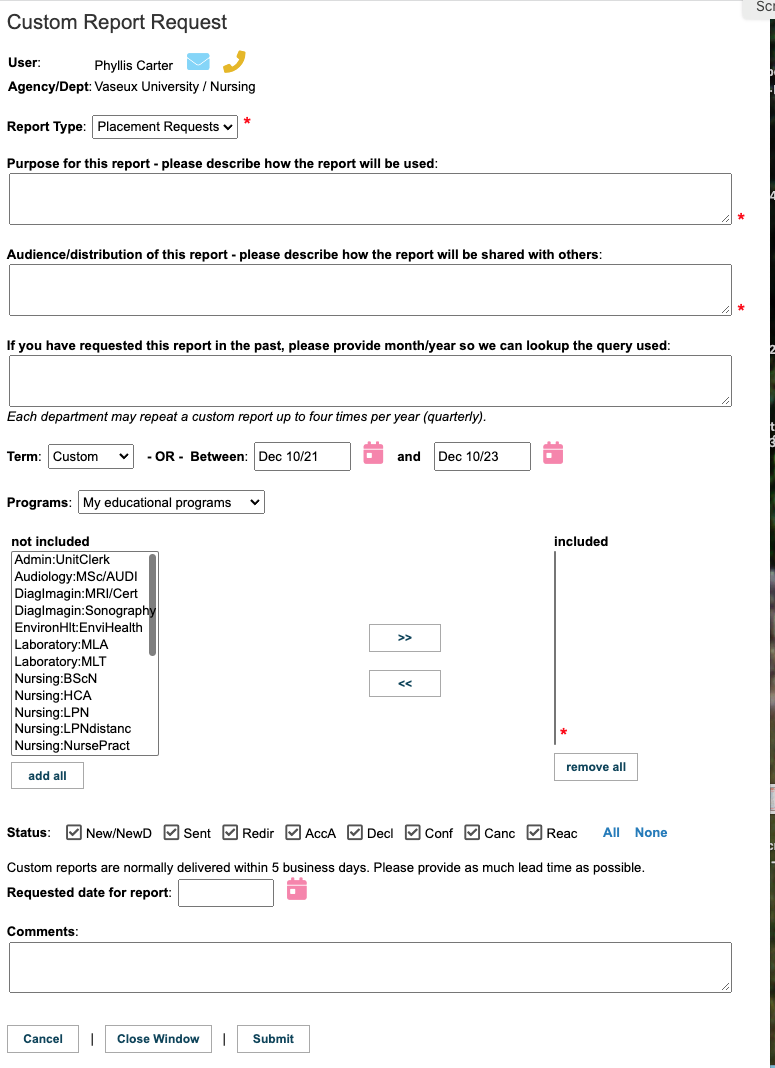
|
|
Your Custom Report Queue will be updated to display the new Pending request. Click a column header (e.g. Due Date) to sort a list of requests.
- Click
 to view the details of your request, or to update or revise it, or you can click to view the details of your request, or to update or revise it, or you can click  to cancel or delete a request if no longer needed. to cancel or delete a request if no longer needed.
- If HSPnet Support has questions or needs additional detail or justification before generating the report, they will contact you via email and place a Hold on your report by marking it
 to indicate your request is "Awaiting more information from user". to indicate your request is "Awaiting more information from user".
Custom Report for an Expired Student Placement History
If you are submitting a custom report for an expired student placement history, you will need to first obtain the student's written consent, in order to reactivate their profile.
The steps should be as follows:
- Please first check the student's profile in Student Maintenance to ensure their HSPnet consent is in fact expired, necessitating a custom report request.
 is an available profile and is an available profile and  is an unavailable profile, where one would need to request a custom report to obtain a past clinical history. is an unavailable profile, where one would need to request a custom report to obtain a past clinical history.
- The educational institution is to first obtain the student's written consent.
- When the student's consent has been obtained, submit the Custom Report - in the Comments of the request, state the student's full name and student number. ***Choose the Report Type of Students - Placement History for Graduated Student, which then allows the student authorization to be uploaded into the custom report request.
- When the custom report is submitted, you will receive an auto generated reply from HSPnet, which will provide an ID number.
- Reply to the auto generated reply, attaching the student's consent and our HSPnet team will process this request and upload into your report queue.
|
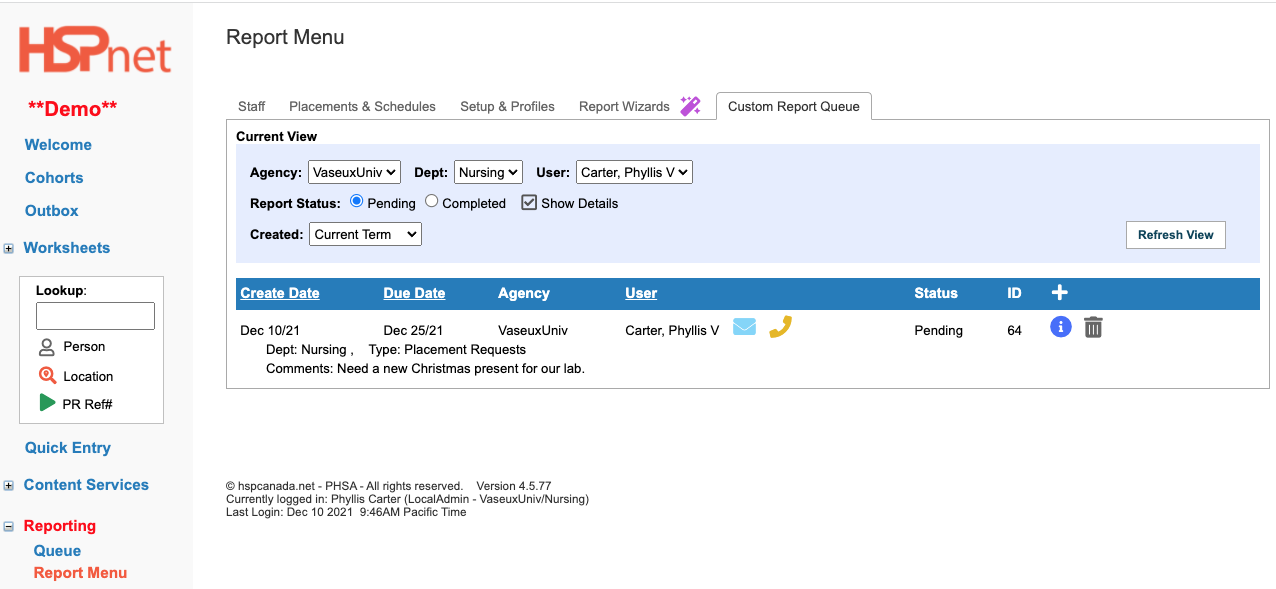
|
|
Downloading Completed Reports
You will receive an automated email from HSPnet when your report is uploaded and available in your Custom Report Queue.
To access the report:
- Click: Reporting > Report Menu.
- Select your Custom Report Queue Tab.
- Click the Completed radio button and Refresh View.
- Click the report: it will download to your browser.
- Open the report in the browser and use file save as to save a copy to your computer.
|
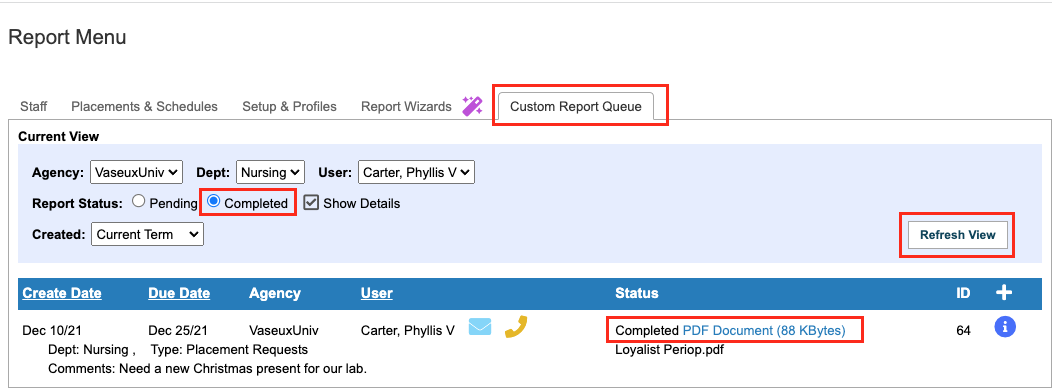
|