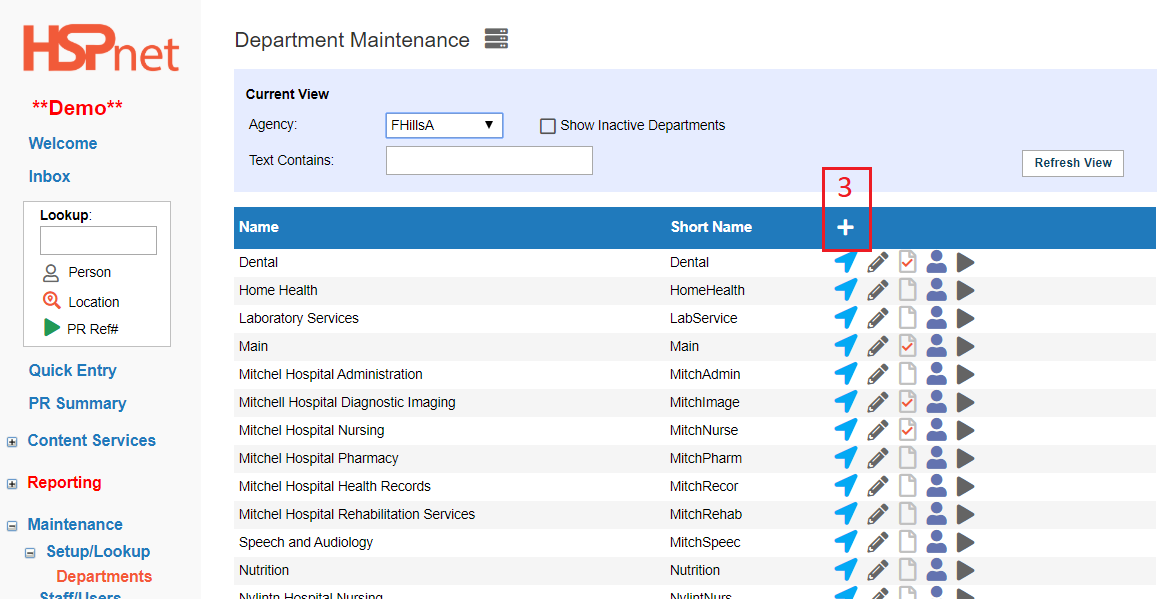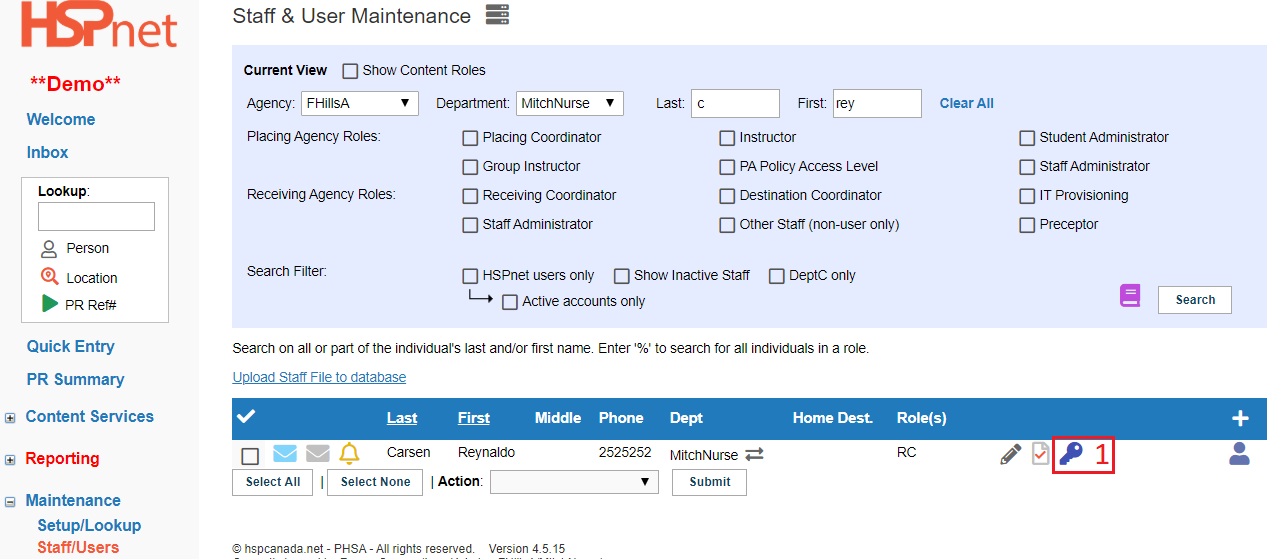Add/Create a New Department
Summary:
A Department represents a staff database within an Agency. In general a Department will be setup for:
- A faculty or division within a Placing Agency – e.g. School of Nursing, Physiotherapy Department, Department of Continuing Studies
- A set of staff, often grouped by discipline, within a large site or across many sites – e.g. ABC Hospital Nursing, Home Care Nursing, or Pharmacy Services (all sites).
- The Placing Coordinator or the Receiving Coordinator who creates the new department automatically gets this new department in their access rights, and can then add that department access to the other PC's or RCs that need access.
|
1. Click: Maintenance/Set up/Look up 2. Click: Departments. |
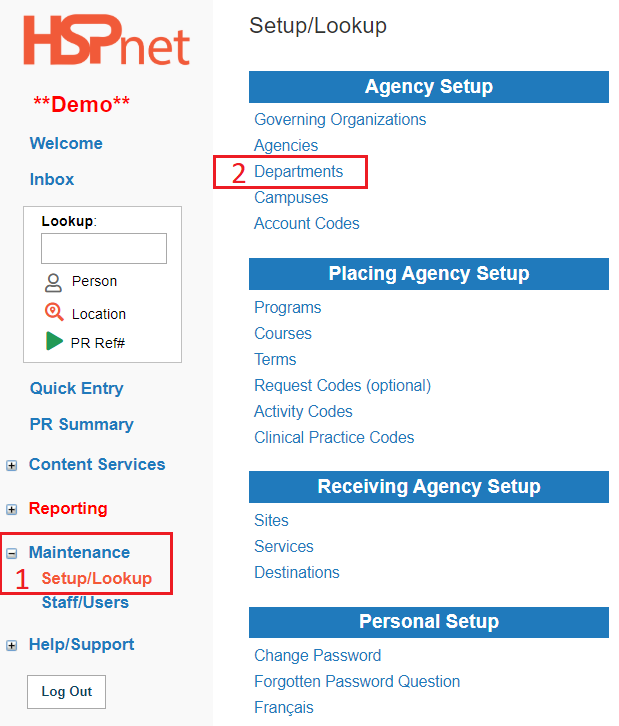 |
|
4. In the "Add Entry" screen: Red starred fields* are mandatory.
5. From the Display Supervisor as drop down list, select the preferred term for the staff member who will be assigned to a student for this profession (or leave it on the default setting). The options are:
The selection of an alternate name for supervisor only affects the displays of that term in this department for the staff users within it; it does not affect the displays for incoming placement requests: incoming requests will display the term selected by the placing agency when their department was set up.
|
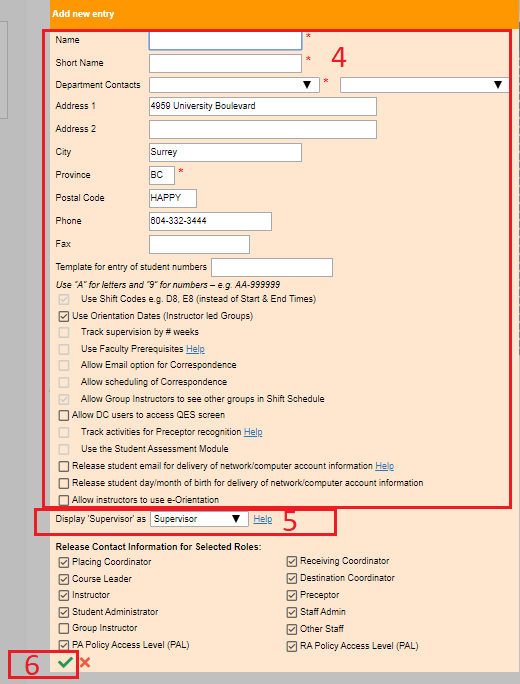 |
|
The Placing Coordinator or the Receiving Coordinator who creates the new department automatically gets this new department in their access rights, and can then add that department access to the other Placing Coordinators or Receiving Coordinators at your agency who need access:
|
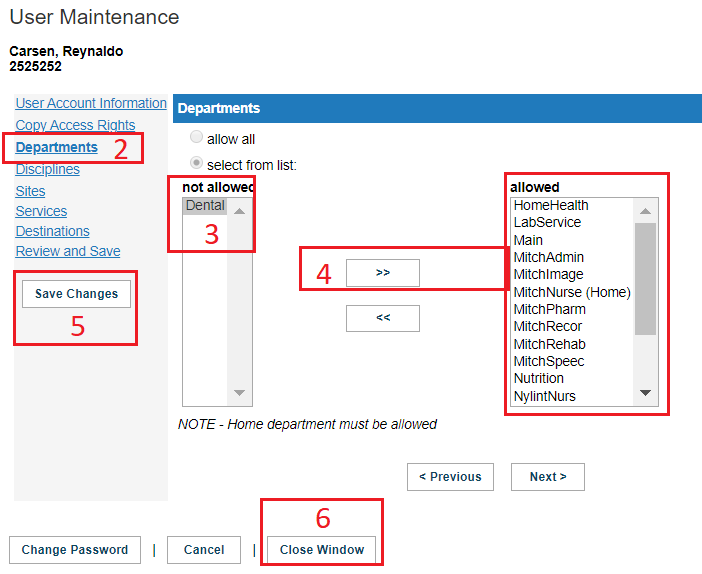 |
|
Related Knowledge Base pages:
Training for PCs - Part 3 - Agency and Department Maintenance Video Departments - Add/Create a New Department Departments - Use of Organizational Logos in HSPnet Receiving Coordinator Orientation to Data Structure on HSPnet. |