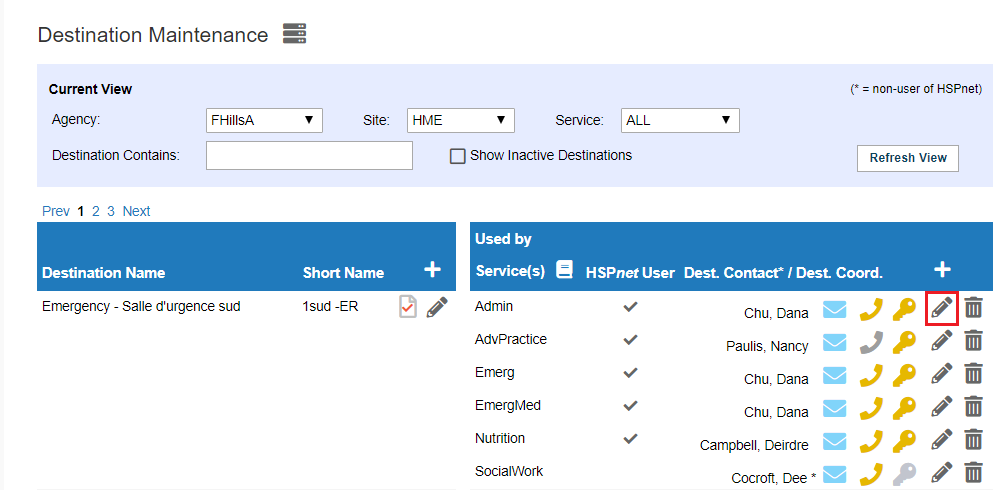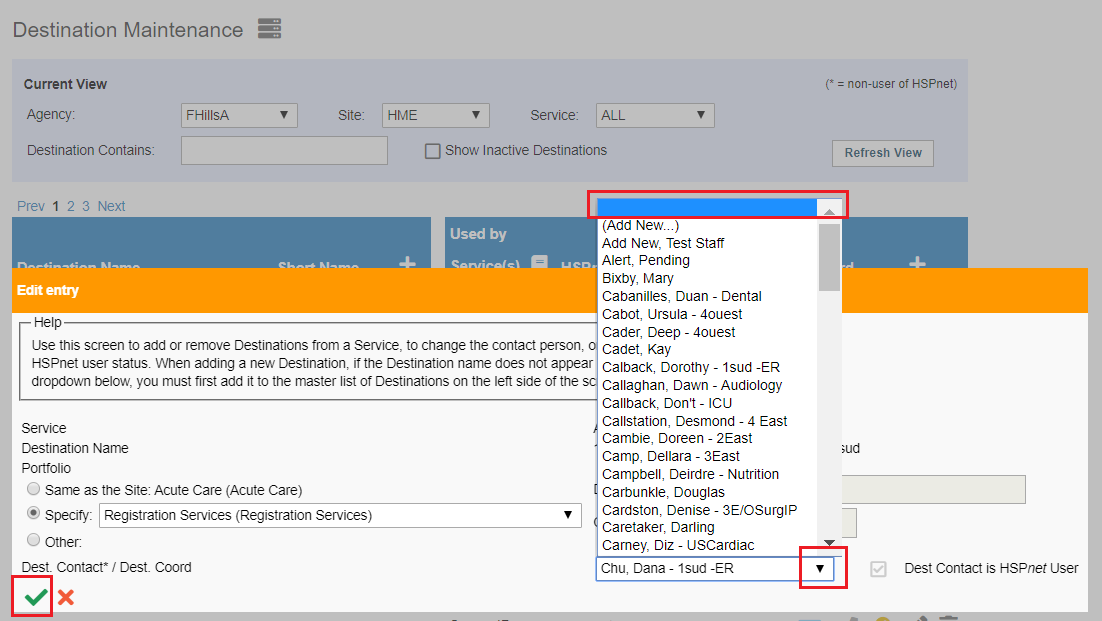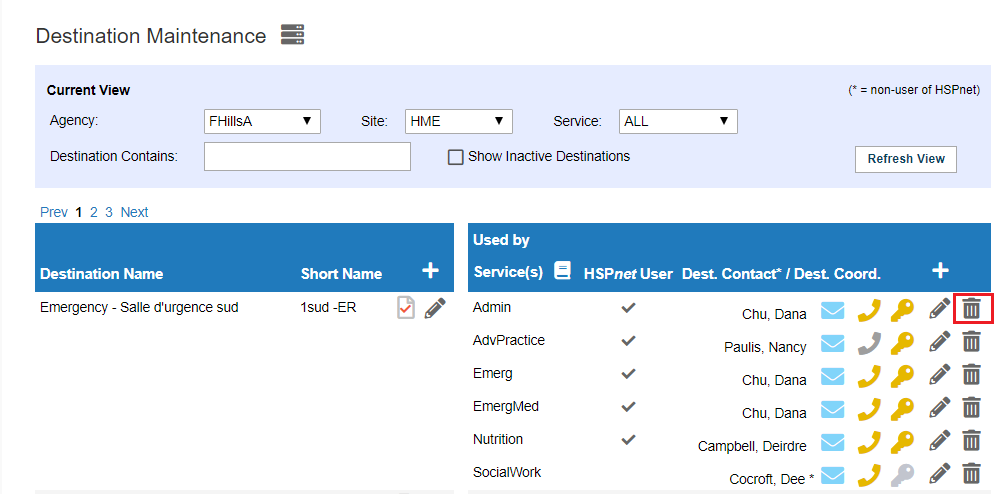Services - Add or Remove a Service from a Destination
Receiving Agency Related Guide (RARG)
Summary:
Add an existing Service Service (Meaning a service that is already turned on at the site level and is therefore in the drop down list already) to an existing Destination.
If a Service is not in the drop down list already: please see the document: Services - Add a service to a site, then come back to these directions.
If the destination you need to add the service onto has never been created before, you will need to add a new destination first. Please see the document: Receiving Agency Profiles: Destination Profile. In the contents section, click the link on topic # 10.
Directions for for removing a service from a destination are also below.
|
Add a Service to a Destination already in the database:
|
 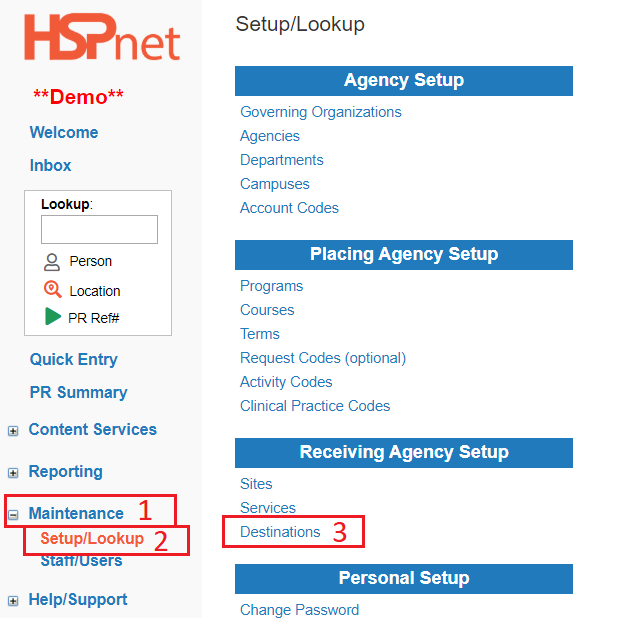 |
|
4. 5. Click the add |
 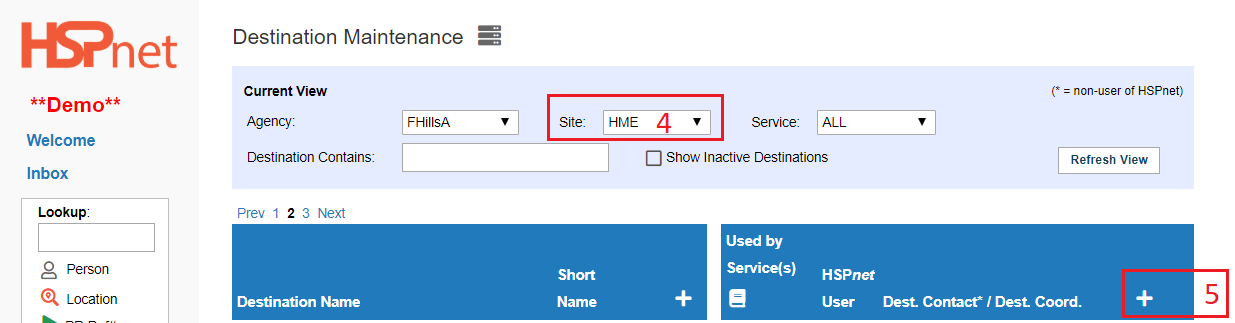 |
|
6. Select the service from the drop down list. 7. Select the Destination* from the drop down list. *see below if the destination has not been created. 8. Select the Destination coordinator or "Add New" from the drop down list. 9. Save the changes with the green check mark. For information |
 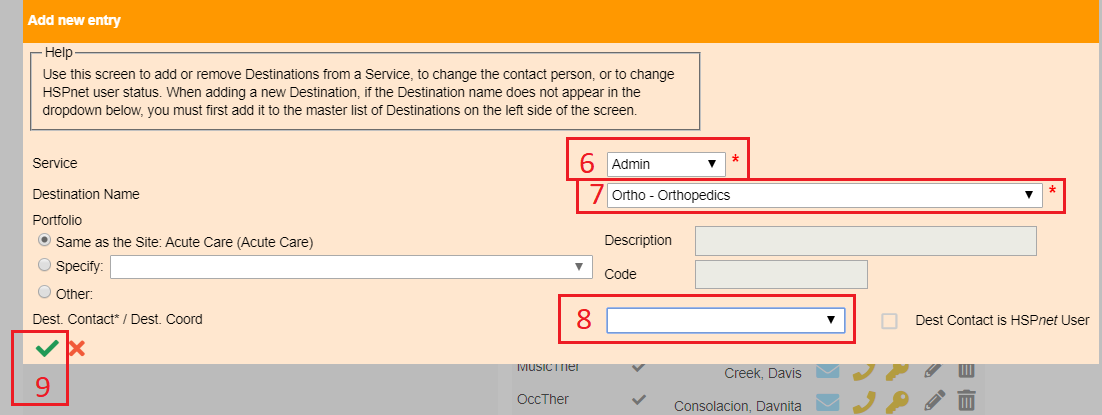 |
|
Service: Remove from a destination.
Perhaps one service at the destination is closing permanently or temporarily, and therefore you would like to remove that service. To remove a service from a destination:
|
|
| Link to: |