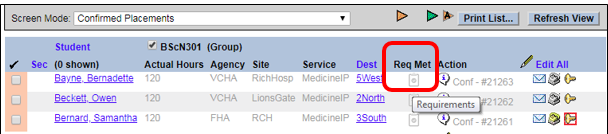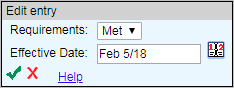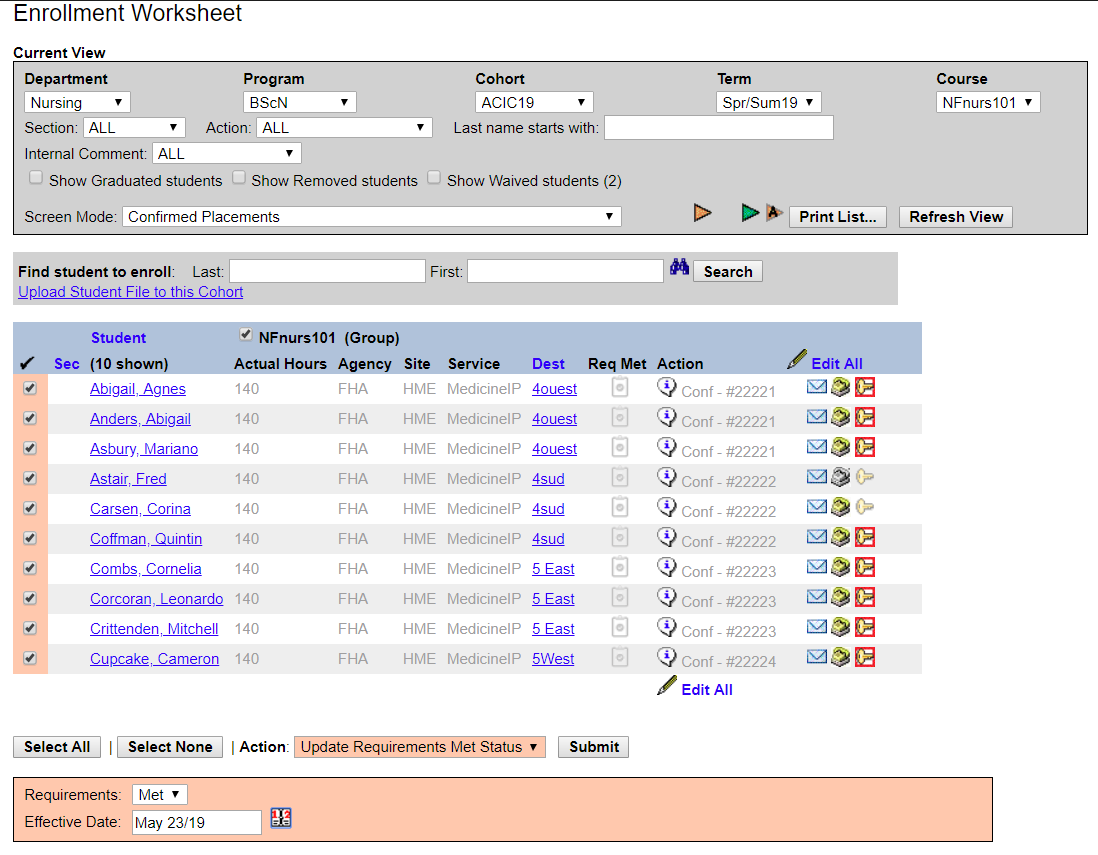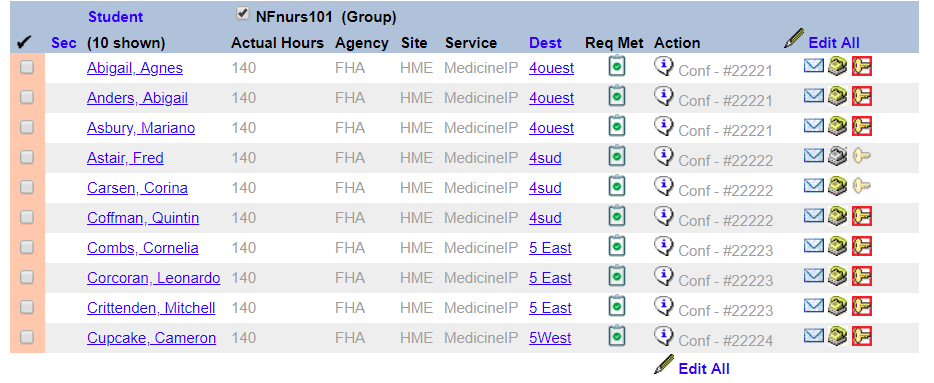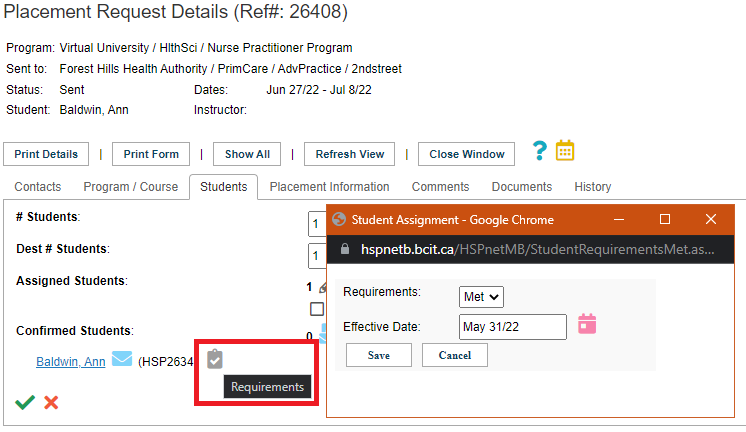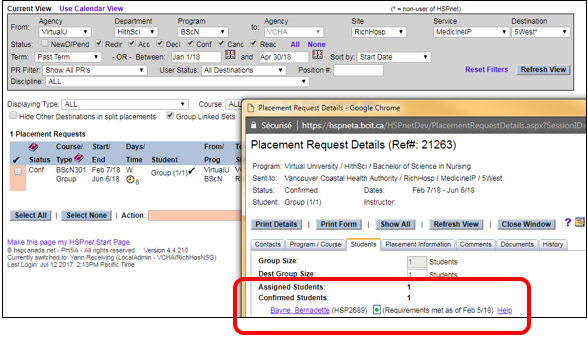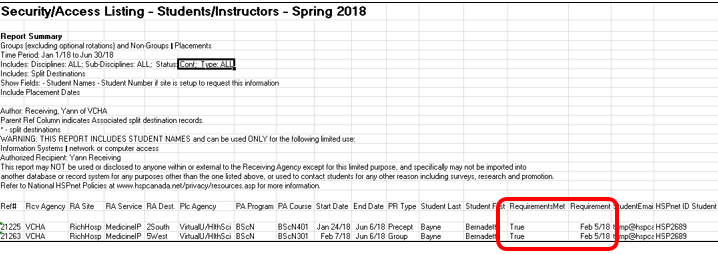Student Admin - Site Requirements Met - Enter Prerequisites Completed Status for a Specific Placement
Placing & Receiving Agency Related Guide (PARG RARG)
Summary:
This guide explains how to enter that prerequisite requirements (other than OH&S) have been met by each student (site prerequisites) for an assigned placement created in Cohorts, or by Quick Entry. This step informs the receiving agency.
To enter prerequisites on individual student profiles, please see the document: Student Management: Prerequisite Tab - Entry of Certifications, CRC, OH&S, etc, on Student Profiles.
- New (2023) - Requirements Met can now be entered on placements created by Quick Entry
- Mass updating of Site Requirements Met per course is available
- Site Requirements Met can be updated as soon as a student is assigned prior to release of the student name
Background
Receiving Agencies can list specific placement requirements on their site and destination profiles, and Placing Agencies can track specific student prerequisites on the student profile. The status and details of specific prerequisites is however not released to the site. Instead, Placing Agencies can enter a general "Requirements Met" status which is shared with the site and which indicates that the student has completed all requirements.
Requirements
- The "Site Requirements Met" status is only applicable to a specific student assignment and can be set as soon as a student has been assigned. (Assignment Worksheet only). Req Met for confirmed placements can be updated on both Enrollment or Assignment Worksheets (see below).
- The status is entered with an effective date
- If the student assignment changes, the status must be entered again on the new placement
|
Entering
|
|
|
|
|
Entering "Site Requirements Met" status in Assignment Worksheet (for Placing Coordinators)
Requirements Met can be updated as soon as a student has been assigned to a placement. It does not have to be Temporary or Finalized in order to do this.
Mass Updating method:
Things to remember
Only on the Assignment Worksheet - You can now update Req Met for any students that have been assigned. It |
|
|
Entering "Site Requirements Met" on Quick Entry placements (for Placing Coordinators)
|
|
|
Reviewing "Requirements Met" status in Details (for Placing and Receiving Coordinators)
|
|
| Note: for individual placements (e.g. preceptorships), the "Requirements Met" status is also displayed directly in Inbox/Outbox |
|
|
Accessing "Requirements Met" status in the Security/Access Listing Report Wizard (for Receiving Coordinators)
|
|