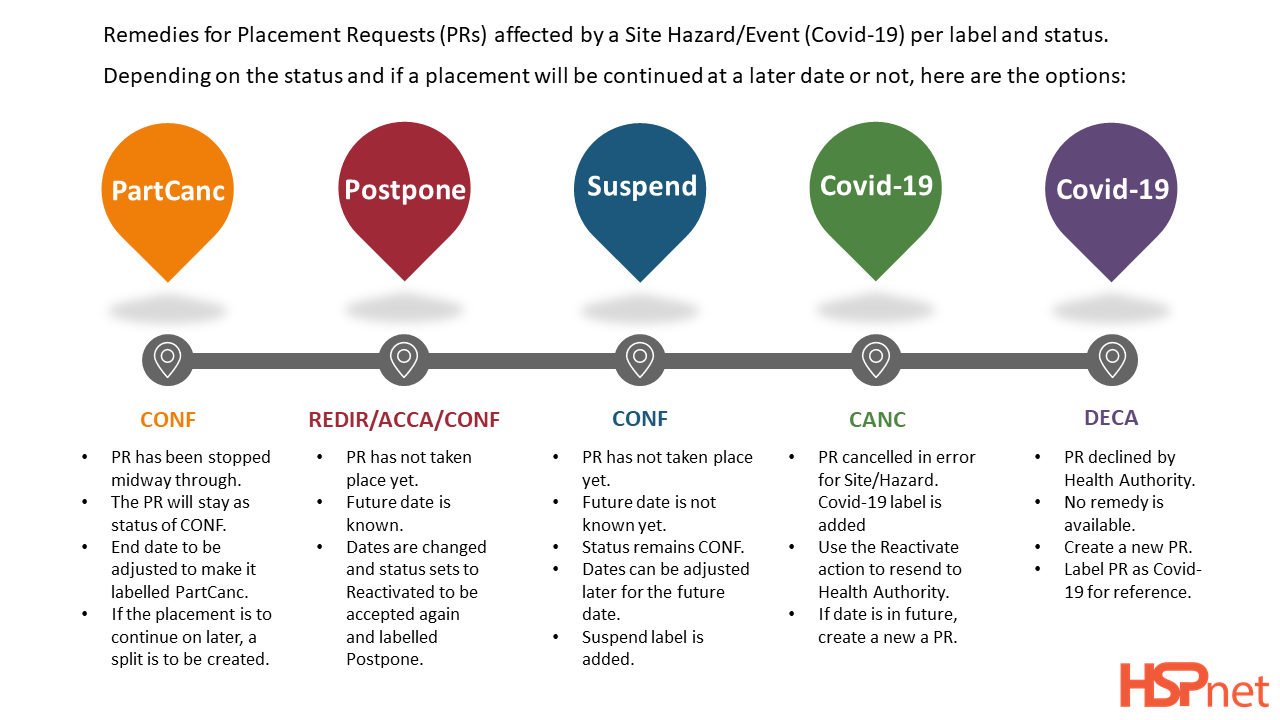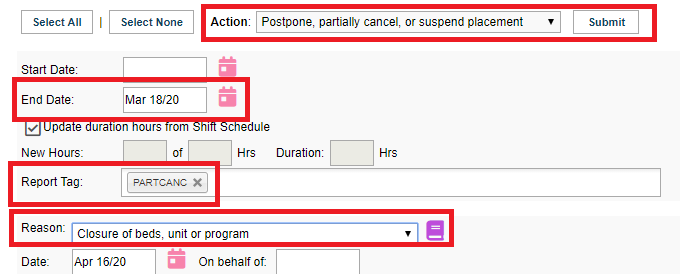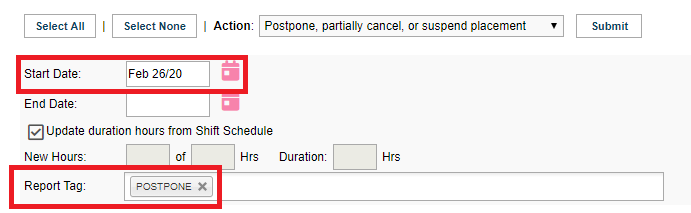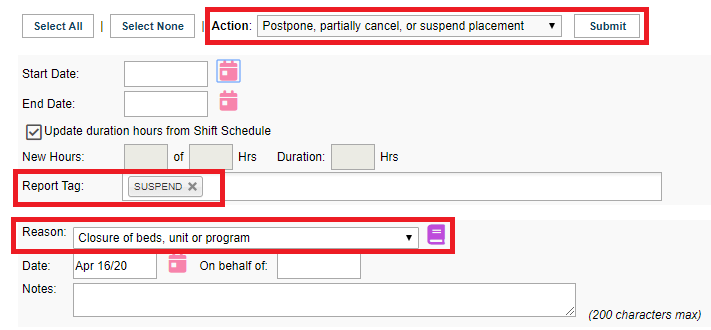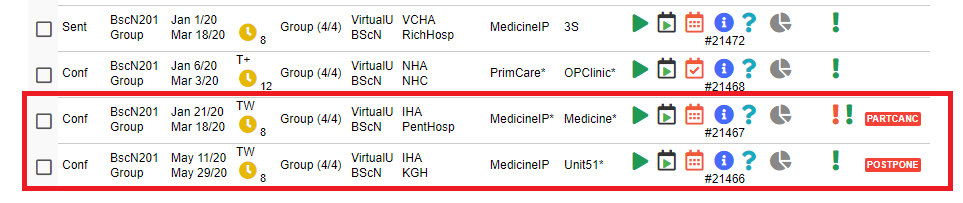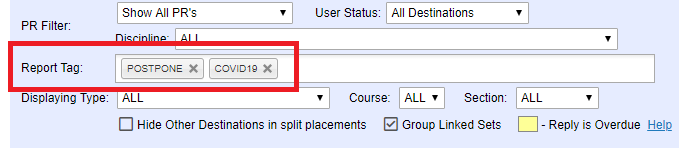|
Partial Cancellation
- Locate the placements in
the the Outbox
- Select the current (ongoing) placements which have to be terminated early
- Select
the the Postpone, partially cancel, or suspend placement action
- Enter the
new new End Date for the placements
- If
a a Shift Schedule Schedule is defined for the placement (typically for instructor-led groups), the duration hours will automatically be updated based on the shift schedule and new end date. For placements where no schedule is defined (no days of the week are entered on the schedule, or or Various Days Days is selected), the hours will will not be automatically updated. In this case, clear the the Update duration hours from Shift Schedule Schedule box and enter the new duration hours
- Ensure
the the PARTCANC report tag is enabled, and enable additional tags if desired
- Select the reason for the partial cancellation of the placement, and enter notes if desired
Click Click Submit- If any placements are not updated with respect to hours (due to no schedule being entered, e.g. for preceptorships), a warning message will indicate the affected placements. Ensure to update these placements manually in
the the Placement Request Details Details screen, in the the Placement Information tab, to reflect the actual number of hours completed
|
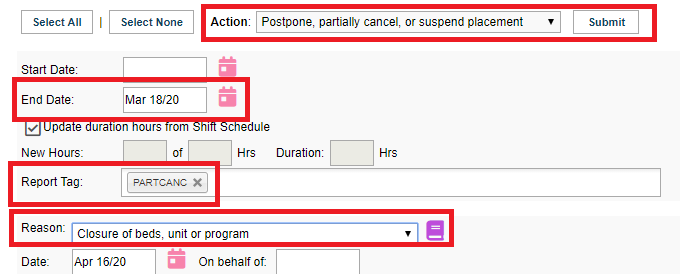
|
|
Postponement
- Locate the placements in
the the Outbox
- Select the current or future placements which have to be postponed
- Select
the the Postpone, partially cancel, or suspend placement action
- Enter the
new new Start Date for the placements, and a new new End Date if desired
- If
a a Shift Schedule Schedule is defined for the placement (typically for instructor-led groups), the duration hours will automatically be updated based on the shift schedule and new end date. For placements where no schedule is defined (no days of the week are entered on the schedule, or or Various Days Days is selected), the hours will will not be automatically updated. In this case, clear the the Update duration hours from Shift Schedule Schedule box and enter the new duration hours
- Ensure
the the POSTPONE report tag is enabled, and enable additional tags if desired
- Select the reason for the postponement of the placement, and enter notes if desired
Click Click Submit- If any placements are not updated with respect to hours (due to no schedule being entered, e.g. for preceptorships), a warning message will indicate the affected placements. Ensure to update these placements manually in
the the Placement Request Details Details screen, in the the Placement Information tab, to reflect the actual number of hours completed
Refer to the the Postponing Placements guide for more details and considerations specific to postponement.
|
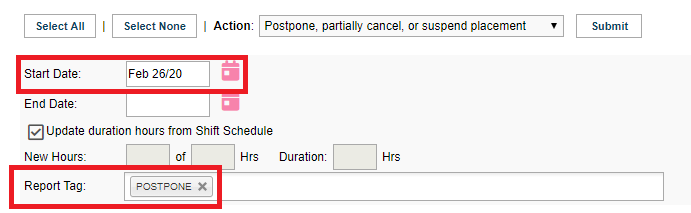
|
|
Suspension
- Locate the placements in
the the Outbox
- Select the future placements which need to be marked as suspended
- Select
the the Postpone, partially cancel, or suspend placement action
- Ensure
the the SUSPEND SUSPEND report tag is enabled, and enable additional tags if desired
- Select the reason for suspension of the placement, and enter notes if desired
Click Click Submit
IMPORTANT: The current status of the placement in HSPnet (e.g. Confirmed) is not affected by this tag. This tool is intended to facilitate tracking the status of placements that are affected by an emergency and will require further confirmation or follow up. Once the status of the placement is clear, it must be updated, whether by cancelling, partially cancelling, postponing, or otherwise adjusting dates, schedule, and location.
|
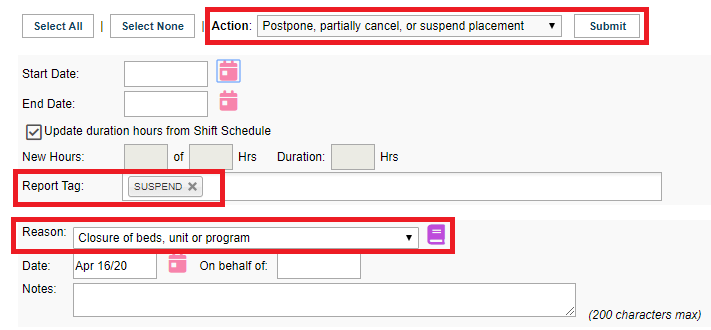
|
|
Reviewing updated placements in Inbox and Outbox
Placements which have been updated and tagged are displayed in the Inbox and Outbox with the corresponding tag.
|
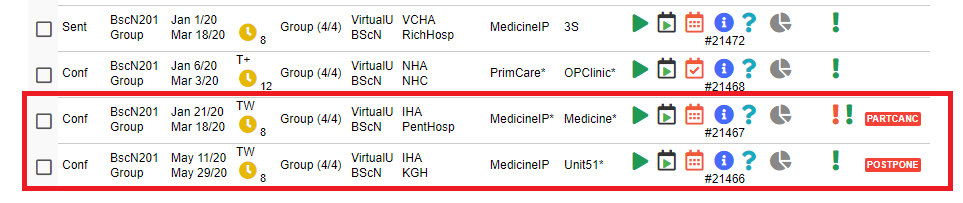
|
|
Accessing a report of changes
Please refer to the the Reporting: Tracking Partially Cancelled, Postponed, or Suspended Placements guide for details.
NOTE: The report will include changes for all placements where the the Postpone, partially cancel, or suspend placement placement action action has been used to effect the change.
|
|
|
Things to Remember
The The Postpone, partially cancel, or suspend placement action may be submitted multiple times on a placement as further changes are required, or to update the status to reflect past actual activity- The addition or removal of the Postpone, Partial Cancel, or Suspend tag is tracked in the history of the placement request and triggers an alert on the Welcome screen
- A filter is available in the Inbox and Outbox to locate placements with a specific tag
- If a placement request
was was cancelled for the wrong reason and you want to correct that reason (or reactivate the request)
- Click to place a check mark in the boxes next to the placement requests you need to select.
- From the Action drop down menu select:
Reactivate a cancelled request — select the reason reason cancelled in error.
- Click: Submit.
- A reactivated request that was already sent will appear on the RC screens as Reactivated; it can be accepted or redirected, or cancelled again with the correct reason added.
|
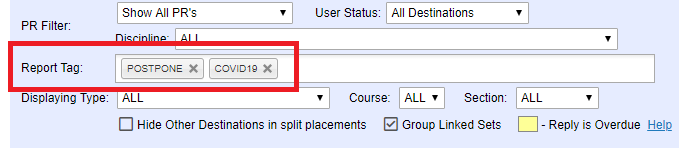
|